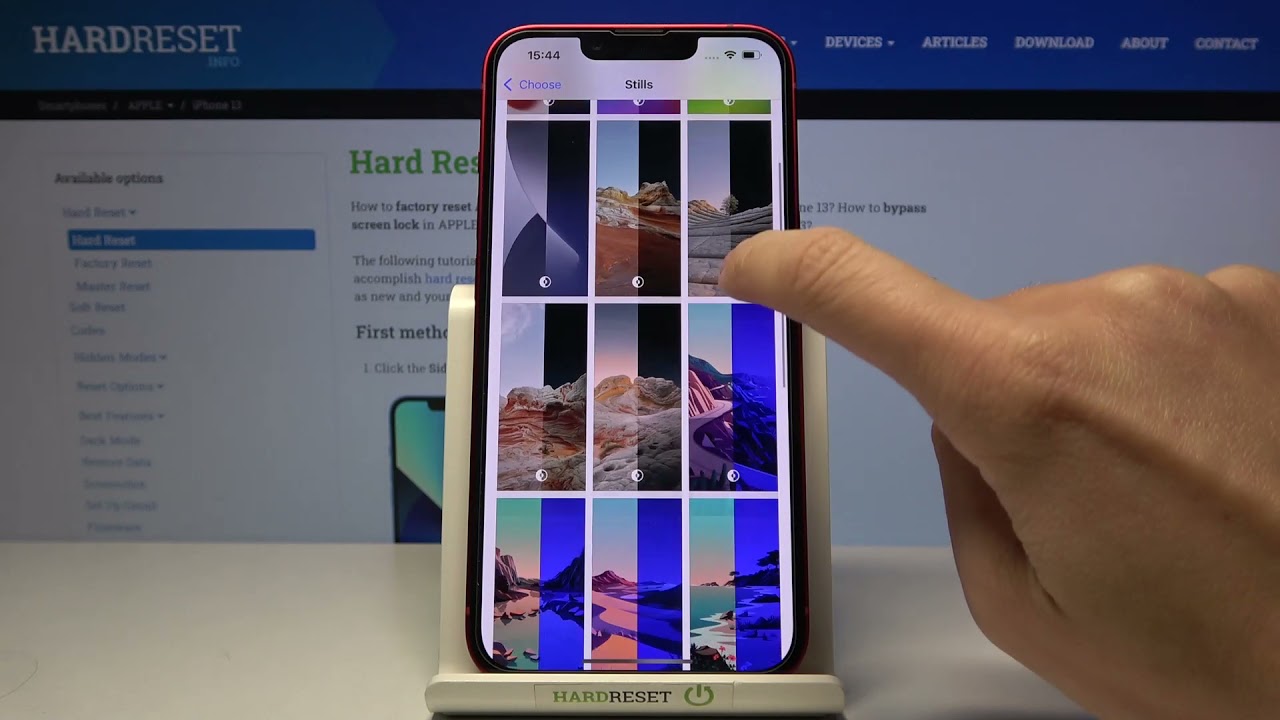
Are you tired of the same old background on your iPhone 13? Looking to add a personal touch and freshen up your device’s appearance? Well, you’re in luck! In this article, we’ll guide you through the process of changing the background on your iPhone 13. Whether you want to set a beautiful landscape, a favorite photo, or a sleek solid color as your wallpaper, we’ve got you covered. With the latest iPhone models offering stunning display capabilities, customizing your background is a fantastic way to showcase your style and personality. So, get ready to make your iPhone 13 truly yours by following our step-by-step instructions and tips on how to change the background. Let’s dive in!
Inside This Article
- Preparing your iPhone 13
- Changing the wallpaper from Settings
- Changing the wallpaper from the Photos app
- Using third-party apps to change the background
- Conclusion
- FAQs
Preparing your iPhone 13
Before you can change the background on your iPhone 13, it’s important to make sure your device is ready for the task. Here are a few steps you can follow to prepare your iPhone 13:
1. Ensure that your iPhone 13 is updated to the latest software version. This will help avoid any compatibility issues and ensure that you have access to the latest features.
2. Take the time to organize your photos. If you have a specific image in mind that you want to use as your background, make sure it is easily accessible in your Photos app. You can create albums or folders to better organize your images and make them easier to find when you’re ready to change the background.
3. Back up your iPhone 13. It’s always a good idea to back up your device, just in case anything goes wrong during the process of changing your background. You can use iCloud or connect your device to a computer to create a backup.
By following these steps and preparing your iPhone 13 beforehand, you’ll be ready to change the background with ease and without any hiccups along the way.
Changing the wallpaper from Settings
If you want to customize the background of your iPhone 13, you have the option to change the wallpaper directly from the device’s Settings. This method offers a quick and straightforward way to personalize your device’s appearance.
To begin, follow the steps described below:
1. Launch the Settings app on your iPhone 13. You can find the Settings app icon on your home screen.
2. Scroll down and tap on the “Wallpaper” option. This will open the Wallpaper settings menu.
3. In the Wallpaper settings menu, tap on the “Choose a New Wallpaper” option.
4. From the available options, you can choose to select a wallpaper from the pre-installed wallpapers that come with your iPhone 13 or choose a photo from your device’s photo library.
5. If you want to select a pre-installed wallpaper, you can browse through the available categories such as Dynamic, Stills, or Live. Explore the different options and tap on the one you like.
6. If you prefer to use a photo from your device’s photo library, tap on the “Photos” option. This will allow you to browse through your photos and select the desired image as your wallpaper.
7. Once you have selected the wallpaper you want, you can preview how it will look on your device’s lock screen or home screen by using the “Preview” button.
8. After you have previewed the wallpaper and are satisfied with your selection, tap on the “Set” button.
9. You will be given the choice to set the wallpaper as the background for your Lock Screen, Home Screen, or both. Select the option that suits your preference.
10. Congratulations! You have successfully changed the wallpaper on your iPhone 13 using the Settings app. Enjoy your newly customized background!
Changing the wallpaper from the Photos app
If you have a favorite picture or a cherished memory stored in the Photos app on your iPhone 13, you can easily set it as your new wallpaper. Changing the wallpaper from the Photos app allows you to personalize your device and bring your own touch of style to the home screen or lock screen. Here’s how you can do it in just a few simple steps:
1. Open the Photos app on your iPhone 13 and navigate to the desired image.
2. Tap on the image to open it in full screen.
3. Look for the share button, usually represented by a square with an arrow pointing upward. Tap on it to reveal a menu of options.
4. From the share menu, scroll through the options until you find “Use as Wallpaper” and tap on it.
5. You will be taken to the wallpaper preview screen where you can adjust the positioning and zoom level of the image. Use your fingers to resize or reposition the image according to your preference.
6. Once you are satisfied with the preview, tap on “Set” at the bottom right corner of the screen.
7. Now, choose whether you want to set the image as your home screen background, lock screen background, or both.
8. Lastly, tap on “Set” one more time to confirm your selection.
And that’s it! You have successfully changed your wallpaper using the Photos app on your iPhone 13. Now, every time you unlock your device or return to the home screen, you will be greeted by the personalized image of your choice.
Using third-party apps to change the background
If you want to take your iPhone 13 customization to the next level, you can explore the vast range of third-party apps available on the App Store to change your device’s background. These apps offer a wide selection of wallpapers, themes, and customization options that can help you create a unique and personalized look for your iPhone.
One popular app for changing the background on your iPhone 13 is “Wallpaper HD.” This app provides a vast collection of high-quality wallpapers in various categories such as nature, abstract, animals, and more. Simply download the app, browse through the extensive library of wallpapers, and choose the one that appeals to you the most. You can then set it as your background with just a few taps.
Another option is “Magic Screen.” This app goes beyond static wallpapers and offers dynamic and interactive backgrounds for your iPhone 13. These dynamic wallpapers react to your touch, creating a more immersive and visually engaging experience. From animated landscapes to mesmerizing abstract designs, Magic Screen allows you to transform your iPhone’s background into a captivating work of art.
If you prefer a more personalized touch, “Widgetsmith” is an excellent choice. While primarily known for its widget customization capabilities, Widgetsmith also allows you to create custom wallpapers for your iPhone 13. You can choose from a variety of design elements, such as backgrounds, text styles, and layouts, to create a wallpaper that reflects your unique style and preferences.
To use these third-party wallpaper apps, simply search for them on the App Store, download and install them on your iPhone 13. Once installed, open the app, browse through the available wallpapers or customization options, and follow the app’s instructions to set the desired background on your device.
It’s worth noting that some third-party apps may offer additional features beyond wallpaper customization, such as widgets, icon packs, and theme customization. Explore these apps to unlock a world of possibilities to personalize your iPhone 13 and make it truly your own.
Conclusion
Changing the background on your iPhone 13 is a simple and effective way to personalize your device. Whether you want to set a stunning photo, a favorite image, or a sleek black wallpaper, the process can be done in just a few steps. With the new iOS 15 update, you have even more options for customization, including dynamic wallpapers and widgets.
By following the steps outlined in this guide, you can easily change the background on your iPhone 13 and give it a fresh and unique look. Remember to consider the wallpaper’s size and alignment to ensure the best display on your device. Furthermore, don’t forget to experiment with different wallpapers to match your mood or to update the look periodically.
So why wait? Give your iPhone 13 a personal touch by changing its background today!
FAQs
1. Can I change the background on my iPhone 13?
Yes, you can change the background on your iPhone 13. The latest iPhone models come with a wide range of customization options, including the ability to change the wallpaper or background image.
2. How do I change the background on my iPhone 13?
To change the background on your iPhone 13, follow these simple steps:
- Go to the Settings app on your iPhone.
- Scroll down and tap on “Wallpaper”.
- Select “Choose a New Wallpaper”.
- You can choose to select an image from your photo library, choose one of the available wallpaper options, or download a new wallpaper from the App Store.
- Once you’ve selected your desired wallpaper, you can choose to set it as the lock screen, home screen, or both.
- Tap “Set” to apply the wallpaper.
3. Can I use my own photo as a background on iPhone 13?
Absolutely! You can use your own photos as a background on your iPhone 13. When selecting a new wallpaper, you have the option to choose an image from your photo library. This allows you to personalize your iPhone by using your favorite photos as the background.
4. Are there any pre-installed wallpapers on iPhone 13?
Yes, the iPhone 13 comes with a collection of pre-installed wallpapers that you can choose from. These wallpapers offer a variety of designs, colors, and themes to suit different preferences. If none of the pre-installed options appeal to you, you can always download additional wallpapers from the App Store.
5. Can I change the background on my iPhone 13 to a live photo?
Yes, iPhone 13 supports live photos as wallpapers. Live photos are dynamic images that come to life when you press and hold on them. To set a live photo as your background, follow the same steps mentioned earlier for changing the wallpaper. When selecting a photo, make sure it has the “Live Photo” badge on it, and then choose to set it as either the lock screen, home screen, or both.
