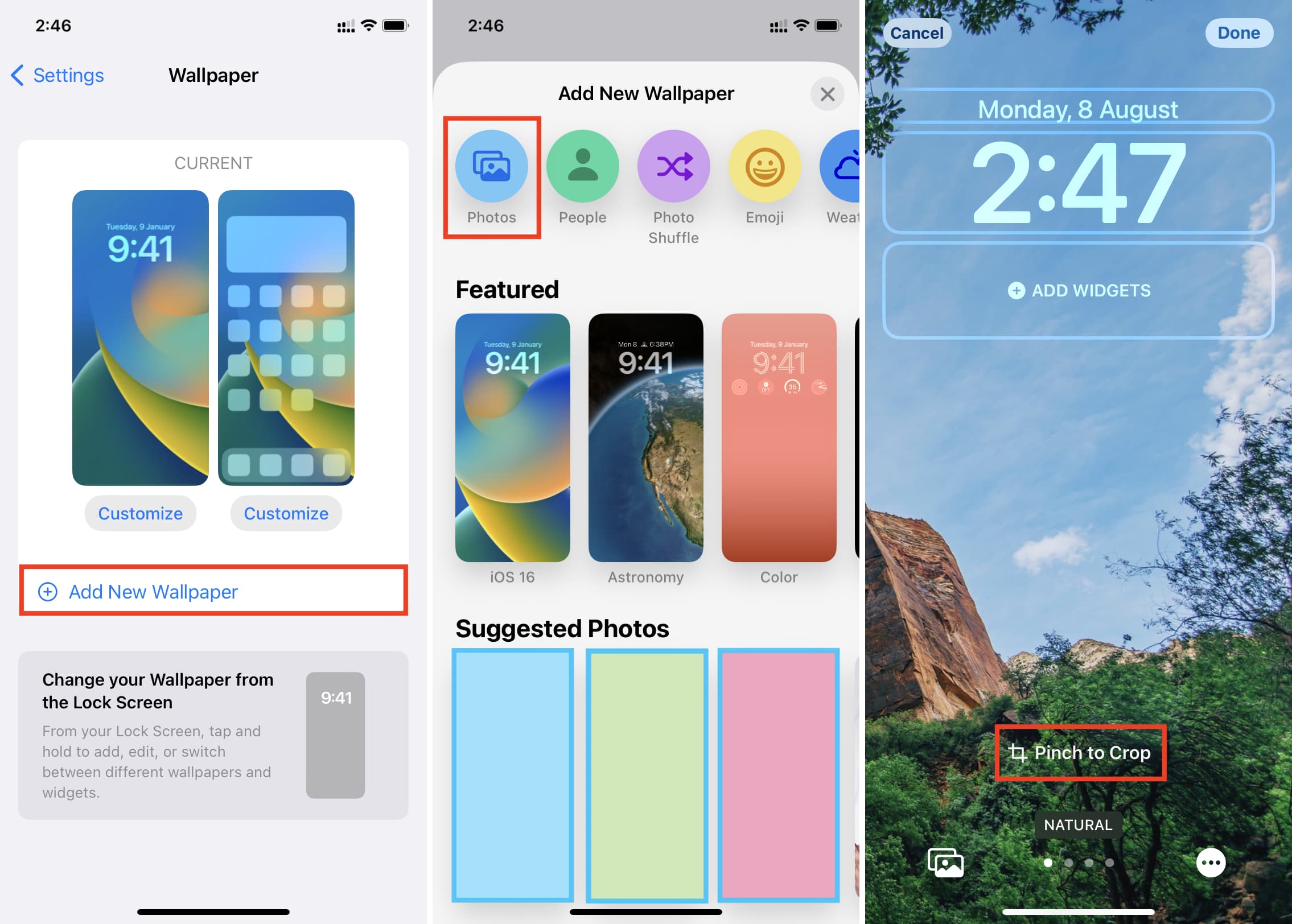
**
So, you've just upgraded to the sleek and powerful iPhone 11, and now you're eager to personalize it to reflect your style and personality. One of the simplest yet impactful ways to achieve this is by changing the wallpaper on your device. Whether you're looking to set a stunning photo of a memorable moment, a captivating landscape, or a vibrant abstract design as your wallpaper, the process is delightfully straightforward. In this article, we'll guide you through the steps to change the wallpaper on your iPhone 11, allowing you to infuse your device with a touch of individuality and flair. Let's dive in and explore how you can effortlessly refresh the look of your iPhone 11 with a new wallpaper that resonates with you.
Inside This Article
- Selecting a New Wallpaper
- Changing Wallpaper from Settings
- Setting Wallpaper from Photos App
- Using Live Photos as Wallpaper
- Conclusion
- FAQs
Selecting a New Wallpaper
Changing the wallpaper on your iPhone 11 can breathe new life into your device, allowing you to personalize it to your taste. With the stunning Retina display, selecting a visually captivating wallpaper can enhance your overall user experience. Whether you prefer scenic landscapes, vibrant abstract designs, or cherished personal photos, the process of selecting a new wallpaper is simple and rewarding.
Apple offers a diverse range of built-in wallpapers, from dynamic and still images to live wallpapers, providing ample choices to suit every preference. Additionally, you have the flexibility to use your own photos or download high-quality wallpapers from the App Store, ensuring that your device reflects your unique style and personality.
By following a few simple steps, you can effortlessly change the wallpaper on your iPhone 11, infusing it with a fresh and appealing look that resonates with you. Let’s explore the various methods to change the wallpaper and transform your device’s aesthetic in just a few taps.
Changing Wallpaper from Settings
Changing the wallpaper on your iPhone 11 is a simple and effective way to personalize your device. If you want to change your wallpaper using the Settings app, start by navigating to the “Settings” on your home screen. Once you’re in the Settings app, tap on “Wallpaper” to access the wallpaper settings.
Next, select “Choose a New Wallpaper” to browse through the available options. You can choose from Apple’s pre-installed wallpapers, your own photos, or dynamic wallpapers. Once you’ve found the perfect wallpaper, tap on it to preview how it will look on your home screen and lock screen.
After selecting the desired wallpaper, you can adjust the positioning by pinching and dragging the image. Once you’re satisfied with the preview, tap “Set” in the bottom-left corner of the screen. You’ll then have the option to set the wallpaper for your home screen, lock screen, or both. Simply choose your preference, and your new wallpaper will be set!
Setting Wallpaper from Photos App
If you’ve captured a stunning photo that you’d like to grace your iPhone 11’s background, the Photos app offers a straightforward method to set it as your wallpaper.
Start by launching the Photos app, then navigate to the image you wish to use as your wallpaper. Once you’ve located the image, tap on it to open it in full view.
Next, tap the share icon, which resembles a box with an upward arrow. This action will reveal a list of options, including “Use as Wallpaper.” Tap on this option to proceed.
You’ll then be presented with a preview of how the image will appear as your wallpaper. You can adjust the positioning and scale of the image to your preference. Once satisfied with the preview, tap “Set” in the bottom-right corner of the screen.
After tapping “Set,” you’ll have the choice to set the image as your lock screen, home screen, or both. Select your preferred option, and voilà! Your chosen photo now adorns your iPhone 11’s display.
Using Live Photos as Wallpaper
One of the unique features of the iPhone 11 is the ability to use Live Photos as wallpaper. Live Photos capture a few seconds of movement and sound, bringing your wallpaper to life. To set a Live Photo as your wallpaper, follow these simple steps.
First, navigate to the Photos app and select the Live Photo you want to use as your wallpaper. Tap the share icon at the bottom left corner of the screen. From the options that appear, select “Use as Wallpaper.”
The next step involves adjusting the Live Photo to fit your screen. You can drag the photo to reposition it and pinch to zoom in or out. Once you’re satisfied with the positioning, tap “Set” at the bottom of the screen.
You’ll then have the option to set the Live Photo as your Lock Screen, Home Screen, or both. Choose the desired option, and voila! Your Live Photo is now your wallpaper, adding a dynamic and personalized touch to your iPhone 11.
Conclusion
Changing the wallpaper on your iPhone 11 is a simple yet impactful way to personalize your device and infuse it with a touch of your unique style. With the plethora of options available, from stunning built-in wallpapers to your own cherished photos, the possibilities are endless. Whether you opt for a serene landscape, a beloved snapshot, or a vibrant artwork, your choice of wallpaper can breathe new life into your iPhone, reflecting your mood and personality. By following the intuitive steps outlined in this guide, you can effortlessly transform the look and feel of your device, creating a visually captivating and tailored experience that resonates with you.
FAQs
-
Can I change the wallpaper on my iPhone 11?
Yes, you can easily change the wallpaper on your iPhone 11 to personalize its appearance. -
Can I use my own photos as wallpapers on iPhone 11?
Absolutely! You can select any photo from your camera roll or albums to set as your wallpaper on iPhone 11. -
Does changing the wallpaper affect the performance of my iPhone 11?
No, changing the wallpaper does not impact the performance of your iPhone 11 in any way. -
Can I set different wallpapers for the lock screen and home screen on iPhone 11?
Yes, you have the option to set different wallpapers for the lock screen and home screen on your iPhone 11. -
Are there any pre-installed wallpapers available on iPhone 11?
Certainly! iPhone 11 comes with a range of stunning pre-installed wallpapers for you to choose from.
