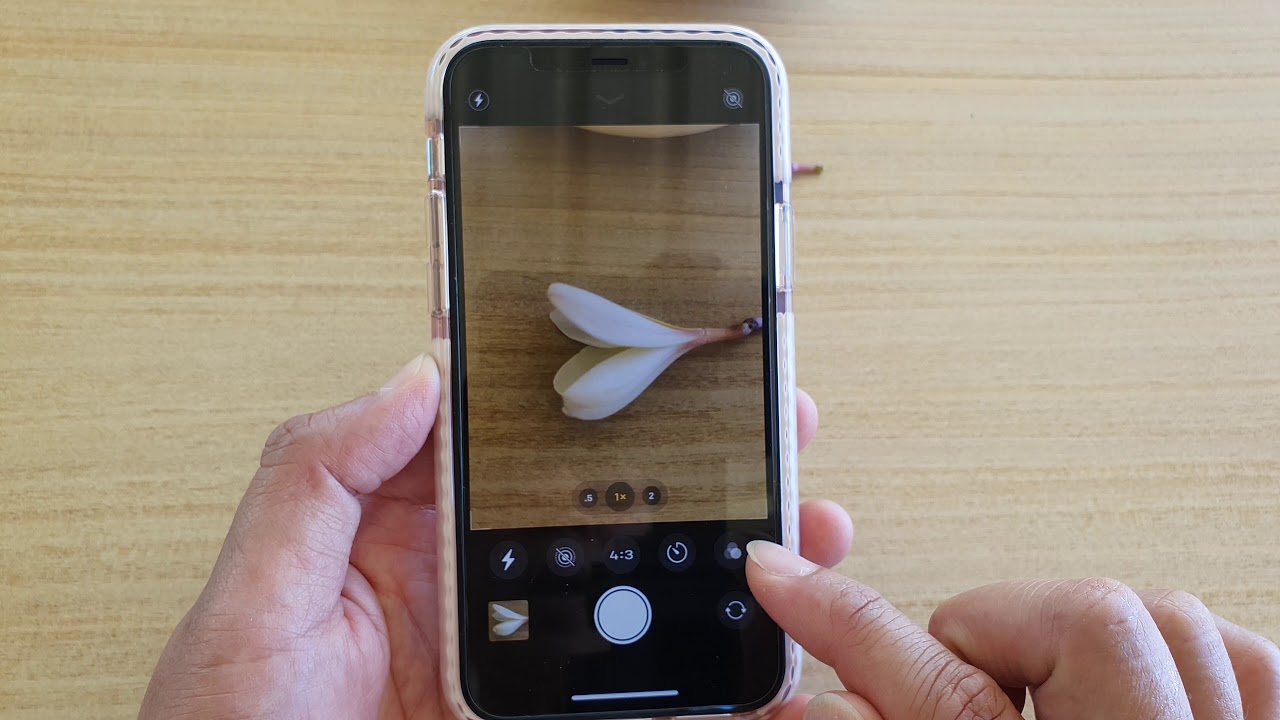
Are you looking to capture stunning photos in low-light conditions using your iPhone 12? One essential feature that can significantly enhance your photography in such scenarios is the camera flash. In this article, we'll delve into the step-by-step process of turning on the camera flash on your iPhone 12. Whether you're trying to illuminate a dimly lit scene or seeking to add a creative touch to your photography, understanding how to utilize the camera flash effectively can elevate your mobile photography game. Let's explore the simple yet powerful method of activating the camera flash on your iPhone 12 to unleash its full potential. Now, let's dive into the fascinating world of iPhone photography and discover how to make the most of your device's camera flash.
Inside This Article
- How to Turn on Camera Flash on iPhone 12- Accessing the Control Center- Using the Camera App- Adjusting Flash Settings- Enabling Flash for Photos and Videos
- Conclusion
- FAQs
How to Turn on Camera Flash on iPhone 12- Accessing the Control Center- Using the Camera App- Adjusting Flash Settings- Enabling Flash for Photos and Videos
Turning on the camera flash on your iPhone 12 can significantly enhance the quality of your photos and videos, especially in low-light conditions. Here’s a guide on how to easily activate the camera flash through the Control Center, the Camera app, and by adjusting the flash settings.
Accessing the Control Center: To quickly turn on the camera flash, swipe down from the top-right corner of the screen to open the Control Center. Here, you’ll find the flashlight icon, which you can tap to activate the camera flash instantly.
Using the Camera App: When you’re ready to take a photo or record a video, open the Camera app and look for the lightning bolt icon at the top of the screen. Tap the icon to toggle the flash on or off before capturing your shot.
Adjusting Flash Settings: For more control over the flash, tap the lightning bolt icon within the Camera app to access the flash settings. Here, you can choose from options like “Auto,” “On,” or “Off” to customize the flash behavior based on your preferences.
Enabling Flash for Photos and Videos: Whether you’re taking photos or shooting videos, the process of enabling the flash remains the same. Simply follow the aforementioned methods to ensure that the camera flash provides optimal lighting for your visual content.
In conclusion, knowing how to turn the camera flash on your iPhone 12 can greatly enhance your photography and videography experience. Whether you're capturing memories in low-light settings or adding creative lighting effects to your shots, the flash feature can be a valuable tool. By following the simple steps outlined in this article, you can easily access and control the flash settings on your iPhone 12, unleashing its full potential as a versatile imaging device. With the ability to adjust flash settings to suit different scenarios, you can elevate the quality of your photos and videos, ensuring that every moment is captured in the best possible light. Mastering the use of the camera flash will undoubtedly empower you to unleash your creativity and capture stunning visuals with your iPhone 12.
FAQs
Q: How do I turn on the camera flash on my iPhone 12?
A: To turn on the camera flash on your iPhone 12, simply launch the Camera app and tap the lightning bolt icon in the top left corner of the screen. You can then select "On" to activate the flash.
Q: Can I adjust the brightness of the flash on my iPhone 12?
A: Yes, you can adjust the brightness of the flash on your iPhone 12. After turning on the flash in the Camera app, tap the lightning bolt icon again, and then choose "Auto" for automatic flash, "On" for constant flash, or "Off" to disable the flash.
Q: Does the iPhone 12 have different flash modes for photography?
A: Yes, the iPhone 12 offers different flash modes for photography. In addition to the default "Auto" mode, you can select "On" for constant flash or "Off" to disable the flash, allowing you to adapt the flash settings to different lighting conditions.
Q: Can I use the flash as a flashlight on my iPhone 12?
A: Absolutely! You can use the flash as a flashlight on your iPhone 12 by accessing the Control Center and tapping the flashlight icon. This instantly activates the LED flash, providing a convenient and powerful light source.
Q: Is it possible to customize the flash settings on my iPhone 12?
A: While the iPhone 12 offers preset flash settings, such as "Auto," "On," and "Off," the ability to customize the flash settings beyond these options is limited within the native Camera app. However, third-party camera apps may offer more advanced flash customization features.
