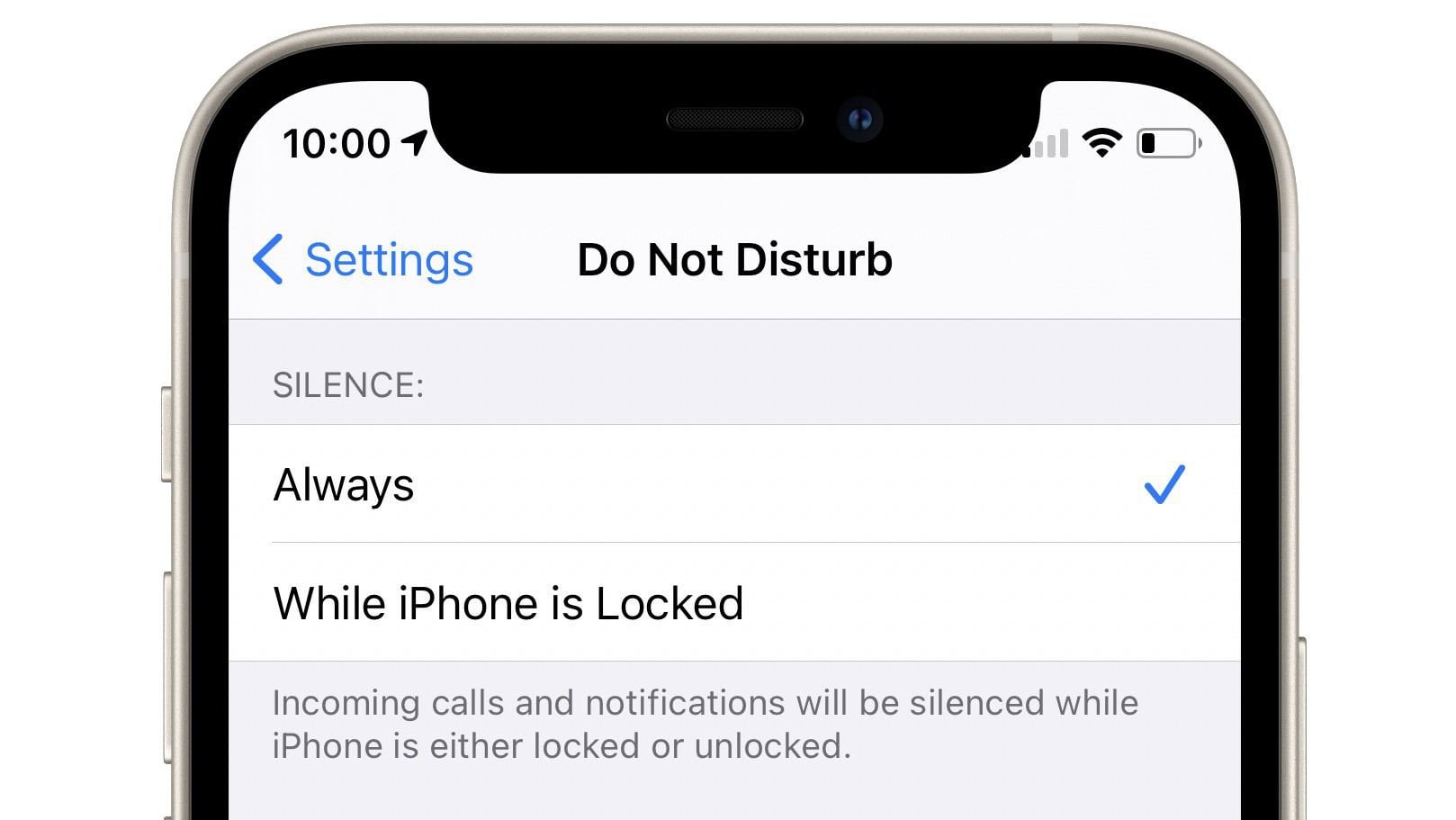
The iPhone 10 is a remarkable piece of technology that has revolutionized the way we communicate, work, and entertain ourselves. One of its most convenient features is the "Do Not Disturb" mode, which allows users to silence notifications and calls when the phone is locked. This functionality is particularly useful in situations where uninterrupted focus or rest is essential. In this article, we will delve into the intricacies of enabling and customizing the "Do Not Disturb" mode on the iPhone 10, providing you with a comprehensive guide to leverage this feature to its fullest potential. Whether you're a busy professional, a student needing to concentrate, or simply seeking some undisturbed downtime, understanding how to utilize "Do Not Disturb" on your iPhone 10 can greatly enhance your mobile experience.
Inside This Article
- What is “Do Not Disturb” on iPhone 10?
- How to Enable “Do Not Disturb” When Locked
- Customizing “Do Not Disturb” Settings
- Using “Do Not Disturb” While Driving
- Conclusion
- FAQs
What is “Do Not Disturb” on iPhone 10?
Do Not Disturb” is a feature on the iPhone 10 that allows users to silence calls, alerts, and notifications when the device is locked. This feature ensures that you can have uninterrupted time without being bothered by incoming calls or messages. It’s particularly useful when you’re in meetings, at the movies, or simply need some quiet time.
When “Do Not Disturb” is enabled, calls and notifications are silenced, and the screen doesn’t light up when new notifications arrive. This means you can avoid being disturbed by unwanted alerts, allowing you to focus on the task at hand or simply enjoy some peace and quiet without interruptions from your phone.
Additionally, “Do Not Disturb” can be scheduled to automatically activate during specific times, such as at night when you’re sleeping or during important meetings. This hands-free approach ensures that you won’t be disturbed by notifications during designated hours, allowing you to rest or stay focused without the need to manually enable the feature each time.
How to Enable “Do Not Disturb” When Locked
Enabling “Do Not Disturb” on your iPhone 10 when it’s locked is a simple and effective way to minimize interruptions without having to unlock your device. Here’s how you can do it:
1. Start by unlocking your iPhone and navigating to the “Settings” app. It’s represented by a gear icon and is usually located on the home screen.
2. Once in the “Settings” app, scroll down and tap on “Do Not Disturb.” This will open the “Do Not Disturb” settings where you can customize the feature to suit your preferences.
3. To enable “Do Not Disturb” when your iPhone is locked, simply toggle the “Do Not Disturb” switch to the right. When enabled, the switch will turn green, indicating that “Do Not Disturb” is active.
4. You can also schedule “Do Not Disturb” to automatically activate during specific times. To do this, tap on “Scheduled” and set the desired start and end times for “Do Not Disturb.”
5. Additionally, you can allow calls from specific contacts to bypass “Do Not Disturb” mode by selecting “Allow Calls From” and choosing “Favorites” or “All Contacts,” depending on your preference.
By following these simple steps, you can ensure that “Do Not Disturb” is active even when your iPhone 10 is locked, providing you with uninterrupted moments of focus and tranquility.
Customizing “Do Not Disturb” Settings
Customizing the “Do Not Disturb” settings on your iPhone 10 allows you to tailor this feature to your specific needs and preferences. To access these settings, start by opening the “Settings” app on your device. Once there, scroll down and tap on “Do Not Disturb.”
Here, you can enable “Do Not Disturb” manually or on a schedule. If you choose to schedule “Do Not Disturb,” you can set the start and end times for when you want this feature to activate automatically, ensuring uninterrupted quiet time during your preferred hours.
Furthermore, you can customize who can reach you during “Do Not Disturb” mode by allowing calls from specific contacts or favorites. This ensures that important calls are not missed while still maintaining a peaceful environment.
Another useful setting allows you to configure “Do Not Disturb” to silence notifications only while your iPhone is locked. This means that when you’re actively using your device, you’ll still receive notifications as usual, preventing any disruptions during your phone usage.
Additionally, you have the option to set “Do Not Disturb” to allow repeated calls to come through. In urgent situations, this feature ensures that a call from the same number within three minutes will bypass “Do Not Disturb,” providing a safety net for crucial communications.
Using “Do Not Disturb” While Driving
Apple’s iPhone 10 comes with a feature that prioritizes safety on the road: “Do Not Disturb While Driving.” This feature automatically detects when you’re driving and silences notifications to help you stay focused on the road ahead. It’s a powerful tool to prevent distractions and enhance safety while driving.
When “Do Not Disturb While Driving” is enabled, your iPhone can detect your driving movements using its built-in sensors. It can then silence notifications, incoming calls, and texts, and even send an automatic response to let people know you’re driving and will respond later. This feature is designed to reduce the temptation to check your phone while behind the wheel, promoting safer driving habits.
By using “Do Not Disturb While Driving,” you can minimize the urge to glance at your phone, which can significantly reduce the risk of accidents caused by distracted driving. It’s a proactive measure that aligns with Apple’s commitment to promoting responsible and safe smartphone usage, especially in the context of driving.
Conclusion
Enabling “Do Not Disturb” when your iPhone is locked can be a valuable feature, allowing you to minimize distractions and focus on what matters most. Whether you’re in a meeting, catching up on sleep, or simply need some uninterrupted time, this setting empowers you to control your notifications effectively. By customizing the “Do Not Disturb” preferences, including allowing calls from specific contacts or enabling repeated calls to break through the silence, you can strike a balance between staying connected and maintaining peace and quiet when needed. With the flexibility and convenience it offers, “Do Not Disturb” on the iPhone 10 provides a seamless way to manage notifications without compromising your productivity or peace of mind.
FAQs
Q: How do I enable Do Not Disturb mode on my iPhone 10 when it’s locked?
A: To enable Do Not Disturb mode when your iPhone 10 is locked, simply swipe down from the top-right corner of the screen to access the Control Center, then tap the crescent moon icon to activate Do Not Disturb.
Q: Can I schedule Do Not Disturb mode on my iPhone 10?
A: Yes, you can schedule Do Not Disturb mode on your iPhone 10 to activate automatically at specific times. Simply go to Settings > Do Not Disturb, then set the desired schedule under the “Scheduled” section.
Q: Will alarms still work when Do Not Disturb mode is enabled?
A: Yes, alarms will still work even when Do Not Disturb mode is enabled. This ensures that important alarms and alerts will not be silenced when you need them.
Q: Can I allow calls from specific contacts when in Do Not Disturb mode?
A: Yes, you can allow calls from specific contacts even when your iPhone 10 is in Do Not Disturb mode. Simply go to Settings > Do Not Disturb, then add the desired contacts under the “Allow Calls From” section.
Q: What’s the difference between Do Not Disturb and Silent mode on my iPhone 10?
A: Do Not Disturb mode silences all calls, alerts, and notifications, while still allowing important calls from designated contacts to come through. On the other hand, Silent mode mutes all sounds and vibrations, including calls and alarms.
