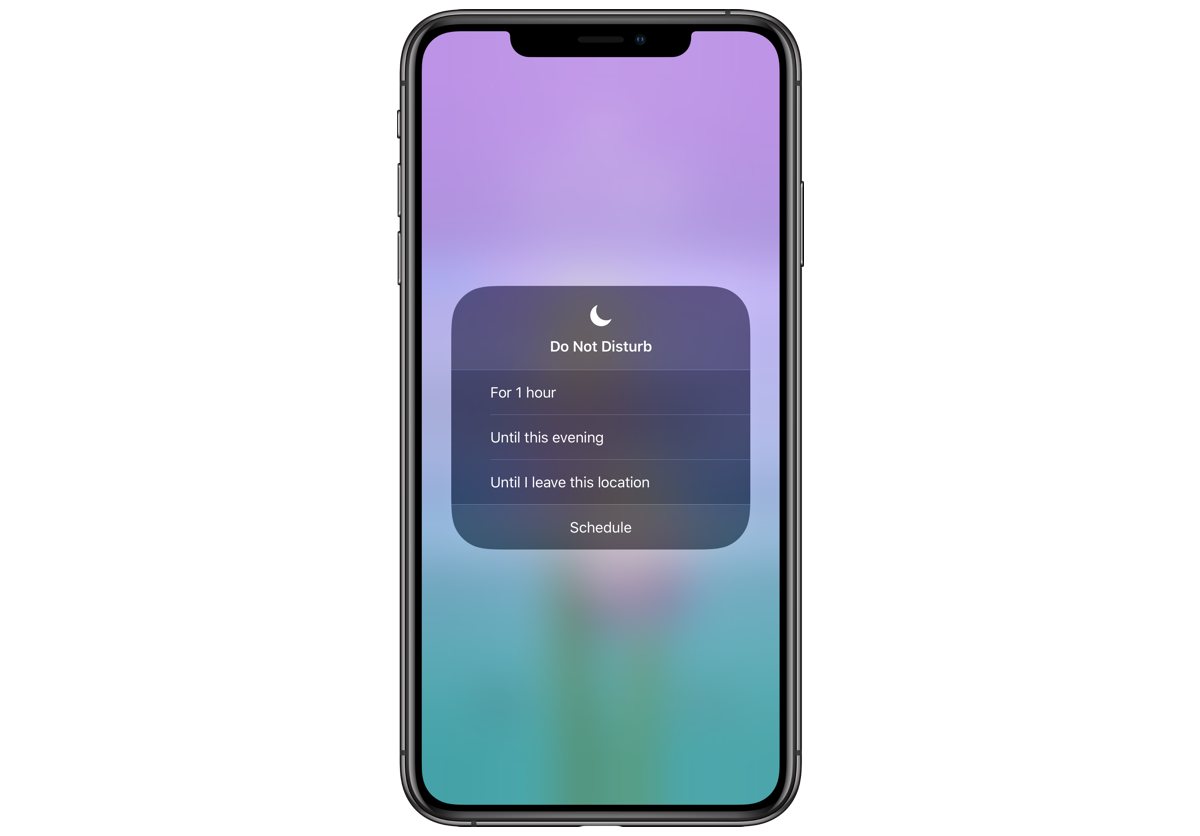
Are you constantly bombarded by notifications on your iPhone X? Do you often find yourself wishing for a way to silence the incessant pings and buzzes? If so, you're not alone. Many iPhone users seek respite from the digital noise, and fortunately, Apple has provided a solution in the form of the "Do Not Disturb" feature. In this article, we'll delve into the intricacies of the Do Not Disturb function on the iPhone X, exploring its location within the device's settings and how to effectively utilize it. Whether you're in a meeting, catching some much-needed rest, or simply craving some uninterrupted time, understanding how to access and customize Do Not Disturb can significantly enhance your iPhone experience. Let's embark on this journey to reclaim tranquility in the midst of a bustling digital world.
Inside This Article
- Enabling Do Not Disturb on iPhone 10
- Using Control Center to Activate Do Not Disturb
- Scheduling Do Not Disturb
- Customizing Do Not Disturb Settings
- Conclusion
- FAQs
Enabling Do Not Disturb on iPhone 10
Do Not Disturb is a handy feature on the iPhone 10 that allows you to silence calls, alerts, and notifications when you don’t want to be interrupted. Enabling Do Not Disturb is a simple process that can be done in a few different ways.
One way to enable Do Not Disturb on your iPhone 10 is by using the Settings app. Simply open the Settings app, scroll down and tap on “Do Not Disturb.” From there, you can toggle the “Do Not Disturb” switch to the on position, and you’re all set.
Another method to enable Do Not Disturb is by using the Control Center. Swipe down from the top-right corner of the screen to access the Control Center, then tap the crescent moon icon to activate Do Not Disturb. This is a quick and convenient way to silence your iPhone 10 when you need some peace and quiet.
Using Control Center to Activate Do Not Disturb
Activating Do Not Disturb on your iPhone 10 is a breeze with the Control Center. Whether you’re in a meeting, catching up on some much-needed rest, or simply need some uninterrupted time, the Control Center makes it easy to toggle this feature on and off with just a few taps.
To access the Control Center, simply swipe down from the top-right corner of the screen. This action will reveal a host of convenient shortcuts, including the Do Not Disturb toggle. With a quick tap on the crescent moon icon, you can instantly activate Do Not Disturb mode, ensuring that incoming calls, messages, and notifications won’t interrupt your focus or tranquility.
Once activated, the crescent moon icon will turn blue, indicating that Do Not Disturb is active. This visual cue provides a clear indication that your device is prioritizing your peace and quiet, allowing you to navigate your day without unnecessary interruptions.
When you’re ready to re-engage with the digital world, a simple tap on the crescent moon icon in the Control Center will deactivate Do Not Disturb, seamlessly reintegrating your device with incoming calls, messages, and notifications.
Scheduling Do Not Disturb
One of the convenient features of the iPhone 10 is the ability to schedule the Do Not Disturb mode. This feature allows you to automatically enable Do Not Disturb at specific times, ensuring that you are not interrupted during important meetings, events, or sleep.
To schedule Do Not Disturb on your iPhone 10, start by opening the “Settings” app and selecting “Do Not Disturb.” Next, toggle the “Scheduled” switch to enable this feature. You can then set the start and end times for Do Not Disturb to activate automatically each day.
For example, if you typically sleep between 11:00 PM and 7:00 AM, you can schedule Do Not Disturb to activate during these hours. This ensures that you are not disturbed by notifications, calls, or alerts while you are sleeping.
Additionally, you can choose to allow calls from specific contacts to bypass the Do Not Disturb mode during scheduled hours. This is particularly useful if you want to ensure that important calls from family members or close friends can still reach you, even when Do Not Disturb is active.
By scheduling Do Not Disturb on your iPhone 10, you can enjoy uninterrupted periods of focus, relaxation, or rest without the need to manually enable this mode each time. This feature provides a convenient way to manage your notifications and maintain peace of mind throughout the day.
Customizing Do Not Disturb Settings
Customizing the Do Not Disturb settings on your iPhone 10 allows you to tailor the feature to suit your specific needs and preferences. By accessing the settings, you can personalize the behavior of Do Not Disturb to ensure it aligns with your lifestyle and schedule.
One of the key aspects of customizing Do Not Disturb is determining who can reach you during this mode. Through the “Allow Calls From” option, you can choose to receive calls from everyone, no one, your favorites, or specific contact groups, granting you control over who can bypass the feature’s silence.
Moreover, the “Repeated Calls” feature can be adjusted to enable calls from the same person if they call within three minutes, which can be particularly useful in urgent situations where repeated calls may indicate an emergency.
Do Not Disturb can also be set to automatically activate during specific time periods, ensuring that you are not interrupted during important meetings, appointments, or sleep. This customization option provides the flexibility to tailor the feature to your daily routine.
Additionally, customizing the Do Not Disturb settings allows you to choose whether notifications are displayed on the lock screen while the feature is active. This can be beneficial if you want to stay informed about important notifications without being disrupted by constant alerts.
By customizing these settings, you can harness the full potential of the Do Not Disturb feature on your iPhone 10, ensuring that it seamlessly integrates with your lifestyle while providing the necessary peace and quiet when needed.
Conclusion
Understanding how to use the Do Not Disturb feature on your iPhone 10 is essential for maintaining focus and managing interruptions efficiently. By accessing the Control Center or Settings, you can easily enable or customize Do Not Disturb to suit your preferences. Whether you are in a meeting, enjoying a peaceful evening, or simply need some uninterrupted time, this feature empowers you to control your notifications effectively. With the ability to schedule Do Not Disturb, allow calls from specific contacts, and fine-tune its behavior, you can tailor this feature to align with your lifestyle. By leveraging Do Not Disturb, you can strike a balance between staying connected and preserving moments of uninterrupted tranquility, enhancing your overall iPhone 10 experience.
FAQs
**Q: Where is the Do Not Disturb feature located on iPhone 10?**
**A:** The Do Not Disturb feature on iPhone 10 can be found in the Control Center. Simply swipe down from the top-right corner of the screen to access the Control Center, then tap the crescent moon icon to activate Do Not Disturb.
**Q: Can I schedule Do Not Disturb on my iPhone 10?**
**A:** Yes, you can schedule Do Not Disturb on your iPhone 10. Simply go to Settings, then tap on “Do Not Disturb.” From there, you can set the schedule for when you want the feature to automatically turn on and off.
**Q: Will activating Do Not Disturb silence all notifications on my iPhone 10?**
**A:** Yes, activating Do Not Disturb will silence all notifications on your iPhone 10, including calls, messages, and app notifications, unless you have allowed certain contacts to bypass the feature.
**Q: Can I customize Do Not Disturb settings for specific contacts on iPhone 10?**
**A:** Yes, you can customize Do Not Disturb settings for specific contacts on your iPhone 10. Simply go to the contact you want to customize, tap “Edit” in the top-right corner, then select “Ringtone” and set it to “Emergency Bypass” to allow calls and messages from that contact to bypass Do Not Disturb.
**Q: Will alarms still go off when Do Not Disturb is activated on iPhone 10?**
**A:** Yes, alarms will still go off when Do Not Disturb is activated on your iPhone 10. This ensures that important alarms, such as wake-up alarms, are not affected by the feature.
