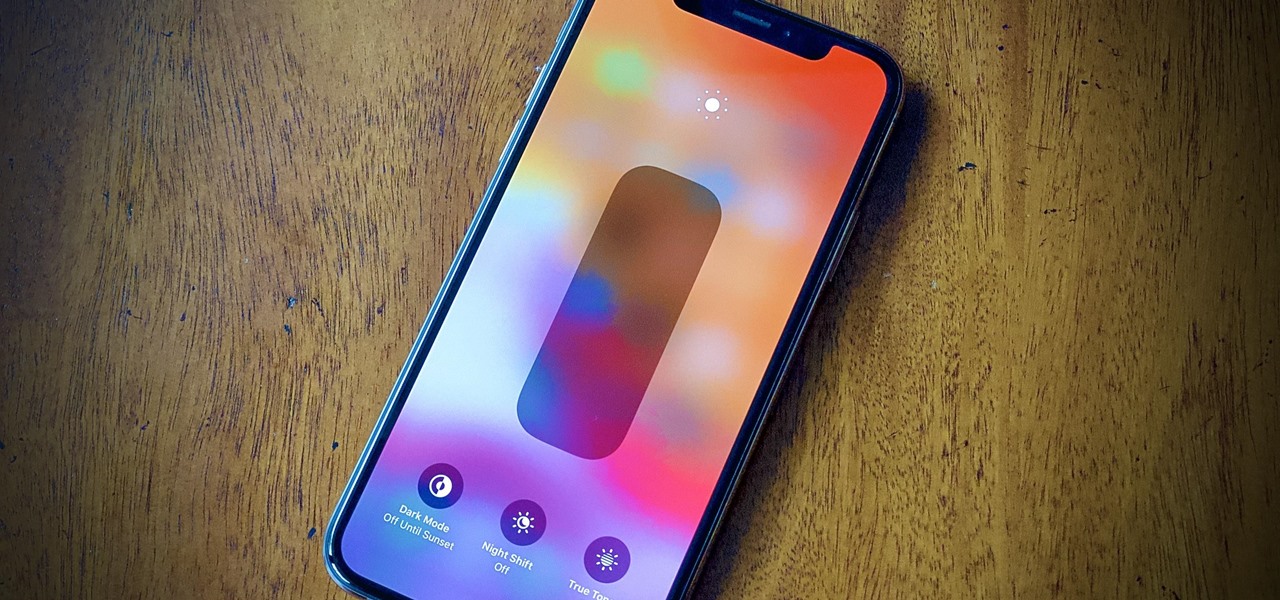
Are you experiencing the frustrating issue of your iPhone 12's brightness constantly decreasing, seemingly without cause? If so, you're not alone. Many iPhone users have encountered this perplexing problem, which can be both inconvenient and perplexing. In this article, we'll delve into the potential reasons behind this perplexing behavior, offering insights into both common causes and potential solutions. Whether you're a tech aficionado or simply seeking a quick fix, understanding why your iPhone 12's brightness keeps fluctuating is crucial to restoring seamless functionality to your device. Let's unravel the mystery behind this enigmatic issue and equip you with the knowledge needed to address it effectively.
Inside This Article
- Possible Causes of Automatic Brightness Adjustment
- How to Disable Auto-Brightness Feature on iPhone 12
- Adjusting Display Settings to Prevent Automatic Brightness Changes
- Updating iOS to Fix Automatic Brightness Issues
- Conclusion
- FAQs
Possible Causes of Automatic Brightness Adjustment
Automatic brightness adjustment on the iPhone 12 can be attributed to several factors. One common cause is the ambient light sensor, which detects changes in the surrounding light and adjusts the screen brightness accordingly. This feature is designed to enhance visibility in different lighting conditions, but it may lead to unexpected adjustments if not properly configured.
Another potential cause is software-related issues, such as bugs or glitches in the iOS operating system. These issues can trigger erratic behavior in the auto-brightness feature, causing the screen to dim or brighten unexpectedly. Additionally, certain apps or settings may interfere with the auto-brightness functionality, leading to inconsistent performance.
Physical obstructions or damage to the ambient light sensor can also result in inaccurate brightness adjustments. If the sensor is obstructed or impaired, it may struggle to accurately assess the ambient light levels, leading to improper screen brightness changes. Furthermore, environmental factors, such as rapid changes in lighting or reflections, can influence the sensor’s performance, contributing to automatic brightness adjustments.
How to Disable Auto-Brightness Feature on iPhone 12
If you prefer to have full control over your iPhone 12’s display brightness and want to disable the auto-brightness feature, you can easily do so by following these simple steps.
1. Start by unlocking your iPhone 12 and navigating to the “Settings” app, which is represented by a gear icon on your home screen.
2. Scroll down and tap on “Accessibility” to access a wide range of settings that enhance the usability of your device.
3. Within the “Accessibility” menu, tap on “Display & Text Size” to explore various display-related options.
4. Here, you will find the “Auto-Brightness” toggle. Simply tap the toggle to switch off the auto-brightness feature, granting you manual control over the brightness settings of your iPhone 12.
By disabling the auto-brightness feature, you can ensure that your iPhone 12 maintains a consistent brightness level according to your preferences, without any automatic adjustments based on ambient lighting conditions.
Sure, here's the content for "Adjusting Display Settings to Prevent Automatic Brightness Changes":
html
Adjusting Display Settings to Prevent Automatic Brightness Changes
When it comes to managing the brightness of your iPhone 12’s display, you have several options to prevent automatic adjustments. One effective approach is to utilize the “True Tone” feature, which tailors the display’s color temperature to the ambient lighting conditions. By enabling True Tone, your iPhone will maintain consistent brightness levels, enhancing the viewing experience across various environments.
Additionally, you can manually adjust the brightness level to suit your preferences. Navigating to the Control Center allows for swift access to the brightness slider, enabling you to fine-tune the display’s luminance based on your current surroundings. This manual adjustment provides greater control over the display’s brightness, mitigating the impact of automatic changes.
Furthermore, exploring the “Display & Brightness” settings on your iPhone 12 offers an array of customization options. By disabling the “Auto-Brightness” feature within this menu, you can exert full control over the display’s brightness without the interference of automatic adjustments. This empowers you to set and maintain a consistent brightness level tailored to your specific needs.
Updating iOS to Fix Automatic Brightness Issues
One effective solution to rectify automatic brightness issues on your iPhone 12 is to ensure that your device is running the latest version of iOS. Apple frequently releases updates to address various software-related glitches, including those affecting display settings. By updating your iOS, you can potentially resolve the automatic brightness adjustment problem.
When new iOS updates become available, Apple typically includes bug fixes and performance enhancements aimed at improving the overall user experience. These updates may also address specific issues that users have encountered, such as irregularities in the automatic brightness feature. Therefore, regularly checking for and installing iOS updates can be instrumental in mitigating display-related anomalies.
Updating your iPhone 12 to the latest iOS version is a straightforward process. Simply navigate to “Settings,” tap on “General,” and select “Software Update.” If an update is available, follow the on-screen instructions to download and install it. Once the update is complete, your device will be equipped with the latest software, potentially resolving the automatic brightness issues you have been experiencing.
html
Conclusion
Dealing with unexpected brightness fluctuations on your iPhone 12 can be frustrating, but understanding the potential causes and solutions can help alleviate this issue. Whether it’s due to auto-brightness settings, software glitches, or ambient light conditions, there are various troubleshooting steps you can take to address the problem. By adjusting settings, updating software, and considering external factors that may impact brightness, you can work towards maintaining a consistent and comfortable display experience on your iPhone 12. Remember, if the issue persists, seeking assistance from Apple Support or a certified technician can provide further insights and resolutions to ensure your device functions optimally.
FAQs
-
Why does the brightness keep going down on my iPhone 12?
If your iPhone 12's brightness keeps fluctuating, it could be due to the "True Tone" feature adjusting the display based on ambient light. To disable this, go to Settings > Display & Brightness and toggle off True Tone. -
How can I stop my iPhone 12 screen from dimming?
Your iPhone 12's screen may dim to conserve battery. To prevent this, go to Settings > Display & Brightness and disable "Auto-Lock" or choose a longer time interval before the screen dims. -
Is there a way to override the automatic brightness adjustment on my iPhone 12?
Yes, you can manually adjust the brightness by swiping down from the top-right corner of the screen to access Control Center, then adjusting the brightness slider to your preference. -
Could a software issue be causing the brightness fluctuations on my iPhone 12?
Yes, outdated software or a glitch in the system can cause display issues. Ensure your iPhone 12 is running the latest iOS version by going to Settings > General > Software Update. -
What should I do if my iPhone 12 screen remains dim despite adjusting the brightness settings?
If your iPhone 12 screen stays dim even after adjusting the settings, it might indicate a hardware problem. Contact Apple Support or visit an authorized service center for assistance.
