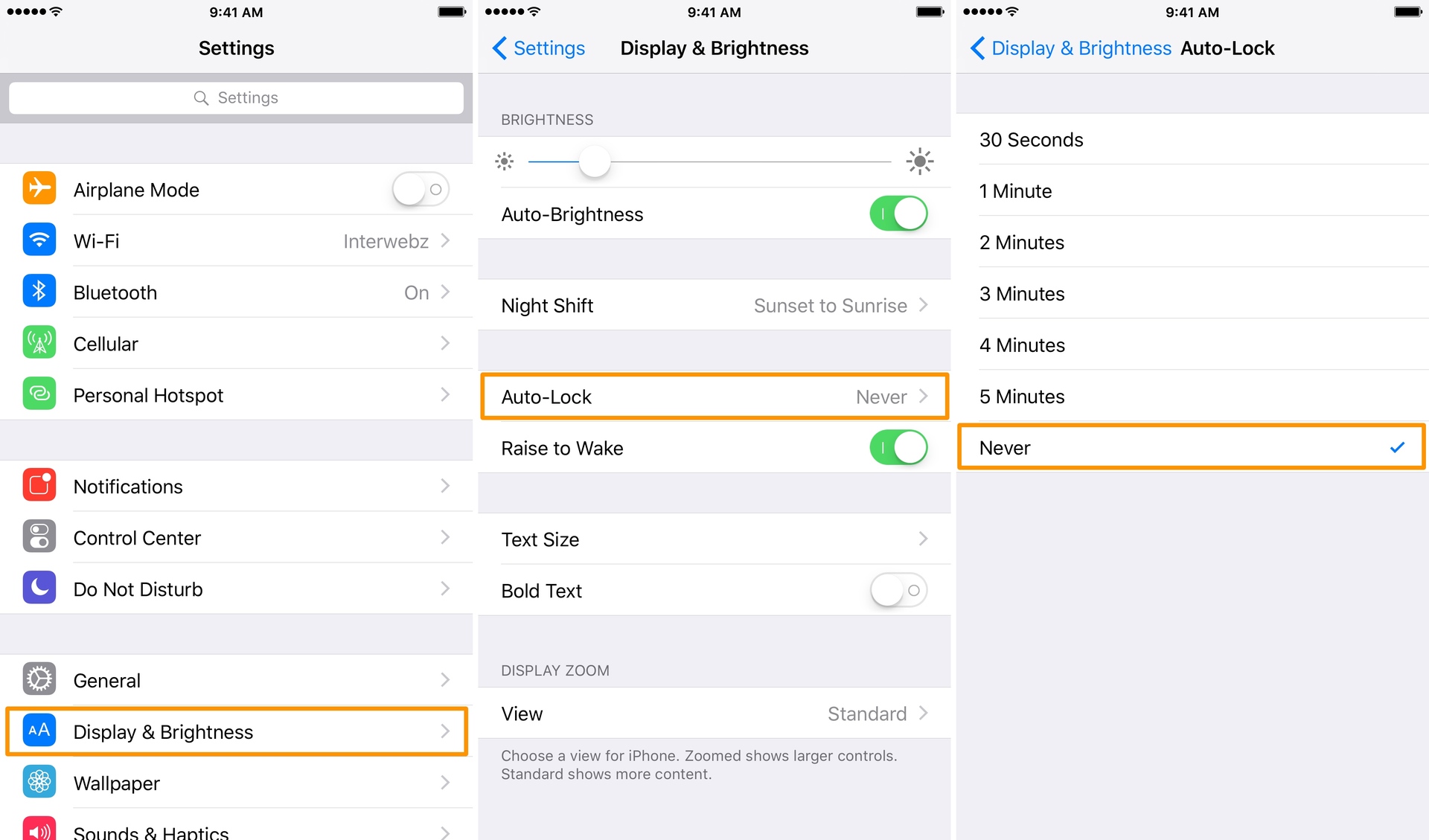
Have you ever experienced the frustration of your phone turning off automatically? It can be incredibly annoying, especially when you’re in the middle of an important call or using an app. But don’t worry, you’re not alone. Many people have faced this issue at some point.
In this article, we will explore the possible reasons why your phone is turning off automatically and provide you with effective solutions to fix this problem. Whether you’re using an Android or iPhone, we’ve got you covered.
So, grab your phone and let’s dive into the troubleshooting steps to help you stop your phone from turning off automatically. Say goodbye to those unexpected shutdowns and stay connected for longer!
Inside This Article
- Overview
- Adjust the Display Settings
- Disable Energy Saving Mode
- Clear Background Apps
- Conclusion
- FAQs
Overview
Is your phone constantly shutting off automatically, causing frustration and inconvenience? Don’t worry, you’re not alone. Many users encounter this issue and wonder how to stop their phones from turning off on their own. In this article, we will explore a few solutions to tackle this problem and ensure your phone stays on when you need it the most.
When a phone turns off automatically, it can disrupt your workflow, interrupt important calls or messages, and even result in missed opportunities. Understanding the underlying reasons behind this issue is crucial in finding the right solution.
The automatic shutdown of a phone can be caused by various factors. It could be due to power-saving settings, a faulty battery, software glitches, or even overheating. Identifying the root cause is the first step towards resolving the issue.
In the following sections, we will discuss how to adjust the display settings, disable energy-saving mode, and clear background apps. These steps are applicable to both Android and iOS devices, so regardless of your phone’s operating system, you’ll find the solutions you need.
Adjust the Display Settings
One of the common reasons why your phone may automatically turn off is due to the display settings. By adjusting these settings, you can prevent your device from shutting down unexpectedly. Here are a few steps you can take to modify the display settings:
1. Screen Timeout: The screen timeout determines how long the display remains active before it turns off. To change this setting, go to the “Display” or “Screen” section in the settings menu. You can choose a longer timeout period to keep your screen on for a longer duration.
2. Brightness Level: Reducing the brightness level of your phone’s screen can help conserve power and prevent automatic shutdowns. You can typically adjust the brightness by swiping down from the top of the screen and accessing the brightness slider.
3. Adaptive Brightness: Some phones offer an adaptive brightness feature that automatically adjusts the screen brightness based on ambient lighting conditions. Enabling this setting can optimize battery life and prevent your phone from turning off unexpectedly.
4. Sleep Mode: Sleep mode allows you to set specific time intervals during which your phone goes into a low-power state. By configuring sleep mode, you can ensure that your device remains active during your desired usage hours and conserves battery during periods of inactivity.
5. Battery Saver Mode: Many smartphones come with a battery saver mode, which reduces power consumption by limiting background activity, disabling certain features, and optimizing performance. Enabling battery saver mode can help prevent your phone from automatically turning off.
By adjusting these display settings, you can extend the battery life of your phone and avoid unwanted shutdowns. Experiment with different settings to find the optimal configuration that suits your usage patterns and preferences.
Disable Energy Saving Mode
Energy Saving Mode is a feature commonly found in cell phones that helps conserve battery life by reducing power consumption. While it can be beneficial in extending the usage time of your phone, it may also cause your phone to turn off automatically or limit its performance. Here are the steps to disable Energy Saving Mode:
1. Go to the Settings menu on your phone. It is usually represented by a gear icon among the app icons or can be accessed by swiping down from the top of the screen and tapping on the Settings icon.
2. Look for the Battery or Power Saving section in the Settings menu. The exact location may vary depending on the model and brand of your phone.
3. Once you access the Battery or Power Saving section, you will find the Energy Saving Mode option. Tap on it to enter the settings.
4. In the Energy Saving Mode settings, you will see the option to enable or disable the feature. Toggle the switch to turn off Energy Saving Mode and disable it completely.
5. After disabling Energy Saving Mode, you may notice improved performance and the automatic shutdown issue should no longer occur. However, keep in mind that this may result in slightly reduced battery life, especially if you frequently use power-intensive apps or features.
It is essential to note that the steps mentioned above are generic, and the exact location of the Energy Saving Mode settings can vary between different phone models and operating systems. If you are unable to locate the Energy Saving Mode settings, refer to your phone’s user manual or contact the manufacturer’s support for specific instructions.
By following these steps, you should be able to disable Energy Saving Mode on your cell phone and prevent it from turning off automatically. However, if the issue persists even after disabling Energy Saving Mode, it is recommended to seek further assistance from a professional or the phone manufacturer to identify and resolve any underlying hardware or software issues.
Clear Background Apps
When it comes to optimizing the performance of your phone and reducing battery drain, clearing background apps is crucial. Background apps are the ones that continue to run even when you switch to a different app or lock your phone. These apps consume valuable system resources and can significantly impact your device’s speed and battery life.
To clear background apps on your phone, follow these easy steps:
- On Android:
- Swipe up from the bottom of the screen to access the app switcher or tap the square-shaped button on the navigation bar, depending on your device.
- Swipe left or right to navigate through the open apps.
- Swipe the app’s preview card upward or sideways to close it. Alternatively, you can tap the “Close All” or “Clear All” button, if available, to close all background apps at once.
- On iOS:
- Double-press the home button (on iPhone models with a home button) or swipe up from the bottom of the screen (on iPhones without a home button or iPads with Face ID) to open the app switcher.
- Swipe left or right to navigate through the open apps.
- Swipe the app’s preview card upward to close it. Alternatively, you can tap the “Close All” button, if available, to close all background apps at once.
By clearing background apps regularly, you can free up system resources and improve the overall performance of your phone. Additionally, this can help conserve battery life and prevent unnecessary drain.
It’s worth noting that while clearing background apps can have its benefits, some apps may need to remain running in the background to provide essential functions, such as notifications or music playback. It’s important to consider your specific needs and requirements when deciding which apps to close.
FAQs
- Will closing background apps improve my phone’s battery life?
- Do I need to clear background apps manually?
- Will closing background apps affect my phone’s performance?
Yes, closing background apps can help conserve battery life as it stops unnecessary processes from running and consuming power.
While some phones have features that automatically manage background apps, it’s a good practice to manually clear them from time to time for optimal performance.
No, closing background apps should not negatively affect your phone’s performance. In fact, it may improve the speed and responsiveness of your device.
Conclusion
In conclusion, understanding why your phone turns off automatically can help you take the necessary steps to prevent it from happening. Whether it’s due to a software issue, battery problem, or system setting, there are several solutions available to ensure that your phone stays powered on when you need it the most.
By adjusting your phone’s settings, performing regular software updates, managing your battery usage, and addressing any hardware issues, you can significantly reduce the chances of your phone turning off unexpectedly. Additionally, keeping your phone free from malware and viruses can also contribute to its overall performance and stability.
Remember, if you’re still experiencing issues with your phone turning off automatically, it’s always best to consult with a professional or reach out to the manufacturer for further assistance. They can provide specific recommendations based on your device’s make and model, helping you maintain a reliable and uninterrupted mobile experience.
FAQs
1. Why does my phone turn off automatically?
There can be several reasons why your phone turns off automatically. It could be due to a depleted battery, software glitches, overheating issues, or even a faulty power button. It’s best to investigate each possibility to determine the exact cause and find an appropriate solution.
2. How can I prevent my phone from turning off randomly?
To prevent your phone from turning off randomly, try the following:
- Charge your phone regularly to ensure the battery doesn’t drain completely.
- Check for and install any available software updates to fix any potential bugs that may be causing the issue.
- Remove any recently installed apps or updates that might be incompatible or causing conflicts.
- Ensure your phone is not overheating by keeping it in a well-ventilated area and avoiding excessive usage.
- If the issue persists, consider bringing your phone to a professional technician for further diagnosis and repair.
3. Why does my phone turn off even when the battery is not low?
If your phone turns off even when the battery is not low, it could be due to a faulty power button, a defective battery calibration, or a software glitch. In some cases, a factory reset may help resolve the issue, but it is recommended to seek assistance from a professional if the problem persists.
4. How can I fix my phone from turning off during calls?
If your phone turns off during calls, try the following troubleshooting steps:
- Make sure your phone battery is adequately charged before making or receiving calls.
- Ensure that the phone software is up to date, as software glitches can sometimes cause unexpected shutdowns.
- Check for any physical damage to your phone or its battery, as this could also be a contributing factor.
- If the problem persists, it’s advisable to contact your phone manufacturer or a professional technician for assistance.
5. Is it normal for my phone to turn off by itself?
No, it is not normal for your phone to turn off by itself unless it is running out of battery power. If your phone is turning off unexpectedly and frequently, it indicates a problem that needs to be addressed. Consider following the troubleshooting steps mentioned earlier to diagnose and resolve the issue.
