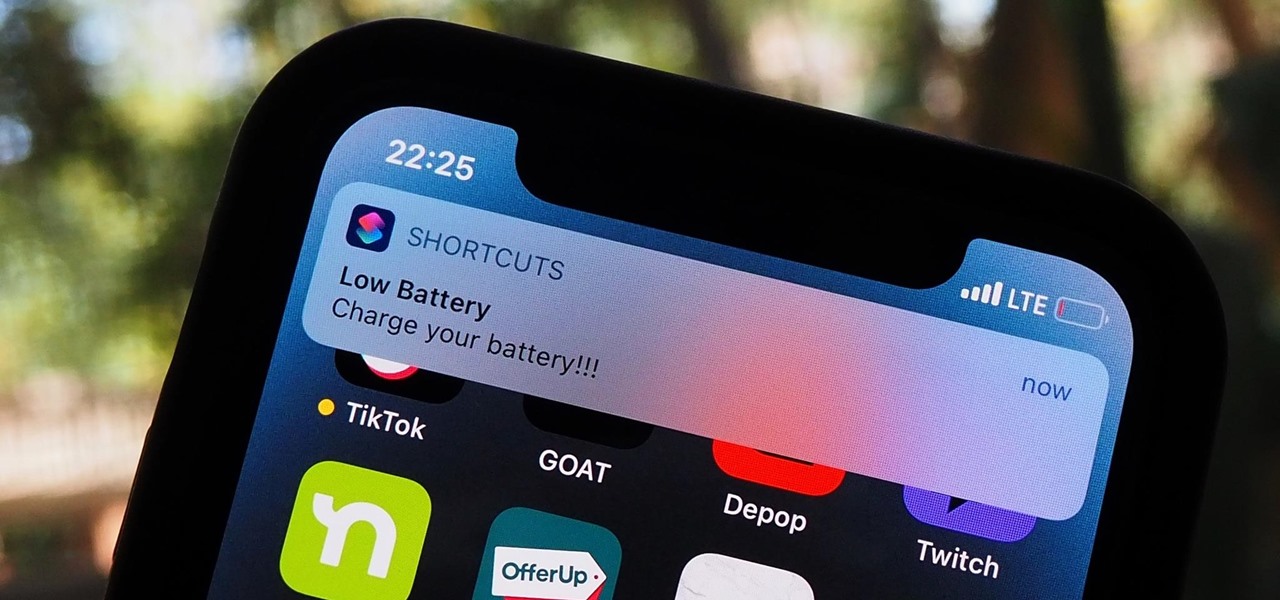
If you've found yourself wondering, "Why does my iPhone 12 Pro die so fast?" you're not alone. The iPhone 12 Pro is a powerful device, but battery drain can be a common concern for many users. In this article, we'll delve into the potential reasons behind rapid battery depletion on the iPhone 12 Pro and explore some effective solutions to help you extend its battery life. Whether it's due to excessive app usage, system settings, or other factors, understanding the causes of battery drain can empower you to optimize your device for longer-lasting performance. So, let's unravel the mysteries of iPhone 12 Pro battery life and uncover practical strategies to keep your device powered up throughout the day.
Inside This Article
- Common Battery Drain Issues
- Background App Refresh
- Location Services
- Display Settings
- Conclusion
- FAQs
Common Battery Drain Issues
Are you wondering why your iPhone 12 Pro’s battery seems to be draining faster than usual? There are several common issues that can contribute to rapid battery drain on your device. Understanding these factors can help you identify and address the root cause of the problem.
One common culprit behind fast battery drain is excessive background app activity. When apps continue to run in the background, they consume valuable battery power even when you’re not actively using them. Identifying and managing these apps can significantly improve your device’s battery life.
Another potential cause of battery drain is the overuse of location services. Certain apps constantly access your location, leading to increased battery consumption. By adjusting your location settings and limiting app access to your location, you can conserve battery power and extend the time between charges.
Moreover, your device’s display settings can also impact battery life. Brightness levels, auto-lock duration, and other display-related configurations can influence how quickly your battery depletes. Optimizing these settings based on your usage patterns can help mitigate excessive battery drain.
Background App Refresh
One common reason for rapid battery drain on the iPhone 12 Pro is the Background App Refresh feature. This function allows apps to refresh their content in the background, ensuring that the latest information is available when you open them. However, it can consume a significant amount of battery power, especially if numerous apps are constantly refreshing in the background.
When Background App Refresh is enabled for multiple apps, the device needs to allocate resources to keep these apps updated, leading to increased battery usage. To conserve battery life, consider disabling Background App Refresh for apps that don’t require real-time updates. This can be done by navigating to Settings, selecting General, and then tapping on Background App Refresh to manage individual app settings.
By selectively enabling Background App Refresh for essential apps only, you can minimize unnecessary background activity and extend the iPhone 12 Pro’s battery life. Additionally, regularly reviewing and adjusting the Background App Refresh settings based on your usage patterns can help optimize battery performance.
**
Location Services
**
Location Services on your iPhone 12 Pro can be a major contributor to battery drain. When enabled, this feature allows various apps to access your device’s GPS, Wi-Fi, and Bluetooth to determine your location. While this can be incredibly useful for apps like Maps or Weather, it can also lead to increased battery usage if not managed properly.
Apps that constantly track your location in the background can drain your battery faster than you might expect. Even when you’re not actively using these apps, they continue to ping your location, consuming valuable battery power. To mitigate this, it’s essential to review and manage which apps have permission to access your location.
Additionally, certain apps may request precise location data when only a general idea of your whereabouts is necessary. Allowing apps to access precise location information when it’s not crucial can lead to unnecessary battery drain. It’s advisable to adjust the location permissions for each app to ensure they only access your location when it’s truly needed.
Another factor to consider is the frequency at which apps are permitted to access your location. Some apps may have the option to track your location always, while others offer choices like “while using the app” or “never.” By adjusting these settings, you can effectively reduce the battery impact of location services without sacrificing the functionality of your favorite apps.
**
Display Settings
**
Display settings on your iPhone 12 Pro can significantly impact battery life. The brightness level of the display plays a crucial role in power consumption. Higher brightness settings require more power, draining the battery faster. To conserve battery, consider reducing the brightness level, especially in low-light environments.
Moreover, the “Auto-Lock” feature, which controls how quickly your device goes to sleep, affects battery usage. Setting a shorter auto-lock duration can help conserve battery life by minimizing the time the display stays active when not in use. Additionally, enabling the “Raise to Wake” feature, which automatically wakes the screen when you lift your iPhone, can lead to unnecessary power consumption. Disabling this feature may help extend battery life.
Another setting to consider is “True Tone,” which adjusts the display based on ambient lighting conditions. While this feature enhances the viewing experience, it can contribute to battery drain. Disabling True Tone may help conserve power, especially when battery levels are critical.
Conclusion
Understanding the factors that contribute to the rapid battery drain of your iPhone 12 Pro is crucial for optimizing its performance and prolonging its battery life. By implementing the strategies outlined in this article, such as adjusting settings, managing background app activity, and utilizing low-power mode when necessary, you can mitigate the issue of fast battery depletion. Additionally, staying informed about software updates and seeking professional assistance when encountering persistent battery issues can further enhance the functionality of your device. With a proactive approach to battery management, you can maximize the efficiency of your iPhone 12 Pro and enjoy a more enduring and reliable user experience.
FAQs
Q: Why does my iPhone 12 Pro battery drain so quickly?
A: The battery on your iPhone 12 Pro may drain quickly due to various factors such as background app refresh, high screen brightness, and using power-hungry apps. Additionally, software issues or a degraded battery can also contribute to rapid battery drain.
Q: How can I improve the battery life of my iPhone 12 Pro?
A: To extend the battery life of your iPhone 12 Pro, you can try adjusting the screen brightness, disabling background app refresh, enabling low power mode, and identifying and closing power-hungry apps running in the background. Additionally, keeping your device and apps updated can also help optimize battery performance.
Q: Is it normal for the iPhone 12 Pro battery to drain faster over time?
A: Yes, it’s normal for the battery of your iPhone 12 Pro to experience some degradation over time, leading to a gradual decrease in battery life. This is a natural phenomenon and can be influenced by factors such as usage patterns, charging habits, and environmental conditions.
Q: Can using certain apps or features cause excessive battery drain on the iPhone 12 Pro?
A: Yes, certain power-intensive apps, such as GPS navigation, video streaming, and gaming, can significantly impact the battery life of your iPhone 12 Pro. Additionally, features like background app refresh, location services, and push notifications can also contribute to increased battery consumption.
Q: How can I check the battery health of my iPhone 12 Pro?
A: You can check the battery health of your iPhone 12 Pro by navigating to Settings > Battery > Battery Health. Here, you can view important details such as the maximum capacity and peak performance capability of your device’s battery, allowing you to assess its overall health and potential need for replacement.
