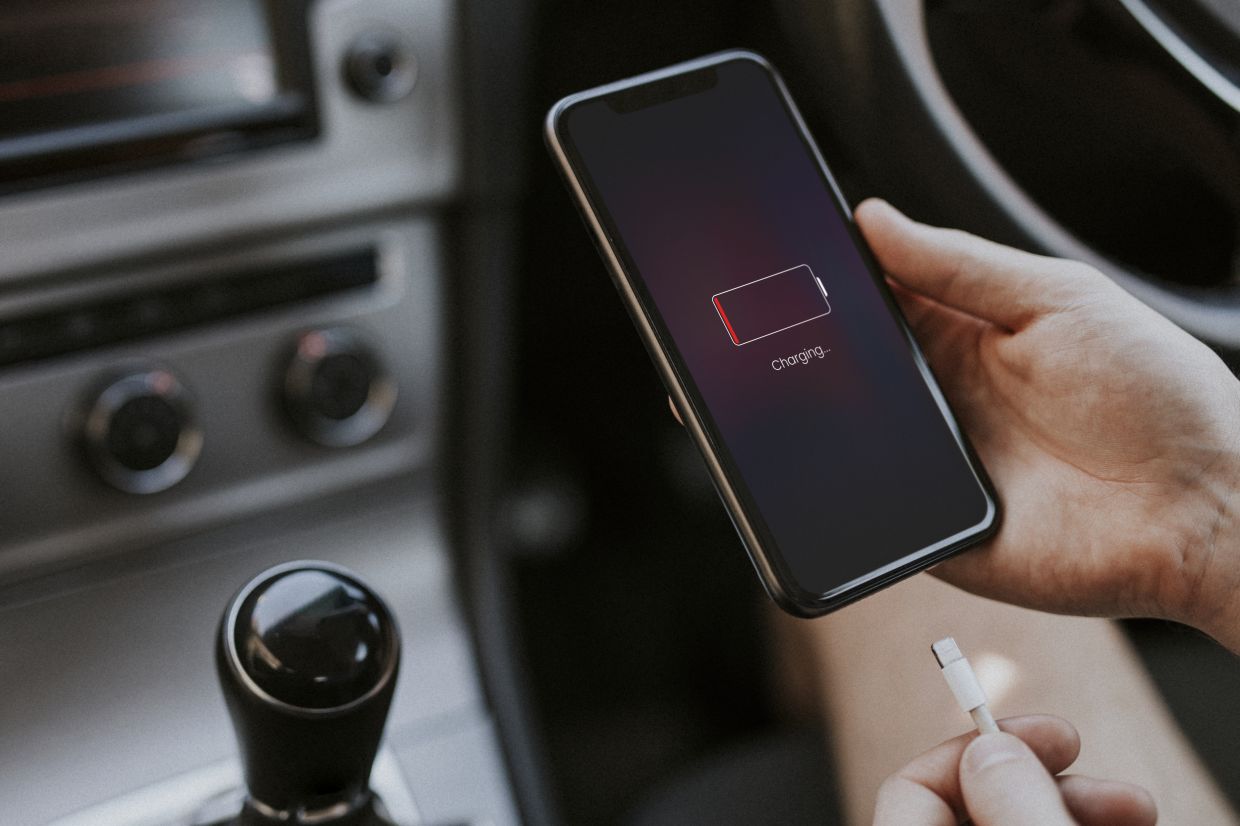
Are you finding that your new iPhone 13 is draining its battery life much faster than expected? Don’t worry, you’re not alone. Many users have reported experiencing excessive battery drain on their iPhone 13 devices, and it can be frustrating to have to constantly recharge throughout the day. In this article, we will explore the possible reasons behind the fast battery drain on the iPhone 13 and provide you with some helpful tips and solutions to extend your battery life. Whether you just purchased your iPhone 13 or have been using it for a while, understanding the causes of battery drain can help you optimize your device’s performance and make the most out of your battery life.
Inside This Article
- Background on iPhone 13 Battery Life
- Common Causes of Fast Battery Drain on iPhone 13
- Tips to Improve Battery Life on iPhone 13
- Apple’s Potential Solutions for iPhone 13 Battery Drain
- Conclusion
- FAQs
Background on iPhone 13 Battery Life
Apple’s iPhone 13 series has undoubtedly garnered immense popularity among users due to its impressive features and powerful performance. One essential aspect that users often prioritize is battery life. The iPhone 13 is equipped with a robust battery that is designed to provide extended usage time. However, it is not uncommon for users to experience fast battery drain at times.
Understanding the background of iPhone 13 battery life can shed light on why this issue occurs. The iPhone 13 models come with varying battery capacities, depending on the specific model you own. For instance, the iPhone 13 Mini features a smaller battery compared to the iPhone 13 Pro Max. It is essential to keep this in mind, as the battery life of your specific iPhone 13 model may differ.
Another crucial factor that affects battery life is the usage pattern of your iPhone 13. Factors such as screen brightness, app usage, background processes, and network connectivity contribute to the overall power consumption. It is important to note that using power-hungry apps, running multiple apps in the background, and keeping the screen brightness at high levels can significantly reduce the battery life of your iPhone 13.
Additionally, software updates and settings also play a role in iPhone 13 battery performance. Apple consistently releases updates that include bug fixes, performance improvements, and battery optimizations. Ensuring that your iPhone 13 is running on the latest software version can help enhance the battery life.
While the iPhone 13 boasts an impressive battery life, it is important to be aware of the factors that can contribute to fast battery drain. By understanding the background on iPhone 13 battery life, you can begin to address and mitigate any issues that may arise.
Common Causes of Fast Battery Drain on iPhone 13
While the iPhone 13 boasts impressive battery life, you may still find yourself experiencing fast battery drain. Understanding the common causes can help you identify and address the issue effectively. Here are some reasons why your iPhone 13 battery may drain faster than expected:
1. Background App Refresh: One common culprit for battery drain is the background app refresh feature. When enabled, apps continue to refresh data in the background even when you’re not using them, consuming valuable battery power. To optimize battery life, go to Settings > General > Background App Refresh and disable unnecessary app refreshes.
2. Push Email: If you have multiple email accounts set to push notifications, your iPhone 13 will constantly fetch new emails, leading to increased battery usage. Consider adjusting your email settings to fetch emails manually or at longer intervals to conserve battery life.
3. Location Services: Certain apps use location services to provide location-specific information or features. However, continuous use of GPS can significantly drain your battery. To manage location services, go to Settings > Privacy > Location Services and review which apps have access to your location. You can then disable location services for unnecessary apps or choose the “While Using” option instead of “Always”.
4. High Display Brightness: The bright and vibrant display of the iPhone 13 can consume a significant amount of battery power. If your device’s brightness is set to maximum, consider reducing it to a comfortable level or enabling auto-brightness to adjust the screen brightness based on ambient lighting conditions.
5. Active Background Processes: Certain apps or processes may continue to run in the background, draining your battery even when you’re not actively using your device. To close these background processes, double-press the home button (or swipe up from the bottom on iPhone X or later) to access the app switcher, then swipe up on the app windows to close them.
6. Unexpected Battery Drain from Apps: It’s possible that specific apps on your iPhone 13 are causing excessive battery drain due to bugs or inefficiencies in their code. Keep an eye on your battery usage in the Settings app to identify any apps that are consuming a significant amount of power. Consider updating or uninstalling these apps to minimize battery drain.
7. Software Updates: Sometimes, software bugs or glitches in the iOS can lead to increased battery consumption. Apple regularly releases software updates to address such issues. Keep your iPhone 13 updated with the latest iOS version to ensure optimal battery performance.
By understanding these common causes of fast battery drain on the iPhone 13, you can take proactive steps to improve your device’s battery life. Let’s explore some tips to optimize battery performance in the next section.
Tips to Improve Battery Life on iPhone 13
While the iPhone 13 boasts impressive battery life, there are still measures you can take to further optimize and extend its usage. Here are some tips to help you improve the battery life on your iPhone 13:
1. Adjust Screen Brightness: One of the easiest ways to conserve battery life is by reducing the screen brightness. Lowering the brightness level or enabling auto-brightness can significantly reduce power consumption without compromising readability.
2. Disable Background App Refresh: Background App Refresh allows apps to update in the background even when you’re not actively using them. By disabling this feature for non-essential apps, you can save battery power and extend your iPhone 13’s battery life.
3. Manage Location Services: Location Services are vital for certain apps to function properly, but they can also drain your battery. Take control of which apps have access to your location and only enable this feature for apps that absolutely require it.
4. Limit Notifications: Constant notifications from various apps can quickly drain your battery. Review your notification settings and disable notifications for apps that you don’t need to be alerted by. This not only conserves battery life but also minimizes distractions.
5. Use Wi-Fi Instead of Cellular Data: When available, connect to Wi-Fi networks instead of relying solely on cellular data. Wi-Fi consumes significantly less power, and utilizing it whenever possible can help extend your iPhone 13’s battery life.
6. Enable Low Power Mode: When you’re running low on battery, enable the Low Power Mode feature on your iPhone 13. This mode reduces background activity, disables email fetch, and limits visual effects to conserve power and prolong battery life.
7. Close Unused Apps: Apps running in the background can consume battery power even when they’re not actively being used. Regularly close unused apps by double-clicking the home button (or swiping up from the bottom on iPhone X and newer models) and swiping away the app windows to optimize battery performance.
8. Update iOS and Apps: Regularly updating your iPhone 13’s iOS software and installed apps can help improve battery life. Developers often release updates that address performance issues and bugs, which can help optimize battery usage.
9. Optimize Push Email Settings: Push email constantly fetches new messages, which can drain battery power. Consider adjusting your email settings to manually fetch new messages or increase the fetch interval to reduce the impact on battery life.
10. Disable Unnecessary Background App Activities: Some apps continue to perform tasks in the background, such as refreshing content or downloading updates. Go through your app settings and restrict background activities for apps that you don’t need constant updates from.
By implementing these tips, you can significantly improve the battery life of your iPhone 13 and enjoy longer usage without having to constantly search for the nearest charger.
Apple’s Potential Solutions for iPhone 13 Battery Drain
If you’re experiencing fast battery drain on your iPhone 13, don’t worry, Apple has you covered. The tech giant understands the importance of battery life and continuously works to optimize its devices for longer usage. Here are some potential solutions offered by Apple to address battery drain issues on the iPhone 13:
1. Update Your iPhone: It’s crucial to keep your iPhone’s software up to date. Apple frequently releases software updates that include bug fixes and performance improvements, which can enhance battery life. To check for updates, go to Settings > General > Software Update and install any available updates.
2. Check App Battery Usage: Certain apps can significantly drain your iPhone’s battery. To identify such apps, navigate to Settings > Battery and review the battery usage section. If you notice any apps consuming a large portion of the battery, consider closing them when not in use or reinstalling them to see if it improves the battery performance.
3. Adjust Display Settings: The display is one of the main power consumers on any smartphone. Lowering the brightness level or enabling auto-brightness can help conserve battery life. Additionally, reducing the screen timeout duration and disabling features like True Tone and Raise to Wake can also contribute to saving battery power.
4. Manage Background App Refresh: Background app refresh allows apps to update content in the background, but it can also consume a significant amount of battery power. To manage this feature, navigate to Settings > General > Background App Refresh and disable it for the apps that you don’t need constant updates from.
5. Disable Push Mail: If you use the Mail app and have it set to push new emails, it can impact battery life. Switching to manual fetch or increasing the fetch interval can help reduce battery usage. Go to Settings > Mail > Accounts > Fetch New Data and make the necessary adjustments.
6. Reset All Settings: If you’ve tried the above solutions and still experience battery drain, you can try resetting all settings on your iPhone. This option won’t delete any data but will reset your preferences and settings. To do this, go to Settings > General > Reset > Reset All Settings. Keep in mind that you’ll need to set up your device preferences again after the reset.
7. Contact Apple Support: If none of the above solutions fix your iPhone 13’s battery drain issue, it’s advisable to reach out to Apple Support. They have dedicated experts who can provide personalized assistance and further troubleshoot your device to identify any underlying hardware or software issues.
By following these potential solutions from Apple, you can likely resolve your iPhone 13’s fast battery drain problem and enjoy longer-lasting battery life.
Conclusion
In conclusion, the fast battery drain in your iPhone 13 can be attributed to various factors. From the high-performance features and apps running in the background to the display settings and connectivity options, all contribute to the power consumption. However, there are several steps you can take to optimize your iPhone’s battery life.
Firstly, you can adjust the display settings by reducing the brightness level or enabling auto-brightness. This helps minimize the power consumed by the screen. Additionally, managing app usage and closing unnecessary background apps can significantly improve battery life.
Furthermore, disabling unused features like Wi-Fi, Bluetooth, and Location Services when not needed can prevent battery drain. Enabling Low Power Mode and optimizing push email settings can also extend battery life. In some cases, a software update may resolve any battery-related issues by providing bug fixes and performance improvements.
Remember, it’s normal for your battery to experience some level of drain depending on usage. However, if you find that the battery drain is still excessive, it’s recommended to reach out to Apple Support for further assistance.
By implementing these tips and mindful usage, you can ensure that your iPhone 13’s battery lasts longer and enjoy a seamless mobile experience without worrying about frequent recharging.
FAQs
1. Why does my iPhone 13 battery drain so fast?
Answer: The iPhone 13 battery may drain quickly due to various factors. Some common reasons include excessive app usage, background processes consuming battery life, push email and notifications being constantly active, location services being enabled for multiple apps, and display brightness being set too high. Additionally, battery health degradation over time can also contribute to faster battery drainage.
2. How can I improve the battery life of my iPhone 13?
Answer: To enhance the battery life of your iPhone 13, you can try the following tips: reduce screen brightness, disable unnecessary push notifications, limit background app refresh, turn off location services for apps that don’t require it, enable low power mode when needed, close unused apps, and update your apps and iOS to the latest versions for better battery optimization.
3. Does using certain features or apps drain the iPhone 13 battery faster?
Answer: Yes, certain features or apps can consume more battery life on the iPhone 13. Some known battery-draining culprits include GPS navigation, video streaming, online gaming, augmented reality (AR) apps, and using the device in areas with weak network coverage. Keeping track of your app usage and adjusting settings accordingly can help conserve battery power.
4. Should I close apps running in the background to improve battery life?
Answer: It is not necessary to close apps running in the background to improve battery life on iPhone 13. The iOS operating system is designed to manage app processes efficiently and suspend them when not in use. Closing background apps may even consume more battery power as the system needs to reload the app from scratch when launched again. It’s best to let the iPhone manage background app processes on its own.
5. Is it normal for the iPhone 13 battery to drain faster after software updates?
Answer: It is common for the iPhone 13 battery to drain faster after software updates. Software updates often bring new features, optimizations, and bug fixes that can impact battery consumption. In some cases, background processes related to the update may continue for a short period, resulting in temporary increased battery drain. The battery usage should normalize after a few days as the device adjusts to the new software.
