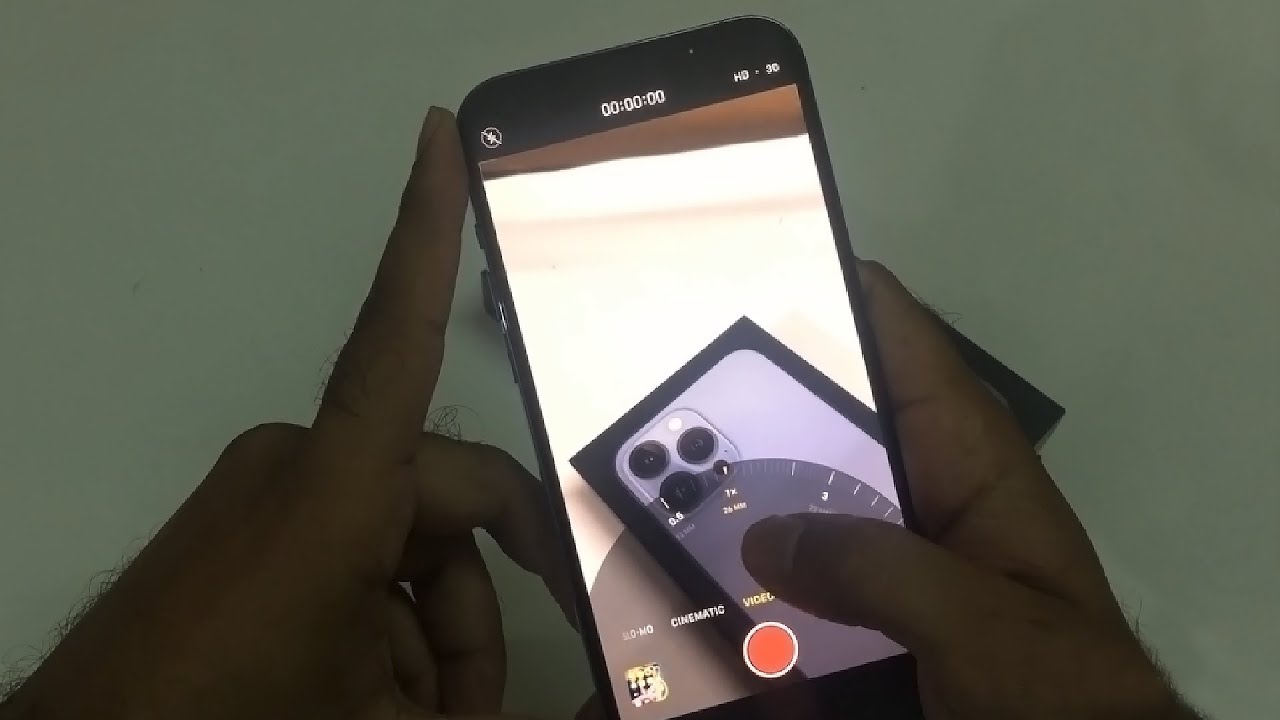
Are you experiencing glitches with the camera on your iPhone 13? You’re not alone! Many iPhone 13 users have reported issues with their camera, ranging from blurry images to freezing and lagging. As an iPhone user, you rely on your device’s camera to capture important moments and memories, so it’s frustrating when it doesn’t perform as expected.
In this article, we will explore the common reasons behind camera glitches on the iPhone 13 and provide you with possible solutions to fix them. From software-related issues to hardware malfunctions, understanding the root cause of the problem is crucial in finding the right solution. So let’s delve into the world of iPhone 13 camera glitches and help you get back to capturing stunning photos and videos with confidence!
Inside This Article
- Common Camera Glitches on iPhone 13
- Possible Causes of Camera Glitches on iPhone 13
- Troubleshooting Steps for iPhone 13 Camera Glitches
- Seeking Professional Help for iPhone 13 Camera Glitches
- Conclusion
- FAQs
Common Camera Glitches on iPhone 13
The iPhone 13 boasts an impressive camera that captures stunning photos and videos. However, like any electronic device, it is not immune to glitches and issues. If you’re experiencing camera problems on your iPhone 13, you’re not alone. Here are some of the most common camera glitches iPhone 13 users encounter:
- Blurry or fuzzy images: One of the frustrating issues iPhone 13 users face is capturing blurry or fuzzy images. This can be due to a variety of reasons such as an out-of-focus lens, smudged camera lens, or camera shake. It’s important to ensure that the lens is clean and free from any debris. Additionally, holding the phone steady or using the burst mode can help minimize camera shake.
- Camera app crashes or freezes: Another common camera glitch is when the camera app crashes or freezes unexpectedly. This can happen due to software bugs or conflicts with other apps running in the background. Restarting the iPhone or force-closing the camera app can often resolve this issue.
- Photos or videos not saving properly: It can be frustrating to capture a special moment only to find that the photo or video didn’t save properly. This can occur if there is insufficient storage space on the device. It’s important to regularly check your device’s storage and make sure there is enough free space. Deleting unnecessary files or transferring them to iCloud or an external storage device can help resolve this issue.
- Overexposed or underexposed shots: Sometimes, iPhone 13 users may notice that their photos or videos are overexposed (too bright) or underexposed (too dark). This can happen due to incorrect exposure settings or issues with the automatic exposure feature. Adjusting the exposure manually or using the HDR (High Dynamic Range) mode can help rectify this problem.
While these camera glitches can be frustrating, they are often fixable with some simple troubleshooting steps. Let’s explore some possible causes and solutions for these common camera problems on the iPhone 13.
Possible Causes of Camera Glitches on iPhone 13
Camera glitches on the iPhone 13 can be frustrating, especially when you’re trying to capture important moments or take stunning photos. Understanding the reasons behind these glitches can help you troubleshoot and resolve the issues. Here are some possible causes of camera glitches on the iPhone 13:
1. Software bugs or glitches in the iOS system: Like any other software, the iOS operating system on your iPhone 13 may have bugs or glitches that can affect the camera functionality. These issues can range from minor software hiccups to more significant problems that require a software update or patch.
2. Hardware issues with the camera module: Sometimes, camera glitches can be attributed to hardware problems. It’s possible that there may be a defect or malfunction in the camera module itself, affecting the image quality or causing the camera app to crash or freeze. In such cases, a hardware repair or replacement may be necessary.
3. Insufficient storage space on the device: The camera on the iPhone 13 requires ample storage space to save photos and videos. If your device is running low on storage, it may lead to camera glitches such as slow performance, photos not saving properly, or app crashes. Clearing up space by deleting unused files or transferring them to the cloud can help resolve these issues.
4. Third-party apps conflicting with the camera functionality: If you have installed third-party camera apps or other apps that use the camera, it’s possible that they may conflict with the default camera app on your iPhone 13. These conflicts can cause glitches, such as crashes or distorted images. Removing any recently installed apps or updating them to the latest version may help resolve the issue.
By understanding these possible causes, you can take appropriate steps to address camera glitches on your iPhone 13. From software updates to hardware repair, there are several ways to resolve these issues and ensure that your iPhone 13 camera functions optimally.
Troubleshooting Steps for iPhone 13 Camera Glitches
If you’re experiencing camera glitches on your iPhone 13, don’t worry! There are several troubleshooting steps you can take to address the issue before seeking professional help. Here are some effective methods to resolve camera glitches on your iPhone 13:
1. Restarting the iPhone 13: Sometimes, a simple restart can resolve minor software issues affecting the camera. Press and hold the power button until you see the slider appear on the screen. Slide it to power off the device, wait for a few seconds, then press and hold the power button again to turn it back on.
2. Updating to the latest iOS version: Apple frequently releases software updates that include bug fixes and improvements, including those related to the camera. Ensure your iPhone 13 is running on the latest iOS version by going to Settings > General > Software Update. If an update is available, follow the on-screen instructions to download and install it.
3. Resetting camera settings: Resetting the camera settings on your iPhone 13 can help resolve any misconfigurations that may be causing camera glitches. Go to Settings > Camera and tap on the “Reset Settings” option. Confirm the action and check if the camera performance improves.
4. Clearing cache and junk files: Accumulated cache and junk files can sometimes interfere with the camera’s functionality. To clear these files, go to Settings > General > iPhone Storage. Wait for a few seconds while your device calculates the storage usage, then scroll down and tap on “Offload Unused Apps” or “Enable Offload” to free up space. Additionally, you can also manually offload or delete unnecessary apps or files.
By following these troubleshooting steps, you can significantly improve the performance of the camera on your iPhone 13. However, if the camera glitches persist even after trying these methods, it may be necessary to seek professional help.
Seeking Professional Help for iPhone 13 Camera Glitches
If you’re experiencing camera glitches with your iPhone 13 and the troubleshooting steps haven’t resolved the issue, it may be time to seek professional help. Fortunately, there are several options available to address the problem and get your camera back in working order.
One of the first steps you can take is to contact Apple Support. They have a dedicated team of experts who can provide assistance and guide you through the troubleshooting process. You can reach out to them through phone, email, or live chat to explain the camera issue you’re facing. They will work with you to diagnose the problem and offer potential solutions.
Another option is to visit an authorized service center. Apple has a network of authorized service providers who are trained to handle repairs and servicing for their products. These professionals have the knowledge and expertise to diagnose and fix camera issues on your iPhone 13. They can assess the problem and recommend the necessary repairs or replacements needed to resolve the glitch.
If your iPhone 13 is still within the warranty period, you may have additional options available to you. Exploring warranty options can help you determine if the camera glitch is covered under the warranty. In such cases, Apple may offer free repairs or replacements for the faulty camera components. Be sure to check the terms and conditions of your warranty to understand what’s covered and the steps you need to take to avail of the warranty services.
Alternatively, you can consider taking your iPhone 13 to a reputable third-party repair service. These services specialize in repairing and servicing various smartphone models, including iPhones. While they may not be authorized by Apple, they often have skilled technicians who can address camera glitches. However, it’s essential to do thorough research and read reviews before choosing a third-party repair service to ensure the quality of their work.
If you prefer seeking advice before taking the professional route, there are numerous knowledgeable sources and online communities that can offer guidance. Forums dedicated to Apple products or iPhone users often have threads discussing camera glitches and possible solutions. You can also find websites, blogs, and social media groups where individuals share their experiences troubleshooting similar camera issues. Engaging with these communities can provide insights and recommendations to help you resolve the camera glitch on your iPhone 13.
Remember, seeking professional help for iPhone 13 camera glitches ensures that the problem is properly diagnosed and addressed. Whether it’s contacting Apple Support, visiting an authorized service center, exploring warranty options, or seeking advice from knowledgeable sources, these options will help you get your iPhone 13 camera back to its optimal performance.
Conclusion
In conclusion, the iPhone 13 is an exceptional device equipped with powerful camera capabilities. However, like any technology, it is not immune to occasional glitches. If you are experiencing camera glitches on your iPhone 13, there are a few steps you can take to resolve the issue. Firstly, make sure your device is running on the latest software update. If the issue persists, try force closing the camera app and restarting your iPhone. If all else fails, you may need to reach out to Apple support for further assistance.
Overall, the iPhone 13’s camera is known for its stunning image quality and advanced features. Whether you’re capturing precious memories or creating professional content, the camera can be an invaluable tool. By staying informed about common camera issues and taking appropriate steps to troubleshoot, you can enhance your photography experience and make the most out of your iPhone 13’s impressive camera capabilities.
FAQs
1. Why is my iPhone 13 camera glitching?
There could be several reasons why your iPhone 13 camera is experiencing glitches. It could be due to a software issue, such as a bug or compatibility problem with the operating system. Alternatively, it might be caused by a hardware problem, such as a faulty camera module or a physical damage to the lens. It is also possible that the camera app itself is not functioning properly. If you are facing this issue, it is recommended to try some troubleshooting steps, such as restarting your device, updating the software, or resetting the camera settings.
2. How can I fix the camera glitch on my iPhone 13?
If your iPhone 13 camera is glitching, there are a few troubleshooting steps you can try:
- Restart your iPhone: Sometimes, a simple restart can fix minor software glitches.
- Update your software: Make sure your iPhone’s operating system is up to date, as software updates often include bug fixes.
- Close and reopen the camera app: Double-click the Home button (or swipe up from the bottom on iPhone X or later) to access the App Switcher, then swipe up on the camera app to close it. Open the camera app again and check if the glitch persists.
- Reset camera settings: Go to Settings > Camera > Preserve Settings, and toggle off all the options. Then, go to Settings > General > Reset > Reset All Settings. This will reset all camera settings back to default.
- Contact Apple Support: If the issue persists, it may be a hardware problem. Contact Apple Support for further assistance.
3. Will a software update fix camera glitches on my iPhone 13?
Yes, a software update can often fix camera glitches on your iPhone 13. Apple regularly releases software updates that include bug fixes and improvements. These updates can address issues with the camera app or any underlying software problems that may be causing the glitches. It is recommended to keep your iPhone’s software up to date to ensure optimal performance and to resolve any known camera-related issues.
4. Can physical damage cause camera glitches on my iPhone 13?
Yes, physical damage to the camera module or lens can cause glitches on your iPhone 13 camera. If the camera lens is scratched or cracked, it can affect the image quality or even prevent the camera from functioning properly. Similarly, if the camera module is damaged, it may result in glitches or errors while using the camera. In such cases, it is recommended to have your device inspected by a professional technician or contact Apple Support for further assistance.
5. Is the iPhone 13 more prone to camera glitches compared to previous models?
While the iPhone 13 is a highly advanced device, it is not necessarily more prone to camera glitches compared to previous models. Glitches can occur on any smartphone, regardless of the model or brand. However, the iPhone 13 introduces new camera features and technologies, and with any new technology, there can be unforeseen issues or bugs that need to be addressed. It is important to remember that Apple actively works on improving and resolving any reported issues through software updates. If you are experiencing camera glitches on your iPhone 13, it is recommended to follow the troubleshooting steps mentioned earlier or reach out to Apple Support for assistance.
