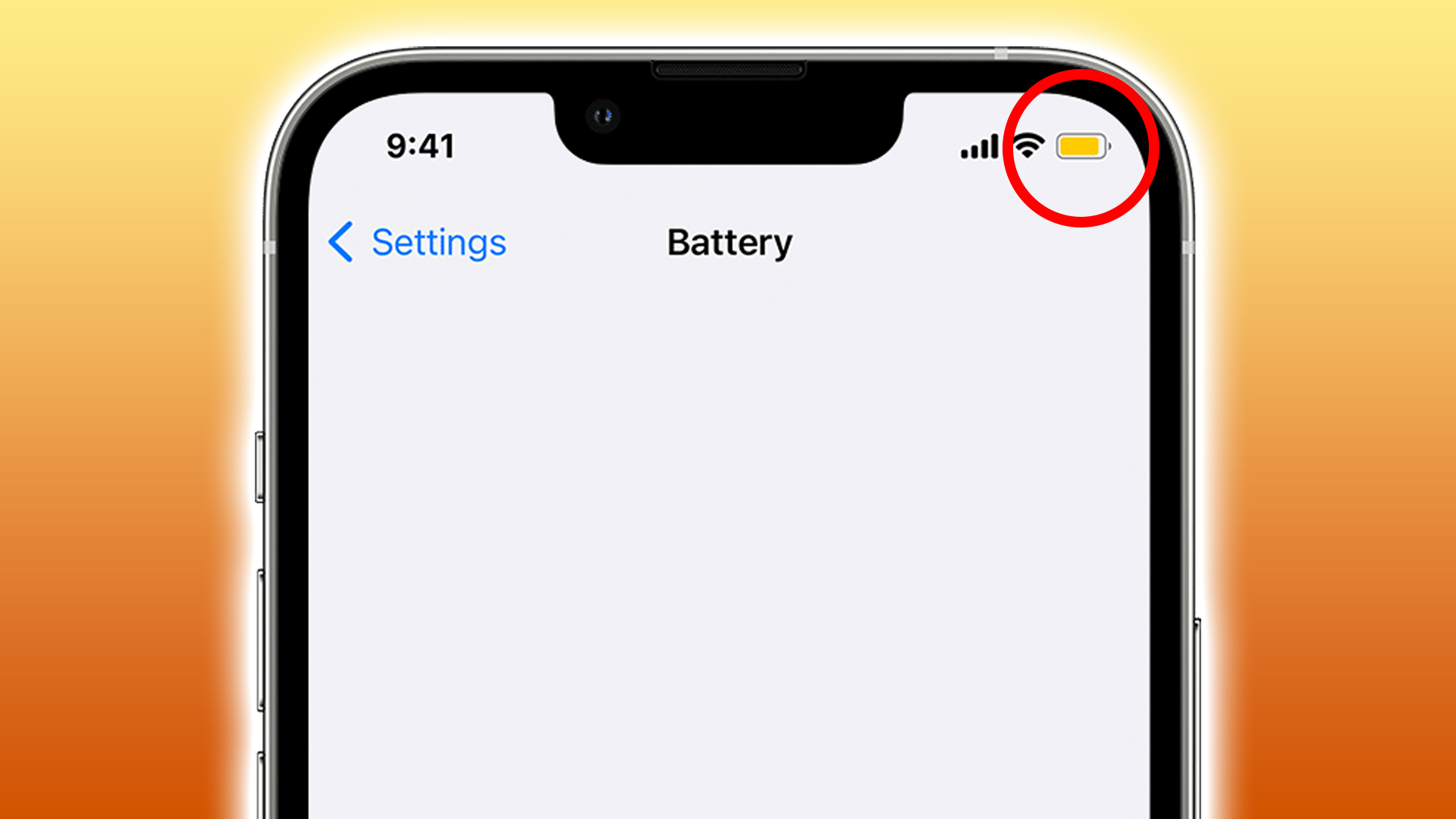
So, you just got your hands on the latest iPhone 14, excitedly plug it in to charge, but to your dismay, it’s not charging. Frustration sets in as you wonder what could be causing this issue. Don’t worry, you’re not alone. Many iPhone users have experienced this problem at some point.
In this article, we will explore the possible reasons why your new iPhone 14 is not charging and provide practical solutions to help you resolve the issue. Whether it’s a hardware or software problem, we’ve got you covered. So, sit back, relax, and let’s dive into the troubleshooting process to get your iPhone charging again!
Inside This Article
- Symptoms of iPhone 14 not charging
- Common reasons why iPhone 14 is not charging
- Troubleshooting Steps for iPhone 14 Not Charging Issue
- Potential hardware issues causing iPhone 14 not to charge
- Conclusion
- FAQs
Symptoms of iPhone 14 not charging
Is your new iPhone 14 not charging? If you’re experiencing this frustrating issue, it’s important to identify the symptoms to understand the underlying cause. Here are some common indicators that your iPhone 14 is not charging properly:
1. No charging icon: When you connect your iPhone 14 to a power source, the charging icon should appear on the screen. If you don’t see the icon, it’s a clear sign that your device is not receiving any power.
2. Battery percentage doesn’t increase: One of the most obvious signs of a charging problem is when the battery percentage remains stagnant even after being connected to a charger for a significant period of time.
3. Intermittent charging: Sometimes, you may notice that your iPhone 14 only charges intermittently. It may charge for a few moments and then stop abruptly, causing the battery level to drop instead of increasing.
4. Overheating: If your iPhone 14 becomes excessively hot while charging or when connected to a power source, it could indicate a charging issue. Overheating can be a safety concern and may be related to a faulty charging component.
5. Wiggle effect: When you plug in the charging cable, if there is a loose connection causing the cable to move or wiggle, it suggests that the charging port or cable is not making proper contact, leading to charging problems.
6. Error messages: Your iPhone 14 may display error messages indicating that there is something wrong with the charging. These messages can appear as pop-ups or in the Settings app, providing valuable information about the issue.
It’s important to note that these symptoms can be caused by various factors, such as a faulty charging cable or adapter, a software glitch, or a hardware malfunction. Understanding the symptoms will help you narrow down the possible causes and troubleshoot the charging issue effectively.
Common reasons why iPhone 14 is not charging
Having a brand new iPhone 14 can be an exciting experience. However, it can be quite frustrating when you encounter issues with charging your device. There could be several reasons why your iPhone 14 is not charging, and understanding these common issues can help you resolve the problem quickly.
The first reason could be a faulty charging cable or adapter. Over time, these accessories can wear out or get damaged, leading to connectivity issues. Make sure to check the cable and adapter for any visible damage, such as frayed wires or bent connectors. If you notice any issues, try using a different cable or adapter to see if that resolves the charging problem.
Another common reason for charging problems is the accumulation of dust or debris in the charging port. Your iPhone 14’s charging port can get clogged with lint, dirt, or other particles, preventing the charger from making proper contact. To fix this, gently clean the charging port using a soft brush or toothpick. Be careful not to damage the port while cleaning.
If cleaning the charging port doesn’t solve the issue, you might need to reset the battery settings on your iPhone 14. Sometimes, the device’s charging management system can get stuck, causing problems with charging. To reset the battery settings, go to the Settings app, select Battery, and then tap on “Reset Battery Settings.” This action will not delete any of your data but will reset the charging parameters of your device.
If none of the above solutions work, it may be time to contact Apple Support. There could be an underlying hardware issue with your iPhone 14 that requires professional assistance. Reach out to Apple Support for guidance and to explore repair or replacement options.
Remember, it’s essential to identify the root cause of the charging problem to effectively troubleshoot and resolve it. By checking the charging cable and adapter, cleaning the charging port, resetting battery settings, or seeking help from Apple Support, you can get your iPhone 14 back to its fully charged state and enjoy all the amazing features it has to offer.
Troubleshooting Steps for iPhone 14 Not Charging Issue
It can be frustrating to discover that your brand new iPhone 14 is not charging properly. However, before you panic or rush to the nearest Apple store, there are a few troubleshooting steps you can try to resolve the issue. Follow the steps below to troubleshoot the charging problem on your iPhone 14.
1. Check the Charging Cable and Adapter
The first step is to ensure that the charging cable and adapter are in good condition and properly connected. Start by inspecting the charging cable for any visible damages, such as frayed wires or bent connectors. If you notice any problems, it’s recommended to replace the cable with a new one.
Next, examine the charging adapter for any signs of damage or dirt. Sometimes, debris can accumulate on the charging port, preventing a proper connection. If necessary, gently clean the charging port using a soft-bristle brush or a compressed air canister.
It’s also important to make sure that you’re using a genuine Apple charging cable and adapter. Third-party accessories may not be compatible or may not provide sufficient power for charging your iPhone 14.
2. Reset Battery Settings on iPhone 14
If checking the cable and adapter didn’t solve the issue, you can try resetting the battery settings on your iPhone 14. To do this, go to Settings, then tap on Battery. Scroll down to find the “Battery Health” option and tap on it. You will see an option to “Optimized Battery Charging.” Toggle it off, wait a few seconds, and then toggle it back on.
Resetting the battery settings can help recalibrate the charging system and address any software-related glitches that might be preventing your iPhone 14 from charging properly.
3. Contact Apple Support
If the above steps didn’t resolve the charging issue, it’s time to reach out to Apple Support for further assistance. Apple has a dedicated support team that can guide you through the troubleshooting process and provide personalized solutions. You can contact them via phone, live chat, or make an appointment at an Apple store for an in-person diagnosis.
Remember, while these troubleshooting steps can often resolve charging issues, there may be rare cases where a hardware defect is causing the problem. In such instances, Apple Support will be able to assess the situation and provide the appropriate solution, which may involve repair or replacement of the device.
By following these troubleshooting steps, you can increase the chances of resolving the charging issue on your iPhone 14. However, it’s always a good idea to have your device checked by professionals to ensure a long-lasting and hassle-free experience with your new iPhone.
Potential hardware issues causing iPhone 14 not to charge
Is your new iPhone 14 not charging, despite being plugged in? If you’ve ruled out any software or user-related issues, it’s possible that there may be hardware problems affecting the charging functionality. In this article, we’ll explore some potential hardware issues that could be causing your iPhone 14 to not charge properly.
1. Faulty Charging Port: One common hardware issue that can prevent your iPhone 14 from charging is a faulty charging port. Over time, the port may become damaged or loose, making it difficult for the charging cable to establish a proper connection. If you notice any debris or dirt in the charging port, gently clean it using a soft brush or a can of compressed air. If the problem persists, you may need to have the charging port repaired or replaced.
2. Damaged Charging Cable: Sometimes, the issue may lie with the charging cable itself rather than the iPhone. A damaged or frayed cable can prevent proper power transfer from the adapter to your device. Try using a different charging cable to see if that resolves the problem. If the new cable works, it’s clear that the original cable was the culprit. Consider replacing it with a new, high-quality Lightning cable to ensure a reliable charging experience.
3. Defective Power Adapter: Another possible hardware issue is a defective power adapter. The adapter may not be providing enough power to charge your iPhone 14 or may be supplying an inconsistent current. Test the adapter by charging another device with the same cable. If the other device charges properly, the issue may be specific to your iPhone. In this case, you may need to contact Apple Support or visit an authorized service center to get the adapter replaced.
4. Battery Failure: While rare, it’s possible that the battery in your iPhone 14 has failed or reached its maximum cycle count. Lithium-ion batteries degrade over time, and after a certain number of charge cycles, their performance may be greatly reduced. If you’ve had your iPhone 14 for a significant period and notice that the battery drains quickly, it may be time to consider getting the battery replaced.
If you’ve attempted these troubleshooting steps and are still experiencing charging issues with your iPhone 14, it’s recommended to contact Apple Support or take your device to an authorized service center. They can further diagnose the problem and provide you with the necessary solutions or repairs to get your iPhone charging properly once again.
Conclusion
In conclusion, if you find yourself with a new iPhone 14 that is not charging, there are several potential causes to consider. It could be a simple software issue that can be resolved with a restart or a software update. It is also possible that there is a problem with the charging cable or port, which may require cleaning or replacement. Additionally, issues with the power source or battery health can also prevent the device from charging properly.
It is important to troubleshoot and diagnose the problem to ensure a swift resolution. If basic troubleshooting steps do not resolve the issue, it is recommended to contact Apple support or visit an authorized service center for further assistance. Remember, Apple provides excellent customer support and can often guide you through the process of resolving any charging issues you may be experiencing.
Keeping your iPhone charged and in optimal condition is crucial for its performance and longevity. By following the tips and recommendations provided in this article, you can ensure that your new iPhone 14 stays charged and ready for all your daily activities.
FAQs
Q: Why is my new iPhone 14 not charging?
A: There could be several reasons why your new iPhone 14 is not charging. One possibility is that the charging cable or adapter is faulty. Try using a different charging cable or adapter to see if that resolves the issue. Another possibility is that there might be dust or debris in the charging port, preventing proper contact between the cable and the device. Use a soft brush or compressed air to clean out the charging port. If neither of these solutions helps, there might be a software issue on your device. Try restarting your iPhone or performing a factory reset if necessary.
Q: How do I know if my iPhone 14 battery needs to be replaced?
A: If you notice that your iPhone 14’s battery is draining faster than usual, not holding a charge, or experiencing sudden shutdowns, it might be a sign that the battery needs to be replaced. You can check the battery health of your iPhone by going to Settings > Battery > Battery Health. If the maximum capacity of the battery is significantly lower than its original capacity, it is a good indication that a battery replacement might be necessary.
Q: Can I use a wireless charger with my iPhone 14?
A: Yes, the iPhone 14 supports wireless charging. You can use compatible wireless chargers, including Qi-enabled chargers, to charge your iPhone 14 wirelessly. This allows for convenient charging without the need for a physical cable. Simply place your iPhone 14 on the wireless charger, and it will start charging automatically.
Q: How long does it take to charge the iPhone 14 fully?
A: The charging time for the iPhone 14 can vary based on several factors, including the battery level, the type of charger used, and the charging cable’s capabilities. On average, it takes around 2 to 3 hours to charge the iPhone 14 fully using a standard charger and cable. However, there are fast charging options available that can significantly reduce the charging time. It is important to note that fast charging might require a compatible charger and cable that supports higher power delivery.
Q: My iPhone 14 is not recognized by my computer when connected. What can I do?
A: If your iPhone 14 is not being recognized by your computer when connected via a USB cable, try the following troubleshooting steps:
- Ensure that your iPhone 14 is unlocked and on the Home screen when connecting it to the computer.
- Try using a different USB cable or a different USB port on your computer.
- Restart both your iPhone 14 and the computer.
- Update the operating system on your computer to the latest version.
- If none of these steps work, there might be an issue with the USB port on your computer or a software issue on your iPhone 14. Consider contacting Apple Support for further assistance.
