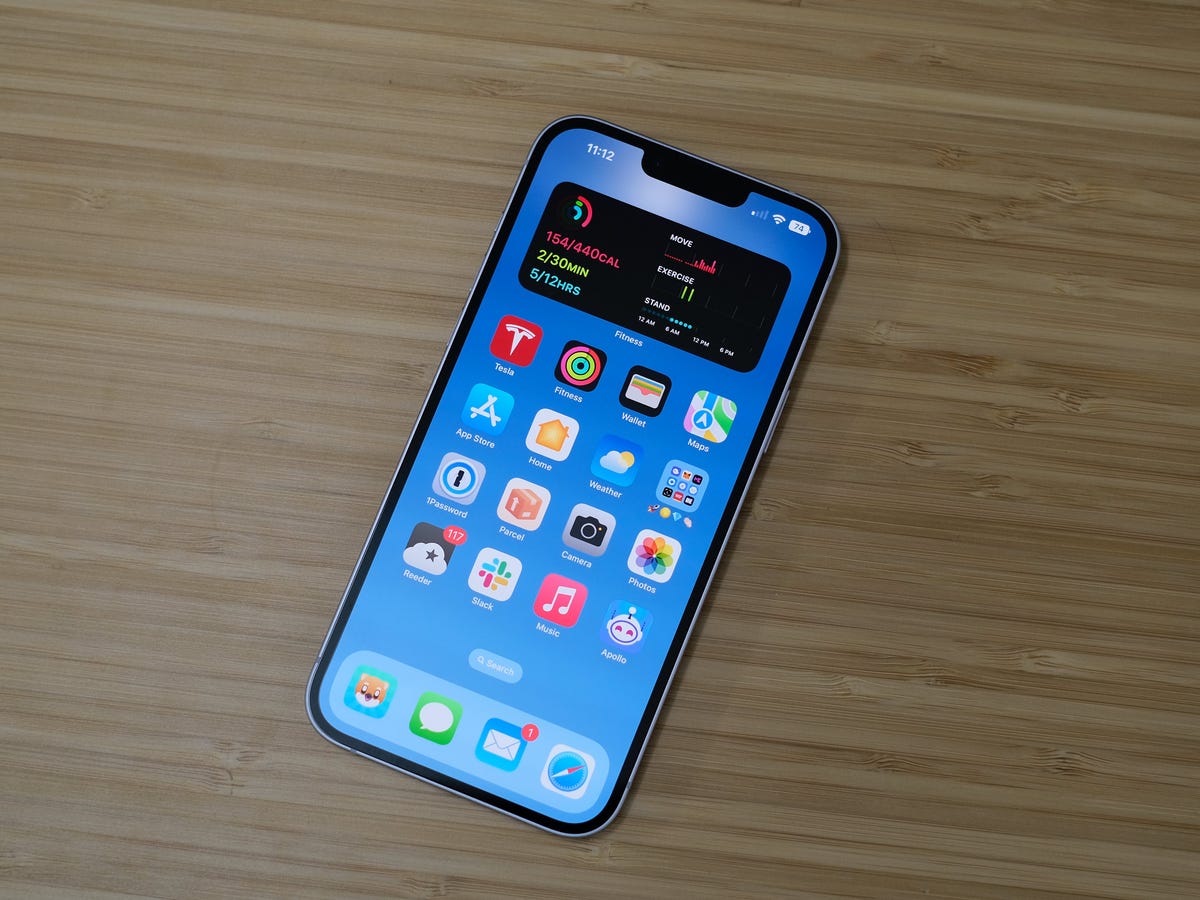
Are you having trouble with your iPhone 14 not charging? It can be frustrating and inconvenient when your beloved smartphone fails to power up. But don’t worry, you’re not alone in facing this issue. There could be several reasons why your iPhone 14 is not charging, ranging from a simple software glitch to a hardware problem.
In this comprehensive guide, we will explore the common causes and solutions for an iPhone 14 not charging. Whether you’re using the latest iPhone 14 or planning to purchase one, understanding the potential charging issues and how to troubleshoot them will save you time and frustration.
So, let’s dive into the possible reasons behind your iPhone 14 not charging and discover the steps you can take to get it back up and running!
Inside This Article
- Common Reasons for iPhone 14 Not Charging
- Troubleshooting Steps to Fix Charging Issues on iPhone 14
- Potential Hardware Issues That Cause Charging Problems on iPhone 14
- Seeking Professional Help: Alternative Solutions for iPhone 14 Charging Problems
- Conclusion
- FAQs
Common Reasons for iPhone 14 Not Charging
Are you facing the frustrating issue of your iPhone 14 not charging? Don’t worry, you’re not alone. There can be several reasons why your phone is not charging properly. In this article, we will explore some common culprits that may be causing this problem.
1. Faulty charging cable: One of the most common reasons for an iPhone 14 not charging is a faulty charging cable. Over time, cables can become worn out, frayed, or damaged, which can prevent them from effectively delivering power to your device. Try using a different charging cable or borrow one from a friend to see if that solves the issue.
2. Loose or dirty charging port: Another potential reason for your iPhone 14 not charging is a loose or dirty charging port. Over time, debris and dust can accumulate in the charging port, obstructing the connection between the charging cable and the device. Gently clean the charging port with a soft brush or toothpick, being careful not to damage it, and then try charging your iPhone again.
3. Software issues: Sometimes, software glitches or bugs can interfere with the charging functionality of your iPhone. Make sure your iPhone is running on the latest iOS version by going to Settings > General > Software Update. If an update is available, install it and see if that resolves the charging issue.
4. Hardware problems: In some cases, the problem may lie with the hardware of your iPhone. A faulty battery, a damaged charging port, or a malfunctioning power management chip can all cause charging issues. If you have tried the above steps and your iPhone 14 still won’t charge, it may be time to consult a professional technician for further diagnosis and repair.
Remember, if you are not comfortable troubleshooting or repairing your iPhone yourself, it is always best to seek assistance from an authorized service center or an Apple Store. They have the expertise and resources to properly diagnose and fix any hardware or software-related issues.
Troubleshooting Steps to Fix Charging Issues on iPhone 14
Having trouble charging your iPhone 14? It can be frustrating to see your battery dwindling and not being able to charge it. Luckily, there are several troubleshooting steps you can take to fix charging issues on your iPhone 14. From checking your charging cable to addressing software or hardware problems, let’s dive into these steps one by one.
1. Check your charging cable: One of the most common reasons for charging issues is a faulty charging cable. Inspect your cable for any signs of wear and tear, such as frayed wires or loose connections. If you find any issues, try using a different charging cable to see if it resolves the problem.
2. Clean your charging port: Sometimes, debris or lint can accumulate in the charging port, preventing a proper connection. Carefully inspect the charging port for any obstructions and gently clean it using a soft, dry toothbrush or compressed air. Be sure to power off your iPhone before cleaning to avoid any accidents.
3. Restart your iPhone: A simple restart can often resolve minor software glitches that may be affecting the charging process. Press and hold down the Power button until the “Slide to power off” message appears. Slide the power off button and wait for your iPhone to shut down completely. Once it’s completely off, press and hold the Power button again until the Apple logo appears to turn it back on.
4. Update your software: Outdated software can sometimes cause charging issues. Make sure your iPhone 14 is running the latest version of iOS. Go to Settings > General > Software Update to check for any available updates. If an update is available, follow the prompts to download and install it.
5. Reset settings: If the above steps didn’t resolve the charging issue, you can try resetting your iPhone’s settings. Go to Settings > General > Reset and select “Reset All Settings”. Keep in mind that this will erase your customized settings but won’t delete your data or media.
6. Restore your iPhone: If none of the previous steps work, you may need to restore your iPhone to its factory settings. Before doing so, make sure you have a recent backup of your data. To restore your iPhone, connect it to your computer and open iTunes or Finder. Select your iPhone, click on “Restore iPhone,” and follow the on-screen instructions.
7. Contact Apple Support: If none of the troubleshooting steps have resolved the charging issue on your iPhone 14, it’s time to reach out to Apple Support. They can provide further guidance and assistance, or direct you to an authorized service center if a hardware repair is needed.
By following these troubleshooting steps, you can increase the chances of resolving charging issues on your iPhone 14. Remember to always double-check the basics like your charging cable and port, before moving on to more advanced steps.Keep your iPhone and charging accessories in good condition to prevent future charging problems.
Potential Hardware Issues That Cause Charging Problems on iPhone 14
When you encounter charging problems with your iPhone 14, it can often be attributed to potential hardware issues. These issues can range from faulty charging ports to damaged battery components. In this article, we will explore some of the common hardware-related factors that may be causing your iPhone 14 not to charge properly.
1. Charging Port Damage: One of the most common hardware issues that can affect charging is a damaged charging port. Over time, the port can become worn out or accumulate dirt and debris, preventing a proper connection between the charger and your iPhone 14. This can lead to inconsistent charging or no charging at all. If you suspect a damaged charging port, it may need to be repaired or replaced.
2. Battery Problems: The battery itself can sometimes be the culprit behind charging issues. If your iPhone 14 battery is old or damaged, it may not hold a charge properly or may have difficulty accepting a charge. In such cases, you may notice that the battery percentage is stuck at a certain level or that the charging process is extremely slow. Replacing the battery can often resolve these issues.
3. Power Management IC: The Power Management IC (PMIC) plays a crucial role in delivering power to various components of your iPhone 14. If the PMIC is faulty or damaged, it can result in charging problems. This can include issues such as rapid battery drain or the inability to charge the device at all. Replacing the PMIC may be necessary to fix this hardware-related issue.
4. Connector or Cable Problems: Sometimes, the issue may not lie with your iPhone 14 itself, but with the charging cable or connector. A damaged or frayed cable can prevent a proper connection between your device and the power source, causing charging problems. Similarly, a faulty connector can also disrupt the charging process. Try using a different charging cable or connector to see if the issue persists.
5. Water Damage: Accidental exposure to water or other liquids can lead to hardware damage, including charging issues. If your iPhone 14 has come into contact with liquid, it may affect the internal components, including the charging circuitry. In such cases, professional assistance may be required to assess and resolve the extent of the damage.
It’s important to remember that hardware-related charging problems should be addressed by a qualified technician or taken to an authorized service center. Attempting to fix these issues yourself may cause further damage to your device. If you’re experiencing charging difficulties with your iPhone 14, it’s recommended to seek professional help to diagnose and resolve the problem.
Seeking Professional Help: Alternative Solutions for iPhone 14 Charging Problems
If you’re facing charging problems with your iPhone 14, it can be frustrating and inconvenient. While there are many DIY troubleshooting steps you can take, sometimes it’s best to seek professional help to resolve the issue. Here are some alternative solutions you can consider:
1. Contact Apple Support: Apple provides excellent customer support, and they have a team of experts who can assist you with your iPhone charging issues. You can contact them through their website, via phone, or even schedule an appointment at an Apple store.
2. Visit an Authorized Service Center: If you prefer a face-to-face interaction, you can visit an authorized Apple service center. These centers have trained technicians who specialize in iPhone repairs and can diagnose and resolve charging problems efficiently.
3. Check Your Warranty: Before seeking professional help, it’s essential to check if your iPhone 14 is still under warranty. If it is, Apple may cover the cost of repairs, including charging-related issues.
4. Get a Battery Replacement: Sometimes, the problem lies with the battery itself. If your iPhone 14 is not charging, a battery replacement might be necessary. Authorized service centers can replace your iPhone’s battery, ensuring optimal charging performance.
5. Consider Third-Party Repairs: If your iPhone 14 is out of warranty, you can explore third-party repair options. However, it’s important to choose a reputable repair service with experienced technicians who use genuine Apple parts.
6. Upgrade to the Latest iPhone: If your iPhone 14 is experiencing frequent charging problems and is no longer under warranty, you may want to consider upgrading to the latest iPhone model. The newer models often come with improvements in charging capabilities and overall performance.
7. Backup Data Before Repairs: Before seeking any repairs or replacements, make sure to back up all your important data. This ensures that you don’t lose any valuable information during the repair process.
8. Don’t Attempt DIY Repairs: While DIY solutions can be tempting, it’s important to note that attempting to repair your iPhone 14 yourself can void your warranty and potentially cause further damage. It’s best to leave it to the professionals for complex charging issues.
Remember, seeking professional help ensures that your iPhone 14 charging problem is resolved correctly and efficiently. So, don’t hesitate to reach out to Apple or an authorized service center for expert assistance.
Conclusion
In conclusion, experiencing issues with your iPhone 14 not charging can be frustrating and inconvenient. However, there are several potential reasons for this problem, including hardware issues, software glitches, or simple user errors.
Before jumping to conclusions and assuming the worst, it is essential to troubleshoot the issue by trying some simple solutions. These may include cleaning the charging port, trying a different charging cable or adapter, or even performing a hard reset.
If the problem persists despite these attempts, it is advisable to seek professional assistance from an authorized Apple service provider. They will be able to diagnose the issue accurately and provide the necessary repairs or replacements if needed.
Remember, it’s always important to take proper care of your iPhone 14 and keep it updated with the latest software. Regular maintenance and following manufacturer guidelines will help minimize the chances of facing charging issues or any other problems with your device in the future.
FAQs
Q: Why is my iPhone 14 not charging?
There could be several reasons why your iPhone 14 is not charging. It could be due to a faulty charging cable or adapter, a dirty charging port, software issues, or even a defective battery. It’s important to troubleshoot the problem to determine the exact cause and find a suitable solution.
Q: How can I troubleshoot my iPhone 14 not charging?
To troubleshoot your iPhone 14 not charging, you can try the following steps:
1. Check the charging cable and adapter: Ensure that the cable and adapter are not damaged or frayed. If possible, try using a different cable and adapter to see if the problem persists.
2. Clean the charging port: Over time, dirt, lint, or debris can accumulate in the charging port, preventing proper charging. Carefully clean the port using a soft brush or compressed air.
3. Restart your iPhone: Sometimes, a simple restart can resolve charging issues. Press and hold the power button until the “slide to power off” option appears, then slide to power off. After a few seconds, press and hold the power button again to turn it back on.
4. Update software: Ensure that your iPhone has the latest software update installed. Go to Settings > General > Software Update and check for any available updates.
5. Check battery health: Go to Settings > Battery > Battery Health and see if there are any issues with your battery. If the maximum capacity is significantly degraded, it might be time to replace the battery.
If none of these steps resolve the issue, it is recommended to contact Apple Support or visit an authorized service center for further assistance.
Q: Can using a non-Apple charger damage my iPhone 14?
Using a non-Apple charger can potentially damage your iPhone 14. Apple’s charging cables and adapters are designed to work specifically with their devices, ensuring safe and efficient charging. Non-Apple chargers may not meet the same quality standards and could deliver improper voltage, causing damage to the battery or other components of your iPhone. It is always recommended to use Apple-certified charging accessories to ensure the safety and longevity of your device.
Q: Why is my iPhone 14 charging slowly?
1. Low power source: Charging your iPhone 14 using a low-power USB port or an underpowered adapter can result in slower charging speeds. Try using a higher-powered charger or connect to a computer’s USB port directly.
2. Background processes: Some apps or services running in the background can consume power and slow down the charging process. Close all unnecessary apps and disable any unnecessary background activities.
3. Battery health: If your iPhone’s battery health is significantly degraded, it may not be able to charge as quickly as it used to. Check your battery health in Settings > Battery > Battery Health.
4. Charging cable and port: A damaged or faulty charging cable or a dirty charging port can interfere with the charging process. Replace the cable or clean the charging port if necessary.
If none of these solutions improve the charging speed, it is recommended to contact Apple Support or visit an authorized service center for further assistance.
Q: Why does my iPhone 14 battery drain quickly?
If your iPhone 14’s battery drains quickly, it could be due to several factors:
1. Background app activity: Some apps may continue to run in the background and consume power even when you’re not using them. Check your battery usage in Settings > Battery to identify any power-hungry apps and close them.
2. Display brightness: Keeping your display brightness at a high level can significantly impact battery life. Consider reducing the screen brightness or enabling auto-brightness in Settings > Display & Brightness.
3. Push email: If you have your email set to “Push,” it continuously fetches new emails, which can drain the battery. Consider switching to manual fetching or increasing the fetch interval in Settings > Mail > Accounts > Fetch New Data.
4. Battery health: If your iPhone 14’s battery health is degraded, it may not hold a charge as effectively as it used to. Check your battery health in Settings > Battery > Battery Health. If it’s significantly degraded, consider getting the battery replaced.
5. Background app refresh: Some apps refresh their content in the background, which can consume battery power. You can disable or restrict background app refresh in Settings > General > Background App Refresh.
If none of these solutions improve the battery life, it is recommended to contact Apple Support or visit an authorized service center for further assistance.
