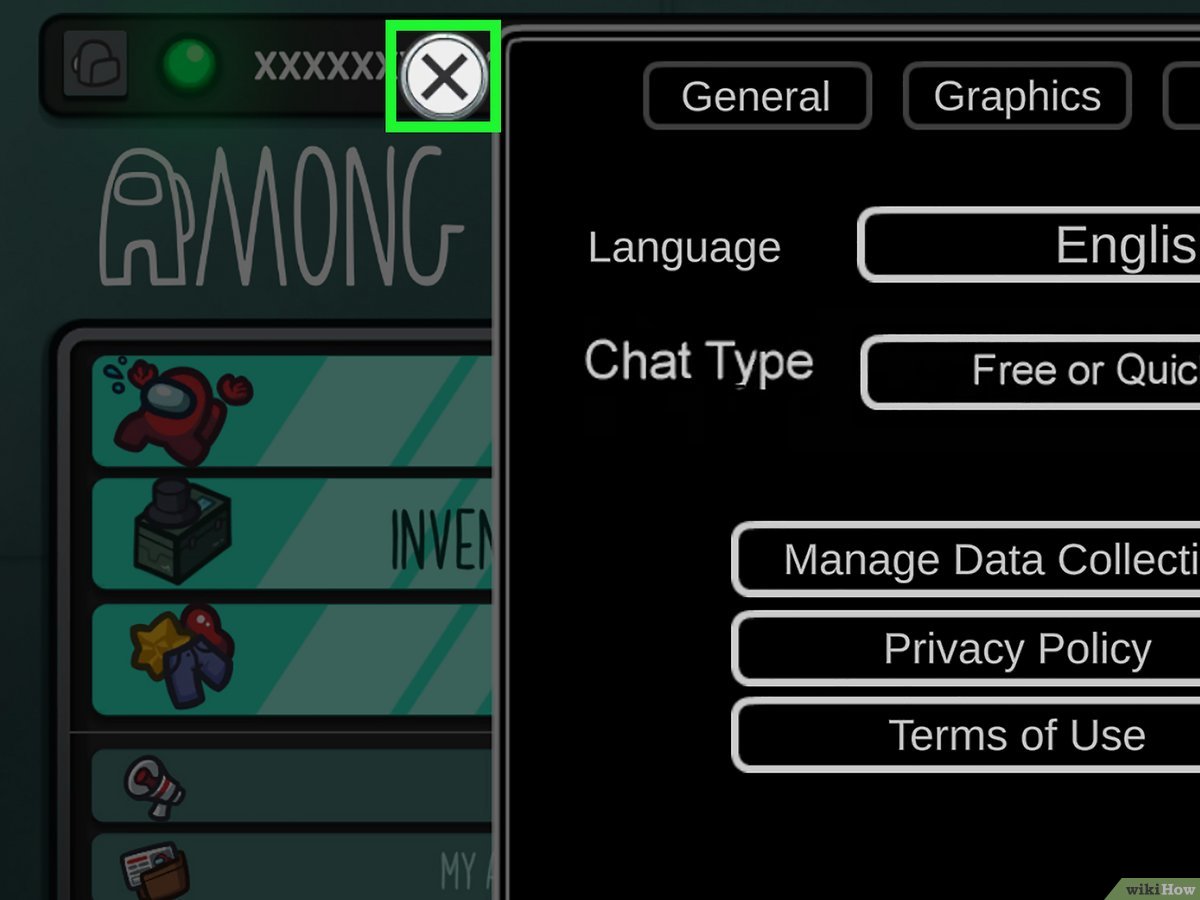
Among Us has taken the gaming world by storm, captivating players with its intriguing blend of mystery and social interaction. As mobile gaming continues to surge in popularity, many players are delving into the mobile version of Among Us to enjoy the game on the go. One of the key aspects of the mobile experience is the chat settings, which play a crucial role in communication and strategy during gameplay. Understanding how to navigate and customize these settings can greatly enhance the overall gaming experience. In this comprehensive guide, we will delve into the intricacies of changing chat settings in Among Us mobile, empowering players to tailor their communication preferences to suit their individual needs. Whether you're a seasoned crewmate or a cunning imposter, mastering the art of chat settings will undoubtedly elevate your gameplay and foster deeper connections with fellow spacefaring comrades. So, grab your mobile device, prepare for adventure, and let's embark on a journey to unravel the secrets of Among Us mobile chat settings.
Inside This Article
- Accessing the Settings Menu
- Changing Chat Language
- Adjusting Chat Visibility
- Enabling or Disabling Quick Chat
- Conclusion
- FAQs
Accessing the Settings Menu
In Among Us, the settings menu is where players can customize various aspects of their gameplay experience, including chat settings. Accessing the settings menu on the mobile version of Among Us is a straightforward process that allows players to tailor their in-game communication preferences.
To access the settings menu in Among Us on mobile, follow these simple steps:
-
Launch the Game: Open the Among Us app on your mobile device. Once the game loads, you will be greeted by the main menu screen.
-
Locate the Gear Icon: Look for the gear icon, typically located in the upper right corner of the main menu screen. This gear icon represents the settings menu and is easily identifiable.
-
Tap the Gear Icon: Once you've located the gear icon, tap on it to access the settings menu. This action will open up a range of customization options that allow you to personalize your gameplay experience.
By following these steps, you can easily access the settings menu in Among Us on your mobile device. Once inside the settings menu, you can explore and adjust various options to suit your preferences, including chat settings, graphics settings, and more.
Accessing the settings menu is the first step towards customizing your Among Us experience on mobile. Whether you're looking to modify chat settings, adjust graphics quality, or tweak other gameplay elements, the settings menu provides a convenient hub for tailoring the game to your liking.
In the next sections, we will delve into specific aspects of the settings menu, such as changing chat language, adjusting chat visibility, and enabling or disabling quick chat, providing a comprehensive guide to customizing your Among Us mobile experience.
Changing Chat Language
Among Us offers players the ability to communicate with others during gameplay through the in-game chat feature. This includes the option to change the chat language to facilitate seamless interactions with fellow crewmates and impostors. Whether you prefer to converse in English, Spanish, French, German, or any other supported language, Among Us on mobile provides a straightforward method to modify the chat language to align with your linguistic preferences.
To change the chat language in Among Us on mobile, follow these steps:
-
Access the Settings Menu: As outlined earlier, navigate to the settings menu by tapping on the gear icon located in the upper right corner of the main menu screen. This action will open up a range of customization options, including those related to chat settings.
-
Locate Language Settings: Once inside the settings menu, look for the language settings option. This may be represented by a language selection dropdown menu or a similar interface that allows you to choose your preferred language for in-game chat.
-
Select Your Preferred Language: Upon locating the language settings, tap on the dropdown menu or the language option that best corresponds to your desired chat language. Among Us supports a variety of languages, enabling players from diverse linguistic backgrounds to engage in conversations that resonate with them.
-
Confirm and Apply Changes: After selecting your preferred language, confirm the changes by saving or applying the new language settings. This action ensures that the chat language is updated to reflect your selection during gameplay.
By following these steps, you can seamlessly change the chat language in Among Us on your mobile device. This feature is particularly beneficial for players who are more comfortable communicating in a language other than the default setting, fostering inclusive and enjoyable interactions within the game.
Changing the chat language in Among Us on mobile not only enhances the communication experience but also promotes a sense of belonging and camaraderie among players from different cultural and linguistic backgrounds. It underscores the game's commitment to accommodating diverse player preferences and fostering a welcoming environment for all participants.
In the next sections, we will explore additional chat settings, such as adjusting chat visibility and enabling or disabling quick chat, providing a comprehensive guide to tailoring your Among Us mobile experience to suit your communication preferences and gameplay style.
Adjusting Chat Visibility
Adjusting chat visibility in Among Us on mobile empowers players to fine-tune their in-game communication experience according to their preferences. Whether you seek to expand the chat interface for enhanced readability or streamline it for a more immersive gameplay environment, Among Us offers intuitive options to customize chat visibility settings.
Upon accessing the settings menu, players can navigate to the chat visibility section to modify the display of in-game conversations. This feature is particularly valuable for tailoring the communication interface to align with individual comfort levels and gameplay dynamics.
Enhancing Chat Visibility
For players who prioritize clear and prominent communication within the game, enhancing chat visibility can significantly improve the overall experience. Among Us on mobile allows users to amplify chat visibility through various means, such as enlarging the font size, adjusting chat box transparency, or implementing visual cues for incoming messages.
By increasing the font size, players can ensure that chat messages are easily readable, even in fast-paced or visually demanding gameplay scenarios. This enhancement is especially beneficial for individuals with visual impairments or those playing on smaller screens, as it promotes inclusivity and accessibility within the gaming community.
Additionally, adjusting chat box transparency can contribute to improved chat visibility by minimizing visual distractions and emphasizing the conversation interface. Players have the flexibility to fine-tune the transparency level to strike a balance between chat prominence and unobtrusiveness, catering to their specific preferences.
Streamlining Chat Visibility
Conversely, some players may prefer a streamlined chat interface that seamlessly integrates with the game environment, minimizing visual clutter and distractions. Among Us on mobile accommodates this preference by offering options to streamline chat visibility without compromising the essence of in-game communication.
By reducing the prominence of the chat interface, players can immerse themselves more deeply in the gameplay, focusing on tasks, discussions, and strategic deductions without unnecessary visual interruptions. This streamlined approach to chat visibility aligns with the preferences of players seeking a more immersive and unobtrusive gaming experience.
Customizing Chat Visibility
Moreover, Among Us on mobile empowers players to customize chat visibility based on their unique preferences, striking a balance between enhanced readability and unobtrusive integration. This customization extends to various aspects of the chat interface, allowing players to tailor the visibility settings to complement their individual playstyles and comfort levels.
By offering a spectrum of options to adjust chat visibility, Among Us on mobile underscores its commitment to providing a personalized and inclusive gaming environment. Whether players seek heightened chat prominence for clear communication or a streamlined interface for immersive gameplay, the customizable chat visibility settings cater to diverse preferences, enriching the overall gaming experience.
Enabling or Disabling Quick Chat
Enabling or disabling quick chat in Among Us on mobile presents players with a versatile communication tool that streamlines in-game interactions. Quick chat offers a selection of pre-set phrases and responses that facilitate swift and efficient communication, enhancing the overall gameplay experience. Whether players prefer the convenience of predefined messages or seek to engage in open-ended conversations, Among Us provides the flexibility to enable or disable quick chat based on individual communication preferences.
Embracing Quick Chat Efficiency
Enabling quick chat streamlines communication by offering a curated set of phrases and responses that cover a wide range of in-game scenarios. This feature is particularly beneficial for players seeking efficient and concise ways to convey information, coordinate tasks, and respond to emergent gameplay dynamics. By enabling quick chat, players can swiftly communicate essential information without the need for extensive typing, ensuring seamless coordination and effective teamwork during gameplay.
Fostering Inclusive Communication
The availability of quick chat in Among Us on mobile fosters inclusive communication by providing a standardized set of phrases that transcend language barriers and facilitate interactions among players with diverse linguistic backgrounds. This inclusivity is especially valuable in a global gaming community, where participants may have varying levels of proficiency in the game's default language. Quick chat enables players to engage in meaningful exchanges without language-related constraints, promoting a welcoming and accessible environment for all participants.
Tailoring Communication Preferences
Conversely, players who prefer more personalized and open-ended communication have the option to disable quick chat, allowing for unrestricted text-based conversations within the game. This level of customization empowers individuals to tailor their communication preferences according to their playstyle, social dynamics within the gaming group, or personal inclination towards expressive and nuanced interactions. By disabling quick chat, players can engage in free-form conversations, fostering deeper connections and strategic discussions during gameplay.
Promoting Player Agency
The ability to enable or disable quick chat in Among Us on mobile underscores the game's commitment to promoting player agency and accommodating diverse communication styles. This feature acknowledges that different players have varying preferences regarding communication methods and strives to provide a customizable experience that resonates with individual choices. Whether players opt for the efficiency of quick chat or the expressive freedom of text-based communication, Among Us empowers them to shape their in-game interactions according to their preferences.
In conclusion, mastering the art of changing chat settings in Among Us Mobile is a valuable skill that enhances the gaming experience. By customizing the chat settings, players can ensure seamless communication and a more enjoyable gameplay. Whether it's adjusting the language or managing the chat filter, understanding these settings empowers players to create a conducive gaming environment. With the right settings in place, players can focus on strategizing, socializing, and unraveling the mysteries within the game. Embracing these customization options adds depth to the overall gaming experience, fostering a sense of community and camaraderie among players. So, dive into the settings, tailor them to your preferences, and embark on thrilling adventures in the world of Among Us Mobile!
FAQs
-
How do I change chat settings in Among Us mobile?
To change chat settings in Among Us mobile, tap the gear icon in the top right corner of the game's main menu. Then, select the "Data" tab and toggle the "Quick Chat" option to enable or disable it. -
Can I customize the chat settings in Among Us mobile?
Yes, Among Us mobile allows players to customize their chat settings. By accessing the game's settings, you can enable or disable the quick chat feature and choose from various language options for quick chat phrases. -
Are there any restrictions on chat settings in Among Us mobile?
Among Us mobile imposes certain restrictions on chat settings to ensure a safe and enjoyable gaming experience. Players can only use predefined quick chat phrases to communicate during gameplay, and custom messages are not supported. -
What are the benefits of adjusting chat settings in Among Us mobile?
Adjusting chat settings in Among Us mobile enables players to tailor their communication preferences to suit their gaming style. Whether you prefer quick and concise interactions or more elaborate discussions, customizing chat settings can enhance your overall gaming experience. -
Do chat settings impact gameplay in Among Us mobile?
While chat settings primarily influence communication within the game, they can indirectly impact gameplay by facilitating efficient coordination and strategy discussions among players. By adjusting chat settings to your preference, you can effectively engage with other crewmates or impostors during each thrilling round.
