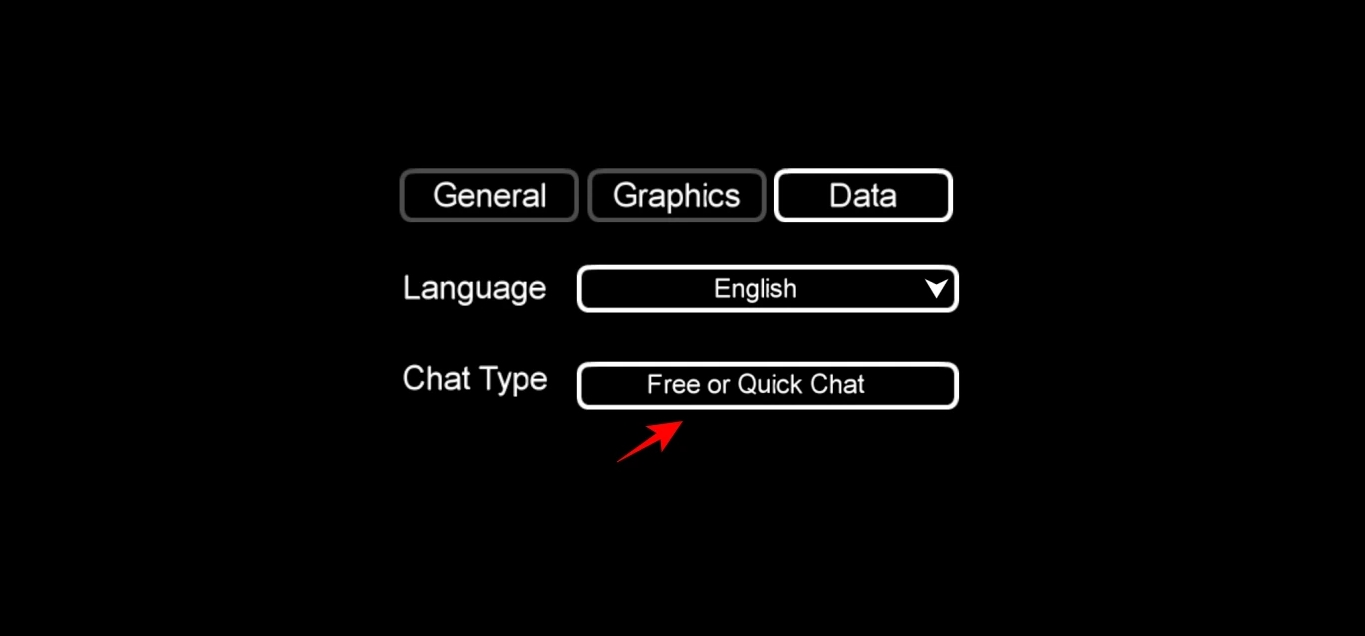
If you’re an avid player of the popular mobile game Among Us, you may have come across situations where the quick chat feature can be more of a hindrance than a help. While quick chat is a convenient way to communicate with other players during gameplay, it can sometimes lead to unwanted distractions or interruptions. If you find yourself in this predicament, fear not! In this article, we will guide you on how to turn off quick chat in Among Us Mobile, allowing you to enjoy uninterrupted gameplay and focus on completing tasks or identifying imposters. Whether you prefer using the in-game chat or simply want a quieter gaming experience, we’ve got you covered. So, let’s dive in and explore how you can disable quick chat in Among Us Mobile!
Inside This Article
- How To Turn Off Quick Chat In Among Us Mobile
- Disabling Quick Chat through Settings
- Turning Off Automated Quick Chat Messages
- Customizing Quick Chat Options
- Using Third-Party Mods to Disable Quick Chat
- Conclusion
- FAQs
How To Turn Off Quick Chat In Among Us Mobile
Among Us has become a globally popular multiplayer game where players work together to complete tasks while trying to identify the imposter among them. The game allows players to communicate through a quick chat feature, enabling them to easily coordinate their actions. However, there may be situations where you want to turn off the quick chat in Among Us Mobile. Whether you prefer using alternative communication methods or simply want a different gameplay experience, we’ve got you covered. In this article, we will explore different methods to help you turn off quick chat in Among Us Mobile.
Option 1: Using the Settings Menu
The first method to turn off quick chat in Among Us Mobile is by accessing the game’s settings menu. Follow these steps:
- Launch the Among Us Mobile game on your device.
- Tap on the “Settings” icon, usually located in the top-right corner of the main screen.
- In the settings menu, look for the “Game” tab or a similar option.
- Scroll down until you find the “Quick Chat” option.
- Toggle the switch to turn off quick chat.
- Exit the settings menu and start playing the game without quick chat.
Option 2: Disabling Quick Chat During Game
If you prefer to disable quick chat during a game without accessing the settings menu, follow these steps:
- Join or start a game in Among Us Mobile.
- While in a game, tap on the chat icon located on the bottom-right corner of the screen.
- Look for the quick chat button, usually represented by a speech bubble icon.
- Tap on the quick chat button to disable it. The button should change its appearance or disappear completely.
- You can now communicate using other methods such as the in-game text chat or voice chat.
Option 3: Customizing Quick Chat Phrases
In Among Us Mobile, you also have the option to customize quick chat phrases. This method allows you to modify the predefined phrases to better suit your preferences. Here’s how you can do it:
- Access the game settings menu as described in Option 1.
- Navigate to the “Data” or “Chat” tab.
- Look for the “Quick Chat” option.
- Tap on the option to enter the customization screen.
- Modify the existing phrases by tapping on them or add your own phrases.
- Once you are satisfied with the changes, exit the settings menu and enjoy the game with your personalized quick chat phrases.
Option 4: Using Third-Party Mods
For more advanced customization options and complete control over the chat feature, you can consider using third-party mods. These mods often provide additional features and flexibility beyond what the default game offers. However, be cautious when using mods and make sure to download them from trusted sources to avoid any potential security risks or game malfunctions.
Disabling Quick Chat through Settings
One of the ways to turn off Quick Chat in Among Us Mobile is by adjusting the game settings. Follow these steps to disable Quick Chat:
- Launch the Among Us Mobile game on your device.
- Tap on the “Settings” button, usually located in the main menu or game lobby.
- Scroll through the settings menu until you find the “Data” section.
- In the “Data” section, locate and tap on the “Chat Type” option.
- A menu will appear with two options: “Free Chat” and “Quick Chat.”
- Select the “Free Chat” option to disable Quick Chat and enable free text chat.
After selecting the “Free Chat” option, quick chat phrases will no longer be available, and you will be able to type and send custom messages during the game. It’s important to note that disabling Quick Chat will require manual typing, so be prepared for more interaction while playing with other players.
Disabling Quick Chat through the game settings gives you the freedom to fully express yourself and engage in more diverse conversations with other players. It adds an extra layer of immersion to your Among Us gaming experience.
Turning Off Automated Quick Chat Messages
Among Us Mobile offers an automated Quick Chat feature that allows players to quickly communicate essential phrases during gameplay. However, some players may prefer not to use this feature or find it distracting. If you want to turn off automated Quick Chat messages in Among Us Mobile, here are a few methods you can try:
Option 1: Using the Settings Menu
The first method is to navigate to the Settings menu within the Among Us Mobile app. Once you’re in the Settings menu, look for the option related to chat settings. Depending on the version of the game, it may be labeled as “Chat Settings” or something similar. Within this option, you should find a toggle or checkbox to disable the automated Quick Chat feature. Simply toggle it off, and you should no longer receive automated Quick Chat messages during gameplay.
Option 2: Disabling Quick Chat During Game
If you don’t want to permanently turn off the automated Quick Chat feature, you can also disable it during a game session. When you’re in a lobby and about to start a game, tap on the gear icon in the top right corner of the screen to enter the game settings. Inside the game settings, scroll down until you find the Quick Chat option. Tap on it to open a dialog box with a list of phrases. You can simply unselect all the phrases or select the “No Quick Chat” option to disable automated Quick Chat messages for that specific game session.
Option 3: Customizing Quick Chat Phrases
If you still want to use the Quick Chat feature but prefer to have more control over the phrases being sent, Among Us Mobile also allows you to customize the Quick Chat phrases. In the game settings, where you accessed the Quick Chat option, there is usually an option to customize the phrases. This feature enables you to add or remove specific phrases so that only the ones you want appear during gameplay. By customizing the Quick Chat phrases, you can tailor your communication to your liking without completely turning off the feature.
Option 4: Using Third-Party Mods
For players who want more extensive control over the chat system, third-party mods may be an option. Among Us Mobile modding communities have developed mods that allow players to fully customize the chat system, including disabling automated Quick Chat messages. However, it is important to note that using mods may violate the game’s terms of service and could result in penalties or a ban. If you decide to explore this option, ensure that you’re using mods from reliable sources and are aware of the potential risks involved.
With these methods at your disposal, you can choose the option that best suits your preferences and playstyle. Whether you want to completely turn off automated Quick Chat messages or customize them to better fit your communication style, Among Us Mobile provides various choices to enhance your gaming experience.
Customizing Quick Chat Options
If you want more control over the quick chat options in Among Us Mobile, you have the option to customize them according to your preferences. This allows you to tailor the phrases available in quick chat to better suit your communication needs during the game.
To customize quick chat options:
1. Open the Among Us Mobile app
Launch the Among Us Mobile app on your phone and enter a game lobby. You can customize the quick chat options during the pre-game preparation phase or while in a game.
2. Tap on the Quick Chat icon
Look for the chat icon located on the right side of the screen. Tap on it to open the quick chat menu.
3. Tap on the Pencil icon
Within the quick chat menu, you will see a pencil icon. Tap on it to access the customization options.
4. Edit the phrases
Once you enter the customization mode, you will be able to edit the existing quick chat phrases or add new ones. Tap on a phrase to modify it or tap on the ‘+’ button at the bottom to add a new phrase.
5. Save your changes
After customizing the quick chat phrases, make sure to save your changes. Look for the ‘Save’ or ‘Apply’ button, usually located at the top or bottom of the customization screen.
6. Exit customization mode
To exit the customization mode, simply tap the back button or navigate to a different menu option. Your custom quick chat phrases will now be available for use in the game.
By customizing the quick chat options, you can enhance your communication abilities and better convey your intentions to other players during Among Us Mobile games.
Using Third-Party Mods to Disable Quick Chat
If the previous options to disable quick chat in Among Us Mobile are not working for you, another alternative is to use third-party mods. Mods, short for modifications, are third-party software that can be used to modify the game and add or remove certain features. However, it’s important to note that the use of mods is not officially supported by the game developers, and there can be risks involved.
Before proceeding with using mods, it’s crucial to ensure that you download them from a reputable source to avoid any potential malware or unauthorized access to your device. There are several trusted modding communities and websites where you can find Among Us mods specifically designed for disabling quick chat.
Once you have downloaded and installed a mod, the process of disabling quick chat may vary depending on the specific mod you are using. It’s important to carefully follow the instructions provided by the mod developer to ensure proper installation and functioning of the mod.
Using mods to disable quick chat may provide more flexibility and customization options compared to the built-in methods. Some mods may allow you to completely remove the quick chat feature, while others may let you modify and customize the available phrases to better suit your preferences.
It’s important to note that using mods to modify the game can alter its mechanics and potentially affect the overall gameplay experience. Additionally, the use of mods can sometimes be seen as a violation of the game’s terms of service, and there may be consequences for using them, such as being unable to play in official servers or facing account suspension.
While using mods to disable quick chat may be an option for certain players, it’s essential to exercise caution and make an informed decision. It’s always advisable to weigh the potential risks and rewards before installing mods and to ensure the safety and security of your device.
Conclusion
Turning off Quick Chat in Among Us Mobile can greatly enhance your gaming experience. By following the steps outlined in this article, you will be able to effectively disable Quick Chat and have better control over your in-game communications. Whether you prefer to communicate through text or voice chat, altering the settings to match your preferences can make a significant difference in how you enjoy the game.
Remember, disabling Quick Chat does not prevent you from participating in the game or communicating with other players. It simply provides you with the freedom to use external chat platforms or customized messages within the game. So, go ahead and modify your settings, and explore new ways to strategize, bond with your crewmates, and uncover the imposters in Among Us Mobile!
FAQs
1. How do I turn off quick chat in Among Us Mobile?
2. Can I still play with others if I turn off quick chat?
3. Will turning off quick chat affect my gameplay experience?
4. Are there any other communication options available in Among Us Mobile?
5. Can I turn quick chat back on after disabling it?
