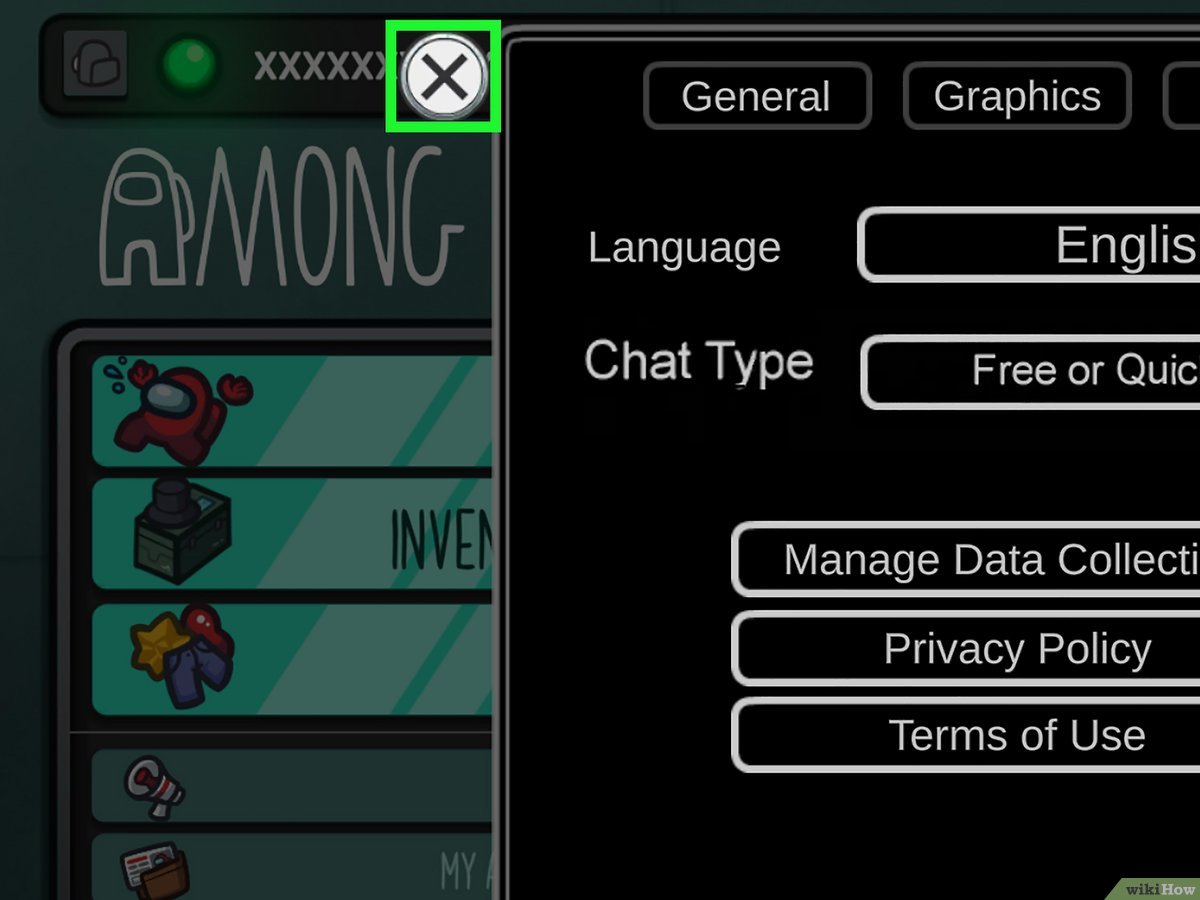
Title: How to Turn Off Quick Chat in Among Us Mobile
Introduction:
Among Us has taken the gaming world by storm, captivating players with its thrilling blend of mystery and strategy. The mobile version of the game has made it even more accessible, allowing users to enjoy the suspense and excitement on the go. However, one feature that has sparked discussion among players is the Quick Chat function. While Quick Chat can be convenient for quick communication, some players prefer to disable it for a more immersive experience.
In this article, we will explore the steps to turn off Quick Chat in Among Us Mobile, providing a comprehensive guide for players who wish to customize their in-game communication. By understanding how to disable Quick Chat, players can tailor their gaming experience to suit their preferences, whether they prefer to rely on the game's built-in communication features or utilize external voice chat platforms. Let's dive into the process of turning off Quick Chat in Among Us Mobile and unlock a new level of control over your in-game interactions.
Inside This Article
- Accessing the game settings
- Disabling Quick Chat in the settings
- Enabling Free Chat in the settings
- Testing the changes in the game
- Conclusion
- FAQs
Accessing the game settings
In Among Us, accessing the game settings is the first step to customizing your gameplay experience. Whether you're a seasoned player or a newcomer to the game, understanding how to navigate the settings is essential for tailoring the game to your preferences. On the mobile version of Among Us, accessing the settings is a straightforward process that allows you to modify various aspects of the game, including communication options.
To access the game settings in Among Us on your mobile device, follow these simple steps:
-
Launch the Among Us app: After opening the app on your mobile device, you will be greeted by the main menu, where you can either create or join a game.
-
Locate the gear icon: Look for the gear icon, typically located in the upper right corner of the main menu screen. This gear icon represents the settings menu and is your gateway to customizing the game to your liking.
-
Tap the gear icon: Once you've located the gear icon, tap on it to access the settings menu. This action will open a new window where you can adjust various game settings, including graphics, sound, and controls.
-
Navigate to the 'Data' tab: Within the settings menu, you'll find different tabs or categories that organize the available options. Look for the 'Data' tab, which is where you can manage communication settings, including Quick Chat and Free Chat options.
By following these steps, you can easily access the game settings in Among Us on your mobile device. Once you've reached the settings menu, you'll be ready to customize your communication preferences and explore other available options to enhance your gaming experience.
Accessing the game settings is the first step towards tailoring Among Us to your preferences, and it sets the stage for further customization, including the adjustment of communication settings. With the settings at your fingertips, you can seamlessly navigate the game's features and make it uniquely yours.
Disabling Quick Chat in the settings
In Among Us, the Quick Chat feature offers a convenient way to communicate with other players using pre-set phrases, making it easier to convey essential information during gameplay. However, some players may prefer more flexibility and expressiveness in their communication, which is where the option to disable Quick Chat becomes valuable. By disabling Quick Chat in the settings, players can unlock the ability to freely type their messages, fostering more personalized interactions and enhancing the overall gaming experience.
To disable Quick Chat in Among Us on your mobile device, follow these steps:
-
Access the settings: As outlined earlier, navigate to the settings menu within the Among Us app by tapping on the gear icon. Once in the settings menu, locate the 'Data' tab, where communication settings, including Quick Chat, can be managed.
-
Disable Quick Chat: Within the 'Data' tab, you will find the option to disable Quick Chat. By toggling this setting off, you effectively deactivate the pre-set phrases, allowing for unrestricted communication through free typing.
-
Confirm the changes: After disabling Quick Chat, it's essential to confirm the changes to ensure that the new communication settings are in effect. This step ensures that your preferences are accurately reflected in the game, setting the stage for more dynamic interactions with other players.
Disabling Quick Chat empowers players to express themselves more freely, fostering a richer and more engaging gaming environment. Whether strategizing with fellow crewmates or engaging in discussions during emergency meetings, the ability to type custom messages adds depth to the communication dynamics within the game.
By following these steps to disable Quick Chat in Among Us, players can tailor their communication experience to align with their preferences, ultimately enhancing their immersion in the game. This customization option reflects the developers' commitment to accommodating diverse playstyles and communication preferences, contributing to the game's widespread appeal and longevity.
Enabling Free Chat in the settings
Enabling Free Chat in Among Us on your mobile device introduces a new dimension of communication, allowing players to type custom messages and engage in more expressive interactions with fellow crewmates and impostors. While Quick Chat offers convenience, Free Chat empowers players to convey nuanced thoughts, suspicions, and strategies, fostering deeper engagement and immersion in the game's social dynamics.
To enable Free Chat in Among Us on your mobile device, follow these steps:
-
Access the settings: Begin by accessing the settings menu within the Among Us app. This can be achieved by tapping on the gear icon, typically located in the upper right corner of the main menu screen. Once in the settings menu, navigate to the 'Data' tab, where communication settings, including Free Chat, can be managed.
-
Enable Free Chat: Within the 'Data' tab, locate the option to enable Free Chat. By toggling this setting on, you grant yourself and other players the ability to type custom messages during gameplay, enriching the communication experience and enabling more personalized interactions.
-
Confirm the changes: After enabling Free Chat, it's important to confirm the changes to ensure that the new communication settings take effect. This step ensures that your preferences are accurately reflected in the game, paving the way for unrestricted communication and collaboration with other players.
Enabling Free Chat in Among Us on your mobile device marks a pivotal shift in communication dynamics, offering players the freedom to express themselves in their own words. This enhancement not only facilitates strategic discussions and coordination but also fosters a sense of camaraderie and engagement among players.
The introduction of Free Chat reflects the developers' commitment to accommodating diverse playstyles and communication preferences, acknowledging the value of unrestricted communication in fostering a dynamic and immersive gaming environment. By enabling Free Chat, players can fully embrace the social intricacies of Among Us, leveraging open dialogue to navigate the complexities of trust, deception, and teamwork within the game.
Testing the changes in the game
After making adjustments to the communication settings in Among Us on your mobile device, it's essential to test the changes within the game environment to ensure that your preferences are accurately reflected and to experience the impact of the modifications firsthand.
Upon entering a game following the customization of communication settings, you'll immediately notice the effects of your changes. If you have disabled Quick Chat and enabled Free Chat, the shift in communication dynamics becomes evident as soon as interactions with other players commence. The ability to type custom messages allows for more nuanced and expressive communication, enabling you to convey thoughts, suspicions, and strategies with greater depth and clarity.
As the game progresses, engaging in discussions during emergency meetings or coordinating tasks with fellow crewmates becomes more dynamic and immersive with Free Chat enabled. The unrestricted nature of Free Chat fosters a sense of authenticity and individuality in player interactions, enriching the social experience within the game.
Furthermore, testing the changes in the game provides valuable insights into the impact of communication customization on gameplay dynamics. With Quick Chat disabled, players rely on their own words to convey information and build alliances, adding an additional layer of strategy and intrigue to the gameplay. The shift from predefined phrases to free typing introduces a new level of adaptability and creativity, empowering players to navigate the complexities of trust and deception with enhanced agency.
Moreover, observing the reactions and interactions of other players in response to the modified communication settings offers a glimpse into the broader implications of these changes. The shift towards Free Chat may influence the overall atmosphere of the game, fostering a more immersive and socially dynamic environment where players actively contribute to the evolving narrative through their unique expressions and interactions.
In essence, testing the changes in the game serves as a pivotal step in fully embracing the customized communication experience in Among Us. It not only validates the effectiveness of the adjustments made but also provides a firsthand understanding of how these modifications enhance the overall gameplay and social dynamics. By immersing yourself in the game environment post-customization, you can fully appreciate the impact of your communication preferences on the unfolding narrative and collaborative interactions within Among Us.
In conclusion, turning off quick chat in Among Us mobile is a simple process that allows players to enjoy the game according to their preferences. By following the steps outlined in this article, players can easily navigate the settings and disable quick chat, thereby enabling free communication through text. This customization option enhances the overall gaming experience, providing players with the flexibility to interact in a manner that suits their individual style and comfort. Whether playing with friends or joining random lobbies, the ability to turn off quick chat empowers players to engage in conversations that align with their communication preferences. Embracing this feature allows for seamless and enjoyable gameplay, fostering a more personalized and immersive experience within the Among Us mobile community.
FAQs
-
How do I turn off quick chat in Among Us mobile?
To turn off quick chat in Among Us mobile, follow these steps: Go to the game's settings, tap on the "Data" tab, and then disable the "Quick Chat" option. This will allow you to type freely during discussions. -
Why can't I turn off quick chat in Among Us mobile?
If you are unable to turn off quick chat in Among Us mobile, ensure that you have the latest version of the game installed. If the issue persists, consider restarting the app or your device, as this can often resolve technical glitches. -
Will turning off quick chat affect my gameplay experience in Among Us mobile?
Turning off quick chat in Among Us mobile will not affect your gameplay experience. It simply allows you to communicate using free text input during discussions, providing more flexibility in expressing your thoughts and strategies. -
Can I still use quick chat phrases if I turn off quick chat in Among Us mobile?
Yes, even after turning off quick chat in Among Us mobile, you can still access and use quick chat phrases when playing the game. These pre-set phrases are helpful for quick communication and can be accessed via the chat button during gameplay. -
Does turning off quick chat in Among Us mobile impact my ability to communicate with other players?
Turning off quick chat in Among Us mobile does not impact your ability to communicate with other players. You can still engage in discussions and coordinate with fellow crewmates or impostors using the regular text chat feature.
