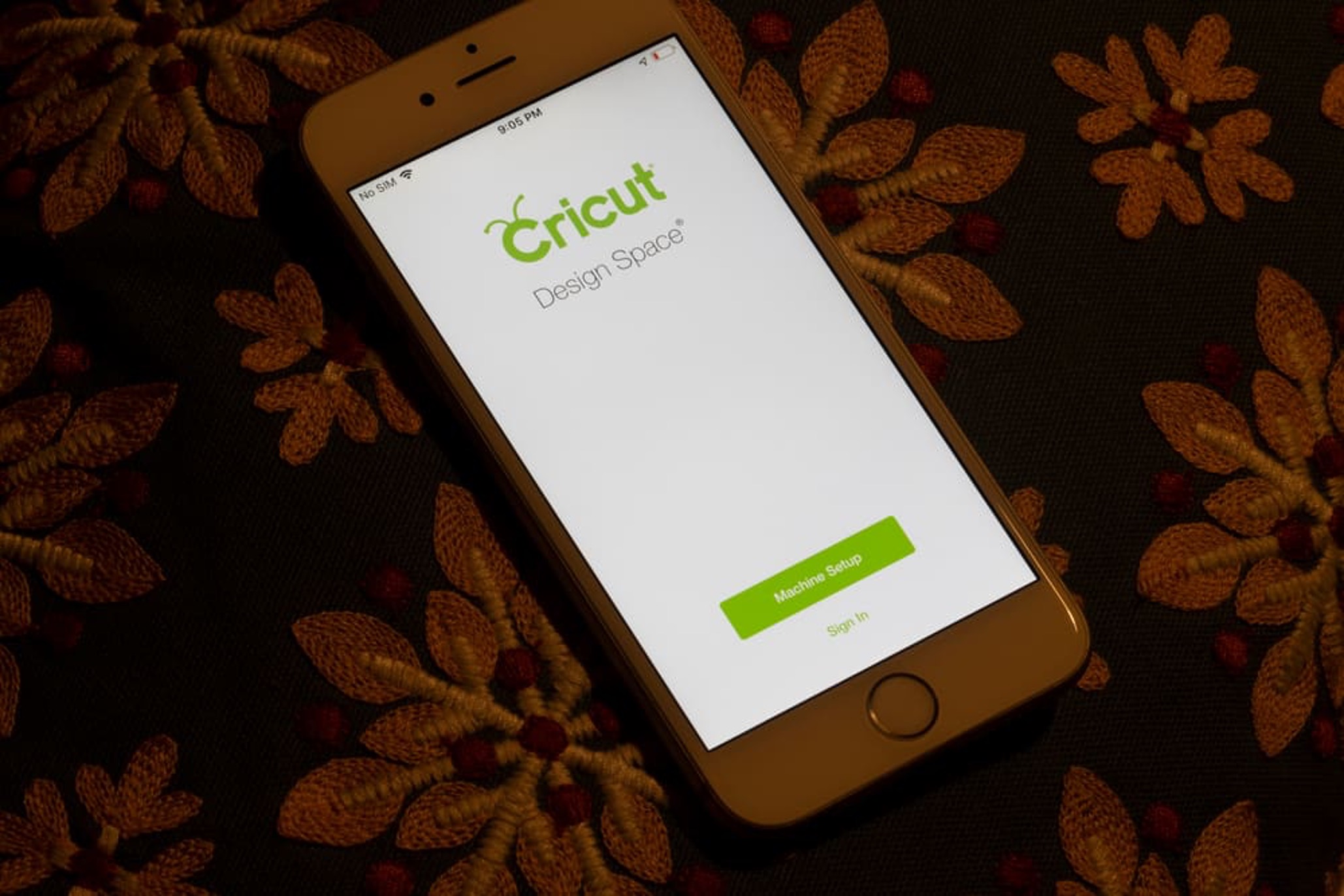
The Cricut mobile app has revolutionized the way people create personalized designs on the go. One of the most sought-after features of the app is the ability to curve text, adding a unique touch to projects. Whether you're a seasoned Cricut user or just getting started, mastering the art of curving text on the Cricut mobile app can take your designs to the next level. In this comprehensive guide, we'll delve into the step-by-step process of curving text on the Cricut mobile app, providing valuable tips and insights along the way. From selecting the perfect font to adjusting the curvature to suit your design, we've got you covered. So, grab your mobile device, unleash your creativity, and let's embark on a journey to master the art of curving text with the Cricut mobile app.
Inside This Article
- Choosing the Right Font
- Adjusting the Curve
- Adding Effects and Enhancements
- Saving and Exporting Your Design
- Conclusion
- FAQs
Choosing the Right Font
Selecting the perfect font is a pivotal step in creating visually appealing designs on the Cricut mobile app. The font choice sets the tone for the entire project, influencing its overall aesthetic and impact. When curving text on the Cricut mobile app, the right font can make a significant difference in the final result. Here's how to choose the ideal font for your project:
1. Consider the Design Theme
The first consideration when choosing a font for curving text on the Cricut mobile app is the design theme. Whether you're working on a playful birthday card, a sophisticated wedding invitation, or a professional business logo, the font should align with the overall theme. For a whimsical and lighthearted design, consider playful and flowing script fonts. In contrast, elegant serif fonts may be more suitable for formal and refined projects.
2. Readability and Scalability
It's essential to prioritize readability, especially when curving text. Opt for fonts that remain clear and legible even when curved or manipulated. Additionally, consider the scalability of the font. Will it maintain its clarity and visual appeal when resized? Choosing a font that retains its readability across various sizes ensures that your design remains impactful and professional.
3. Embrace Versatility
Versatile fonts offer flexibility and adaptability, making them ideal for a wide range of projects. Fonts with multiple weights and styles provide the opportunity to create dynamic and visually engaging designs. Whether it's bold, italic, or light variations, a versatile font allows for creative experimentation and customization, enhancing the overall visual impact of the curved text.
4. Reflect Brand Identity
For projects representing a brand or business, it's crucial to select a font that reflects the brand's identity and values. The font should resonate with the brand's personality, whether it's modern and innovative or classic and timeless. Consistency in font choice across branding materials fosters a cohesive and professional image, reinforcing brand recognition and leaving a lasting impression.
5. Test and Compare
Before finalizing the font for your curved text, take advantage of the Cricut mobile app's preview and testing features. Experiment with different fonts, sizes, and curvature options to visualize how each font complements the design. Comparing multiple fonts side by side allows for informed decision-making, ensuring that the chosen font harmonizes seamlessly with the overall design concept.
By considering the design theme, readability, versatility, brand identity, and conducting thorough testing, you can confidently select the right font for curving text on the Cricut mobile app. The chosen font will play a pivotal role in elevating the visual appeal and impact of your design, resulting in a captivating and professional end product.
Adjusting the Curve
Once you have chosen the perfect font for your design, the next step in curving text on the Cricut mobile app is adjusting the curve to achieve the desired visual effect. The curvature of the text can significantly influence the overall aesthetics of your project, adding a touch of creativity and personalization. Here's a detailed guide on how to adjust the curve of your text with precision and finesse:
1. Accessing the Curve Tool
Upon selecting the text element in the Cricut mobile app, navigate to the toolbar or options menu to locate the curve tool. This tool enables you to manipulate the curvature of the text, allowing for seamless integration into various design layouts. Once accessed, the curve tool presents intuitive controls for adjusting the curvature, providing a user-friendly experience for both beginners and experienced designers.
2. Curvature Adjustment Options
The Cricut mobile app offers a range of curvature adjustment options, empowering you to tailor the text's curve to suit your specific design vision. Whether you prefer a subtle arch or a dramatic curve, the app's intuitive controls allow for precise adjustments. By leveraging the curvature adjustment options, you can seamlessly integrate the curved text into diverse design projects, including personalized decals, captivating greeting cards, and intricate vinyl designs.
3. Precision and Customization
Achieving precision in curve adjustments is essential for creating visually striking designs. The Cricut mobile app provides precise customization options, enabling you to fine-tune the curvature with accuracy. Whether you aim to create a circular text layout for a personalized coaster or a gracefully arched text for a decorative banner, the app's precision controls ensure that your curved text aligns flawlessly with your design concept.
4. Visualizing the Curved Text
As you adjust the curve of the text, the real-time visualization feature in the Cricut mobile app allows you to instantly preview the impact of the curvature adjustments. This dynamic visualization capability empowers you to make informed decisions regarding the curve, ensuring that the text seamlessly integrates with the overall design. By visualizing the curved text in real time, you can refine the curvature to perfection, resulting in a visually captivating and harmonious design.
5. Experimentation and Iteration
Embrace experimentation and iteration when adjusting the curve of the text. The flexibility of the Cricut mobile app's curve tool encourages creative exploration, enabling you to experiment with various curvature settings to discover the most impactful and visually appealing result. Through iterative adjustments and experimentation, you can unleash your creativity, transforming ordinary text into a captivating design element that elevates the overall visual composition.
By leveraging the curve adjustment capabilities of the Cricut mobile app with precision and creativity, you can infuse your designs with personalized and visually engaging curved text. The intuitive controls, precision customization options, real-time visualization, and encouragement of experimentation collectively empower you to achieve stunning curved text effects, adding a touch of artistry and individuality to your design projects.
Adding Effects and Enhancements
Once you have curated the perfect font and adjusted the curve of your text, the next phase in elevating your design on the Cricut mobile app involves adding captivating effects and enhancements to the curved text. These effects and enhancements serve as creative embellishments, infusing your design with personality and visual allure. Here's a comprehensive exploration of the diverse effects and enhancements that can elevate your curved text to new heights:
1. Text Effects and Decorative Elements
The Cricut mobile app offers an array of text effects and decorative elements that can be seamlessly integrated with curved text, amplifying its visual impact. From ornate flourishes and elegant swashes to dynamic shadow effects and captivating outlines, these embellishments add depth and dimension to the curved text, transforming it into a focal point of the design. By strategically incorporating these effects, you can infuse your curved text with a touch of sophistication and artistic flair, elevating its overall visual appeal.
2. Color and Gradient Customization
Enhancing curved text with vibrant colors and gradient effects can dramatically enhance its visual allure. The Cricut mobile app provides extensive color customization options, allowing you to select from a rich palette of hues and gradients to adorn your text. Whether you opt for a bold and striking color scheme or a subtle and harmonious gradient, the strategic application of color and gradients can elevate the curved text, making it visually captivating and seamlessly integrated with the overall design composition.
3. Texture and Pattern Integration
Introducing texture and pattern elements to the curved text can add a layer of depth and tactile appeal to the design. The Cricut mobile app facilitates the seamless integration of diverse textures and patterns, enabling you to embellish the curved text with intricate details. Whether it's a subtle linen texture, a captivating floral pattern, or a striking metallic finish, these textural elements can elevate the curved text, infusing it with a tactile and visually engaging quality that captivates the viewer's attention.
4. Dynamic Shadow and Reflection Effects
Incorporating dynamic shadow and reflection effects can imbue the curved text with a sense of depth and dynamism, enhancing its visual impact. The Cricut mobile app empowers you to experiment with shadow positioning, intensity, and direction, allowing you to create compelling shadow effects that add a three-dimensional quality to the curved text. Additionally, reflective effects can introduce a sense of realism and visual intrigue, elevating the curved text to new artistic heights.
5. Embellishments and Flourishes
Embellishments and flourishes serve as ornamental accents that enrich the curved text, infusing it with elegance and charm. Whether it's delicate floral embellishments, intricate filigree details, or whimsical decorative elements, these embellishments can transform the curved text into a visually captivating focal point. The Cricut mobile app offers a diverse library of embellishments and flourishes, providing ample opportunities to customize and adorn the curved text with artistic finesse.
By leveraging the diverse effects and enhancements available in the Cricut mobile app, you can elevate your curved text to new artistic heights, infusing it with personality, visual allure, and captivating details. The strategic application of text effects, color customization, texture integration, shadow and reflection effects, and ornamental embellishments collectively contribute to the creation of visually stunning designs that leave a lasting impression.
Saving and Exporting Your Design
Once you have meticulously crafted and perfected your design, the final crucial step in the creative process within the Cricut mobile app is saving and exporting your masterpiece. This pivotal phase ensures that your meticulously curved text and embellished design are preserved and ready for various applications, from digital sharing to physical production. Here's a detailed exploration of the essential steps involved in saving and exporting your design with precision and finesse:
1. Saving Your Project
Before proceeding with exporting your design, it's imperative to save your project within the Cricut mobile app. Saving your work ensures that all your meticulous adjustments, embellishments, and curved text configurations are preserved for future editing and reference. The app provides seamless saving options, allowing you to create project files that encapsulate your entire design, including the curved text, decorative elements, and any additional visual enhancements. By saving your project, you establish a secure foundation for further iterations and future utilization.
2. Exporting for Digital Applications
The Cricut mobile app offers streamlined export capabilities, enabling you to save your design in digital formats suitable for various applications. Whether you intend to share your design on social media platforms, incorporate it into digital presentations, or utilize it for digital marketing materials, the app facilitates the export of high-resolution images and optimized digital files. This ensures that your meticulously curved text and embellished design retain their visual integrity and impact across digital platforms, captivating viewers and conveying your artistic vision effectively.
3. Exporting for Physical Production
For designs intended for physical production, such as custom apparel, personalized home decor, or intricately crafted paper goods, the Cricut mobile app provides seamless export options tailored for physical applications. Whether you're exporting your design for printing, cutting, or crafting, the app supports the generation of production-ready files optimized for various physical production processes. This ensures that your curved text and embellished design translate seamlessly from the digital realm to tangible, professionally executed physical products, maintaining their visual allure and precision.
4. Sharing and Collaboration
In addition to saving and exporting your design, the Cricut mobile app facilitates seamless sharing and collaboration, allowing you to showcase your meticulously crafted curved text and embellished designs with a broader audience. The app's sharing features enable effortless dissemination of your design across diverse platforms, fostering collaboration and creative exchange. Whether you're seeking feedback from peers, showcasing your design to potential clients, or collaborating with fellow designers, the app's sharing capabilities empower you to extend the reach of your visually captivating curved text and embellished designs.
By navigating the seamless saving and exporting features within the Cricut mobile app, you can ensure that your meticulously crafted curved text and embellished designs are preserved, optimized, and ready for diverse applications. Whether destined for digital platforms or physical production, the app's comprehensive saving and exporting capabilities empower you to share, collaborate, and bring your artistic vision to life with precision and impact.
In conclusion, mastering the art of curving text on the Cricut mobile app opens up a world of creative possibilities for personalized designs and projects. By following the simple steps outlined in this guide, users can effortlessly add a touch of elegance and uniqueness to their creations. Embracing the flexibility and convenience of the mobile app empowers individuals to unleash their creativity on the go, without limitations. With the ability to curve text, users can elevate their designs and bring their artistic visions to life with ease. As technology continues to evolve, the Cricut mobile app remains a valuable tool for crafting personalized, professional-looking projects. Whether it's for personal enjoyment or business endeavors, the Cricut mobile app offers a seamless and intuitive platform for unleashing creativity.
FAQs
-
Can I Curve Text on the Cricut Mobile App?
- Yes, the Cricut Design Space mobile app allows you to curve text to create unique and personalized designs for your projects.
-
Is Curving Text Easy to Accomplish on the Cricut Mobile App?
- Curving text on the Cricut mobile app is a straightforward process. The user-friendly interface and intuitive tools make it accessible for both beginners and experienced crafters.
-
What Are the Benefits of Curving Text in Cricut Design Space?
- Curving text adds a dynamic and professional touch to your designs, making them stand out. It allows for creative flexibility and enables you to customize your projects with curved text for various applications.
-
Can I Adjust the Degree of Curvature for Text in the Cricut Mobile App?
- Yes, the Cricut Design Space mobile app provides the option to adjust the degree of curvature for text, giving you precise control over the shaping of your design elements.
-
Are There Tutorials Available for Curving Text on the Cricut Mobile App?
- Absolutely! Cricut offers comprehensive tutorials and guides within the app to assist users in mastering the art of curving text, ensuring that you can unleash your creativity with confidence.
