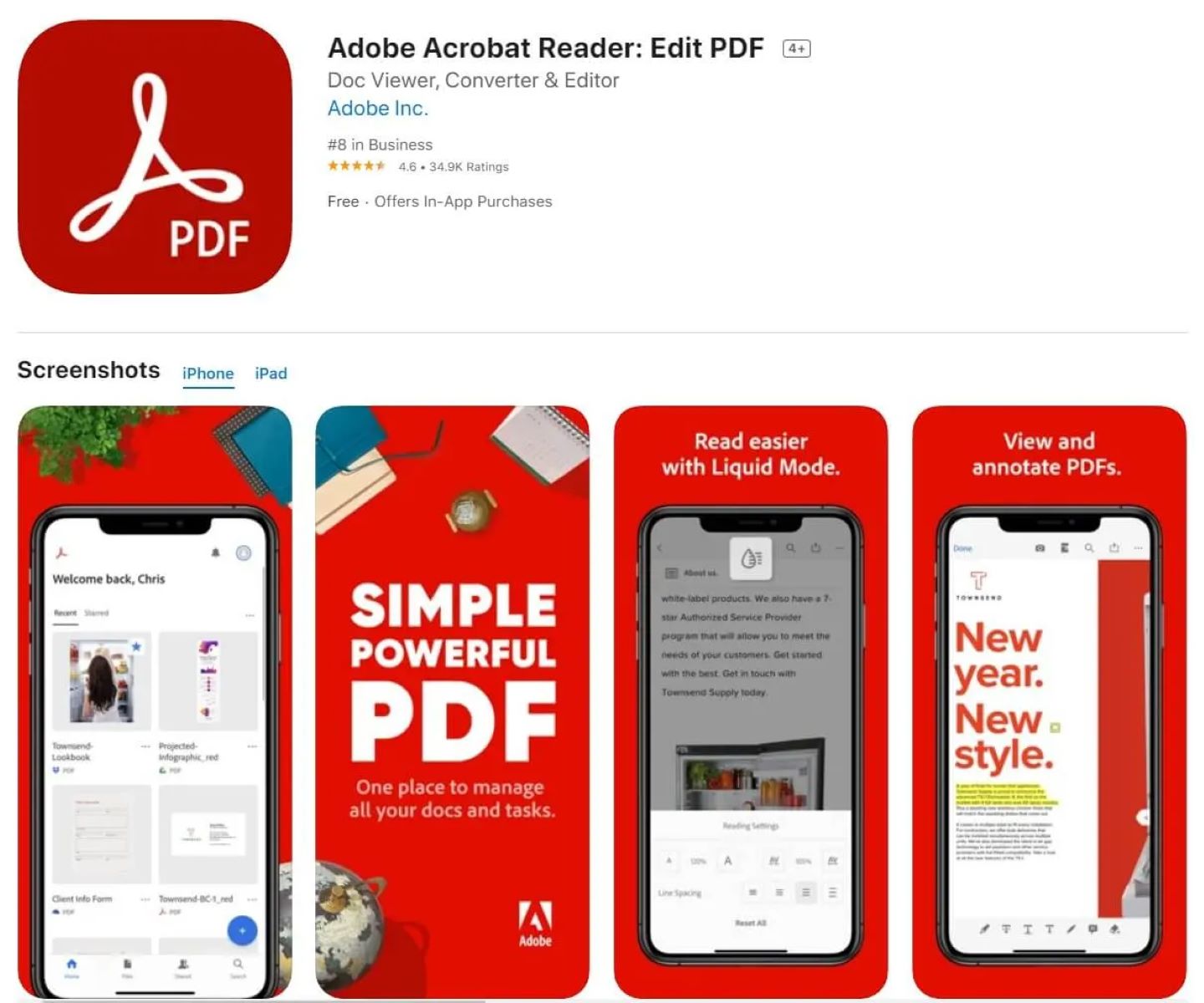
Are you looking for the best free PDF editor for your iPad or iPhone? Look no further! In today’s digital age, PDFs have become an integral part of our lives. Whether it’s reading e-books, signing contracts, or annotating documents, having a reliable PDF editor on your mobile device is essential. In this comprehensive review, we will delve into the top 5 free PDF editors for iPad and iPhone and highlight their features, functionality, and user-friendliness. Whether you’re a student, professional, or simply someone who needs to work with PDFs on the go, these apps will revolutionize the way you interact with documents. Get ready to take your productivity to the next level with these powerful and convenient PDF editors for your Apple devices.
Inside This Article
- Overview
- Adobe Acrobat Reader – Features and Functionalities – Pros and Cons – User Experience and Reviews
- PDFelement – PDF Editor
- PDF Expert – Features and functionalities – Pros and cons – User experience and reviews
- GoodNotes – Features and Functionalities – Pros and Cons – User Experience and Reviews
- Conclusion
- FAQs
Overview
In the digital age, the ability to edit PDFs on-the-go has become increasingly important. Whether you’re a student needing to annotate lecture notes, a professional looking to modify contracts, or simply a tech-savvy individual who wants to add a personal touch to PDF documents, having a reliable PDF editor on your iPad or iPhone is a must.
There are numerous PDF editing apps available, but finding the right one can be a daunting task. To make your life easier, we’ve compiled a list of the top 5 free PDF editors for iPad and iPhone in 2022. These apps are feature-packed, user-friendly, and offer a seamless editing experience.
From industry giants like Adobe Acrobat Reader to innovative apps like PDFelement, we’ve got you covered. Read on to discover the key features, pros and cons, and user experiences of each PDF editor, so you can make an informed decision and find the perfect app to meet your needs.
Adobe Acrobat Reader – Features and Functionalities – Pros and Cons – User Experience and Reviews
Adobe Acrobat Reader is one of the most popular PDF editors available for both iPad and iPhone users. It offers a wide range of features and functionalities that make it a versatile tool for PDF editing and viewing. Here are some key features:
Features and Functionalities:
- 1. Viewing and Annotation: Adobe Acrobat Reader allows users to view PDF documents with ease. It offers a range of annotation tools such as highlighting, underlining, and adding comments, making it convenient for reviewing and collaborating on documents.
- 2. Fill and Sign: With Adobe Acrobat Reader, users can fill out PDF forms electronically and sign documents using their iOS devices. This feature eliminates the need for printing and scanning, streamlining the document signing process.
- 3. PDF Editing: Adobe Acrobat Reader enables basic PDF editing tasks such as adding, deleting, and rearranging pages. Users can also rotate and crop pages to customize the document layout.
- 4. File Organization: The app provides a convenient file organization system, allowing users to create folders, rename files, and easily search for specific documents.
- 5. Cloud Storage Integration: Adobe Acrobat Reader seamlessly integrates with popular cloud storage services like Dropbox and Google Drive, enabling users to access and sync their PDF documents across multiple devices.
Pros:
- – Adobe Acrobat Reader offers a user-friendly interface that is intuitive and easy to navigate.
- – The app provides robust annotation and editing tools, making it ideal for professionals who need to work with PDF documents on the go.
- – The fill and sign feature eliminates the need for physical paperwork, saving time and resources.
- – The integration with cloud storage services allows for seamless document management and accessibility across devices.
Cons:
- – Some advanced editing features, such as advanced PDF manipulation and form creation, are only available through a subscription to Adobe Acrobat Pro DC.
- – Users may experience occasional performance issues or lag when working with large PDF files.
User Experience and Reviews:
Overall, users have lauded Adobe Acrobat Reader for its extensive features and ease of use. Many appreciate the app’s annotation tools, which are deemed effective and reliable for reviewing and collaborating on PDF documents. The fill and sign functionality has also received positive feedback for its convenience and efficiency in handling electronic forms.
However, some users have expressed frustration over the limitations of the free version, as certain advanced features require a subscription to Adobe Acrobat Pro DC. Additionally, a few users have reported occasional performance issues, particularly when working with larger PDF files.
Despite these minor drawbacks, Adobe Acrobat Reader remains a top choice for iPad and iPhone users seeking a comprehensive PDF editing and viewing solution. Its wide range of features and user-friendly interface make it an essential tool for professionals and individuals alike.
PDFelement – PDF Editor
PDFelement is a powerful PDF editor that offers a wide range of features and functionalities for iPad and iPhone users. It allows you to view, edit, annotate, and convert PDF files with ease. Here are some of the key features and functionalities of PDFelement:
Features and Functionalities:
- PDF Editing: PDFelement allows you to edit text, images, and links in your PDF files. You can add, delete, or modify the content effortlessly.
- Annotating Tools: With PDFelement, you can highlight, underline, strikethrough, and add comments to your PDF documents. It also offers the option to draw and add shapes.
- Form Filling: This PDF editor lets you fill out interactive PDF forms easily. You can input text, select checkboxes, and submit forms straight from your iPad or iPhone.
- OCR Technology: PDFelement utilizes advanced OCR technology to convert scanned documents into editable and searchable PDF files. This feature is incredibly useful for digitizing physical documents.
- File Management: You can organize your PDF files within the app by creating folders, renaming, or deleting files. It provides a seamless file management experience.
Pros:
- Intuitive User Interface: PDFelement has a user-friendly interface that makes it easy for both beginners and advanced users to navigate and utilize its features.
- Comprehensive Editing Options: With PDFelement, you have extensive editing options available at your fingertips, allowing you to make precise modifications to your PDF files.
- Robust Annotating Tools: The annotating tools in PDFelement are versatile and robust, offering a wide range of options to highlight, underline, and make notes on your PDF documents.
- Efficient Form Filling: PDFelement streamlines the process of filling out forms by providing intuitive fields and options. It saves you time and effort.
- Excellent OCR Accuracy: The OCR technology in PDFelement performs exceptionally well in accurately recognizing text from scanned documents, ensuring reliable conversion results.
Cons:
- Limited Free Version: While PDFelement offers a free version, it has limitations on certain advanced features and functionalities. Upgrading to the paid version is required for full access.
- Potential Learning Curve: Although PDFelement has a user-friendly interface, some of its advanced features may require some time to learn and fully utilize.
- Performance on Older Devices: PDFelement may not perform as smoothly on older iPad or iPhone models, and it is recommended to have updated hardware for optimal performance.
User Experience and Reviews:
Users of PDFelement have praised its versatility and comprehensive feature set. They appreciate the ease of editing and annotating PDFs on their iPad or iPhone. The accuracy of the OCR technology has also been commended, as it allows for seamless conversion of scanned documents.
Some users have found the free version limitations restrictive and have opted to upgrade to the paid version for full access to all features. However, they note that the investment is worth it for the enhanced capabilities and convenience provided by PDFelement.
In terms of user experience, PDFelement has received positive feedback for its intuitive interface and efficient form filling capabilities. Users have also mentioned that customer support is responsive and helpful in addressing any concerns or issues.
PDF Expert – Features and functionalities – Pros and cons – User experience and reviews
PDF Expert is a powerful PDF editing app available for both iPad and iPhone users. With its extensive range of features and intuitive interface, it has become a popular choice among professionals and individuals alike. Let’s explore the key features and functionalities of PDF Expert, along with its pros and cons, and user experiences and reviews.
Features and Functionalities
PDF Expert offers a wide range of features that allow users to efficiently edit, annotate, and manage PDF documents. Here are some of its standout features:
- Editing Tools: PDF Expert provides a comprehensive set of editing tools, including text editing, image insertion, and page rearrangement. This makes it easy to modify and customize PDF documents according to your needs.
- Annotation Capabilities: Whether it’s highlighting important sections, adding comments, or drawing shapes, PDF Expert allows users to annotate PDFs seamlessly. The app also supports annotation syncing across devices, ensuring that your annotations stay consistent.
- Cloud Integration: PDF Expert integrates seamlessly with popular cloud storage services like iCloud, Dropbox, and Google Drive. This enables users to access and sync their PDF files across multiple devices effortlessly.
- Form Filling: With PDF Expert, users can easily fill out interactive forms and sign documents electronically. The app supports the creation and customization of fillable forms, making document completion a breeze.
- Advanced Security: PDF Expert prioritizes the security of your documents by offering password protection and encryption options. This ensures that your sensitive information remains confidential and secure.
Pros and Cons
Like any app, PDF Expert has its strengths and weaknesses. Let’s take a look at the pros and cons of using this PDF editor:
Pros:
- Intuitive user interface, making it easy to navigate and use the app
- Powerful editing capabilities, allowing for seamless modifications of PDF documents
- Wide range of annotation tools, enabling effective collaboration and document reviewing
- Excellent integration with cloud storage services, ensuring easy access to files from anywhere
- Robust security features, keeping your documents safe and protected
Cons:
- Advanced features like form filling and document signing are only available in the paid version
- Occasional performance issues reported by some users, such as slow loading times
- Limited file format support, as PDF Expert primarily focuses on PDF editing
User Experience and Reviews
PDF Expert has garnered positive reviews from users for its user-friendly interface, powerful editing capabilities, and seamless integration with cloud storage. Many users appreciate the app’s annotation features, stating that it has greatly improved their productivity when working with PDF documents. However, some users have reported occasional performance issues, especially when dealing with larger files.
Overall, PDF Expert is a reliable PDF editing app that offers a comprehensive set of features and a user-friendly experience. Whether you’re a professional dealing with important documents or a student needing to annotate lecture notes, PDF Expert is definitely worth considering for your iPad or iPhone.
GoodNotes – Features and Functionalities – Pros and Cons – User Experience and Reviews
GoodNotes is a popular PDF editor app that offers a wide range of features and functionalities for iPad and iPhone users. Whether you need to annotate documents, take handwritten notes, or organize your PDF files, GoodNotes has got you covered. Here’s a closer look at its key features and why it has garnered positive user reviews.
Features and Functionalities
GoodNotes provides a user-friendly interface that allows you to effortlessly navigate through your documents and make edits. Some of its standout features include:
- Handwriting and Drawing: GoodNotes allows you to write and draw with precision using your finger or an Apple Pencil. The app offers various writing tools, colors, and line thickness options to suit your needs.
- Annotations and Markup: With GoodNotes, you can easily highlight text, add comments, underline important points, and insert shapes and arrows to enhance document clarity.
- PDF Organization: The app enables you to organize your PDF files into different notebooks and folders, making it easier to locate and access specific documents whenever you need them.
- Search Functionality: GoodNotes features a powerful search function that allows you to find keywords quickly within your documents. This can save you valuable time, especially when dealing with large PDF files.
- Sync and Backup: GoodNotes offers seamless syncing across multiple devices, ensuring that your files are always up to date. It also provides backup options, giving you peace of mind knowing that your data is secure.
Pros and Cons
Like any app, GoodNotes has its share of strengths and weaknesses. Let’s delve into the pros and cons:
Pros:
- Intuitive and user-friendly interface.
- Extensive writing and drawing options for a personalized experience.
- Efficient organization of PDF files with notebooks and folders.
- Robust search functionality saves time when locating information.
- Reliable syncing and backup options for data security.
Cons:
- Availability limited to iOS devices (iPad and iPhone).
- Some advanced features may require a learning curve.
- Limited collaboration features compared to other PDF editor apps.
User Experience and Reviews
GoodNotes has garnered positive reviews from its users. Many appreciate its seamless integration with the Apple Pencil, allowing for a natural and smooth writing experience. Users also commend the app for its efficient PDF organization and search functions, making document management a breeze.
Some users have also found GoodNotes helpful for academic or business purposes, noting its ability to annotate lecture notes or collaborate on project documents. However, a few users have mentioned a slight learning curve for some of the more advanced features.
Overall, GoodNotes provides a comprehensive and user-friendly PDF editing experience, making it a top choice for iPad and iPhone users who need to work with PDF files on the go.
Conclusion
In conclusion, having a reliable and efficient PDF editor app for your iPad or iPhone can greatly enhance your productivity and convenience. With the top 5 free PDF editor options discussed in this article, you have a range of powerful tools at your fingertips to edit, annotate, and manage PDF documents on the go.
Whether you need to make quick edits, highlight important sections, or add comments and signatures to PDF files, these apps offer a user-friendly interface and a comprehensive set of features to meet your needs. From PDFelement to Adobe Acrobat Reader, each app brings its unique set of advantages and caters to different preferences and requirements.
So, don’t let the lack of a desktop computer or expensive software hinder your ability to work with PDF documents effectively. Download one of these top-rated free PDF editor apps for your iPad or iPhone today, and experience the convenience of professional PDF editing wherever you go.
FAQs
1. Can I edit PDF files on my iPad or iPhone?
Yes, you can edit PDF files on your iPad or iPhone using various free PDF editing apps available on the App Store. These apps provide a range of editing tools that allow you to annotate, highlight, add text, and even modify the content of PDF files.
2. Are the free PDF editing apps for iPad and iPhone reliable?
Yes, there are many reputable and reliable free PDF editing apps available for iPad and iPhone. However, it’s always important to read user reviews and check the app’s ratings before downloading. This will help you ensure that you choose a reliable app that meets your editing needs.
3. Can I convert PDF files to other formats using these apps?
While some free PDF editing apps offer limited conversion capabilities, the primary focus of these apps is on editing rather than converting. If you need to convert a PDF file to another format, such as Word or Excel, you may need to consider using a dedicated PDF converter app or software.
4. Will using a free PDF editing app on my iPad be as effective as using it on a computer?
Using a free PDF editing app on your iPad or iPhone can be just as effective as using it on a computer, if not more convenient. These apps are designed to provide a user-friendly editing experience on mobile devices, with intuitive interfaces and touch-friendly controls. Plus, the portability of your iPad or iPhone allows you to edit PDF files on the go.
5. Are there any limitations to using free PDF editing apps on my iPad or iPhone?
While free PDF editing apps offer a range of features, it’s important to note that some advanced editing capabilities may be limited in the free versions. To access all the advanced features, you may need to upgrade to a paid version or subscribe to a premium plan. Additionally, the performance of these apps may vary depending on the device’s specifications, so it’s advisable to use them on newer models for optimal performance.
