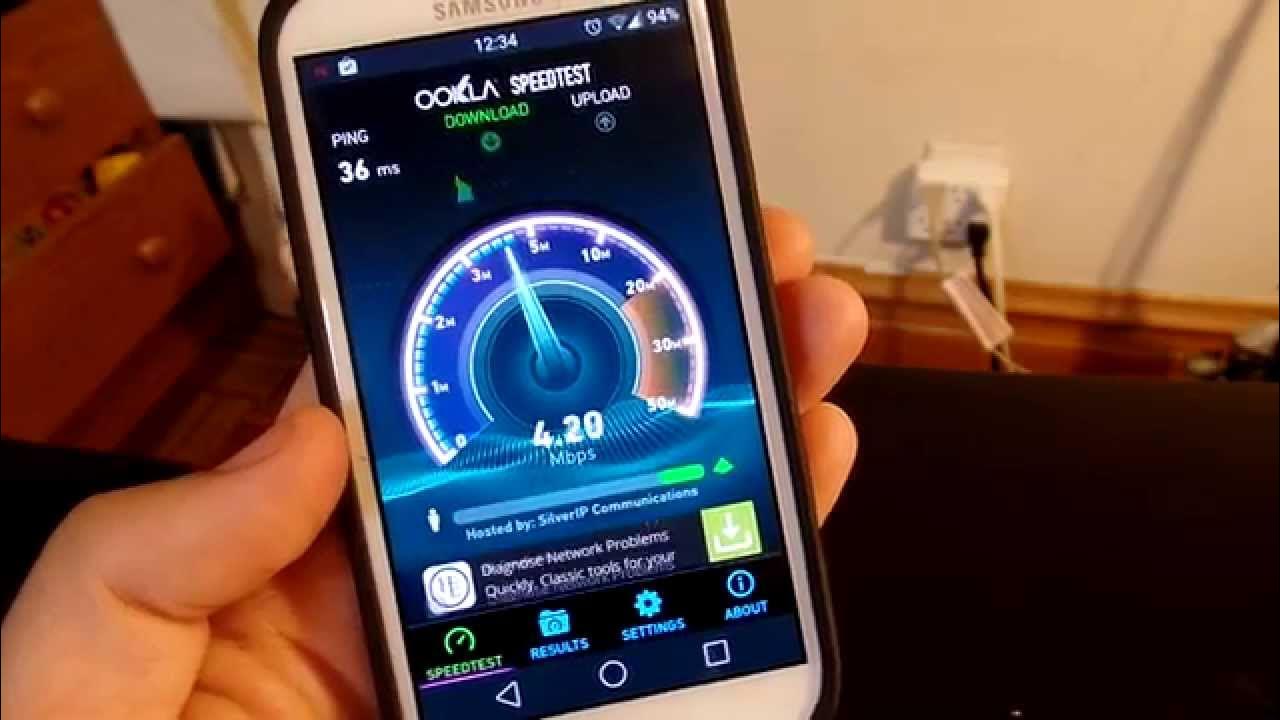
Slow mobile internet speed can be frustrating, especially in today's fast-paced digital world. Whether you're trying to stream a video, download an app, or simply browse the web, a sluggish connection can hinder your online experience. Fortunately, there are several effective strategies to boost your mobile internet speed and ensure a smoother browsing experience. From optimizing your device settings to utilizing specific apps and tools, there are various methods to enhance your mobile internet speed. In this comprehensive guide, we'll explore actionable tips and techniques to help you increase your mobile internet speed. By implementing these strategies, you can enjoy faster and more reliable connectivity on your mobile device, empowering you to make the most of your online activities. Let's dive into the world of mobile internet optimization and unlock the full potential of your digital experience.
Inside This Article
- Check Your Signal Strength
- Close Background Apps
- Clear Cache and Cookies
- Update Your Device Software
- Use a Different Browser
- Disable Auto-Downloads and Updates
- Use Wi-Fi Whenever Possible
- Contact Your Service Provider
- Conclusion
- FAQs
Check Your Signal Strength
When it comes to optimizing your mobile internet speed, one of the first steps is to check your signal strength. The strength of your mobile signal plays a crucial role in determining the speed and reliability of your internet connection. Here's how you can ensure that you're getting the best possible signal strength for seamless browsing and streaming experiences.
Understanding Signal Strength
Signal strength is a measure of the power of the signal your device is receiving from the nearest cellular tower. It's typically represented by the number of bars displayed on your device's screen. The more bars you see, the stronger the signal. However, it's important to note that the number of bars alone doesn't always provide an accurate representation of the actual signal strength. For a more precise assessment, you can access the signal strength measurement in your device's settings or use specialized apps designed for this purpose.
Steps to Check Signal Strength
-
Check the Signal Bars: Start by looking at the signal bars on your device. If you notice that the signal strength is consistently low, it's a clear indicator that you may experience slower internet speeds and potential connectivity issues.
-
Use Signal Testing Apps: There are various signal testing apps available for both Android and iOS devices. These apps provide detailed information about your current signal strength, including the signal quality and network type. By using these apps, you can gain deeper insights into your signal strength and make informed decisions about potential improvements.
-
Move to Different Locations: Signal strength can vary based on your location. If you're experiencing poor signal strength in a specific area, try moving to a different location to see if the signal improves. This simple step can often make a significant difference in your internet speed and overall connectivity.
Improving Signal Strength
If you find that your signal strength is consistently low in your usual locations, there are several strategies you can employ to improve it:
-
Use Signal Boosters: Signal boosters, also known as cell phone signal repeaters, can amplify the existing signal, especially in areas with weak reception. These devices are particularly useful in homes, offices, or other indoor spaces where the signal may be obstructed.
-
Positioning and Orientation: The way you hold your device can impact signal reception. For example, holding your phone in a way that covers the antenna area may weaken the signal. Experiment with different orientations to find the optimal position for signal reception.
-
Network Extenders: Some service providers offer network extenders that can enhance the signal coverage in specific areas. These devices work by creating a secondary signal source, effectively expanding the coverage within your home or workplace.
By taking proactive steps to check and improve your signal strength, you can significantly enhance your mobile internet speed and ensure a more consistent and reliable connection for all your online activities.
Close Background Apps
In the quest to optimize mobile internet speed, one often overlooked yet impactful strategy is the management of background apps. These are the applications running behind the scenes while you use your device, consuming valuable resources such as memory and processing power. Closing these background apps can free up system resources, potentially leading to improved internet speed and overall device performance.
Understanding Background Apps
Background apps refer to the programs and processes that continue to run even when you are not actively using them. While some apps may legitimately require background operation, such as messaging or email apps that need to receive notifications, others may run unnecessarily, contributing to resource depletion without delivering immediate value to the user.
Impact on Internet Speed
The presence of numerous background apps can strain the device's resources, leading to slower internet speeds and increased latency. When your device's memory and processing power are occupied by unnecessary background processes, the available resources for maintaining a smooth and responsive internet connection are diminished. As a result, web pages may load more slowly, and streaming content may experience buffering or reduced quality.
Steps to Close Background Apps
Android Devices
On Android devices, you can close background apps through the following steps:
- Open the Recent Apps Menu: Swipe up from the bottom of the screen and hold to view the recent apps.
- Swipe Away Apps: Swipe the app windows sideways or upwards to close them individually or tap "Clear All" to close all background apps at once.
iOS Devices
For iOS devices, the process of closing background apps is slightly different:
- Access the App Switcher: Double-press the Home button (for devices with a Home button) or swipe up from the bottom of the screen and pause in the middle of the screen (for devices without a Home button) to access the App Switcher.
- Swipe Away Apps: Swipe the app windows upwards to close them individually.
Benefits of Closing Background Apps
By actively managing background apps, you can experience several benefits, including:
- Improved Internet Speed: Closing background apps frees up system resources, potentially leading to faster internet speeds and smoother browsing experiences.
- Enhanced Battery Life: Background apps consume power, and closing them can contribute to extended battery life, especially on mobile devices.
- Optimized Device Performance: With fewer background processes competing for resources, your device's overall performance can improve, leading to a more responsive user experience.
Clear Cache and Cookies
Clearing the cache and cookies on your mobile device is a fundamental yet often overlooked practice that can significantly impact your internet speed and overall browsing experience. The cache and cookies stored by your browser serve various purposes, such as storing website data to facilitate faster loading times and retaining user preferences. However, over time, these accumulated files can lead to performance issues, including slower internet speeds and potential privacy concerns. Here's a detailed exploration of the importance of clearing cache and cookies, along with the steps to effectively carry out this optimization process.
Understanding Cache and Cookies
Cache: When you visit a website, your browser stores certain elements of the site, such as images, scripts, and other resources, in a temporary storage location known as the cache. This allows the browser to retrieve these elements more quickly upon subsequent visits to the same site, thereby enhancing loading times and overall responsiveness.
Cookies: Cookies are small pieces of data generated by websites and stored on your device. They serve various functions, including remembering login credentials, tracking user preferences, and personalizing the browsing experience. While cookies can be beneficial, they can also accumulate over time, potentially leading to privacy concerns and performance issues.
Impact on Internet Speed and Performance
The accumulation of cache and cookies can have several implications for your mobile internet speed and browsing performance:
-
Slower Loading Times: As the cache grows, it can become cluttered with outdated or redundant data, leading to slower loading times for websites as the browser sifts through unnecessary files.
-
Resource Consumption: Large cache and cookie files can consume valuable storage space and memory, impacting the overall performance of your device and potentially leading to slower internet speeds.
-
Privacy and Security Risks: Overly persistent cookies can track and store extensive user data, potentially compromising privacy. Clearing cookies can mitigate these risks and enhance privacy protection.
Steps to Clear Cache and Cookies
The process of clearing cache and cookies varies slightly across different mobile browsers, but the general steps are as follows:
-
Access Browser Settings: Open your mobile browser and navigate to the settings or options menu.
-
Clear Browsing Data: Look for the option to clear browsing data, which typically includes the cache and cookies. Select this option to proceed.
-
Choose Data to Clear: You may have the option to select specific types of data to clear, such as cache, cookies, browsing history, and more. Ensure that cache and cookies are selected for clearing.
-
Confirm and Clear: Once you've made your selections, confirm the action to clear the cache and cookies. Depending on your browser, you may also have the option to clear other types of data simultaneously.
Benefits of Clearing Cache and Cookies
By regularly clearing the cache and cookies on your mobile device, you can experience several benefits, including:
-
Improved Loading Speeds: Clearing cache and cookies can lead to faster loading times for websites, as the browser retrieves fresh data without the burden of outdated files.
-
Enhanced Privacy: Removing accumulated cookies can help protect your privacy by minimizing the storage of extensive user data and tracking information.
-
Optimized Performance: By freeing up storage space and memory previously occupied by cache and cookies, your device's overall performance and responsiveness can improve, potentially leading to faster internet speeds and smoother browsing experiences.
Update Your Device Software
Keeping your mobile device's software up to date is a crucial aspect of optimizing your mobile internet speed and overall user experience. Software updates, often provided by the device manufacturer or operating system developer, contain essential improvements, bug fixes, and optimizations that can directly impact the performance of your device, including its internet connectivity. Here's an in-depth exploration of the significance of updating your device software and the steps to ensure that your device remains current and optimized for optimal internet speed.
Importance of Software Updates
Software updates play a pivotal role in maintaining the efficiency and functionality of your mobile device. When it comes to internet speed and connectivity, these updates can address underlying issues that may be affecting your device's performance. Here are some key reasons why updating your device software is essential for enhancing your mobile internet speed:
-
Performance Enhancements: Software updates often include performance optimizations that can improve the overall responsiveness and speed of your device, including its internet connectivity.
-
Bug Fixes: Many software updates address known issues and bugs that could be impacting the device's network connectivity and internet speed. By resolving these issues, updates can lead to a smoother and more reliable online experience.
-
Security Patches: Outdated software can pose security risks, potentially impacting the device's internet performance. Software updates often include critical security patches that help safeguard your device and its network connections from vulnerabilities.
-
Compatibility Improvements: As internet technologies and standards evolve, software updates ensure that your device remains compatible with the latest network protocols and optimizations, thereby contributing to improved internet speed and reliability.
Steps to Update Your Device Software
Updating your device software is a straightforward process that can yield significant benefits for your mobile internet speed and overall user experience. Here's a general outline of the steps to ensure that your device's software remains up to date:
-
Check for Updates: Navigate to the settings menu on your mobile device and look for the "Software Update" or "System Update" option. This may be located under the "About Device" or "General" section, depending on your device's operating system.
-
Initiate the Update: If a software update is available, follow the on-screen prompts to initiate the update process. Ensure that your device is connected to a stable Wi-Fi network and has an adequate battery charge to complete the update.
-
Install the Update: Once the update is downloaded, proceed with the installation process. Your device may restart during this process, so it's important to allow sufficient time for the update to complete.
-
Verify the Update: After the update is installed, verify that your device is running the latest software version by checking the system information in the settings menu.
Benefits of Software Updates
By regularly updating your device software, you can experience a range of benefits that directly contribute to improved mobile internet speed and overall performance:
-
Enhanced Speed and Responsiveness: Software updates often include optimizations that can lead to faster internet speeds and smoother browsing experiences.
-
Improved Stability: Updated software can contribute to a more stable network connection, reducing the likelihood of connectivity issues and interruptions.
-
Security and Privacy: By staying current with software updates, you can benefit from the latest security enhancements, ensuring a safer and more secure online experience.
-
Optimized Compatibility: Updated software ensures that your device remains compatible with the latest network technologies and standards, maximizing its internet speed and reliability.
Use a Different Browser
Exploring the option of using a different browser can be a game-changer when it comes to optimizing your mobile internet speed. While the default browser on your device may offer a familiar interface and basic functionality, alternative browsers can introduce a range of performance enhancements and optimizations that can directly impact your browsing experience. Here's a comprehensive exploration of the benefits of using a different browser and the steps to seamlessly transition to a new browsing platform.
Importance of Browser Selection
The choice of browser can significantly influence your mobile internet speed and overall browsing performance. Different browsers are built on distinct architectures and may offer varying levels of optimization for mobile devices. By selecting a browser that is specifically designed to maximize speed and efficiency, you can unlock a range of benefits that contribute to a smoother and more responsive online experience.
Performance Enhancements
Alternative browsers often incorporate advanced performance optimizations that can lead to faster page loading times, improved rendering of web content, and reduced data consumption. These optimizations may include streamlined code execution, enhanced caching mechanisms, and efficient resource management, all of which contribute to a more efficient utilization of your device's network capabilities.
Compatibility and Feature Set
Certain browsers are engineered to excel in specific areas, such as compatibility with modern web standards, support for advanced technologies like progressive web apps, and seamless integration with cloud-based services. By leveraging a browser that is tailored to meet the demands of contemporary web experiences, you can ensure that your mobile internet speed is optimized for the diverse range of online activities, from multimedia streaming to interactive web applications.
Steps to Transition to a New Browser
Transitioning to a different browser on your mobile device is a straightforward process that can yield substantial benefits for your internet speed and overall browsing satisfaction. Here are the general steps to seamlessly adopt a new browser:
-
Research and Selection: Explore the available browser options for your device's operating system, considering factors such as performance benchmarks, feature sets, and user reviews. Identify a browser that aligns with your speed and efficiency requirements.
-
Download and Installation: Visit the app store or official website of the chosen browser and download the application to your device. Follow the on-screen prompts to install the browser, ensuring that it becomes the default browser for your device.
-
Data Migration: If you have bookmarks, saved passwords, or browsing history in your current browser, consider migrating this data to the new browser to maintain continuity in your browsing experience.
-
Customization and Settings: Explore the settings and customization options offered by the new browser to tailor the browsing experience to your preferences. This may include adjusting privacy settings, enabling data-saving features, and optimizing performance parameters.
-
Evaluation and Adjustment: Use the new browser for your daily browsing activities and evaluate its impact on your mobile internet speed. Adjust settings and preferences as needed to further optimize your browsing experience.
Benefits of Using a Different Browser
By adopting a different browser that is optimized for speed and efficiency, you can experience a range of benefits that directly contribute to improved mobile internet speed and overall browsing performance:
-
Faster Page Loading: Alternative browsers may leverage advanced rendering engines and data compression techniques to deliver faster page loading times, especially on bandwidth-constrained mobile networks.
-
Resource Efficiency: Optimized browsers can minimize the consumption of system resources, such as memory and processing power, leading to improved internet speed and reduced strain on your device.
-
Enhanced Security and Privacy: Some alternative browsers offer robust privacy features and security enhancements, safeguarding your online activities and contributing to a safer and more secure browsing experience.
-
Customized Experience: By choosing a browser that aligns with your specific browsing preferences and speed requirements, you can tailor your online experience to maximize efficiency and enjoyment.
Disable Auto-Downloads and Updates
In the pursuit of optimizing mobile internet speed, one often underestimated yet impactful strategy is the deliberate management of auto-downloads and updates. While automatic downloads and updates are designed to keep your apps and system software current, they can also consume valuable bandwidth and system resources, potentially leading to slower internet speeds and increased data usage. By taking control of these automated processes, you can proactively enhance your mobile internet speed and overall user experience.
Understanding Auto-Downloads and Updates
Auto-downloads and updates refer to the automatic retrieval and installation of new content and software patches by your mobile device. This includes app updates, system software upgrades, media downloads, and other content that is fetched in the background without requiring user intervention. While these automated processes are intended to ensure that your device remains up to date and equipped with the latest features and security enhancements, they can inadvertently impact your internet speed and data usage, especially in scenarios where bandwidth is limited or shared across multiple devices.
Impact on Internet Speed and Data Usage
The automatic downloading and updating of apps and system software can have several implications for your mobile internet speed and data consumption:
-
Bandwidth Consumption: Auto-downloads and updates can consume a significant portion of your available bandwidth, especially when multiple apps and system components are simultaneously fetching new content. This can lead to reduced bandwidth availability for other online activities, potentially impacting internet speed.
-
Background Data Usage: The continuous background downloading of updates and content can contribute to higher data usage, particularly in situations where data caps or limited data plans are in place. This can result in increased costs and potential throttling of internet speeds by service providers.
-
Resource Competition: Automatic downloads and updates can compete for system resources, such as memory and processing power, potentially impacting the overall performance of your device and leading to slower internet speeds during these background processes.
Steps to Disable Auto-Downloads and Updates
Taking control of auto-downloads and updates on your mobile device involves a series of steps to customize the behavior of individual apps and system settings. Here's a general outline of the steps to effectively disable or manage these automated processes:
-
App-Specific Settings: Many apps offer settings that allow you to control the automatic downloading of updates and new content. Navigate to the settings or preferences within each app and look for options related to automatic updates, downloads, or background data usage. Disable these features for apps where automatic downloads are not essential.
-
System Software Updates: For system software updates, access the settings menu on your device and locate the section related to software updates. Depending on your device's operating system, you may have the option to disable automatic updates or configure them to occur only when connected to Wi-Fi networks.
-
Media and Content Downloads: If your device automatically downloads media, such as podcasts, music, or videos, consider adjusting the settings within the respective apps to control when and how new content is fetched. This can help minimize background data usage and potential impacts on internet speed.
-
Background App Refresh: Some devices offer a feature known as background app refresh, which allows apps to update their content in the background. Review the settings related to background app refresh and consider disabling this feature for apps that do not require real-time background updates.
Benefits of Disabling Auto-Downloads and Updates
By taking a proactive approach to managing auto-downloads and updates on your mobile device, you can experience a range of benefits that directly contribute to improved internet speed and more efficient use of resources:
-
Enhanced Bandwidth Availability: By controlling automatic downloads, you can ensure that a greater portion of your available bandwidth is dedicated to active online activities, leading to improved internet speed and responsiveness.
-
Reduced Data Usage: Disabling unnecessary auto-downloads and updates can lead to lower overall data consumption, potentially resulting in cost savings and a more sustainable use of data resources.
-
Optimized System Performance: With fewer background processes competing for system resources, your device's overall performance can improve, leading to a more responsive and efficient user experience, including faster internet speeds.
-
Customized Control: By selectively managing auto-downloads and updates, you gain greater control over your device's behavior, allowing you to tailor its operation to align with your specific speed and resource utilization requirements.
Use Wi-Fi Whenever Possible
When it comes to optimizing your mobile internet speed, leveraging Wi-Fi connectivity whenever possible can be a game-changing strategy. Wi-Fi networks, especially those with high-speed and stable connections, offer significant advantages over cellular data in terms of speed, reliability, and cost-effectiveness. By prioritizing Wi-Fi for your mobile internet needs, you can unlock a range of benefits that directly contribute to a faster and more seamless online experience.
Advantages of Wi-Fi Connectivity
Wi-Fi networks, whether in the comfort of your home, at your workplace, or in public spaces such as cafes and libraries, provide several key advantages for mobile internet usage:
1. Enhanced Speed and Bandwidth
Wi-Fi networks often deliver faster and more consistent internet speeds compared to cellular data connections. This is particularly beneficial for bandwidth-intensive activities such as streaming high-definition videos, online gaming, and large file downloads. With higher bandwidth availability, Wi-Fi enables smoother and more responsive online experiences, reducing buffering times and enhancing overall browsing and streaming performance.
2. Cost Savings and Data Conservation
Utilizing Wi-Fi for your mobile internet needs can lead to significant cost savings, especially for users with limited data plans or those subject to data usage caps. By offloading data-intensive activities to Wi-Fi networks, you can conserve your cellular data allocation for essential tasks while enjoying high-speed internet access without incurring additional charges.
3. Stable and Reliable Connectivity
Wi-Fi networks, when properly configured and maintained, offer stable and reliable connectivity, minimizing the likelihood of signal fluctuations and network congestion commonly associated with cellular data. This reliability is particularly valuable for activities that demand uninterrupted connectivity, such as video calls, online meetings, and real-time multiplayer gaming.
4. Seamless Multi-Device Connectivity
Wi-Fi networks support the simultaneous connection of multiple devices, making them ideal for households, offices, and shared spaces where multiple users require internet access. This multi-device capability ensures that all connected devices can benefit from high-speed internet simultaneously, without the limitations often associated with individual cellular data plans.
Best Practices for Wi-Fi Utilization
To maximize the benefits of Wi-Fi connectivity for your mobile internet usage, consider the following best practices:
-
Secure and Trusted Networks: Prioritize connections to secure and trusted Wi-Fi networks to safeguard your data and privacy. Avoid connecting to open or unsecured networks that may pose security risks.
-
Automatic Network Selection: Configure your device to automatically connect to known and preferred Wi-Fi networks, ensuring seamless transitions between cellular and Wi-Fi connectivity based on availability.
-
Wi-Fi Calling and Messaging: Take advantage of Wi-Fi calling and messaging features offered by your device and service provider, allowing you to make voice calls and send messages over Wi-Fi networks, further optimizing your communication experience.
-
Regular Network Assessments: Periodically assess the performance and security of the Wi-Fi networks you frequently use, ensuring that they continue to meet your speed and reliability requirements while maintaining robust security measures.
By embracing Wi-Fi connectivity as the primary option for your mobile internet needs, you can experience a significant enhancement in speed, reliability, and cost-effectiveness, ultimately leading to a more satisfying and efficient online experience.
Contact Your Service Provider
When all other optimization strategies have been explored and you are still experiencing subpar mobile internet speed, reaching out to your service provider can be a crucial step in resolving connectivity issues. Your service provider plays a pivotal role in delivering and maintaining the quality of your mobile network connection, making them a valuable resource for addressing speed-related concerns. Here's a detailed look at why and how you should contact your service provider to address mobile internet speed issues.
Importance of Service Provider Communication
Your service provider is responsible for managing the infrastructure that facilitates your mobile internet connection. By initiating communication with your provider, you can gain insights into potential network issues, receive personalized troubleshooting assistance, and explore available options for improving your internet speed. Additionally, service providers often offer specialized support channels and resources dedicated to addressing connectivity and speed-related concerns, making them a valuable ally in your quest for optimal mobile internet performance.
Reasons to Contact Your Service Provider
Several scenarios warrant reaching out to your service provider regarding mobile internet speed issues:
-
Consistently Slow Speeds: If you consistently experience slow internet speeds across different locations and times of day, it may indicate underlying network issues that require attention from your service provider.
-
Intermittent Connectivity: Unstable or intermittent connectivity can significantly impact your browsing and streaming experiences. Contacting your service provider can help identify and address the root causes of these disruptions.
-
Network Coverage Concerns: If you frequently encounter areas with poor or no network coverage, your service provider can provide insights into coverage maps, potential network expansions, and alternative solutions to improve your connectivity.
-
Data Plan Evaluation: Service providers can assist in evaluating your current data plan to ensure that it aligns with your usage patterns and speed expectations. They can recommend suitable plans that better cater to your internet speed requirements.
Steps to Engage Your Service Provider
When reaching out to your service provider regarding mobile internet speed issues, consider the following steps:
-
Customer Support Channels: Identify the customer support channels offered by your service provider, such as dedicated helplines, online chat support, or in-person service centers.
-
Detailed Description of Issues: Clearly articulate the specific speed-related issues you are experiencing, including details on locations, times, and any observed patterns of slow connectivity.
-
Diagnostic Assistance: Be prepared to engage in diagnostic steps recommended by your service provider, which may involve running speed tests, checking network settings, or performing device troubleshooting under their guidance.
-
Inquire About Network Upgrades: Inquire about any planned network upgrades, optimizations, or new technologies that may enhance your mobile internet speed in the near future.
-
Feedback and Follow-Up: Provide feedback on the assistance received and follow up with your service provider to ensure that any recommended actions or optimizations have been implemented and have positively impacted your internet speed.
By proactively engaging your service provider and leveraging their expertise and resources, you can work towards resolving mobile internet speed issues and ensuring a more satisfactory and efficient online experience.
In conclusion, optimizing mobile internet speed is crucial for a seamless online experience. By implementing the strategies outlined in this article, users can significantly enhance their mobile internet speed, ensuring faster browsing, smoother streaming, and improved overall connectivity. Whether it's adjusting settings, utilizing apps, or considering network enhancements, the potential for boosting mobile internet speed is within reach. Embracing these techniques empowers individuals to make the most of their mobile devices, unlocking the full potential of the digital world at their fingertips. With these insights, users can navigate the online landscape with greater efficiency and enjoy a more responsive and enjoyable mobile internet experience.
FAQs
-
How can I increase my mobile internet speed?
- You can increase your mobile internet speed by ensuring that your device is updated, optimizing your browser settings, using Wi-Fi whenever possible, and minimizing background data usage.
-
Why is my mobile internet speed slow?
- Several factors can contribute to slow mobile internet speed, including network congestion, poor signal strength, outdated device software, or excessive background app activity.
-
Does using a VPN affect mobile internet speed?
- Yes, using a VPN can potentially impact your mobile internet speed. While a VPN encrypts your data for security, it may lead to a slight decrease in speed due to the additional processing required for data encryption and decryption.
-
Can I improve my mobile internet speed in rural areas?
- Improving mobile internet speed in rural areas may involve using signal boosters, choosing a network provider with better coverage in the area, or utilizing external antennas to capture stronger signals.
-
What role does the type of mobile device play in internet speed?
- The type and age of your mobile device can significantly impact internet speed. Newer devices with updated hardware and software are generally better equipped to handle faster internet speeds compared to older models.
