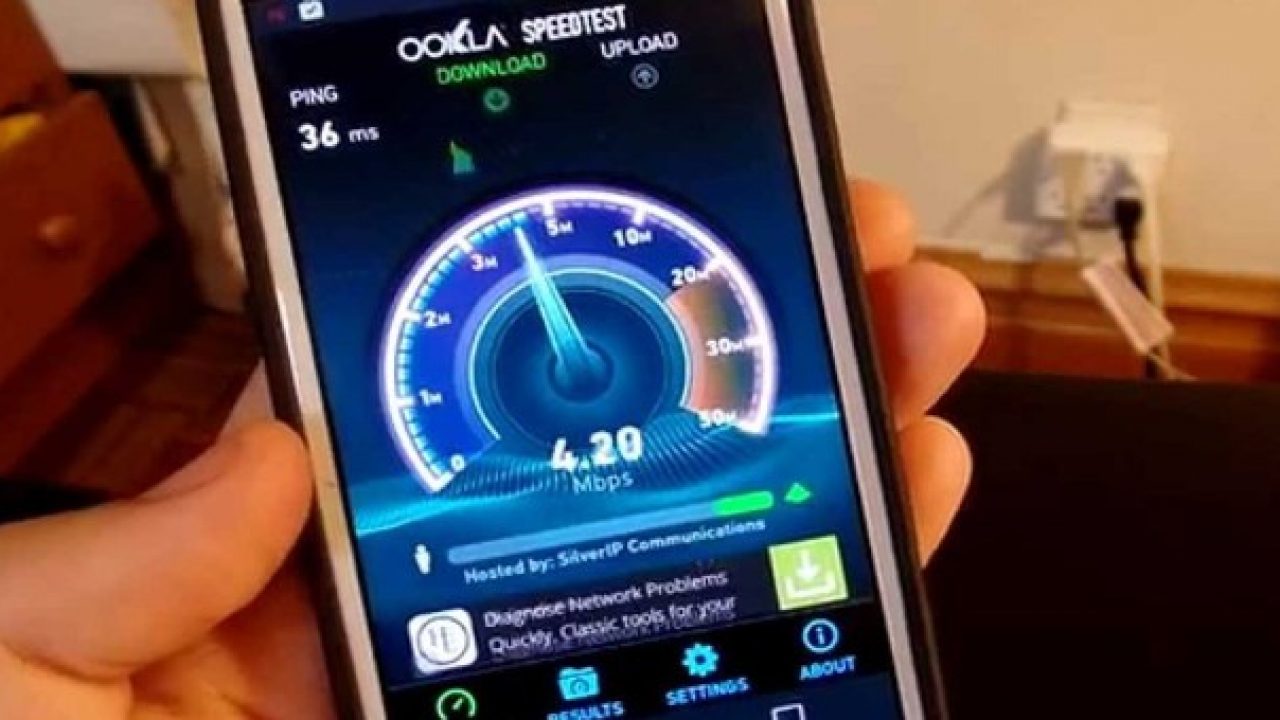
Slow internet speed on mobile devices can be a frustrating experience, hindering productivity and causing inconvenience. Fortunately, there are effective strategies to enhance mobile internet speed, ensuring a seamless browsing and streaming experience. In this comprehensive guide, we will explore actionable tips and techniques to optimize internet speed on mobile devices. Whether you're struggling with sluggish downloads, buffering videos, or delayed web page loading, this article will equip you with the knowledge to overcome these challenges. From leveraging advanced network settings to utilizing optimization apps, we will delve into a range of solutions tailored to improve your mobile internet speed. By implementing the insights shared in this guide, you can elevate your mobile browsing experience and enjoy swift, uninterrupted connectivity on the go. Let's embark on this journey to unlock the full potential of your mobile internet speed.
Inside This Article
- Check Your Network Connection
- Close Background Apps
- Clear Cache and Data
- Update Your Device Software
- Use a Different DNS Server
- Disable Auto-Downloads and Updates
- Use a Signal Booster or Wi-Fi Extender
- Contact Your Service Provider
- Conclusion
- FAQs
Check Your Network Connection
Ensuring a stable and robust network connection is paramount for optimizing internet speed on your mobile device. Whether you're browsing the web, streaming videos, or engaging in online gaming, a strong network connection is the foundation for a seamless and enjoyable experience. Here's how you can check and improve your network connection to enhance your mobile internet speed.
1. Signal Strength
Begin by assessing the signal strength of your mobile network. If you're using cellular data, check the signal bars on your device. Ideally, you should have a strong signal for optimal internet speed. Weak signals can lead to slower data transfer rates and potential connectivity issues. Consider moving to a location with better signal reception or using Wi-Fi if available.
2. Network Type
Verify that your mobile device is connected to the fastest available network type in your area. Depending on your location and network provider, you may have access to 4G LTE, 5G, or other high-speed network technologies. Ensure that your device is set to connect to the fastest network available to maximize internet speed.
3. Network Congestion
Network congestion can significantly impact internet speed, especially during peak usage hours. If you notice a sudden drop in speed, it could be due to network congestion. Consider using your mobile internet during off-peak hours to experience faster speeds. Additionally, you can explore alternative locations where network congestion is less prevalent.
4. Airplane Mode
Sometimes, simply toggling Airplane Mode on and off can refresh your device's connection to the mobile network, potentially resolving any connectivity issues and improving internet speed. This quick and easy step can reset your device's connection to the network, providing a fresh start for improved performance.
By proactively checking and optimizing your network connection, you can lay a solid foundation for maximizing internet speed on your mobile device. These simple yet effective steps can make a noticeable difference in your browsing, streaming, and overall mobile internet experience.
Close Background Apps
In the fast-paced digital world, our mobile devices often multitask, running numerous apps simultaneously. While this multitasking capability enhances productivity and convenience, it can also impact internet speed. Background apps consume system resources, including network bandwidth, which can lead to reduced internet speed and overall performance. Therefore, managing and closing background apps is essential for optimizing internet speed on your mobile device.
Understanding Background Apps
When you switch from one app to another on your mobile device, the previously used app may continue running in the background. This allows for quick app switching and multitasking but can also lead to a buildup of active background processes. These processes consume RAM, CPU, and network resources, potentially affecting internet speed and causing sluggish performance.
Impact on Internet Speed
Background apps may utilize network resources for various purposes, such as syncing data, fetching updates, or running background tasks. This continuous network activity can contribute to increased latency and reduced available bandwidth for active tasks, ultimately impacting internet speed. Additionally, background apps consuming CPU and RAM resources can indirectly affect network performance by competing for system resources.
Closing Background Apps
To improve internet speed on your mobile device, it's crucial to regularly close unnecessary background apps. Here's how you can efficiently manage background apps:
-
Manual Closure: Navigate to your device's app switcher or multitasking interface and manually close background apps that are not actively in use. This prevents them from consuming system resources, including network bandwidth.
-
System Settings: Some mobile devices offer system settings or built-in features to manage background app activity. Explore your device's settings to identify options for controlling background processes and app behavior.
-
Task Manager Apps: Consider using task manager or system optimization apps from reputable sources to streamline background app management. These apps can provide insights into resource usage and offer tools to efficiently close unnecessary background processes.
Benefits of Closing Background Apps
By actively closing background apps, you can potentially experience the following benefits:
-
Improved Internet Speed: Closing background apps frees up network resources, allowing for a more responsive and faster internet experience on your mobile device.
-
Enhanced Battery Life: Background apps consume power, and closing them can contribute to improved battery efficiency, extending your device's battery life.
-
Optimized Performance: With fewer background processes competing for system resources, your device's overall performance and responsiveness can improve, leading to a smoother user experience.
Clear Cache and Data
Clearing cache and data on your mobile device can significantly impact its performance and internet speed. The cache and accumulated data from various apps and processes can consume valuable storage space and potentially hinder the device's efficiency. By understanding the importance of clearing cache and data, you can take proactive steps to optimize your mobile internet speed.
Understanding Cache and Data
When you use apps and browse the internet on your mobile device, temporary files and data are stored in the device's cache. This cache serves as a quick-access memory for frequently accessed information, such as images, scripts, and other resources. While the cache enhances app performance by reducing loading times, it can also accumulate unnecessary data over time, leading to bloated storage and potential performance issues.
In addition to cache, apps generate and store various forms of data, including user preferences, login credentials, and offline content. While this data can enhance the user experience, it can also contribute to storage clutter and impact the device's overall performance.
Impact on Internet Speed
The accumulation of cache and data can indirectly affect internet speed in several ways:
-
Storage Overhead: As the cache and data occupy storage space, the available storage for essential system processes and temporary files may decrease. This can impact the device's ability to efficiently manage network-related tasks, potentially leading to slower internet speed.
-
Resource Utilization: The presence of excessive cache and data can consume system resources, including RAM and CPU cycles. This resource consumption may indirectly affect network performance, leading to latency and reduced internet speed.
-
App Performance: Apps relying on cached data may experience degraded performance if the cache becomes bloated or corrupted. This can impact the app's ability to fetch and display online content, ultimately affecting the user's internet experience.
Clearing Cache and Data
To optimize internet speed on your mobile device, consider the following methods for clearing cache and data:
-
App-Specific Cache Clearing: Many apps allow users to clear their cache within the app settings. Navigate to the settings of individual apps and look for options to clear cache or temporary data. This can vary based on the app and its developer.
-
System Settings: Mobile devices often provide system-level options to clear cache and data for apps. Explore the device's settings menu, typically found under "Storage" or "Storage & cache," to access options for clearing cached data and app-specific data.
-
Storage Management Apps: Consider using reputable storage management or optimization apps from the app store. These apps often provide comprehensive tools for clearing cache and data, offering insights into storage usage and potential cleanup recommendations.
Benefits of Clearing Cache and Data
By regularly clearing cache and data on your mobile device, you can experience the following benefits:
-
Improved Storage Efficiency: Clearing cache and data frees up valuable storage space, allowing the device to efficiently manage essential system processes and temporary files, potentially leading to improved internet speed.
-
Enhanced App Performance: Apps can operate more smoothly and responsively after clearing excessive cache and data, contributing to a better overall user experience, especially during internet-based activities.
-
Optimized Resource Allocation: By reducing the burden of cache and data, the device can allocate resources more effectively, potentially improving network-related tasks and internet speed.
Update Your Device Software
Keeping your mobile device's software up to date is crucial for maintaining optimal performance and internet speed. Software updates, often released by device manufacturers and operating system developers, contain essential improvements, bug fixes, and optimizations that can directly impact the device's functionality, including its ability to connect to and utilize the internet effectively.
Importance of Software Updates
Software updates encompass a wide range of enhancements, from security patches to performance optimizations. When it comes to internet speed and connectivity, these updates play a significant role in ensuring a seamless and efficient online experience. Here's why updating your device's software is essential for maximizing internet speed:
-
Performance Enhancements: Software updates often include performance improvements that can directly impact the device's networking capabilities. These enhancements may optimize network protocols, improve data transfer efficiency, and streamline background processes, ultimately leading to faster internet speeds.
-
Bug Fixes: Addressing software bugs and glitches is critical for maintaining stable network connectivity. Many software updates specifically target networking-related issues, such as intermittent connection drops, slow data transfer rates, and compatibility issues with network protocols. By resolving these issues, updates can contribute to a smoother and more reliable internet experience.
-
Security Enhancements: While not directly related to internet speed, security updates included in software patches are vital for safeguarding the device against potential threats. A secure device is less susceptible to malware and unauthorized network access, ensuring that the internet connection remains uncompromised and operates at its full potential.
Updating Your Device Software
To ensure that your device's software is up to date and optimized for internet speed, follow these steps:
-
Check for Updates: Navigate to the settings menu on your mobile device and locate the "Software Update" or "System Update" section. Here, you can manually check for available updates and initiate the download and installation process.
-
Automatic Updates: Many devices offer the option to enable automatic software updates. When enabled, the device will periodically check for and install available updates in the background, ensuring that your device remains up to date without requiring manual intervention.
-
Wi-Fi Connection: When downloading and installing software updates, it's advisable to use a stable Wi-Fi connection. This ensures faster download speeds and minimizes the risk of interruptions during the update process.
Benefits of Software Updates
By prioritizing the regular updating of your device's software, you can experience the following benefits in relation to internet speed and overall performance:
-
Faster Internet Speed: Performance optimizations included in software updates can directly contribute to faster internet speeds, especially when engaging in data-intensive activities such as streaming, online gaming, and large file downloads.
-
Improved Network Stability: Bug fixes and networking enhancements can lead to a more stable and reliable internet connection, reducing instances of latency and connection drops.
-
Enhanced Security: A securely updated device provides peace of mind, ensuring that your internet activities are protected from potential security threats and unauthorized access.
Use a Different DNS Server
When it comes to optimizing internet speed on your mobile device, exploring alternative Domain Name System (DNS) servers can yield significant improvements. The DNS server plays a crucial role in translating domain names into IP addresses, facilitating the connection between your device and the websites or online services you access. By default, your mobile device typically uses the DNS server provided by your internet service provider (ISP). However, utilizing a different DNS server, such as those offered by third-party providers, can potentially enhance your internet speed and overall browsing experience.
Understanding DNS and Its Impact on Internet Speed
The DNS server acts as a directory for the internet, translating human-readable domain names (e.g., www.example.com) into machine-readable IP addresses (e.g., 192.0.2.1). When you enter a web address or access an online service, your device queries the DNS server to obtain the corresponding IP address, enabling it to establish a connection. The efficiency and responsiveness of the DNS server directly influence the speed at which your device can resolve domain names and access online content.
By default, your ISP's DNS server may not always offer the optimal performance and speed, leading to potential delays in resolving domain names and initiating connections. This can result in slower loading times for websites, increased latency, and a less responsive browsing experience. However, by switching to a different DNS server, you can potentially mitigate these issues and enjoy faster internet speeds on your mobile device.
How to Use a Different DNS Server on Your Mobile Device
Switching to a different DNS server on your mobile device is a straightforward process that can yield noticeable improvements in internet speed. Here's how you can explore and implement alternative DNS servers:
-
Third-Party DNS Providers: Research reputable third-party DNS providers that offer optimized and reliable DNS services. Providers such as Google Public DNS, Cloudflare DNS, and OpenDNS are popular choices known for their performance and security features.
-
Configure DNS Settings: Access the network or Wi-Fi settings on your mobile device and locate the DNS configuration options. Depending on your device and operating system, you may find the DNS settings within the advanced network settings or Wi-Fi connection details.
-
Enter Alternative DNS Addresses: Once you have identified a preferred third-party DNS provider, enter their DNS server addresses into your device's DNS settings. This typically involves replacing the default DNS server addresses with those provided by the third-party provider.
-
Verify and Test: After configuring the new DNS server addresses, verify the changes and test your internet speed and browsing experience. Monitor the responsiveness of website loading, the speed of domain name resolution, and overall network performance to assess the impact of the new DNS server.
Benefits of Using a Different DNS Server
By utilizing a different DNS server on your mobile device, you can potentially experience the following benefits in relation to internet speed and browsing efficiency:
-
Faster Domain Name Resolution: Alternative DNS servers may offer quicker and more efficient domain name resolution, reducing the time it takes for your device to connect to websites and online services.
-
Improved Latency: A responsive DNS server can contribute to reduced latency, enhancing the overall speed and responsiveness of your internet connection, particularly during activities such as web browsing and online media streaming.
-
Enhanced Reliability: Third-party DNS providers often prioritize reliability and performance, offering robust infrastructure and optimized server configurations that can positively impact your device's internet speed and connectivity.
By proactively exploring and implementing a different DNS server on your mobile device, you can potentially unlock faster internet speeds and a more seamless browsing experience, ultimately enhancing your overall digital interactions and online activities.
Disable Auto-Downloads and Updates
In the realm of mobile devices, automatic downloads and updates can significantly impact internet speed and overall user experience. While these features aim to streamline the process of acquiring essential software updates, app installations, and content downloads, they can also consume valuable network bandwidth and system resources, potentially leading to slower internet speeds and increased data usage.
Understanding the Impact
Automatic downloads and updates encompass a wide range of activities, including app updates, system software updates, media downloads, and background content synchronization. While these processes are essential for maintaining the device's functionality and security, they can inadvertently affect internet speed in the following ways:
-
Bandwidth Consumption: Automatic downloads and updates can consume significant network bandwidth, especially when multiple apps and system components initiate simultaneous downloads. This can lead to reduced available bandwidth for other online activities, such as web browsing, streaming, and online gaming.
-
Background Processes: The continuous operation of automatic downloads and updates can introduce background processes that compete for system resources, including CPU cycles and network utilization. This competition for resources may impact the device's ability to efficiently handle network-related tasks, potentially leading to slower internet speeds and increased latency.
-
Data Usage: Automatic downloads and updates contribute to data usage, particularly for users with limited data plans. Unrestricted background downloads and updates can lead to unexpected data consumption, potentially resulting in additional costs and reduced data allowances for other online activities.
Managing Automatic Downloads and Updates
To optimize internet speed and mitigate the potential drawbacks of automatic downloads and updates, consider implementing the following strategies:
-
Manual Update Control: Disable automatic app updates and system software updates, opting instead to manually initiate these processes when the device is connected to a stable and high-speed network. This allows for greater control over when and how updates are downloaded and installed, minimizing the impact on internet speed during critical usage periods.
-
Wi-Fi Preference: Configure the device to prioritize Wi-Fi networks for automatic downloads and updates. By restricting these activities to Wi-Fi connections, users can ensure that mobile data bandwidth is preserved for essential online activities, reducing the risk of slower internet speeds and unexpected data usage.
-
Scheduled Updates: Some devices offer the option to schedule automatic downloads and updates during specific times, such as overnight or during off-peak hours. By leveraging scheduled updates, users can optimize internet speed during peak usage periods while allowing the device to perform essential maintenance tasks during less critical times.
Benefits of Disabling Auto-Downloads and Updates
By proactively managing and, when necessary, disabling automatic downloads and updates, users can experience the following benefits in relation to internet speed and overall device performance:
-
Improved Network Responsiveness: By reducing the background activity associated with automatic downloads and updates, users can enjoy a more responsive and faster internet experience, particularly during data-intensive tasks.
-
Conserved Data Usage: Disabling auto-downloads and updates can lead to reduced data consumption, preserving data allowances for essential online activities and potentially minimizing additional data costs.
-
Greater Control and Flexibility: Manual control over downloads and updates provides users with the flexibility to prioritize internet speed and network resources for specific tasks, ensuring a more tailored and efficient online experience.
Use a Signal Booster or Wi-Fi Extender
In the quest to optimize internet speed on mobile devices, the utilization of signal boosters or Wi-Fi extenders can be a game-changing strategy. These devices are designed to enhance and extend the coverage and strength of wireless signals, ultimately leading to improved internet connectivity and speed.
Understanding Signal Boosters and Wi-Fi Extenders
Signal boosters, also known as cell phone signal boosters or amplifiers, are devices that amplify cellular signals, particularly in areas with weak reception. They work by capturing existing outdoor signals, amplifying them, and then rebroadcasting the enhanced signals within a designated indoor area. This process effectively extends the reach of cellular networks, providing stronger and more reliable signals for mobile devices.
On the other hand, Wi-Fi extenders, also referred to as wireless repeaters or range extenders, are designed to amplify and retransmit existing Wi-Fi signals. These devices are particularly useful in expanding the coverage of wireless networks within homes, offices, or other indoor spaces. By capturing the existing Wi-Fi signal from the router and rebroadcasting it, Wi-Fi extenders effectively eliminate dead zones and improve overall network coverage.
Impact on Internet Speed
The deployment of signal boosters and Wi-Fi extenders can directly impact internet speed in several ways:
-
Enhanced Signal Strength: By amplifying and extending wireless signals, these devices contribute to stronger and more stable connections, leading to improved internet speeds for mobile devices within their coverage areas.
-
Reduced Latency: Stronger signals and extended coverage can minimize latency, resulting in faster response times and smoother data transfer, particularly during online activities such as gaming and video streaming.
-
Elimination of Dead Zones: Signal boosters and Wi-Fi extenders effectively eliminate dead zones and areas with poor reception, ensuring consistent and reliable internet connectivity throughout the designated coverage areas.
Implementing Signal Boosters and Wi-Fi Extenders
When considering the implementation of signal boosters or Wi-Fi extenders to enhance internet speed on mobile devices, it's essential to assess the specific needs and characteristics of the intended usage environment. Factors such as the size of the area requiring coverage, the existing signal strength, and the type of wireless network (cellular or Wi-Fi) will influence the selection and deployment of these devices.
-
Signal Booster Installation: For areas with weak cellular reception, the installation of a signal booster involves positioning an outdoor antenna to capture existing signals, connecting it to an amplifier unit, and strategically placing an indoor antenna to rebroadcast the amplified signals within the desired coverage area.
-
Wi-Fi Extender Setup: Wi-Fi extenders typically require a straightforward setup process, involving the placement of the extender within the range of the existing Wi-Fi network and the establishment of a secure connection with the router. Once connected, the extender effectively expands the coverage of the Wi-Fi network, enhancing internet speed and connectivity for mobile devices within its range.
Benefits of Signal Boosters and Wi-Fi Extenders
By incorporating signal boosters or Wi-Fi extenders into the mobile connectivity ecosystem, users can experience a range of benefits related to internet speed and network performance:
-
Improved Connectivity: Signal boosters and Wi-Fi extenders provide consistent and reliable connectivity, ensuring that mobile devices maintain strong and stable connections for faster internet speeds.
-
Expanded Coverage: These devices effectively expand the coverage of cellular and Wi-Fi networks, eliminating dead zones and ensuring seamless internet connectivity throughout designated areas.
-
Enhanced User Experience: With stronger signals and extended coverage, users can enjoy a more responsive and efficient internet experience, particularly during data-intensive tasks and online activities.
Contact Your Service Provider
When all other optimization methods have been exhausted and you're still experiencing sluggish internet speeds on your mobile device, reaching out to your service provider can be a crucial step in resolving connectivity issues. Your service provider, whether it's a cellular network operator or an internet service provider (ISP), plays a pivotal role in delivering and maintaining the quality of your mobile internet connection. By initiating contact with your service provider, you can gain valuable insights, technical support, and potential solutions to address persistent speed and connectivity challenges.
Technical Support and Troubleshooting
Service providers often offer dedicated technical support channels, including customer service hotlines, online chat support, and self-service portals, where users can seek assistance for internet-related issues. When reaching out to your service provider's technical support team, be prepared to provide specific details about your mobile device, the nature of the connectivity issues, and any relevant error messages or symptoms you've encountered. This information can help the support team diagnose and troubleshoot potential network-related issues that may be affecting your internet speed.
Network Coverage and Performance
Inquiring about the network coverage and performance in your area is another essential aspect of contacting your service provider. Network coverage maps, available through the provider's website or customer support channels, can offer insights into the strength and availability of cellular or Wi-Fi signals in specific locations. By understanding the network coverage in your area, you can assess whether the observed internet speed issues are related to network congestion, signal strength, or other environmental factors.
Plan and Service Evaluation
Reviewing your current mobile plan and service offerings with your provider can shed light on potential opportunities to optimize your internet speed. Service providers often introduce new plans, promotions, and network enhancements that may better align with your connectivity needs. By discussing your usage patterns, data requirements, and performance expectations with the service provider, you can explore options for upgrading your plan or leveraging additional services that can improve your mobile internet experience.
Network Infrastructure and Upgrades
In some cases, service providers may be in the process of deploying network infrastructure upgrades or enhancements that can positively impact internet speed and connectivity. By engaging with your provider, you can inquire about ongoing network improvements, such as the rollout of advanced network technologies (e.g., 5G) or the optimization of existing infrastructure. Understanding the provider's roadmap for network upgrades can provide valuable insights into potential future improvements in internet speed and performance.
Escalation and Follow-Up
If initial interactions with customer support do not yield satisfactory resolutions, consider escalating the matter within the service provider's support hierarchy. This may involve requesting to speak with a supervisor, submitting a formal support ticket, or seeking assistance through the provider's social media channels. Additionally, following up on the progress of any reported issues and maintaining open communication with the service provider can demonstrate your commitment to resolving internet speed concerns.
By proactively engaging with your service provider, you can leverage their expertise, resources, and support infrastructure to address internet speed issues on your mobile device. Whether it involves troubleshooting technical issues, evaluating network coverage, exploring service plan options, or seeking insights into network upgrades, contacting your service provider can be a pivotal step in optimizing your mobile internet experience.
In conclusion, optimizing internet speed on mobile devices is crucial for seamless browsing, streaming, and communication. By implementing the strategies outlined in this article, users can enhance their mobile internet experience significantly. From leveraging Wi-Fi connections to managing app usage and clearing cache regularly, these practical tips can make a tangible difference in internet speed. Additionally, staying mindful of data usage and considering network signal boosters can further contribute to a faster and more reliable mobile internet connection. With these insights and actionable steps, individuals can unlock the full potential of their mobile devices and enjoy a smoother online experience.
FAQs
-
How can I increase internet speed on my mobile device?
- You can improve your mobile internet speed by ensuring that your device is updated with the latest software, clearing cache and unnecessary files, using Wi-Fi whenever possible, and optimizing your browser settings.
-
Does using a VPN affect mobile internet speed?
- Yes, using a VPN can impact your mobile internet speed. While a VPN encrypts your data for enhanced security, it can also lead to a reduction in speed due to the additional processing required for encryption and decryption.
-
What role does network coverage play in mobile internet speed?
- Network coverage significantly influences mobile internet speed. Stronger network coverage in an area leads to faster internet speeds, while weak or congested coverage can result in slower connections and reduced data transfer rates.
-
Can certain apps or background processes affect mobile internet speed?
- Yes, certain apps and background processes can consume bandwidth and affect mobile internet speed. It's advisable to monitor and restrict the data usage of such apps to optimize internet speed.
-
How does the type of mobile data connection impact internet speed?
- The type of mobile data connection, such as 3G, 4G, or 5G, directly affects internet speed. Upgrading to a faster and more advanced network, such as 5G, can significantly enhance mobile internet speed and overall browsing experience.
