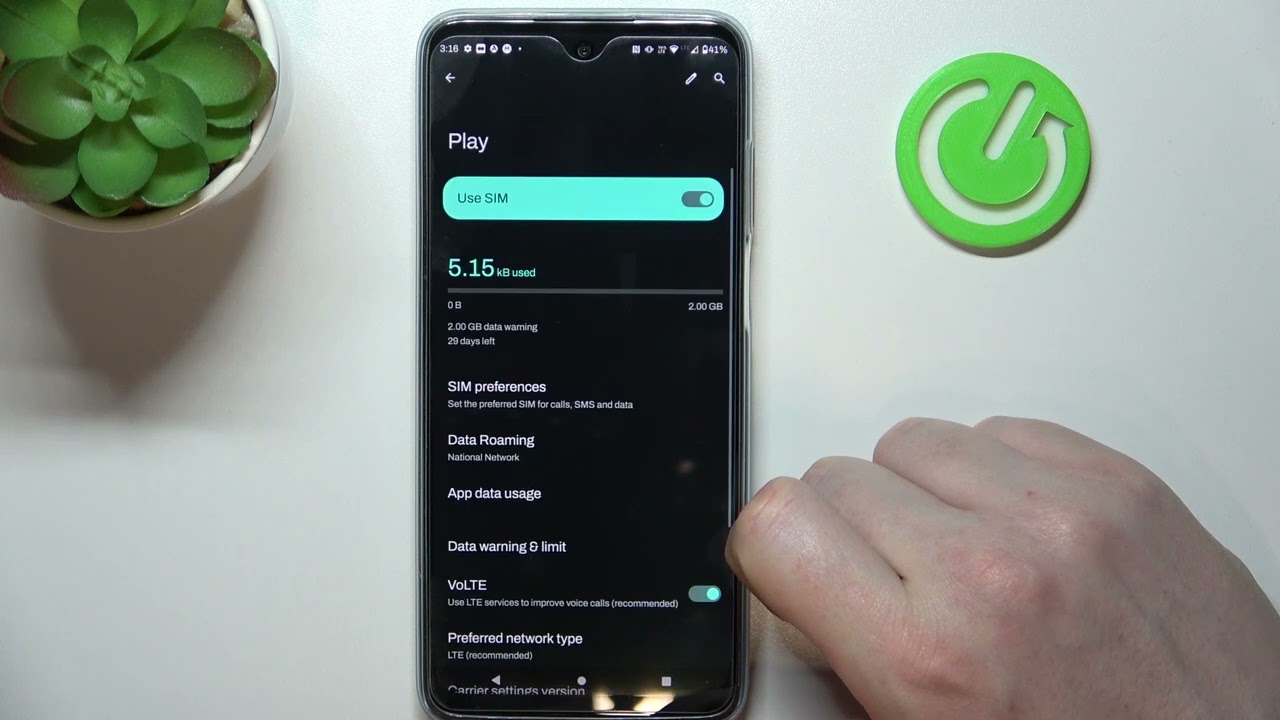
In today’s hyperconnected world, smartphones have become an integral part of our daily lives. And one of the most essential features of a smartphone is the ability to access the internet through cellular data. However, there are times when you may want to conserve data or simply disconnect from the online world temporarily. If you own a Moto G smartphone and are wondering how to turn off data on it, you’ve come to the right place. In this article, we will guide you through the process of disabling data on your Moto G device, allowing you to save on your data plan or stay offline when necessary. So let’s dive in and find out how you can easily turn off data on your Moto G.
Inside This Article
- How Do I Turn Off Data On My Moto G?
- Using the Quick Settings Panel
- Using the Settings Menu
- Using a Data Toggle Widget
- Using Airplane Mode
- Conclusion
- FAQs
How Do I Turn Off Data On My Moto G?
If you are a Moto G user and need to turn off data on your device, there are several methods you can use. Whether you want to conserve battery life, avoid excessive data usage, or simply disconnect from the internet temporarily, there’s a solution for you. In this article, we will guide you through four different methods to turn off data on your Moto G.
Method 1: Using the Settings App
The first method involves using the Settings app on your Moto G. Here’s a step-by-step guide:
- Open the Settings app on your Moto G.
- Scroll down and tap on “Network & internet.
- Tap on “Mobile network.
- Toggle the switch next to “Mobile data” to turn it off. The switch should move to the off position.
Method 2: Using the Quick Settings Panel
If you prefer a quicker way to turn off data, you can use the Quick Settings panel on your Moto G. Here’s how:
- Swipe down from the top of your screen to access the Quick Settings panel.
- Look for the icon labeled “Mobile data” or “Data connection”. It may appear as a cellular network icon or simply “Data.
- Tap on the icon to toggle data on or off. If it was previously enabled, it should now be disabled.
Method 3: Using a Toggle Widget
If you want even faster access to turning data on and off on your Moto G, you can add a toggle widget to your home screen. Here’s what you need to do:
- Long-press on an empty space on your home screen.
- Select “Widgets” from the available options.
- Find the “Mobile data” or “Data connection” widget and long-press on it.
- Drag the widget to your preferred location on the home screen.
- Tap on the widget to toggle data on or off instantly.
Method 4: Using Airplane Mode
An alternative method to turning off data on your Moto G is by using Airplane Mode, which disables all network connections. Here’s how you can do it:
- Swipe down from the top of your screen to access the Quick Settings panel.
- Tap on the “Airplane Mode” icon to enable it. This will simultaneously turn off data along with other connections like Wi-Fi and Bluetooth.
- If you only want to disable data while keeping other connections active, you can go to the Settings app, tap on “Network & internet”, then “Mobile network”, and toggle the switch next to “Mobile data”.
By following these methods, you can easily turn off data on your Moto G, allowing you to save battery, control your data usage, or disconnect from the internet temporarily. Choose the method that suits you best and enjoy a more controlled smartphone experience.
Using the Quick Settings Panel
If you want a quick and easy way to turn off data on your Moto G, you can use the Quick Settings panel. This panel provides you with easy access to various device settings, including data connectivity.
To access the Quick Settings panel, swipe down from the top of your screen with two fingers. This will reveal a list of toggles and shortcuts.
Look for the “Data” or “Mobile Data” toggle in the Quick Settings panel. It may be represented by an icon that resembles a cellular network signal. Tap on the icon to turn off data.
When the data toggle is turned off, it will appear grayed out or crossed out, indicating that data connectivity is disabled. This means that you won’t be able to access the internet or use mobile data to download apps, browse websites, or use online services.
If you want to turn data back on, simply tap on the data toggle in the Quick Settings panel again, and it will be enabled.
Using the Quick Settings panel is a convenient way to quickly toggle data on and off without having to navigate through multiple settings menus on your Moto G.
Using the Settings Menu
The Settings menu on your Moto G provides a straightforward way to turn off data. Follow these simple steps:
- Open the Settings app on your Moto G. You can find the Settings app in your app drawer or by swiping down from the top of the screen and tapping on the gear icon in the notification panel.
- Scroll down and tap on the “Network & internet” option.
- Next, tap on “Mobile network” or “Data usage” depending on your device’s software version. This will take you to the mobile network settings.
- Look for the “Mobile data” or “Data usage” option. Toggle the switch next to it to turn off your mobile data.
With these simple steps, you can easily disable mobile data on your Moto G whenever needed. This can be useful if you want to save on your data plan, conserve battery life, or prevent certain apps from using data in the background.
Using a Data Toggle Widget
If you prefer a quick and convenient way to toggle your data on and off on your Moto G, you can use a data toggle widget. This widget allows you to easily switch your data connection without navigating through menus or settings.
To use a data toggle widget, follow these steps:
- Go to your home screen and long-press on an empty area. This will bring up the widgets menu.
- Scroll through the widgets until you find the one labeled “Data.” Tap and hold on the widget, then drag and drop it onto your home screen.
- Once the widget is placed on your home screen, you can simply tap on it to toggle your data on or off. The widget will change its appearance to indicate the current status of your data connection.
Using a data toggle widget gives you a convenient way to quickly enable or disable your data connection on your Moto G. It is especially useful if you frequently switch between using mobile data and Wi-Fi.
Remember to keep an eye on your data usage to avoid unexpected charges or exceeding your monthly data limit. If you want to conserve your data, make sure to turn off data when you’re not using it or when you have a stable Wi-Fi connection available.
Using Airplane Mode
If you want to quickly turn off all network connections on your Moto G, you can use the Airplane Mode feature. When you enable Airplane Mode, it disables all wireless communication, including cellular data, Wi-Fi, and Bluetooth. This can be a convenient way to conserve battery life when you don’t need to use any network services.
To activate Airplane Mode on your Moto G, follow these steps:
- Swipe down from the top of the screen to open the Quick Settings panel.
- Look for the Airplane Mode icon, which looks like an airplane. It is usually located in the top row of icons.
- Tap on the Airplane Mode icon to enable it. You will see a confirmation message indicating that all network connections have been turned off.
Once Airplane Mode is enabled, you will not be able to make or receive calls, send or receive text messages, or access the internet through cellular data or Wi-Fi. However, you can still use your Moto G for tasks that do not require an internet connection, such as playing games, taking photos, or listening to music.
To disable Airplane Mode and restore network connections, simply follow the same steps and tap on the Airplane Mode icon again to turn it off. Your Moto G will reconnect to the cellular network and any available Wi-Fi networks.
It’s worth noting that turning off data using Airplane Mode is a temporary solution and not a permanent setting. If you want to completely disable data usage on your Moto G without turning off other network connections, you can consider using one of the methods mentioned earlier, such as using the Settings app or a toggle widget.
In conclusion, turning off data on your Moto G is a simple and useful feature that can help you conserve data usage, prolong battery life, and reduce unwanted background data consumption. By following the steps mentioned in this article, you can easily disable data access on your device when you don’t need it, giving you more control over your smartphone experience.
Whether you want to save on your data plan costs or have limited access to Wi-Fi, knowing how to turn off data on your Moto G can make a significant difference in managing your phone’s internet usage. By taking advantage of this feature, you can ensure that your device operates efficiently while enjoying a more seamless and uninterrupted smartphone experience.
So, the next time you find yourself in a situation where you want to turn off data on your Moto G, simply refer back to this guide and follow the easy steps outlined. Take control of your data usage, conserve your battery, and enjoy a hassle-free smartphone experience with your Moto G.
FAQs
1. How do I turn off data on my Moto G?
To turn off data on your Moto G, follow these steps:
- Swipe down from the top of the screen to access the notification panel.
- Tap on the Settings icon (gear-shaped).
- Scroll down and tap on “Network & Internet.”
- Tap on “Mobile network.”
- Toggle the “Mobile data” switch to the off position.
2. Can I still use Wi-Fi when data is turned off on my Moto G?
Yes, you can still use Wi-Fi even if you have turned off data on your Moto G. Turning off data only disables your cellular data connection, but Wi-Fi will still be functional. You can connect to available Wi-Fi networks and use the internet without using your cellular data.
3. Will turning off data on my Moto G affect my phone calls and SMS?
No, turning off data on your Moto G will not affect your phone calls and SMS. Enabling or disabling mobile data does not impact your ability to make phone calls or send text messages. These functions rely on your cellular network’s voice and SMS services, which operate independently of your data connection.
4. Why should I consider turning off data on my Moto G?
There are a few reasons why you might want to turn off data on your Moto G:
- Save on mobile data usage: If you’re on a limited data plan or want to minimize data usage, turning off data can help you avoid excess charges or slow down your internet speed.
- Extend battery life: Keeping the data connection active can drain your phone’s battery faster. By turning off data when you don’t need it, you can conserve battery life.
- Reduce distractions: Disconnecting from data can also help reduce distractions and promote a healthier relationship with your smartphone by limiting the constant flow of notifications and updates.
5. How do I turn data back on after turning it off on my Moto G?
To turn data back on after disabling it on your Moto G, follow these steps:
- Swipe down from the top of the screen to access the notification panel.
- Tap on the Settings icon (gear-shaped).
- Scroll down and tap on “Network & Internet.”
- Tap on “Mobile network.”
- Toggle the “Mobile data” switch to the on position.
Remember to only re-enable data if you need it, as leaving it turned on unnecessarily can consume your mobile data and battery faster.
