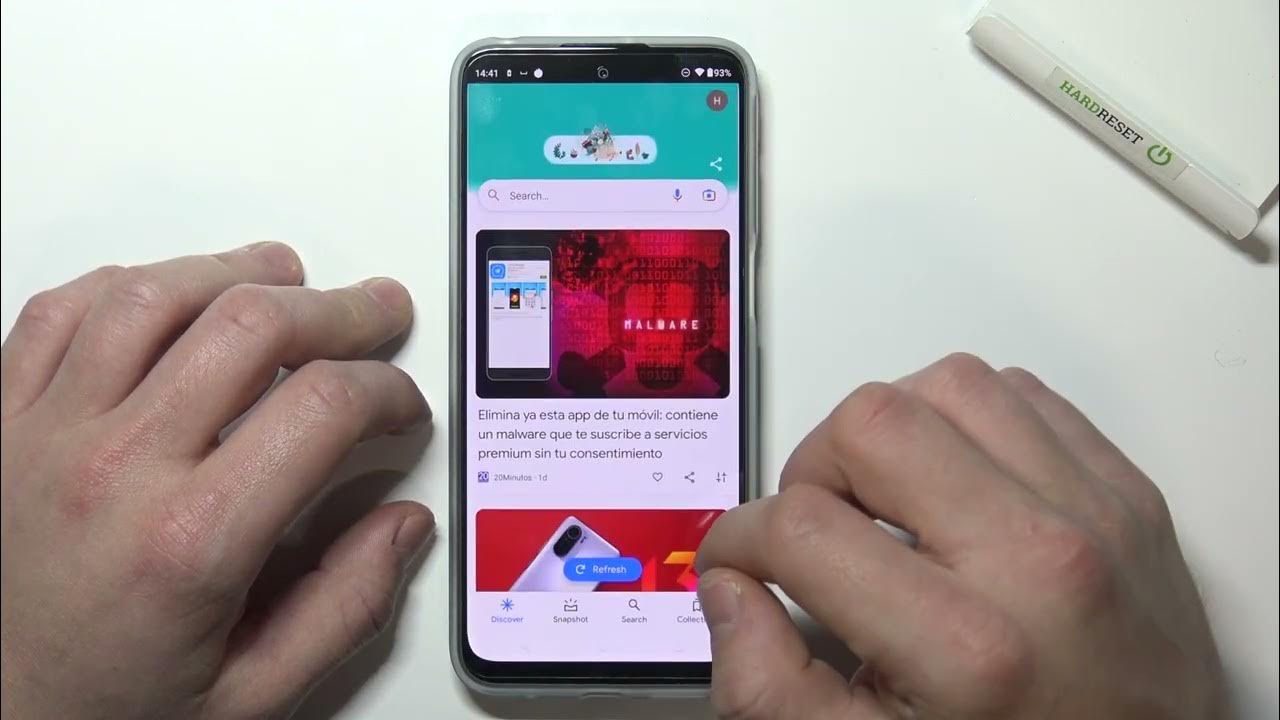
If you own a Moto G smartphone and find the voice assistant feature intrusive or unnecessary, you may be wondering how to turn it off. Voice assistants like Google Assistant or Moto Voice come pre-installed on many smartphones, including Moto G devices, to provide users with convenient voice-activated commands. However, not everyone finds this feature useful, and disabling it can help improve the overall user experience. In this article, we will guide you through the process of turning off the voice assistant on Moto G, ensuring you have complete control over your device. Whether you want to disable the voice assistant due to personal preference or to conserve battery life, this step-by-step guide will help you navigate through the settings and turn off the feature with ease.
Inside This Article
- Steps to Turn Off Voice Assistant on Moto G
- Alternative Method: Using Quick Settings
- Troubleshooting – Common issues faced when trying to disable Voice Assistant – Possible solutions to overcome these issues
- Final Thoughts- Concluding remarks on turning off the Voice Assistant feature on Moto G
- Conclusion
- FAQs
Steps to Turn Off Voice Assistant on Moto G
If you own a Moto G smartphone and want to turn off the voice assistant feature, you’re in the right place. Whether you want to disable Google Assistant, Moto Voice, or any other voice assistant app on your Moto G, we’ve got you covered. Follow the simple steps below to turn off the voice assistant feature and regain control of your device.
Accessing the Settings menu
The first step is to access the Settings menu on your Moto G. To do this, swipe down from the top of the screen and tap on the “Settings” gear icon.
Navigating to Accessibility options
Once you’re in the Settings menu, scroll down and tap on the “Accessibility” option. This will open up a new page with various accessibility settings for your device.
Disabling the Voice Assistant feature
In the Accessibility options menu, look for the “Voice Assistant” feature. Tap on it to access the settings for the voice assistant.
On the Voice Assistant settings page, you’ll find a toggle switch to enable or disable the feature. Simply tap on the switch to turn off the voice assistant on your Moto G.
Confirming the deactivation
After disabling the voice assistant feature, you may see a confirmation dialog box asking if you want to deactivate it. Tap on the “OK” or “Confirm” button to finalize the deactivation process.
That’s it! You have successfully turned off the voice assistant on your Moto G. Now you can enjoy using your smartphone without the voice assistant interrupting your user experience.
Please note that the specific steps may vary slightly depending on your Moto G model and Android version. However, the general process should be similar across all Moto G devices.
If you ever decide to re-enable the voice assistant, simply follow these steps again and toggle the switch to turn it back on. Now you have full control over the voice assistant feature on your Moto G.
Alternative Method: Using Quick Settings
If you’re looking for a quicker way to turn off the Voice Assistant on your Moto G, you can do so by using the Quick Settings panel. This method allows you to disable the Voice Assistant with just a few taps, making it a convenient option for those who want to turn off the feature in a hurry.
To access the Quick Settings panel, swipe down from the top of your Moto G’s screen to open the notification shade. You should see a row of icons at the top of the panel, representing various settings and options. These icons include Wi-Fi, Bluetooth, Airplane Mode, and more.
To toggle off the Voice Assistant option, swipe left on the Quick Settings panel until you locate the Voice Assistant icon. It typically looks like a microphone or a person speaking. Once you find the icon, tap on it to disable the Voice Assistant functionality.
After tapping on the Voice Assistant icon, you’ll notice that it becomes grayed out or displays a crossed-out symbol. This indicates that the Voice Assistant feature has been turned off successfully. You can now exit the Quick Settings panel and continue using your Moto G without the Voice Assistant interfering.
It’s worth noting that using Quick Settings to disable the Voice Assistant only disables it temporarily. If you want to permanently turn off the Voice Assistant, you’ll need to follow the steps outlined earlier in this article. However, the Quick Settings method provides a convenient way to quickly toggle the feature off and on as needed.
Troubleshooting – Common issues faced when trying to disable Voice Assistant – Possible solutions to overcome these issues
Disabling Voice Assistant on your Moto G can sometimes present a few challenges. But fear not, as we have prepared some solutions to help overcome these common issues.
1. Issue: Inability to access settings to disable Voice Assistant.
Solution: If you find yourself unable to access the settings due to Voice Assistant taking control, you can try a workaround by using two fingers to swipe down from the top of the screen, then using another finger to scroll through the notifications until you can access the settings app.
2. Issue: Voice Assistant keeps re-enabling itself after disabling.
Solution: This can be an annoying problem when Voice Assistant keeps turning back on after you have already disabled it. To fix this, you can try restarting your phone as it often helps reset any temporary glitches. Additionally, ensure that you have the latest software updates installed, as they may include fixes for such issues.
3. Issue: Unable to find the option to disable Voice Assistant.
Solution: Sometimes, the option to disable Voice Assistant may not be immediately visible. In such cases, you can try searching for it in the Settings app. Go to Settings > Accessibility > Voice Access, and toggle off the switch to disable it. If this does not work, you can also try searching for “Voice Assistant” in the settings search bar.
4. Issue: Voice Assistant not responding to commands.
Solution: If your Voice Assistant is not responding to commands as expected, there are a few troubleshooting steps you can try. First, ensure that your microphone is not blocked or covered, as this can prevent the Voice Assistant from picking up your voice. If the issue persists, you can try clearing the cache and data of the Voice Assistant app. Go to Settings > Apps > Voice Assistant, and tap on “Clear cache” and “Clear data”. Finally, if none of these solutions work, consider restarting your phone or contacting Motorola support for further assistance.
5. Issue: Voice Assistant interfering with other apps or functionalities.
Solution: If Voice Assistant is interfering with the normal functioning of other apps or features on your phone, you can try disabling it temporarily. Go to Settings > Accessibility > Voice Access, and toggle off the switch to disable it. This will help prevent any conflicts between Voice Assistant and other apps.
Remember, troubleshooting Voice Assistant issues may vary depending on the specific model of your Moto G and the version of Android operating system you are using. If you are still experiencing problems after trying the suggested solutions, it is recommended to reach out to the official support channels for your device.
Final Thoughts- Concluding remarks on turning off the Voice Assistant feature on Moto G
By following the steps outlined in this guide, you can easily disable the various voice assistants on your Moto G. Whether it’s Google Assistant, Moto Voice, or other voice assistant apps, you now have the knowledge to turn them off and regain control over your smartphone experience.
It’s important to note that while voice assistants can be helpful in certain situations, not everyone finds them necessary or useful. Some users may prefer to use manual input methods rather than relying on voice commands. In such cases, disabling the voice assistant feature can help declutter your phone and optimize its performance.
When it comes to voice assistants, it’s all about personal preference. If you enjoy using them, feel free to keep them enabled and take full advantage of their capabilities. But if you find them more of a hindrance than a help, disabling them is a straightforward solution.
Remember that the steps to turn off the voice assistant feature may vary slightly depending on the specific model and version of your Moto G smartphone. It is always a good idea to consult the user manual or the official Motorola website for detailed instructions specific to your device.
We hope that this guide has provided you with the knowledge and confidence to disable the voice assistant feature on your Moto G smartphone. Enjoy your phone the way you prefer, whether it’s with or without the voice assistant feature enabled.
Turning off the voice assistant on your Moto G is a simple task that can greatly enhance your user experience. Whether you found the voice assistant to be intrusive or simply prefer to navigate your phone manually, disabling this feature is a quick and effective solution. By following the easy steps outlined in this article, you can regain full control over your smartphone and customize it to your liking.
Remember, the voice assistant can be a helpful tool for those who rely on voice commands or have accessibility needs. If you decide to turn it off, keep in mind that you can always re-enable the feature through the settings menu. With this newfound knowledge, you are empowered to make the most out of your Moto G and tailor it to your preferences. Enjoy your smartphone experience without any unwanted interruptions!
FAQs
1. How do I turn off the voice assistant on my Moto G?
2. Why would I want to turn off the voice assistant on my Moto G?
3. Can I still use other features of the phone if I turn off the voice assistant on my Moto G?
4. Will turning off the voice assistant impact the performance of my Moto G?
5. Is it possible to re-enable the voice assistant on my Moto G after I have turned it off?
