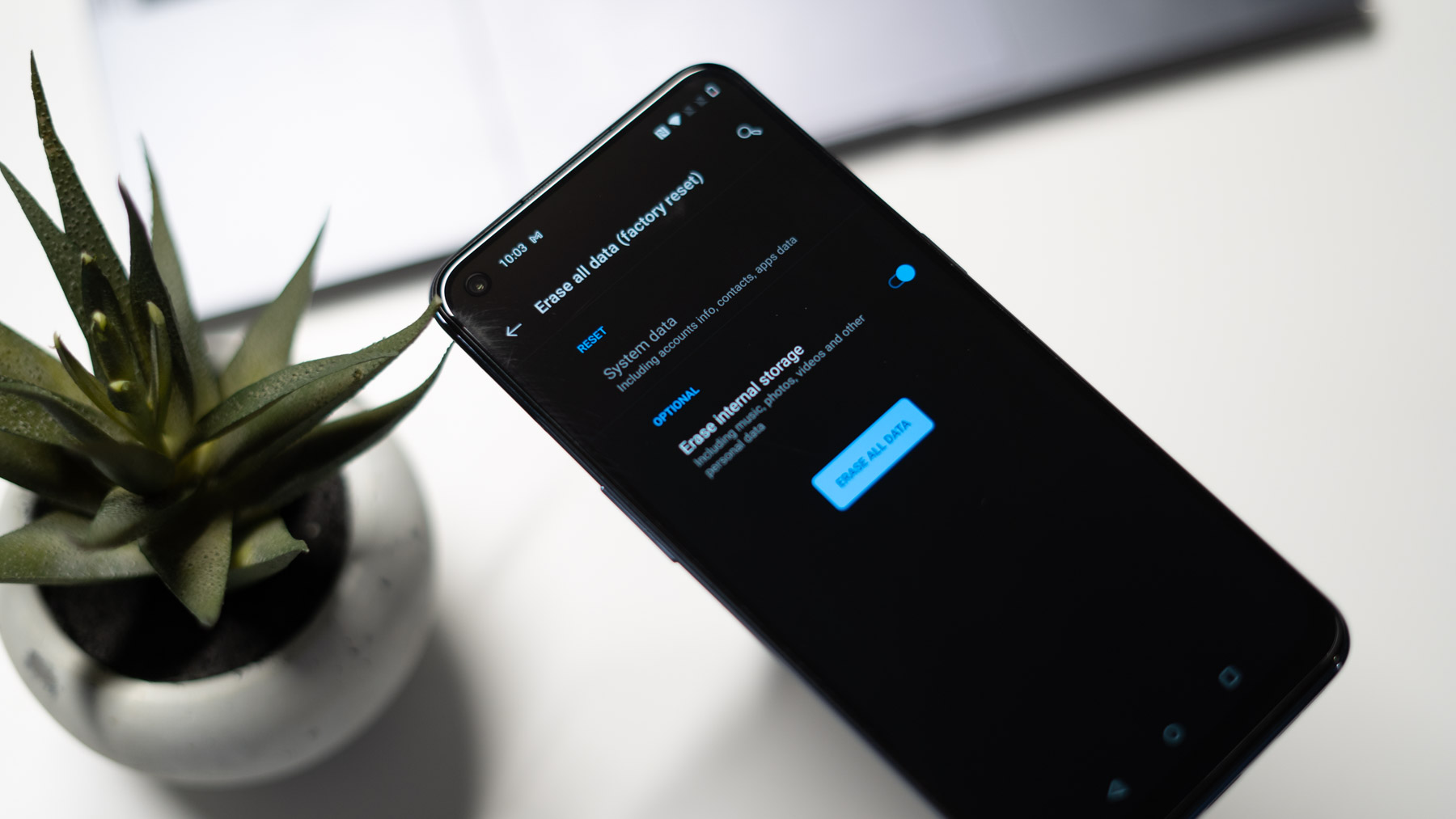
The OnePlus Nord is a remarkable smartphone that offers a seamless user experience. However, there are instances when performing a factory reset becomes necessary to resolve certain issues or prepare the device for a new user. In this article, we will delve into the step-by-step process of conducting a factory reset on the OnePlus Nord. Whether you are encountering persistent software glitches or planning to hand over your device to someone else, understanding how to perform a factory reset is essential. By following the guidelines provided, you can ensure that the process is executed smoothly, allowing you to restore your OnePlus Nord to its original state. Let's explore the detailed steps to perform a factory reset on the OnePlus Nord.
Inside This Article
- Backup Your Data
- Turn Off Your OnePlus Nord
- Perform the Factory Reset
- Set Up Your OnePlus Nord After Factory Reset
- Conclusion
- FAQs
**
Backup Your Data
**
Before performing a factory reset on your OnePlus Nord, it’s crucial to back up your data to prevent any loss of important information. Start by ensuring that all your contacts, photos, videos, documents, and any other crucial data are securely stored. You can use cloud storage services like Google Drive, Dropbox, or OneDrive to upload your files, ensuring they are safely stored in the cloud. Additionally, consider using the OnePlus Switch app, which allows you to seamlessly transfer data to another device or back it up to your computer.
Another essential step in backing up your data is to sync your contacts, calendar events, and app data with your Google account. This ensures that your essential information is stored in the cloud and easily accessible after the factory reset. Furthermore, if you have any important notes, make sure to save them to a secure location, such as a note-taking app that offers cloud synchronization. By taking these proactive measures, you can safeguard your data and streamline the process of restoring it once the factory reset is complete.
**
Turn Off Your OnePlus Nord
**
Turning off your OnePlus Nord is a simple process that can be done in a few easy steps. Whether you’re preparing to perform a factory reset or simply need to power down your device, knowing how to turn off your smartphone is essential. Here’s how to do it:
First, locate the power button on the right side of your OnePlus Nord. It’s typically positioned above the volume rocker. Once you’ve located the power button, press and hold it until the power menu appears on the screen. This menu provides options for powering off, restarting, or entering emergency mode.
Next, tap the “Power Off” option on the screen. This will initiate the shutdown process, and your OnePlus Nord will power down within a few seconds. Once the device has turned off completely, you can proceed with any necessary actions, such as performing a factory reset or addressing any issues you may be experiencing.
It’s important to ensure that your device is powered off before proceeding with any significant actions, such as a factory reset, to avoid potential complications or data loss. With these simple steps, you can confidently power off your OnePlus Nord whenever needed.
**
Perform the Factory Reset
**
Performing a factory reset on your OnePlus Nord can be a valuable troubleshooting step to resolve persistent software issues or prepare the device for a fresh start. Before proceeding, ensure that you have backed up all essential data to prevent any loss during the reset process.
To initiate the factory reset, begin by accessing the “Settings” menu on your OnePlus Nord. Scroll down and tap on the “System” option, followed by “Reset options.” Here, you will find the “Erase all data (factory reset)” feature, which is the gateway to restoring your device to its original state.
Upon selecting the “Erase all data” option, the device will prompt you to confirm the action. This step is crucial as it ensures that the reset is intentional, preventing accidental data loss. Once confirmed, the OnePlus Nord will commence the reset process, which may take a few minutes to complete.
During the reset, the device will erase all user data, including apps, settings, and personal files, returning the device to its factory settings. It is essential to note that this action is irreversible, and all data not backed up will be lost. Therefore, it is advisable to double-check your backups before proceeding.
After the factory reset is complete, your OnePlus Nord will reboot, presenting a clean slate for you to set up the device anew. This process offers a fresh start, eliminating any software issues that may have been affecting the device’s performance and functionality.
Upon completion, you can proceed to set up your OnePlus Nord with the confidence that any previous software-related issues have been resolved, and your device is ready for a seamless user experience.
Sure, here's the content for "Set Up Your OnePlus Nord After Factory Reset" section:
html
Set Up Your OnePlus Nord After Factory Reset
After performing a factory reset on your OnePlus Nord, you will need to set it up again to customize it according to your preferences and needs. Here’s a step-by-step guide to help you get your device back to its optimal state.
1. Language and Region: When you turn on your OnePlus Nord after the reset, you will be prompted to select your preferred language and region. Choose the options that best suit your requirements.
2. Wi-Fi and Network Settings: Connect to a Wi-Fi network to ensure a smooth setup process. If Wi-Fi is unavailable, you can proceed using your mobile network, but Wi-Fi is recommended for a faster and more stable connection.
3. Google Account: Sign in with your Google account to access essential services such as Gmail, Google Drive, and the Play Store. If you don’t have a Google account, you can create one during this step.
4. Restore Data: If you have previously backed up your data to Google Drive or any other cloud service, you can restore it now. This will help you retrieve your contacts, app settings, and other important data.
5. Security Measures: Set up screen lock options such as PIN, pattern, or fingerprint recognition to secure your device. This is crucial for protecting your personal information and ensuring the privacy of your data.
6. Install Essential Apps: Visit the Google Play Store to download and install the apps you use frequently. This may include social media apps, productivity tools, entertainment platforms, and more.
7. Customize Settings: Adjust the device settings according to your preferences. This includes display settings, sound preferences, notification preferences, and any other customizations you prefer.
8. Sync Accounts: If you use accounts for email, calendar, or contacts, make sure to sync them with your OnePlus Nord to ensure seamless access to your information.
9. Explore OnePlus Features: Familiarize yourself with the unique features of the OnePlus Nord. This may include gesture controls, gaming mode, and other exclusive functionalities that enhance the user experience.
By following these steps, you can efficiently set up your OnePlus Nord after a factory reset, ensuring that it is personalized and optimized for your usage.
Resetting your OnePlus Nord can resolve various software issues and restore the device to its original state. Whether you want to troubleshoot persistent problems or prepare the phone for resale, performing a factory reset can be a valuable solution. By following the simple steps outlined in this guide, you can confidently reset your OnePlus Nord and address any performance or software-related concerns. Remember to back up your important data before initiating the process to prevent any loss. With the knowledge gained from this article, you can effectively navigate the factory reset procedure and ensure that your OnePlus Nord continues to operate smoothly.
FAQs
Q: How do I factory reset my OnePlus Nord?
A: To factory reset your OnePlus Nord, go to Settings, then System, and select Reset options. From there, choose Erase all data (factory reset) and follow the prompts to complete the process.
Q: Will a factory reset erase all my data on the OnePlus Nord?
A: Yes, performing a factory reset will erase all data on your OnePlus Nord, including apps, photos, videos, and settings. It's important to back up any important data before proceeding with the reset.
Q: What should I do before performing a factory reset on my OnePlus Nord?
A: Before initiating a factory reset, it's crucial to back up your important data, such as photos, videos, contacts, and documents, to ensure that you don't lose any valuable information during the reset process.
Q: How long does it take to complete a factory reset on the OnePlus Nord?
A: The duration of a factory reset on the OnePlus Nord varies, but it typically takes a few minutes to erase all data and restore the device to its original settings.
Q: Will a factory reset fix software issues on my OnePlus Nord?
A: A factory reset can resolve certain software-related issues on your OnePlus Nord, such as persistent app crashes or performance issues. However, it's essential to exhaust other troubleshooting methods before resorting to a factory reset.
