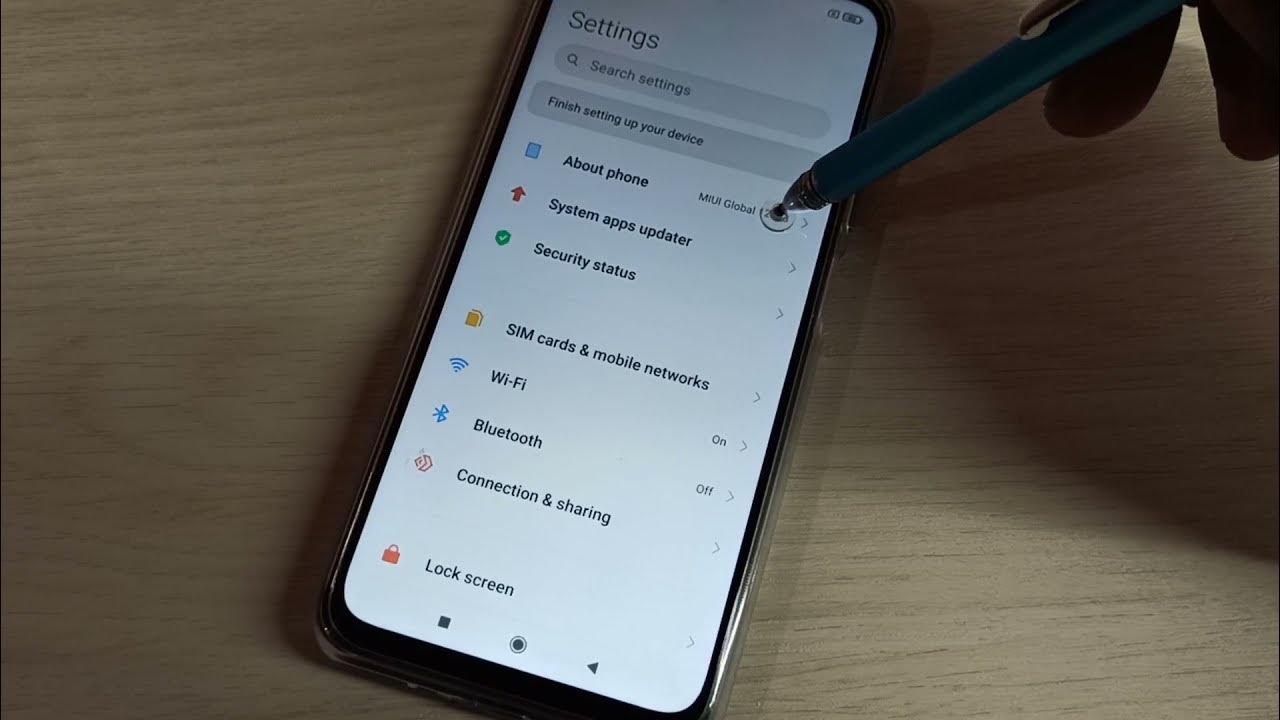
If you’re a proud OnePlus Nord owner and want to take your smartphone experience to the next level, enabling the Developer Options is a must. These advanced settings provide you with additional control and customization options, allowing you to tailor your device to suit your needs. Whether you’re an app developer, a tech enthusiast, or simply curious about exploring the hidden capabilities of your OnePlus Nord, enabling Developer Options can unlock a whole new world of possibilities. In this article, we will guide you through the process of enabling Developer Options on your OnePlus Nord, step by step. So, let’s dive in and supercharge your OnePlus Nord with these powerful settings!
Inside This Article
Enabling Developer Options on OnePlus Nord
If you are the proud owner of a OnePlus Nord and want to take your smartphone experience to the next level, enabling Developer Options is a must. By enabling this feature, you gain access to a multitude of advanced settings and customization options that are not available to the average user. In this article, we will guide you through the process of enabling Developer Options on your OnePlus Nord, so let’s get started!
To begin, you need to enable Developer Mode on your OnePlus Nord. Follow these simple steps:
- Open the Settings app on your OnePlus Nord.
- Scroll down and tap on “About Phone.”
- Look for the “Build Number” option and tap on it seven times consecutively. You will see a message stating “You are now a developer!”
- After tapping seven times, you will be prompted to enter your device’s PIN or password to confirm the action.
Once you have successfully enabled Developer Mode, you can now access the Developer Options settings. Here’s how:
- Go back to the main Settings menu.
- Scroll down and you will find a new option called “Developer Options.”
- Tap on “Developer Options” to access the advanced settings.
Once inside the Developer Options menu, you will encounter a plethora of advanced features and customization options. It’s important to note that these settings are designed for advanced users and tinkering with them without proper knowledge can have unintended consequences. Therefore, we recommend proceeding with caution and only making changes if you fully understand their implications.
Here are some of the notable features you will find within Developer Options:
- USB Debugging: This feature allows your OnePlus Nord to communicate with the Android SDK (Software Development Kit) over a USB connection, enabling you to debug applications and access advanced development tools.
- Stay Awake: By selecting this option, you can keep your OnePlus Nord’s screen awake while charging or connected to a computer.
- Show Layout Bounds: Enabling this option overlays a visual representation of the boundaries of each UI element on the screen. It’s useful for developers to identify any layout issues in their apps.
- Animation Scale: This option allows you to adjust the animation speed on your OnePlus Nord, giving you the ability to speed up or slow down system animations.
Once you have explored and customized the Developer Options settings to your liking, it’s a good idea to turn off Developer Options to prevent any accidental changes or misuse. Here’s how:
- Go back to the main Settings menu.
- Scroll down and tap on “Developer Options.”
- In the upper right corner, you will find a toggle switch. Simply tap on it to turn off Developer Options.
- You will receive a confirmation dialog, and once you confirm, Developer Options will be disabled.
Enabling Developer Options on your OnePlus Nord opens up a world of possibilities for customization and advanced settings. Just remember to use caution and only make changes if you are familiar with their implications. Now that you know how to enable and access Developer Options on your OnePlus Nord, go ahead and explore the endless potential of your smartphone!
Enabling the Developer Options on your OnePlus Nord opens up a world of possibilities and customization. It allows you to unleash the full potential of your device by tweaking settings, accessing advanced features, and exploring new functionalities. With Developer Options, you can enhance your smartphone experience, optimize performance, and even try out experimental features.
By following the simple steps outlined in this guide, you can easily enable Developer Options on your OnePlus Nord and gain access to a plethora of options and settings. However, it is important to exercise caution while making changes in the Developer Options as some settings may affect the stability of your device.
So, go ahead and take advantage of the power and flexibility that Developer Options offer. Unlock the true potential of your OnePlus Nord and customize your smartphone experience to your heart’s content.
FAQs
1. How do I enable Developer Options on my OnePlus Nord?
To enable Developer Options on your OnePlus Nord, go to the Settings menu, scroll down and tap on “About phone”. Next, find the “Build number” and tap it repeatedly for about seven times. You will see a notification that you are now a developer. Developer Options will then be available in the Settings menu.
2. What is the purpose of Developer Options?
Developer Options is a hidden menu in Android devices that provides advanced customization and debugging features. It is primarily meant for app developers and tech enthusiasts who require additional control over their device’s performance and settings.
3. Can enabling Developer Options harm my OnePlus Nord?
Enabling Developer Options itself does not pose any harm to your OnePlus Nord. However, it is important to exercise caution while utilizing the advanced features and settings offered in this menu. Making incorrect changes or enabling options that you are not familiar with may affect the stability and performance of your device.
4. What are some useful features available in Developer Options?
Some notable features in Developer Options include USB debugging, which allows you to connect your OnePlus Nord to a computer for advanced tasks like app testing and data transfer. Additionally, you can tweak animation settings, control background processes, enable mock locations for testing purposes, and much more.
5. How can I disable Developer Options on my OnePlus Nord?
To disable Developer Options on your OnePlus Nord, go to the Settings menu, scroll down to the bottom, and tap on “Developer Options”. Toggle the switch at the top-right corner to turn it off. This will hide the Developer Options menu from the Settings menu to prevent accidental changes.
