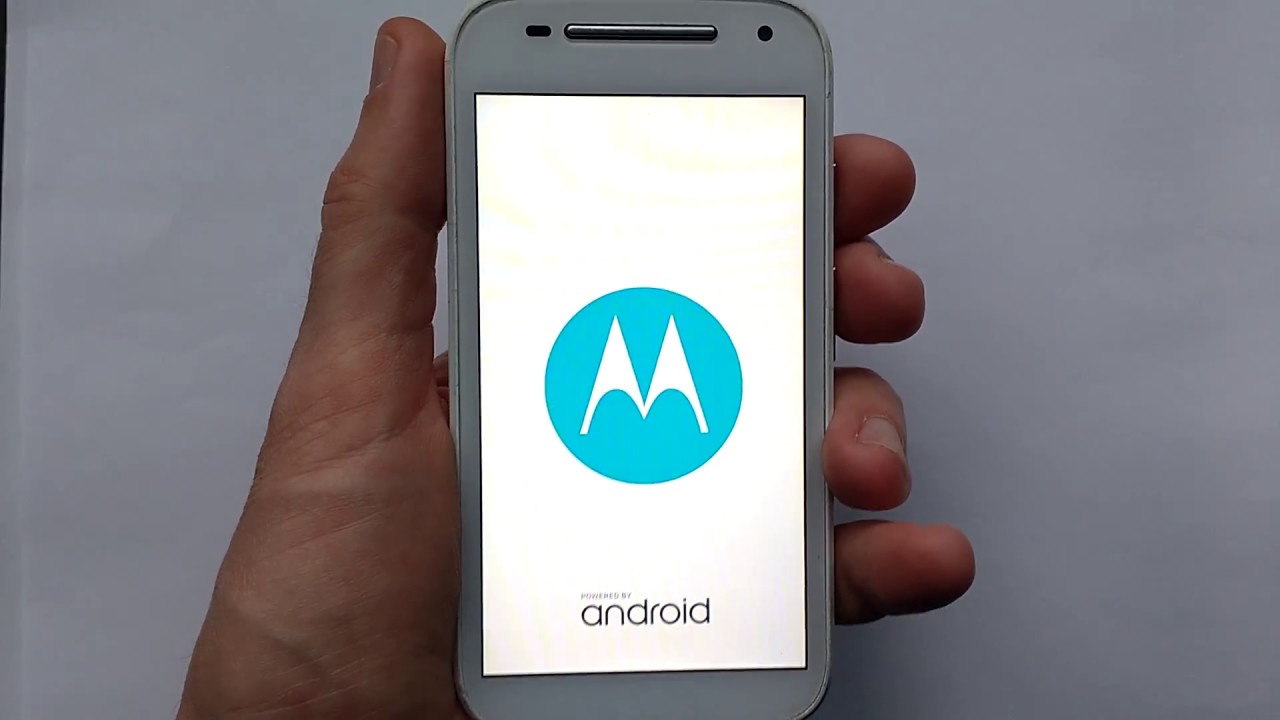
The Moto G is a popular smartphone known for its impressive features and smooth performance. However, there are times when a hard reset becomes necessary to resolve issues such as freezing, slow performance, or unresponsive apps. In this article, we will explore the step-by-step process of performing a hard reset on the Moto G. Whether you're experiencing software glitches or simply want to restore your device to its original state, understanding how to perform a hard reset can be invaluable. By following the instructions provided, you can effectively troubleshoot common issues and optimize the performance of your Moto G. Let's delve into the essential steps for executing a hard reset on this versatile device.
Inside This Article
- Precautions before performing a hard reset
- Backing up your data
- Performing a hard reset on a Moto G
- Restoring your data after a hard reset
- Conclusion
- FAQs
Precautions before performing a hard reset
Performing a hard reset on your Moto G is a significant step that can resolve various software issues. However, it’s crucial to exercise caution before proceeding with this process. Here are some essential precautions to consider:
1. Backup your data: Before initiating a hard reset, ensure that all important data such as contacts, photos, videos, and documents are securely backed up. This will prevent the loss of crucial information during the reset process.
2. Battery level: Verify that your Moto G has an adequate battery level to sustain the hard reset procedure. It’s recommended to have at least 50% battery to prevent any disruptions during the reset.
3. External storage: Remove any external storage devices such as SD cards to prevent accidental data loss or corruption during the hard reset.
4. Google account credentials: Ensure that you have the necessary Google account credentials, including the associated email address and password, as they may be required to access your device after the reset.
5. App-specific data: Take note of any app-specific data or settings that you may need to reconfigure after the hard reset. This includes login credentials for various apps and any custom settings.
By adhering to these precautions, you can minimize the risk of data loss and ensure a smoother hard reset process on your Moto G.
Backing up your data
Before performing a hard reset on your Moto G, it’s crucial to back up your data to prevent any loss of important information. Backing up your data ensures that you can restore your personal files, contacts, photos, and other essential content after the hard reset process is complete.
There are several methods to back up your data on the Moto G. The most common and convenient way is to utilize cloud storage services such as Google Drive, Dropbox, or OneDrive. These platforms allow you to securely store your data in the cloud, accessible from any device with an internet connection.
Additionally, you can use the built-in backup feature on your Moto G to save your settings, app data, and Wi-Fi passwords to your Google account. This ensures that your device settings and app data can be easily restored after the hard reset. It’s also advisable to manually transfer important files to an external storage device or your computer as an extra precaution.
Performing a hard reset on a Moto G
Performing a hard reset on your Moto G can help resolve various issues such as freezing, crashing apps, or sluggish performance. It’s important to note that a hard reset will erase all data from your device, so it’s crucial to back up your data before proceeding. If you’ve encountered persistent problems with your Moto G, a hard reset may be the solution you need.
Before initiating a hard reset, ensure that your device is sufficiently charged or connected to a power source. This precaution is vital to prevent any interruptions during the reset process, which could potentially lead to complications. Once you’ve confirmed the battery status, you can proceed with the hard reset process.
To perform a hard reset on your Moto G, start by powering off the device. Next, press and hold the volume down button along with the power button simultaneously for a few seconds. This will initiate the boot menu, where you can navigate using the volume buttons to find the “Recovery mode” option. Once located, press the power button to confirm your selection and enter recovery mode.
Upon entering recovery mode, you will see the Android robot on the screen. To access the recovery options, press and hold the power button, then quickly press the volume up button. This will display the recovery menu, where you can choose the “Wipe data/factory reset” option using the volume buttons to navigate and the power button to confirm.
After selecting the “Wipe data/factory reset” option, you will be prompted to confirm the action. Once confirmed, the hard reset process will commence, erasing all data and restoring your Moto G to its original factory settings. Once the reset is complete, select the “Reboot system now” option from the recovery menu to restart your device.
It’s important to exercise caution while performing a hard reset, as it irreversibly erases all data on the device. However, if you’ve backed up your data and encountered persistent issues with your Moto G, a hard reset can serve as an effective troubleshooting method to restore your device to optimal functionality.
Sure, here's the content for "Restoring your data after a hard reset":
html
Restoring your data after a hard reset
Once the hard reset is complete, it’s time to restore your data. If you backed up your data before the reset, you can easily restore it from the backup. Here’s how you can do it:
1. Navigate to the “Settings” menu on your Moto G.
2. Scroll down and tap on “System” and then select “Backup.”
3. Tap on “Restore from backup” and choose the backup file you created before the hard reset.
4. Follow the on-screen instructions to complete the restoration process.
If you didn’t back up your data before the hard reset, you might have lost some of your data. However, if you were using cloud services or syncing your data with Google, some of your data might have been automatically backed up. You can check your Google account or cloud services to see if your data can be restored from there.
It’s important to note that some data may not be recoverable after a hard reset, so it’s always best to regularly back up your important files and data to prevent any loss during such processes.
Conclusion
In conclusion, performing a hard reset on your Moto G can be an effective solution to various software issues and can restore your device to its original state. Whether you're experiencing lagging performance, unresponsive apps, or other software glitches, a hard reset can often resolve these issues and provide a fresh start for your device. However, it's crucial to back up your data before initiating a hard reset to prevent any potential loss. By following the step-by-step guide and understanding the implications of a hard reset, you can confidently troubleshoot software problems and optimize the performance of your Moto G. Remember to exercise caution and consider seeking professional assistance if you encounter any challenges during the process.
FAQs
Q: What is a hard reset on Moto G?
A: A hard reset, also known as a factory reset, erases all data on your Moto G, restoring it to its original factory settings.
Q: When should I perform a hard reset on my Moto G?
A: You might consider a hard reset if your Moto G is experiencing persistent software issues, such as freezing, crashing, or slow performance.
Q: Will a hard reset delete all my data on Moto G?
A: Yes, a hard reset will erase all data on your Moto G, including apps, settings, and personal files. It's crucial to back up any important data before proceeding with a hard reset.
Q: How do I perform a hard reset on my Moto G?
A: To perform a hard reset on your Moto G, navigate to the Settings app, select "System," then "Reset," and finally "Factory data reset." Follow the on-screen prompts to complete the process.
Q: Are there any precautions I should take before doing a hard reset on my Moto G?
A: Before initiating a hard reset, ensure that your Moto G is sufficiently charged and consider backing up important data to prevent permanent loss.
