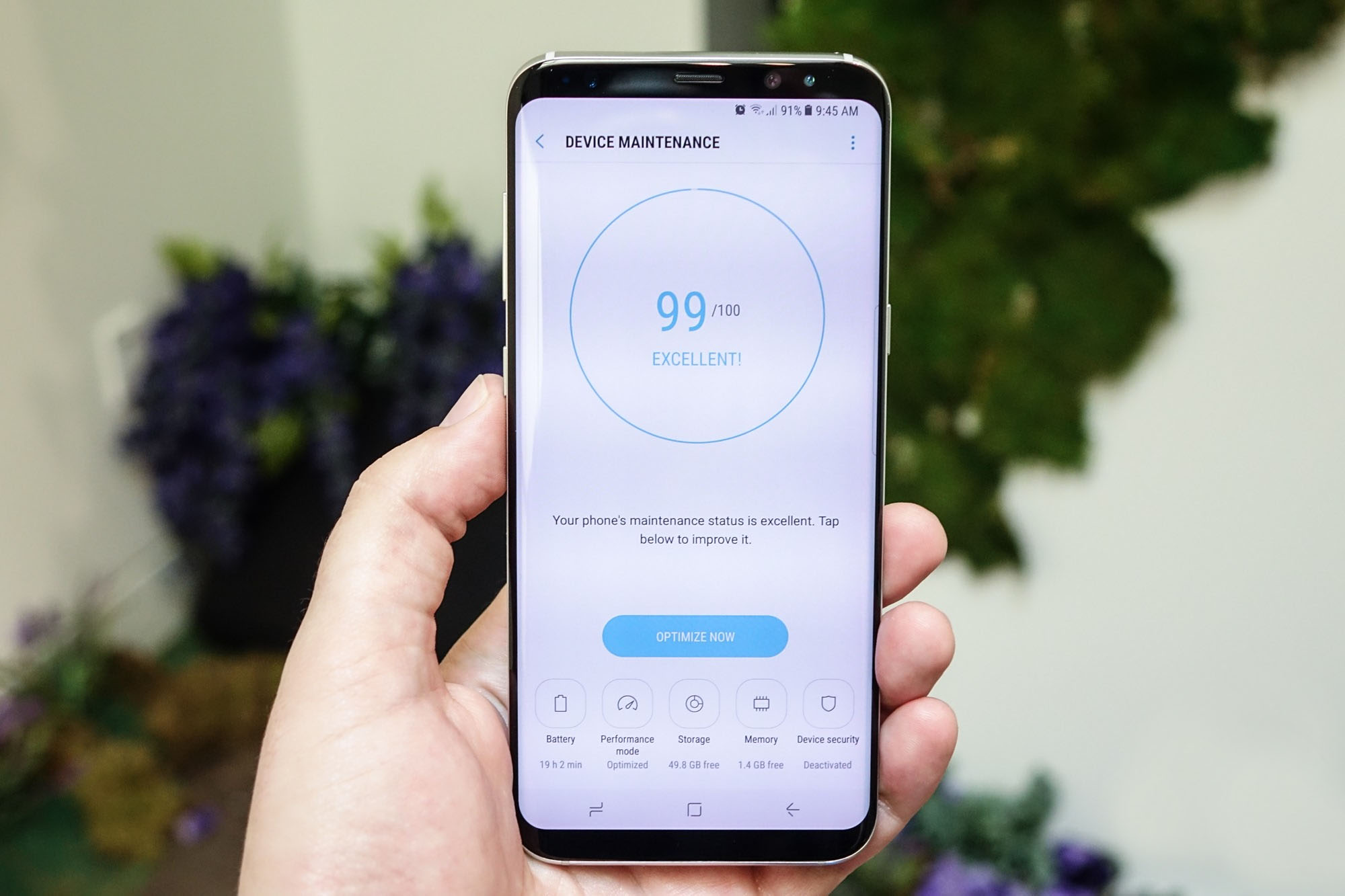
Are you a proud owner of a Moto G smartphone? With its sleek design and powerful features, the Moto G is undoubtedly a great device to have. However, even the most advanced smartphones are not immune to viruses and malware. If you suspect that your Moto G has been infected with a virus, don’t panic! In this article, we will guide you through the process of erasing a virus from your Moto G smartphone. We’ll provide you with effective steps to remove the virus and restore your device to its normal functioning. By following our expert advice, you’ll be able to protect your personal data and enjoy a smooth and secure user experience on your Moto G. So, without further ado, let’s delve into the world of virus removal on the Moto G!
Inside This Article
- Understanding the Importance of Virus Removal
- Precautionary Measures
- Manual Virus Removal Steps- Restarting the Moto G in Safe Mode- Uninstalling suspicious or unfamiliar applications- Clearing cache and data of affected apps
- Factory Reset as a Last Resort- Backing up important data before performing a factory reset- Step-by-step guide on how to factory reset Moto G- Reinstalling apps and restoring data after the reset
- Conclusion
- FAQs
Understanding the Importance of Virus Removal
When it comes to our beloved Moto G smartphones, keeping them protected from viruses and malware is of utmost importance. Viruses can not only disrupt the normal functioning of our devices but also pose serious risks to our personal information and data. In this section, we will explore the signs and symptoms of a virus on Moto G and discuss the potential risks and consequences of leaving a virus unattended.
One of the key indicators that your Moto G may be infected with a virus is a significant decrease in performance. If your device starts to lag, freeze, or experience frequent crashes, it could be a sign that a malicious program has infiltrated your system. Additionally, if you notice unfamiliar apps suddenly appearing on your device or if your device starts displaying intrusive ads or pop-ups, it is essential to consider the possibility of a virus.
Leaving a virus unattended can have severe consequences. First and foremost, your personal data and sensitive information may be at risk. Viruses can access and steal your personal files, passwords, and financial details, leading to identity theft and unauthorized access to your accounts. Furthermore, these malicious programs can also install additional malware, potentially causing further damage and compromising the security of your Moto G.
Another risk of neglecting virus removal is the degradation of your device’s performance over time. Viruses often consume significant device resources, leading to sluggishness and decreased battery life. This not only affects the user experience but also reduces the overall lifespan of your Moto G.
Moreover, viruses can spread through your device’s network, potentially infecting other devices connected to the same network. This means that leaving a virus unattended not only puts your Moto G at risk but also exposes other devices, such as laptops, tablets, or smart home devices, to potential threats.
Precautionary Measures
When it comes to protecting your Moto G from viruses, taking precautionary measures is essential. By following a few simple steps, you can significantly reduce the risk of encountering harmful malware on your device.
Installing reliable antivirus software: One of the most effective ways to safeguard your Moto G is by installing reliable antivirus software. Look for reputable antivirus apps that provide real-time protection, malware scanning, and regular updates to keep up with the latest threats. These apps can detect and remove viruses before they can harm your device or compromise your data.
Regularly updating the operating system: Keeping your Moto G’s operating system up to date is crucial for security. Manufacturers regularly release updates that include important security patches and bug fixes. By downloading and installing these updates, you ensure that your device has the latest security measures in place, making it more difficult for viruses to infiltrate.
Avoiding suspicious websites and downloads: Be cautious when browsing the internet and downloading files on your Moto G. Avoid clicking on suspicious links or visiting unfamiliar websites known for hosting malware. Stick to trusted sources for downloading apps, and always read user reviews and check the app’s permissions before installation. By practicing safe internet browsing habits, you reduce the chances of accidentally downloading a virus.
By following these precautionary measures, you can proactively protect your Moto G from viruses and minimize the risk of encountering malware. Taking a proactive approach to device security will ensure that your smartphone remains safe and secure, allowing you to fully enjoy its features without the worry of falling victim to harmful viruses.
Manual Virus Removal Steps- Restarting the Moto G in Safe Mode- Uninstalling suspicious or unfamiliar applications- Clearing cache and data of affected apps
When dealing with a virus on your Moto G, it’s important to take immediate action to prevent further damage to your device. Manual virus removal steps can be a useful solution, and in this section, we will explore three essential steps to remove viruses from your Moto G.
The first step is to restart your Moto G in Safe Mode. Safe Mode allows you to start your device with only the necessary system apps and services running, which helps isolate any potentially malicious apps or processes. To enter Safe Mode, simply press and hold the power button until the power options appear. Then tap and hold the “Power Off” option until the “Reboot to safe mode” option appears. Tap “OK” to enter Safe Mode.
Once in Safe Mode, the next step is to uninstall suspicious or unfamiliar applications. Go to your device’s settings and navigate to the “Apps” or “Application Manager” section. Look for any apps that you don’t recognize or that you suspect may be causing the virus. Tap on the app and select the “Uninstall” option. Repeat this process for any other suspicious apps you come across.
After uninstalling suspicious apps, it’s crucial to clear the cache and data of affected apps. Go back to the device’s settings and find the “Storage” or “Storage & USB” section. Look for the “Cached data” option and tap on it to clear the cache. Additionally, you can go to the “Apps” or “Application Manager” section again and select individual apps that you suspect may be infected. Inside each app’s settings, you’ll find the options to clear the cache and data. Clearing the cache and data can remove any temporary files or settings that may be associated with the virus.
By following these manual virus removal steps, you can effectively eliminate viruses from your Moto G. However, it’s important to note that these steps may vary slightly depending on the specific model and version of your Moto G. Always refer to the user manual or consult the official Moto G support website for accurate instructions.
Factory Reset as a Last Resort- Backing up important data before performing a factory reset- Step-by-step guide on how to factory reset Moto G- Reinstalling apps and restoring data after the reset
If all other virus removal methods fail or if the virus has deeply infected your Moto G, a factory reset may be your last option. However, before proceeding with a factory reset, it is crucial to back up all your important data to prevent any loss.
Backing up your data ensures that you can restore your contacts, photos, videos, and other files once the factory reset is complete. There are several ways to back up your Moto G, including using cloud storage services like Google Drive or taking advantage of backup apps available on the Google Play Store.
Once you have backed up your data, you can proceed with the factory reset. Please note that performing a factory reset will erase all the data and settings on your Moto G, returning it to its original factory state. Here is a step-by-step guide on how to factory reset Moto G:
- Go to the Settings menu on your Moto G. You can access it by swiping down from the top of the screen and tapping the gear icon, or by finding the Settings app in your app drawer.
- Scroll down and tap on “System.”
- Tap on “Reset.”
- Select “Factory data reset.”
- You may be prompted to enter your PIN or pattern to proceed. Enter it if required.
- Finally, tap on “Reset phone” and then “Erase everything” to confirm the factory reset.
After the factory reset is complete, your Moto G will reboot and present you with the initial setup process, just like when you first purchased the device. Follow the on-screen instructions to set up the device and connect to a Wi-Fi network.
Once you have completed the setup process, you can proceed with reinstalling the necessary apps on your Moto G. You can do this by visiting the Google Play Store and downloading the apps you need. Additionally, restore your data from the backup you created earlier.
Remember to exercise caution when reinstalling apps and only download from trusted sources. This will help prevent any potential re-infection from malicious apps or files.
Conclusion
In conclusion, erasing a virus from your Moto G is a crucial step to ensure the security and optimal performance of your device. By following the recommended steps, such as starting in Safe Mode, scanning with reputable antivirus software, and clearing cache and data, you can effectively remove viruses and protect your personal information.
Remember, prevention is key when it comes to viruses. Regularly updating your device’s software, avoiding suspicious downloads, and being mindful of the websites you visit can greatly reduce the risk of getting infected. Additionally, implementing security measures such as using strong passwords and enabling two-factor authentication can further enhance your device’s security.
By taking these precautions and staying vigilant, you can enjoy a virus-free and smooth experience with your Moto G, ensuring that it remains a reliable and safe companion for all your mobile needs.
FAQs
1. How do I know if my Moto G has a virus?
If your Moto G is experiencing unusual behavior such as frequent crashes, slow performance, overheating, or pop-up ads, there is a possibility that your device has a virus. It is recommended to scan your device using reliable antivirus software to confirm the presence of a virus.
2. Can I remove a virus from my Moto G without losing my data?
It is possible to remove a virus from your Moto G without losing your data, but it depends on the severity of the infection. Some viruses can be easily eliminated by scanning your device with antivirus software, while others may require more advanced techniques or a factory reset. Always make sure to back up your important data before attempting any virus removal methods.
3. How can I remove a virus from my Moto G?
To remove a virus from your Moto G, follow these steps:
- Install a reputable antivirus program from the Google Play Store.
- Run a full system scan to detect and eliminate any viruses or malware.
- If the antivirus software is unable to remove the virus, you may need to perform a factory reset.
- After the reset, reinstall your apps from trusted sources and make sure to keep your device updated with the latest security patches.
4. Can I prevent viruses on my Moto G?
While it is impossible to completely eliminate the risk of viruses, you can take steps to minimize the chances of infection:
- Install a reliable antivirus app and keep it updated.
- Download apps only from trusted sources, such as the Google Play Store.
- Avoid clicking on suspicious links or downloading files from unknown sources.
- Update your device’s operating system regularly to receive the latest security patches.
5. Should I use an antivirus app on my Moto G?
Using an antivirus app on your Moto G is a good practice as it can help protect your device from viruses, malware, and other security threats. It can identify and eliminate suspicious apps or files, and provide real-time protection against new threats. However, it is essential to choose a reputable antivirus app from a trusted developer to ensure its effectiveness and avoid potential scams.
