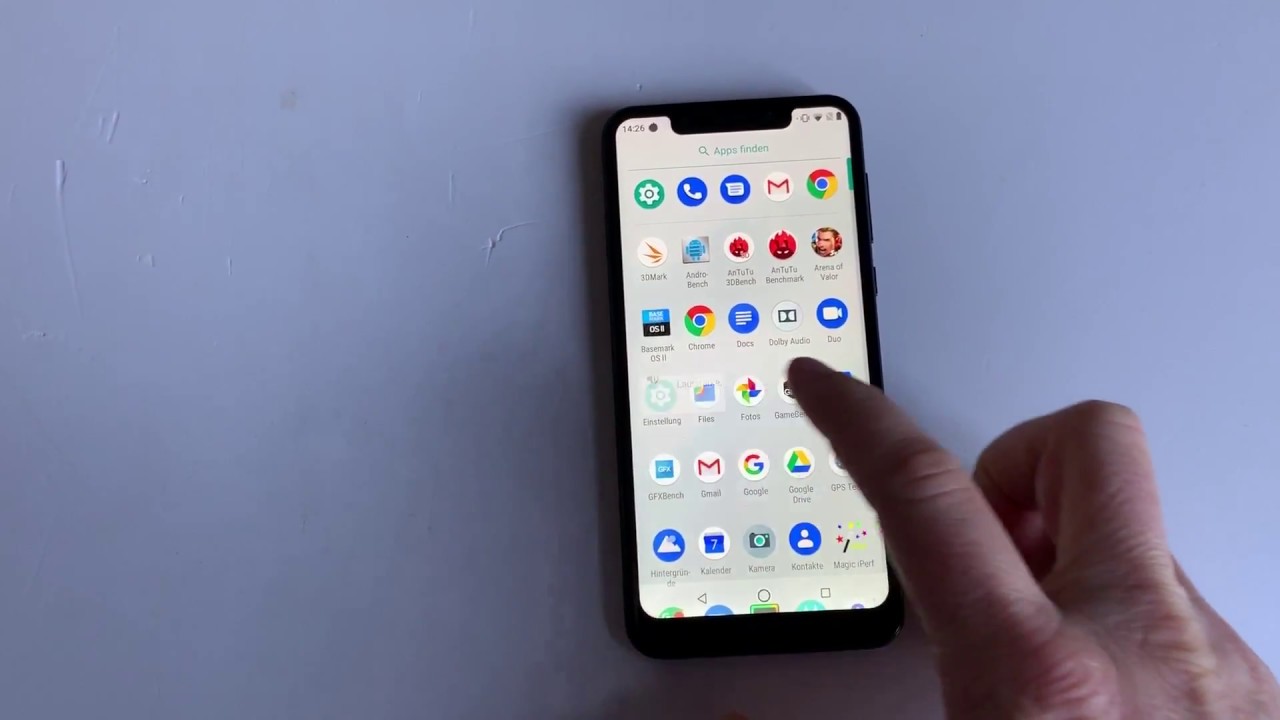
Are you concerned that there may be hidden apps on your Moto G Pure? If you find yourself wondering why your device’s storage is being consumed quickly or suspect that there are apps running in the background without your knowledge, it’s important to know how to uncover these hidden applications.
In this article, we will provide you with step-by-step instructions on how to find hidden apps on your Moto G Pure. Whether you want to free up storage space, improve performance, or ensure your privacy, understanding how to identify and remove hidden apps is crucial.
So, let’s dive in and learn how to uncover those sneaky hidden apps on your Moto G Pure!
Inside This Article
How to Find Hidden Apps on Moto G Pure
Method 1: Using the App Drawer
The simplest way to find hidden apps on your Moto G Pure is by checking the app drawer. The app drawer is where all the installed apps on your device are displayed. To access it, swipe up from the home screen or tap the app drawer icon, typically located at the bottom center of the screen. Scroll through the app drawer to look for any hidden apps that may be installed on your device. If you see an app that you don’t recognize or remember downloading, it may be a hidden app.
Method 2: Checking the App Settings
Another method to find hidden apps on your Moto G Pure is by checking the app settings. Go to the “Settings” menu on your device and tap on “Apps” or “Applications” (the exact wording may differ slightly depending on your device’s software version). This will display a list of all the apps installed on your device. Look for any suspicious or unfamiliar apps in the list. You can tap on each app to view more details and determine if it is a hidden app.
Method 3: Using Third-Party Apps
If you have tried the above methods and still can’t find any hidden apps, you can try using third-party apps specifically designed to find hidden apps on your Moto G Pure. There are several apps available on the Google Play Store that can help you scan your device for hidden apps. Some popular options include “Hidden Apps Detector” and “App Detective.” Simply download and install one of these apps, then follow the instructions to perform a scan of your device. These apps will search for any hidden apps and provide you with a list of the findings.
Method 4: Performing a System Scan
If you suspect that there might be hidden apps on your Moto G Pure, performing a system scan can help you identify and remove them. Many reputable antivirus apps, such as Avast, McAfee, or Bitdefender, offer system scanning features that can detect hidden apps and other potential security risks on your device. Install one of these antivirus apps from the Google Play Store, open the app, and follow the on-screen instructions to perform a full system scan. The antivirus app will analyze your device for any hidden apps or malicious software and provide you with options to remove them.
Conclusion
In conclusion, discovering hidden apps on your Moto G Pure can be a valuable tool in ensuring the privacy and security of your device. By following the steps outlined in this article, you can quickly and easily uncover any hidden apps that may be installed on your smartphone.
Remember, it’s important to regularly review the apps on your device to prevent any potential threats or unwanted access to your personal information. By staying vigilant and utilizing the knowledge gained from this guide, you can take control of your Moto G Pure and keep your smartphone experience safe and secure.
So, the next time you suspect something amiss on your Moto G Pure, don’t fret. Simply follow the steps outlined in this article, and you’ll be well on your way to finding any hidden apps that may be lurking on your device.
FAQs
Q: How can I find hidden apps on Moto G Pure?
A: If you suspect that there are hidden apps on your Moto G Pure, you can follow these steps to find them:
- Go to your device’s Settings.
- Scroll down and tap on “Apps & notifications.”
- Select “See all apps.”
- You will see a list of all the apps installed on your device. Look for any unfamiliar or suspicious apps.
- If you find an app that you want to investigate further, tap on it to get more information and the option to uninstall or disable it.
Q: Can hidden apps cause harm to my Moto G Pure?
A: Hidden apps can potentially cause harm to your Moto G Pure if they are malicious or designed to carry out harmful activities. They may invade your privacy, collect sensitive information, slow down your device, or display unwanted ads. It is important to regularly check for hidden apps and remove any that you do not recognize or trust.
Q: Is it possible to hide apps on Moto G Pure?
A: Yes, Moto G Pure allows you to hide certain apps if you want to keep them private or minimize clutter. To hide apps on Moto G Pure:
- Go to your device’s Settings.
- Scroll down and tap on “Apps & notifications.”
- Select “See all apps.”
- Find the app you want to hide and tap on it.
- Choose the option to “Disable” or “Turn off.”
Once disabled, the app will be hidden from your app drawer and will no longer be visible on your home screen.
Q: How can I protect my Moto G Pure from hidden apps?
A: To protect your Moto G Pure from hidden apps, here are a few tips:
- Regularly check for hidden apps and uninstall any that you do not recognize or trust.
- Keep your device’s software up-to-date to ensure you have the latest security patches.
- Download apps only from trusted sources, such as the Google Play Store.
- Be cautious when granting app permissions and review them carefully before accepting.
- Consider installing a reputable antivirus or security app to scan for hidden or malicious apps.
Q: Can I restore hidden apps on Moto G Pure?
A: Yes, you can restore hidden apps on Moto G Pure by following these steps:
- Go to your device’s Settings.
- Scroll down and tap on “Apps & notifications.”
- Select “See all apps.”
- At the top-right corner, tap on the three-dot menu icon.
- Choose “Show disabled apps.”
- You will now see a list of all the disabled apps. Find the app you want to restore and tap on it.
- Select the option to “Enable” or “Turn on.”
Once enabled, the app will be restored and visible on your app drawer and home screen again.
