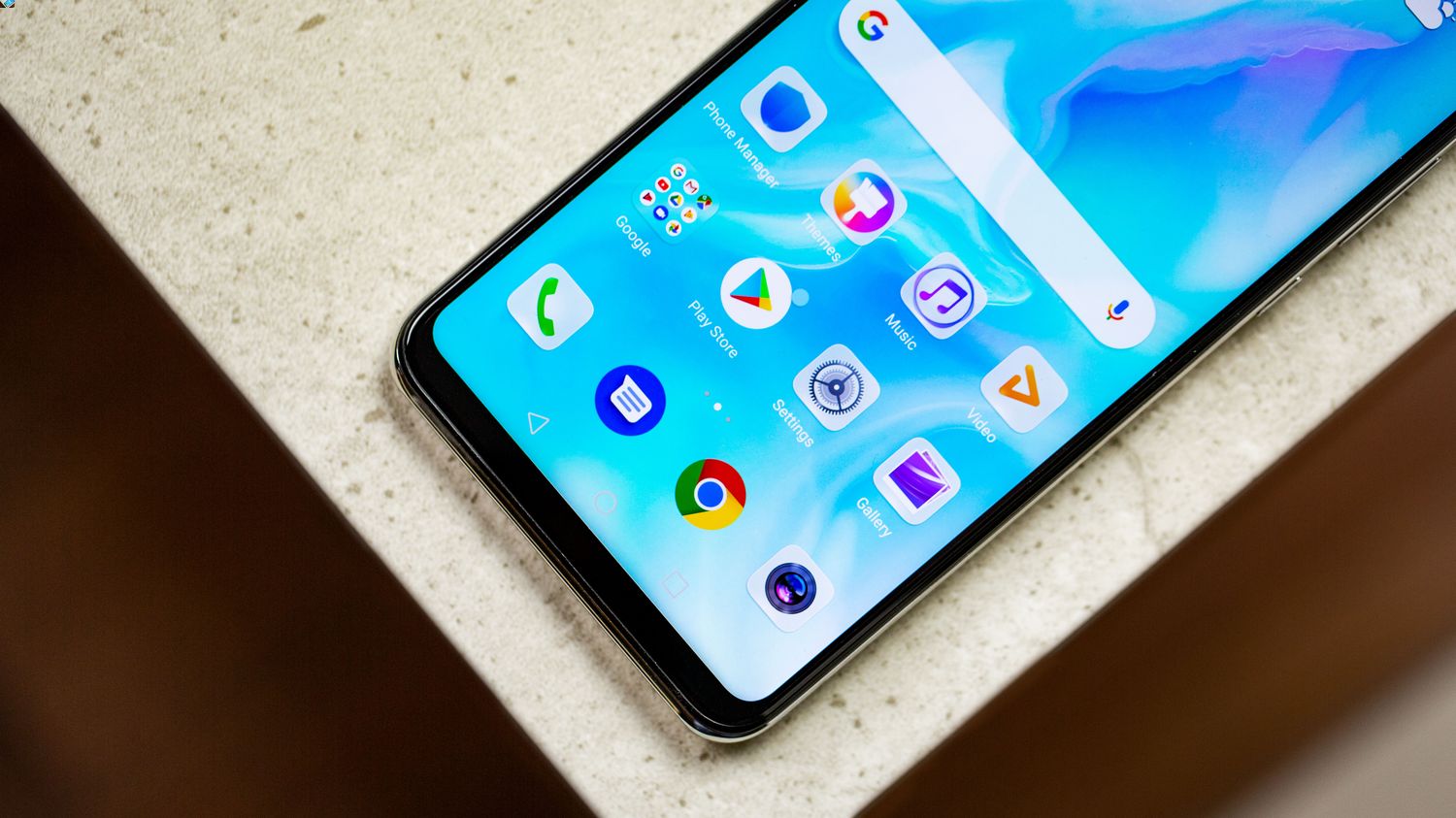
If you're facing issues with getting the internet to work on your Moto G Play, you're not alone. Many users encounter connectivity problems with their smartphones, and it can be frustrating to troubleshoot on your own. However, fear not! In this comprehensive guide, we'll delve into the common reasons behind internet connectivity issues on the Moto G Play and provide practical solutions to get you back online in no time. Whether you're experiencing slow internet, connection drops, or outright inability to connect, we've got you covered. By the end of this article, you'll have the knowledge and tools to resolve your Moto G Play's internet woes and enjoy seamless connectivity. So, let's dive in and troubleshoot your Moto G Play's internet issues together!
Inside This Article
- Troubleshooting Internet Connection Issues
- Checking Wi-Fi Settings
- Resetting Network Settings
- Contacting Your Internet Service Provider
- Conclusion
- FAQs
Troubleshooting Internet Connection Issues
Experiencing internet connection issues on your Moto G Play can be frustrating, but there are several troubleshooting steps you can take to resolve the issue. Whether you’re unable to connect to Wi-Fi or experiencing slow data speeds, these troubleshooting tips can help you get your internet connection back on track.
First, ensure that your device is within range of a stable Wi-Fi signal. If you’re using Wi-Fi, check if other devices can connect to the network. If they can, the issue may lie with your Moto G Play. If not, the problem may be with the Wi-Fi network itself.
Next, restart your device. Sometimes, a simple reboot can resolve temporary connectivity issues. Power off your Moto G Play, wait a few seconds, and then power it back on. This can help reset the device’s network settings and establish a fresh connection to the internet.
If restarting your device doesn’t solve the issue, try forgetting the Wi-Fi network and reconnecting. Navigate to the Wi-Fi settings, select the network you’re having trouble with, and choose the option to “Forget” it. Then, re-enter the network credentials and attempt to reconnect.
Additionally, check for any software updates for your Moto G Play. Manufacturers often release updates to address connectivity issues and improve the device’s overall performance. Updating your device’s software may resolve the internet connection issue you’re experiencing.
If you’re still encountering internet connection issues, consider resetting your device’s network settings. This can often resolve persistent connectivity issues by clearing any network-related glitches. Navigate to the settings menu, locate the network or connectivity settings, and choose the option to reset network settings.
By following these troubleshooting steps, you can effectively address internet connection issues on your Moto G Play and enjoy seamless access to the web, apps, and online content.
**
Checking Wi-Fi Settings
**
When experiencing internet connectivity issues on your Moto G Play, the first step is to check your Wi-Fi settings. This involves examining various aspects of your Wi-Fi connection to identify any potential issues that may be hindering your ability to connect to the internet.
Begin by ensuring that your Wi-Fi is turned on. Navigate to the “Settings” menu on your Moto G Play and select “Wi-Fi.” Once there, verify that the Wi-Fi toggle switch is in the “on” position. If it’s already on, consider toggling it off and then back on to reset the connection.
Next, check the signal strength of your Wi-Fi connection. A weak signal can result in poor internet performance or intermittent connectivity. Look for the Wi-Fi icon on your device’s screen and assess the signal strength. If the signal is weak, consider moving closer to your Wi-Fi router to improve the connection.
It’s also essential to ensure that you are connected to the correct Wi-Fi network. Sometimes, your device may inadvertently connect to a different network with a weaker signal. Verify that you are connected to the appropriate network by checking the network name against your router’s information.
Additionally, if your Wi-Fi network is secured with a password, double-check that you have entered the correct password. A simple typo in the password can prevent your Moto G Play from connecting to the Wi-Fi network, resulting in internet connectivity issues.
By thoroughly examining and adjusting your Wi-Fi settings, you can troubleshoot and potentially resolve internet connectivity issues on your Moto G Play, ensuring a seamless and reliable connection to the internet.
**
Resetting Network Settings
**
If you’re experiencing persistent internet issues on your Moto G Play, resetting the network settings can often resolve the problem. This process will clear all network configurations, including Wi-Fi, mobile data, and Bluetooth settings, but it can effectively eliminate network-related glitches.
To reset the network settings on your Moto G Play, navigate to the “Settings” app and select “System.” From there, tap on “Advanced” and then “Reset options.” Next, choose “Reset Wi-Fi, mobile & Bluetooth.” Confirm the action by tapping “Reset settings.” Keep in mind that this process will not erase any personal data from your device, but it will require you to re-enter Wi-Fi passwords and reconfigure any Bluetooth devices.
After resetting the network settings, restart your Moto G Play and attempt to reconnect to your Wi-Fi network or use mobile data. This action should effectively clear any network-related issues and restore smooth internet connectivity to your device.
**
Contacting Your Internet Service Provider
**
When all else fails and you’re still unable to resolve the internet connectivity issues on your Moto G Play, it’s time to reach out to your internet service provider (ISP). Your ISP is the company responsible for providing your internet connection, and they can offer valuable assistance in diagnosing and fixing any problems that may be affecting your service.
Before contacting your ISP, it’s a good idea to gather some essential information about your internet connection, including your account details, the specific issues you’re experiencing, and any troubleshooting steps you’ve already taken. Having this information ready can help streamline the troubleshooting process and enable your ISP to provide more targeted support.
When you get in touch with your ISP, be prepared to describe the nature of the problem in detail. Whether it’s slow internet speeds, frequent disconnections, or any other connectivity issues, providing specific and accurate information can help your ISP’s support team identify the root cause of the problem more effectively.
During the conversation with your ISP’s customer support representative, it’s important to follow their instructions carefully and, if necessary, perform any additional troubleshooting steps they recommend. This may involve rebooting your modem, checking the status of your account, or running diagnostic tests to pinpoint the source of the connectivity issues.
If the problem persists even after following your ISP’s recommendations, don’t hesitate to ask about the possibility of scheduling a technician visit to inspect your internet connection in person. In some cases, there may be underlying issues with the infrastructure or equipment that require professional intervention to resolve.
Remember that your ISP’s goal is to ensure that you have a reliable and stable internet connection, so don’t hesitate to seek their assistance when you encounter persistent connectivity issues with your Moto G Play. By working together with your ISP, you can increase the likelihood of identifying and resolving the underlying causes of the internet connectivity problems you’re experiencing.
Conclusion
Ensuring that your internet works seamlessly on your Moto G Play is essential for staying connected and maximizing the capabilities of your device. By following the troubleshooting steps and optimizing your settings, you can resolve common connectivity issues and enjoy a smooth online experience. Whether it’s adjusting your Wi-Fi settings, checking for software updates, or resetting network configurations, there are various methods to explore. Remember to stay informed about the latest features and updates for your device, as advancements in technology can further enhance your internet connectivity. With these tips and a proactive approach, you can make the most of your Moto G Play’s internet functionality and stay connected wherever you go.
html
FAQs
Q: Why is my Moto G Play not connecting to the internet?
A: There could be several reasons for this issue, such as network problems, incorrect APN settings, or software glitches. Troubleshooting steps can help identify and resolve the underlying cause.
Q: How can I fix slow internet on my Moto G Play?
A: Slow internet can be a result of various factors, including network congestion, outdated software, or limited coverage. By optimizing settings, updating software, or switching to a better network, you can potentially improve internet speed.
Q: What should I do if my Moto G Play keeps disconnecting from Wi-Fi?
A: Wi-Fi disconnection issues may stem from interference, router problems, or software glitches. Resetting network settings, updating firmware, or adjusting router configurations can help stabilize the Wi-Fi connection.
Q: Can I use my Moto G Play as a mobile hotspot?
A: Yes, the Moto G Play can function as a mobile hotspot, allowing you to share its internet connection with other devices. This feature can be enabled in the phone’s settings and personalized to suit your preferences.
Q: Is it possible to improve the signal strength on my Moto G Play?
A: Signal strength can be influenced by factors like distance from the cell tower, obstructions, or device hardware. To enhance signal reception, consider adjusting your location, using signal-boosting accessories, or exploring network extender options.
