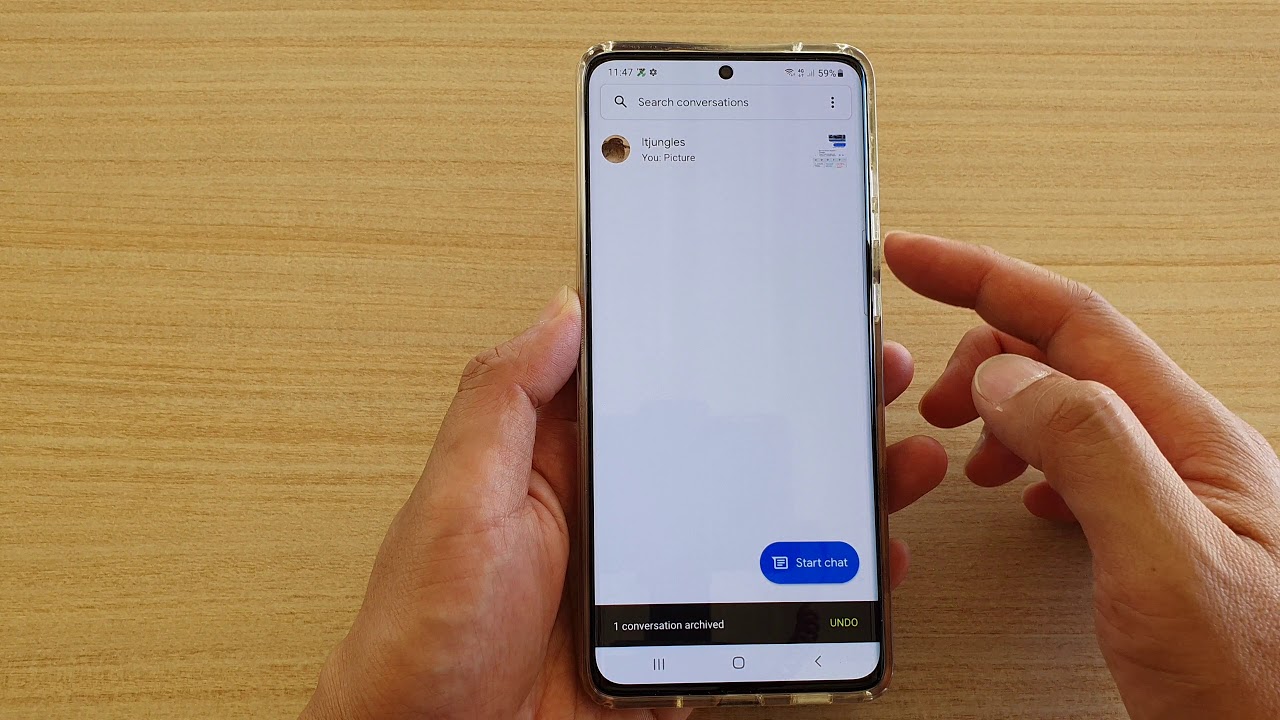
Are you a Moto G user who is experiencing difficulties in receiving MMS (Multimedia Messaging Service)? You’re not alone. Many Moto G users have encountered this frustrating issue, wondering why they can’t receive MMS messages on their beloved smartphone. However, fret not, as we are here to shed some light on this matter and guide you towards a possible resolution. In this article, we’ll explore the reasons behind this problem and provide you with some effective troubleshooting steps to help you get those MMS messages flowing in on your Moto G. So, let’s dive in and find out why you may be facing this issue and what you can do about it.
Inside This Article
- Reasons for MMS Reception Issues on Moto G
- Troubleshooting Steps to Receive MMS on Moto G
- Check Network Settings and Connection
- Verify MMS Settings on Moto G
- Clear Cache and Data of Messaging App
- Update Software on Moto G
- Contact Network Service Provider
- Conclusion
- FAQs
Reasons for MMS Reception Issues on Moto G
Are you experiencing difficulties receiving MMS (Multimedia Messaging Service) on your Moto G smartphone? There can be several reasons why you might be facing this problem. Let’s explore some common causes.
1. Insufficient Network Coverage: One of the primary reasons for MMS reception issues is poor network coverage. If you are in an area with weak signal strength or low network coverage, it can hinder the transfer of MMS messages. Check if you have a stable network connection and adequate signal bars before expecting MMS messages to come through.
2. Incorrect APN Settings: The Access Point Name (APN) settings on your Moto G dictate how your device connects to your carrier’s network. If the APN settings are incorrect or misconfigured, it can cause problems with receiving MMS messages. Ensure that the APN settings on your phone match the settings provided by your network service provider.
3. Full Storage Space: If your device’s internal storage or SD card is full, it can hinder the reception of MMS messages. Check the available storage space on your Moto G and make sure there is enough room to receive and save multimedia content.
4. Outdated Messaging App: An outdated messaging app can also contribute to MMS reception issues. Make sure you are using the latest version of the default messaging app or any third-party messaging app you have installed. Updating the app can often resolve compatibility issues and improve MMS functionality.
5. Software or Firmware Glitches: Occasional software or firmware glitches can disrupt the proper functioning of your phone’s MMS features. If you haven’t updated your Moto G’s software in a while, it’s a good idea to check for any available updates and install them. Updating the software can fix potential bugs and enhance the overall performance of your device.
6. Network Service Provider Issues: In some cases, MMS reception issues may be caused by problems on the network service provider’s end. They may be experiencing technical difficulties or undergoing maintenance that affects MMS functionality. Contact your network service provider to inquire about any known issues in your area.
These are some of the common reasons why you may be encountering MMS reception issues on your Moto G smartphone. By understanding these potential causes, you can take the necessary steps to troubleshoot and resolve the problem.
Troubleshooting Steps to Receive MMS on Moto G
If you’re experiencing trouble receiving MMS messages on your Moto G smartphone, there are several troubleshooting steps you can take to resolve the issue. Below, we’ve outlined some helpful solutions that can get your Moto G up and running to receive MMS messages smoothly. Let’s dive in and explore these troubleshooting steps:
- Check Network Settings and Connection: Start by ensuring that your Moto G is connected to a stable network. Check if you have a strong cellular signal and that your mobile data or Wi-Fi is turned on. Sometimes, poor network connectivity can hinder the reception of MMS messages.
- Verify MMS Settings on Moto G: It’s essential to verify that your Moto G has the correct MMS settings configured. Go to the Settings menu, select “Network & internet,” then “Mobile network,” and finally, “Advanced.” Look for the “Access point names” option and make sure it matches the settings provided by your service provider. If needed, contact your service provider for the correct settings.
- Clear Cache and Data of Messaging App: Over time, the cache and data of your messaging app can accumulate and cause issues with MMS reception. To resolve this, go to the Settings menu, select “Apps & notifications,” then “See all apps.” Locate your messaging app and tap on it. From there, clear the cache and data. Note that this action may remove any unsaved message drafts.
- Update Software on Moto G: Keeping your Moto G’s software up to date is crucial for optimal functionality. Check if there are any available system updates by going to the Settings menu, then “About phone,” and finally, “System updates.” If updates are available, download and install them. This can often fix bugs and improve overall performance, which might help resolve MMS reception issues.
- Contact Network Service Provider: If the previous steps didn’t solve the problem, it’s advisable to contact your network service provider directly. They can assist you in identifying any network-related issues that might be affecting MMS reception on your Moto G. They might also provide specific troubleshooting steps tailored to your service plan and device.
By following these troubleshooting steps, you should be able to resolve the MMS reception issues on your Moto G smartphone. However, if the problem persists, it’s recommended to reach out to Moto G’s customer support for further assistance.
Check Network Settings and Connection
One of the common reasons why you may not be able to receive MMS on your Moto G is due to network settings or connection issues. It is worth checking the network settings on your device to ensure that everything is properly configured.
Firstly, make sure that your Moto G is connected to a stable and reliable cellular network. Check the signal strength indicator on your device and ensure that it has a strong signal. Weak signal strength can significantly impact your ability to receive MMS messages. If you’re in an area with poor signal reception, try moving to a different location or contacting your service provider for assistance.
Additionally, verify that your mobile data is enabled on the Moto G. MMS messages rely on a data connection to be received. To check this, go to the Settings menu on your device, select the “Network & Internet” or “Connections” option, and make sure that mobile data is toggled on.
If your mobile data is enabled, but you are still experiencing issues with receiving MMS, you can try toggling the airplane mode on and off. This action helps to refresh the network connection and may resolve any temporary network glitches that might be causing the problem.
Lastly, it is essential to ensure that your device is not in roaming mode. When your Moto G is in roaming mode, some network services, including MMS, may not work correctly. Check the settings on your device and disable roaming if it is enabled.
By ensuring that your network settings and connection are optimized, you can increase the chances of successfully receiving MMS messages on your Moto G.
Verify MMS Settings on Moto G
One common reason why you may be facing difficulties in receiving MMS on your Moto G is due to incorrect or misconfigured MMS settings. To ensure that your MMS settings are correctly set up, follow the steps below:
1. Open the Messaging app on your Moto G.
2. Tap on the three-dot menu icon in the top-right corner of the screen.
3. Select “Settings” from the dropdown menu.
4. Scroll down and locate the “Advanced” section.
5. Tap on “APN (Access Point Names)”.
6. You will see a list of APNs. Make sure that the APN selected is the one provided by your network service provider.
7. If there are multiple APNs listed, select the one that is marked as “MMS”.
8. Once you have selected the correct APN, make sure that the MMS settings are configured properly.
9. Tap on the APN you selected and verify that the settings match the ones provided by your network service provider.
10. Some of the essential settings to check include the MMSC URL, MMS Proxy, MMS Port, and APN Type.
11. If any of the settings are incorrect, tap on each field to edit and enter the correct information provided by your network service provider.
Once you have verified and adjusted the MMS settings, exit the settings menu and try sending or receiving MMS again on your Moto G. If the problem persists, proceed to the next troubleshooting step.
Clear Cache and Data of Messaging App
Clearing the cache and data of your messaging app is an effective solution for resolving MMS reception issues on your Moto G. By doing so, you can eliminate any potential glitches or corrupted data that may be hindering the proper functioning of the app.
Here are the steps to clear the cache and data of your messaging app on Moto G:
- Go to the “Settings” menu on your Moto G.
- Select “Apps & notifications” or “Apps” depending on your device’s configuration.
- Scroll down and tap on “Messaging” or the messaging app you are using.
- Tap on “Storage & cache” or “Storage”.
- Click on “Clear cache” to remove temporary files that might be causing issues.
- Next, tap on “Clear data” to delete any saved data associated with the app.
Keep in mind that clearing the data will reset the messaging app to its default state, which means you may lose any unsaved conversations or settings. However, it could be a necessary step to fix MMS reception problems.
After clearing the cache and data, restart your Moto G and try sending or receiving MMS again. This process often resolves any app-related issues and improves the functionality of the messaging app.
If the problem persists, proceed to the next troubleshooting steps or consider reaching out to the Moto G’s customer support for further assistance.
Update Software on Moto G
Keeping the software on your Moto G up to date is crucial for its optimal performance, including the ability to receive MMS messages. Regular software updates often include bug fixes, security enhancements, and improvements to system stability. If you’re experiencing issues with receiving MMS on your Moto G, updating the software should be one of the first steps you take.
To update the software on your Moto G, follow these simple steps:
- Go to the Settings menu on your Moto G.
- Scroll down and tap on “About phone” or “System updates”.
- Tap on “Software updates” or a similar option.
- Your Moto G will check for available updates. If an update is available, tap on “Download and install” to begin the update process.
- Wait for the update to download and install. Your Moto G may restart during the process.
It’s important to note that software updates can vary in size and may require a stable internet connection and sufficient battery life on your Moto G. It’s recommended to connect to a Wi-Fi network and charge your device before initiating the update.
By keeping your Moto G’s software up to date, you ensure that you have the latest features and improvements, which can potentially resolve any issues you may be facing with MMS reception. If updating the software doesn’t solve the problem, continue troubleshooting with the other steps mentioned.
Contact Network Service Provider
If you have followed all the troubleshooting steps mentioned earlier and are still unable to receive MMS on your Moto G, it may be time to reach out to your network service provider. They have the technical expertise and the necessary tools to diagnose and resolve any network-related issues that could be affecting your MMS reception.
When contacting your network service provider, provide them with detailed information about the problem you are facing. Be sure to mention that you have already attempted the troubleshooting steps mentioned above. This will help them understand that you have already taken some measures to fix the issue on your own.
During the conversation with the customer support representative, they may guide you through some additional troubleshooting steps specific to your network or provide you with specific settings to update on your device. It’s important to follow their instructions carefully and ask for clarification if something is unclear.
In some cases, the network service provider may identify an issue with your account or network settings that they can resolve remotely. They may also offer to escalate the issue to a higher level of technical support if needed. The key is to communicate effectively and provide the necessary information to help them diagnose and solve the problem quickly.
Remember, network service providers are there to assist you and ensure that you have a seamless experience with your device. They understand the importance of MMS functionality and will make every effort to get it working for you.
So, if you have exhausted all other options and are still unable to receive MMS on your Moto G, don’t hesitate to contact your network service provider for further assistance. They will be able to guide you through the process and help you resolve the issue.
Conclusion
In conclusion, the inability to receive MMS on the Moto G can be frustrating, but it is a common issue faced by many smartphone users. Fortunately, there are several steps you can take to troubleshoot and resolve the problem. Firstly, ensure that your device is properly configured for MMS and that you have a stable internet connection. Additionally, check for any software updates that may address MMS-related bugs. If the problem persists, contacting your service provider for further assistance is recommended.
Remember, smartphones are complex devices with various settings and configurations that can affect their functionality. By following the troubleshooting steps outlined in this article, you should be able to resolve the issue and start receiving MMS on your Moto G. Stay connected and enjoy the full range of features and capabilities that your smartphone has to offer!
FAQs
Here are some frequently asked questions about the issue of not being able to receive MMS on Moto G:
1. Why am I unable to receive MMS on my Moto G?
There could be several reasons why you are facing difficulties in receiving MMS on your Moto G. It might be an issue with your device’s settings, network connectivity, or even a problem on the sender’s end. It is recommended to troubleshoot the issue to identify the specific cause.
2. How can I check my MMS settings on Moto G?
To check your MMS settings on Moto G, go to “Settings” and then select “Network & Internet” or “Connections” depending on your device’s software version. Look for “Mobile networks” or “Cellular networks” and tap on it. You will see an option for “Access Point Names” (APN). Verify that your APN settings are correct for your network provider. If needed, you can contact your service provider for the correct APN settings.
3. Can network coverage affect MMS reception on Moto G?
Yes, network coverage plays a crucial role in receiving MMS on your Moto G. Poor signal strength or network congestion can hinder proper MMS delivery. Ensure that you are in an area with good network coverage and try again. If the problem persists, you may need to contact your network provider for assistance.
4. Does the sender’s MMS settings impact my ability to receive MMS on Moto G?
Yes, the sender’s MMS settings can affect your ability to receive MMS on your Moto G. Ensure that the sender has correctly configured their MMS settings and is sending the message in the appropriate format. It is also advisable for the sender to check their network connectivity and ensure they have a stable internet connection.
5. Is there a specific app or feature I need to enable to receive MMS on Moto G?
In most cases, you should not need to enable any specific app or feature to receive MMS on your Moto G. The default messaging app on the device should be able to handle MMS. However, it is recommended to keep your messaging app updated to the latest version to ensure optimal performance and compatibility with MMS features.
Remember, if you continue to experience issues with receiving MMS on your Moto G, it is best to reach out to your network provider or Moto G support for further assistance.
