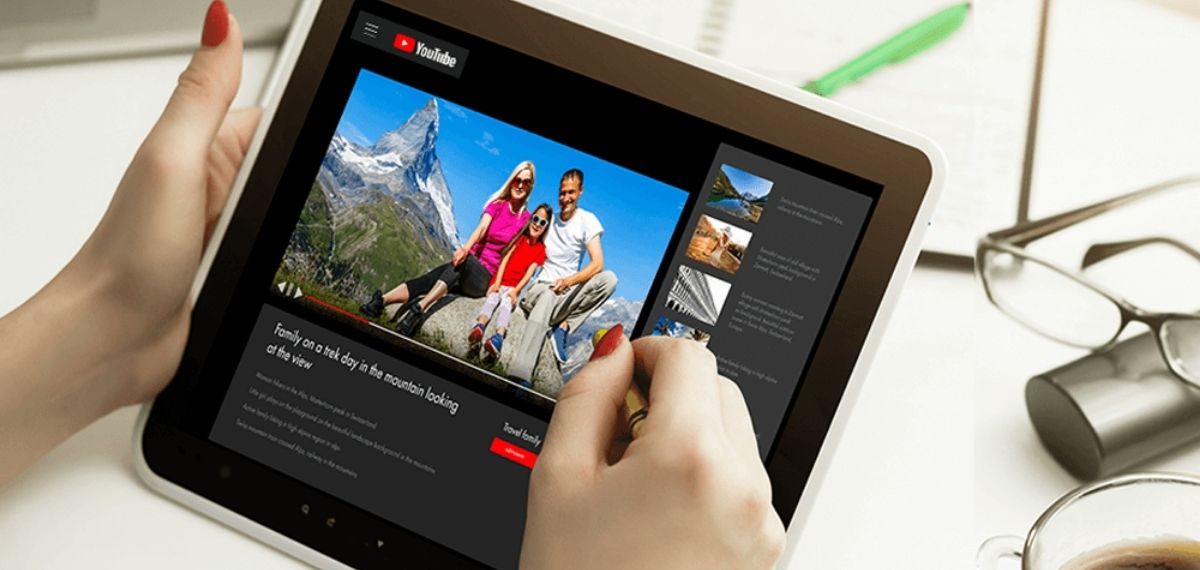
Welcome to the world of Samsung Galaxy A smartphones and tablets, where you can seamlessly blend cutting-edge technology with personalized privacy. Do you ever find yourself wanting to discreetly store a video file on your Samsung device? Whether it’s a confidential video or simply a personal preference, hiding a video file on your Samsung Galaxy A can be a useful feature. In this comprehensive guide, we’ll delve into the various methods and apps that allow you to conceal video files on your Samsung Galaxy A or tablet. By the end of this article, you’ll be equipped with the knowledge to safeguard your videos while maintaining easy access to them whenever you need. Let’s embark on this journey to discover the art of concealing video files on your Samsung Galaxy A device.
Inside This Article
- Method 1: Using a File Manager App
- Method 2: Renaming the File
- Method 3: Using a Secure Folder
- Method 4: Utilizing a Third-Party App
- Conclusion
- FAQs
Method 1: Using a File Manager App
One of the most straightforward methods to hide a video file on your Samsung Galaxy A or tablet is by using a file manager app. These apps allow you to manage and organize various types of files on your device, including videos, photos, documents, and more. By leveraging the features of a file manager app, you can effectively conceal your video files from plain view, adding an extra layer of privacy and security to your device.
First, you’ll need to download and install a reputable file manager app from the Google Play Store. Once installed, open the app and navigate to the location where the video file is stored. From there, you can choose to rename the file, move it to a different folder, or even hide it within a specific directory that’s not easily accessible.
Some file manager apps also offer the option to encrypt or password-protect specific files, providing an additional level of security for your hidden video files. This can be particularly useful if you want to ensure that only authorized users can access and view the concealed content.
**
Method 2: Renaming the File
**
Another simple way to hide a video file on your Samsung Galaxy A or tablet is by renaming the file. This method involves changing the file name to something inconspicuous, making it less likely to be stumbled upon by others.
To rename a video file, navigate to the file using the built-in file manager or a third-party file management app. Once you locate the video file, long-press on it to reveal the rename option. Tap on “Rename,” and then choose a new name for the file that doesn’t attract attention.
For added security, consider giving the file a name that doesn’t hint at its content. This could be a generic name or something unrelated to the actual video. By doing so, even if someone comes across the file, they are less likely to open it due to the non-descriptive name.
Remember to keep track of the new file name, as it may be challenging to identify the video later if the name is too cryptic. Additionally, ensure that the new name doesn’t affect the video’s playback or cause any compatibility issues with media players on your device.
Method 3: Using a Secure Folder
Another effective way to hide a video file on your Samsung Galaxy A or tablet is by utilizing the Secure Folder feature. This feature allows you to create a private, encrypted space on your device where you can store sensitive files, including videos, away from prying eyes.
To use the Secure Folder, simply open the Settings app on your device and navigate to the “Biometrics and security” or “Lock screen and security” section. From there, select “Secure Folder” and follow the on-screen instructions to set it up. Once the Secure Folder is set up, you can move your video files into it, effectively hiding them from view in the device’s main storage.
The Secure Folder feature adds an extra layer of security to your hidden video files, as it requires a separate authentication method, such as a PIN, pattern, or biometric scan, to access its contents. This ensures that even if someone gains access to your device, they won’t be able to view the hidden videos without the additional authentication.
By using the Secure Folder feature, you can keep your sensitive videos secure and out of sight, providing you with peace of mind knowing that your private content remains protected on your Samsung Galaxy A or tablet.
Sure, here's the content for "Method 4: Utilizing a Third-Party App" section:
html
Method 4: Utilizing a Third-Party App
For added security and convenience, utilizing a third-party app can be an effective way to hide video files on your Samsung Galaxy A or tablet. There are numerous apps available on the Google Play Store designed specifically for this purpose.
One popular option is the Keepsafe Photo Vault. This app allows you to not only hide photos and videos but also provides additional features such as a PIN or fingerprint lock, decoy login, and break-in alerts. It offers a seamless and user-friendly interface, ensuring that your hidden video files remain secure and easily accessible to you.
Another excellent choice is GalleryVault. This app enables you to hide and encrypt your videos, photos, and other files, providing a robust layer of protection. It also offers a “Stealth Mode” feature, making the app’s icon disappear from your home screen, further enhancing the privacy of your hidden video files.
When selecting a third-party app, it’s essential to read user reviews, assess the app’s security features, and ensure that it aligns with your specific needs. By leveraging the capabilities of a trusted third-party app, you can effectively conceal your video files while maintaining easy access to them whenever needed.
Conclusion
In conclusion, hiding a video file on your Samsung Galaxy A or tablet can be a useful way to protect your privacy and sensitive content. By utilizing the built-in features or third-party apps, you can ensure that your personal videos remain secure and out of sight from prying eyes. Whether it's for confidential work-related footage or private family videos, the ability to hide these files adds an extra layer of security to your device. Remember to consider the specific method that best suits your needs, whether it's using the secure folder feature, file manager apps, or other creative solutions. With the right approach, you can enjoy peace of mind knowing that your videos are safely concealed, granting you full control over who can access them. Protecting your digital content is a crucial aspect of modern device usage, and leveraging these techniques can significantly enhance your data privacy and security.
In conclusion, hiding a video file on your Samsung Galaxy A or tablet can be a useful way to protect your privacy and sensitive content. By utilizing the built-in features or third-party apps, you can ensure that your personal videos remain secure and out of sight from prying eyes. Whether it’s for confidential work-related footage or private family videos, the ability to hide these files adds an extra layer of security to your device. Remember to consider the specific method that best suits your needs, whether it’s using the secure folder feature, file manager apps, or other creative solutions. With the right approach, you can enjoy peace of mind knowing that your videos are safely concealed, granting you full control over who can access them. Protecting your digital content is a crucial aspect of modern device usage, and leveraging these techniques can significantly enhance your data privacy and security.
FAQs
**Q: Can I hide a video file on my Samsung Galaxy A or tablet?**
Yes, you can hide a video file on your Samsung Galaxy A or tablet using various methods such as file-hiding apps, secure folders, or third-party applications.
Q: Is it possible to hide a video without using third-party apps?
Yes, Samsung devices offer a feature called Secure Folder that allows you to hide and protect files, including videos, without the need for third-party apps.
Q: Will hiding a video file affect its accessibility?
Hiding a video file typically makes it invisible within the device's regular file system or gallery app. However, the file remains accessible through the method used to hide it, such as a secure folder or file-hiding app.
Q: Can hidden video files be accessed by others using my device?
If you use a secure method such as a secure folder or app with a password or biometric authentication, hidden video files should remain inaccessible to others using your device.
Q: Are there any built-in features on Samsung Galaxy A devices for hiding videos?
Yes, Samsung Galaxy A devices offer a built-in feature called Secure Folder, which provides a secure and private space to hide and protect various types of files, including videos.
