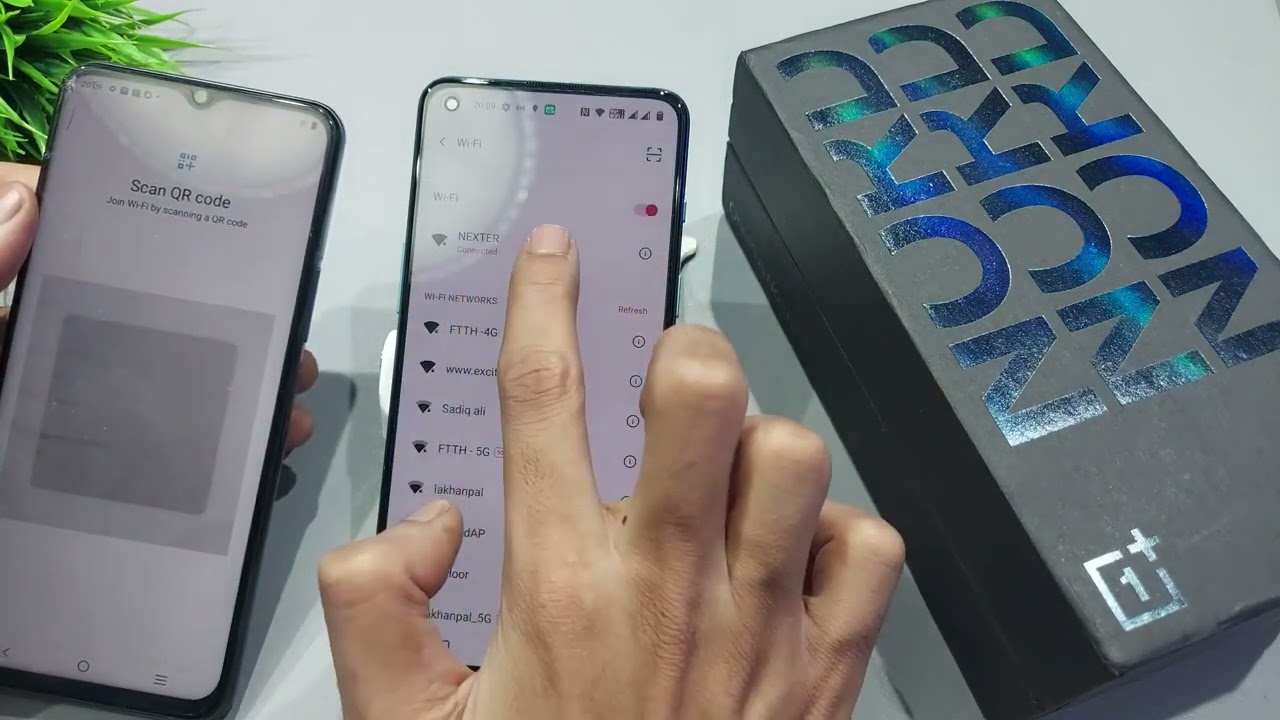
Are you curious about how to scan QR codes in a OnePlus Nord smartphone? Look no further! In this article, we will guide you through the process of scanning QR codes using your OnePlus Nord device. QR codes have become increasingly popular in recent years and can be found on product packaging, advertisements, websites, and more. They provide a convenient way to access information, redeem offers, and connect with businesses. Whether you are a tech-savvy enthusiast or a casual user, mastering the art of scanning QR codes will open up a world of possibilities. So, let’s dive in and discover how you can effortlessly scan QR codes on your OnePlus Nord smartphone.
Inside This Article
- What is a QR Code?
- QR Code Scanning Options on OnePlus Nord
- How to scan a QR Code using the OnePlus camera app
- How to scan a QR Code using third-party apps on OnePlus Nord
- Conclusion
- FAQs
What is a QR Code?
A QR Code, short for Quick Response Code, is a type of two-dimensional barcode that consists of black squares arranged on a white background. It was first developed in Japan in the 1990s and has since gained popularity worldwide due to its ability to store a large amount of data.
QR Codes can be scanned using a smartphone’s camera or a dedicated QR code scanner app. Once scanned, they can direct users to websites, display text, provide contact information, initiate a phone call, send an email, or even connect to a Wi-Fi network.
QR Codes have become increasingly popular in various industries, including marketing, advertising, and retail. They offer a convenient way to share information and engage with customers in a fast and interactive manner.
Now that you have a better understanding of what QR Codes are, let’s explore how to scan a QR code using the OnePlus Nord smartphone.
QR Code Scanning Options on OnePlus Nord
Scanning QR codes have become an integral part of our daily lives. Whether we’re accessing website links, adding contact information, or making payments, QR codes make it quick and convenient. If you are a proud owner of the OnePlus Nord smartphone, you’ll be delighted to know that it offers multiple options for scanning QR codes.
Option 1: Setting up the QR code scanner
The OnePlus Nord comes with a built-in QR code scanner, which can be set up easily. To enable it, follow these steps:
- Open the settings menu on your OnePlus Nord.
- Scroll down and tap on “Utilities”.
- Select “QR code scanner” from the list of options.
- Toggle on the switch to activate the QR code scanner.
Once the QR code scanner is activated, you can easily access it by swiping down from the top of the screen to open the notification panel and tapping on the QR code icon.
Option 2: Using the OnePlus camera app
If you prefer a more seamless experience without having to switch between apps, the OnePlus Nord offers QR code scanning directly through its camera app. Here’s how to do it:
- Open the OnePlus camera app on your smartphone.
- Tap on the “More” option, represented by three dots or lines.
- Select the “QR code scanner” from the list of features.
- Point your camera at the QR code to scan it.
- The OnePlus Nord will automatically read and process the QR code, providing you with the relevant information or action.
Option 3: Utilizing third-party QR code scanner apps
If you’re looking for additional features or a more specialized QR code scanning experience, you can explore the wide range of third-party QR code scanner apps available on the Google Play Store. Some popular options include ZXing Barcode Scanner, QR Code Reader, and Scan QR Code.
Option 4: Troubleshooting common issues
If you encounter any issues while scanning QR codes on your OnePlus Nord, here are a few troubleshooting tips:
- Ensure that the QR code is clear and properly positioned within the camera frame.
- Restart your smartphone and try again.
- Update the camera app and any QR code scanner apps you may have installed.
- Check for any system updates and install them if available.
By utilizing the QR code scanning options on your OnePlus Nord, you can easily access information, connect with others, and make transactions with just a scan. Choose the method that suits your preferences and enjoy the convenience of QR code scanning on your smartphone.
How to scan a QR Code using the OnePlus camera app
The OnePlus camera app on the OnePlus Nord smartphone makes it incredibly easy to scan QR codes. Follow these simple steps to scan a QR code using the OnePlus camera app:
1. Open the OnePlus camera app on your device. You can access it by simply tapping on the camera icon on your home screen or in the app drawer.
2. Once the camera app is open, make sure you are on the rear camera mode. To switch to the rear camera, tap on the icon that looks like two overlapping rectangular shapes in the top right corner of the screen.
3. Now, point your camera at the QR code you want to scan. Make sure the entire QR code is within the camera frame.
4. The OnePlus camera app will automatically recognize the QR code and overlay the QR code details on the screen. If the QR code contains a URL, you will see a pop-up asking if you want to open it in a web browser.
5. If you want to open the URL, simply tap on the pop-up message and the web browser will launch, taking you to the website associated with the QR code.
6. If the QR code contains other types of information, such as a text message or contact information, the OnePlus camera app will also provide options to take further actions based on the content of the QR code.
That’s it! You have successfully scanned the QR code using the OnePlus camera app on your OnePlus Nord smartphone. It is a quick and convenient way to access the information or perform actions associated with QR codes.
How to scan a QR Code using third-party apps on OnePlus Nord
If you prefer using third-party apps to scan QR codes on your OnePlus Nord, you have a range of options available on the Google Play Store. These apps offer additional features and customization options that can enhance your QR code scanning experience.
To get started, follow these simple steps:
- Open the Google Play Store on your OnePlus Nord.
- Search for “QR Code Scanner” or “QR Code Reader” in the search bar.
- Explore the different apps available and read the reviews to find the one that suits your needs.
- Once you have selected the app you want to use, tap on the “Install” button to download and install it on your OnePlus Nord.
- Once the app is installed, open it and grant the necessary permissions for accessing the camera.
- Position your OnePlus Nord’s camera in front of the QR code you want to scan. Make sure the QR code is well-lit and clear.
- The app will automatically detect the QR code and provide the relevant information or actions associated with it.
- Follow the instructions or perform the desired action based on the information provided by the app.
Using third-party QR code scanner apps offers the flexibility to choose from a variety of features and customization options. Some apps even allow you to create and share your own QR codes. Take advantage of these apps to make your QR code scanning experience on the OnePlus Nord even more convenient and enjoyable.
Conclusion
Scanning QR codes has become an essential feature on smartphones, including the OnePlus Nord. With its superior camera technology and user-friendly software, scanning QR codes on the OnePlus Nord is a breeze. Whether you need to access a website, make a payment, or retrieve information, the OnePlus Nord has you covered.
The built-in QR code scanner on the OnePlus Nord allows for quick and convenient scanning without the need for additional apps. Simply open the camera app, point it at the QR code, and let the OnePlus Nord do the rest. It’s fast, accurate, and incredibly convenient.
So, the next time you come across a QR code, don’t hesitate to use your OnePlus Nord to scan it. You’ll be amazed at how easy it is to unlock a world of information and possibilities with just a simple scan.
FAQs
1. How do I scan a QR code on the OnePlus Nord?
To scan a QR code on the OnePlus Nord, follow these steps:
- Open the camera app on your OnePlus Nord smartphone.
- Aim the camera at the QR code.
- Wait for the camera app to detect the QR code and display a pop-up notification.
- Tap on the pop-up notification to open the linked content or follow the prompted action.
2. Can the OnePlus Nord scan different types of QR codes?
Yes, the OnePlus Nord can scan various types of QR codes, including regular QR codes, website URLs, Wi-Fi login details, contact information, and more.
3. Do I need to install a separate QR code scanning app on the OnePlus Nord?
No, you do not need to install an additional QR code scanning app on the OnePlus Nord. The device’s built-in camera app is equipped with a QR code scanning feature, making it convenient and effortless to scan QR codes without the need for third-party apps.
4. Are there any specific settings to enable before scanning a QR code on the OnePlus Nord?
No specific settings need to be enabled on the OnePlus Nord to scan QR codes. Simply open the camera app and point it at the QR code to initiate the scanning process.
5. Can I use the OnePlus Nord to create my own QR codes?
While the OnePlus Nord’s camera app supports scanning QR codes, it does not have a built-in feature to create QR codes. However, there are numerous third-party apps available on the Google Play Store that allow you to generate your own QR codes.
