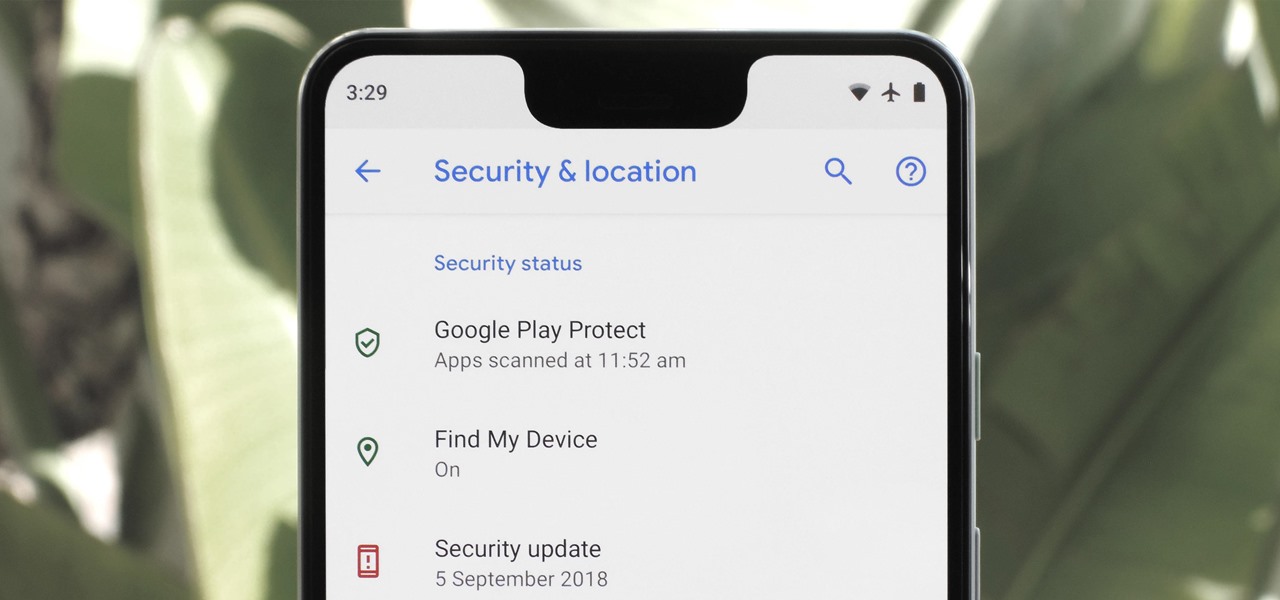
Are you concerned about the privacy and security of your apps on your OnePlus Nord smartphone? You’re not alone! With the increasing usage of smartphones and the need to protect our personal information, many users are looking for ways to lock their apps securely. Thankfully, OnePlus Nord comes with built-in options to lock apps, providing an extra layer of security for your sensitive data. In this article, we will guide you through the process of locking apps on your OnePlus Nord device, giving you peace of mind and control over your privacy. Whether it’s your social media apps, banking apps, or any other application containing confidential information, we’ve got you covered. Let’s dive in and learn how to lock apps on your OnePlus Nord!
Inside This Article
- Method 1: App Locker
- Method 2: App Lock (In-built feature)
- Method 3: Third-party App Lockers
- Conclusion
- FAQs
Method 1: App Locker
One of the most effective ways to lock apps on your OnePlus Nord is by using an app locker. App lockers provide an additional layer of security by allowing you to set passwords or patterns for specific applications. This ensures that only authorized users can access those apps, protecting your sensitive information and maintaining your privacy.
To use an app locker on your OnePlus Nord, you first need to install one from the Google Play Store. There are several app lockers available, but one of the most popular options is “AppLock”. This app offers a simple and user-friendly interface, making it easy to set up and customize the lock settings for your desired apps.
Once you have installed AppLock, open the app and set a password or pattern lock. You will then be prompted to grant the necessary permissions to AppLock to access your apps. Once you have done that, you can choose the specific apps that you want to lock. Simply select the apps from the list and enable the lock feature.
After enabling the lock feature, the selected apps will now require a password or pattern to access. This adds an extra layer of security to your OnePlus Nord, ensuring that your sensitive apps are protected from unauthorized access.
App lockers like AppLock also offer additional features such as the ability to hide app icons, disguise the lock screen as a calculator, and even take a photo of anyone who enters an incorrect password multiple times. These features further enhance the security of your locked apps and provide you with peace of mind.
Remember to choose a strong password or pattern for your app locker to ensure maximum security. It is also advisable to periodically change your password or pattern to maintain the integrity of your app locker.
With the help of an app locker, you can easily lock specific apps on your OnePlus Nord and keep your personal and sensitive information safe and secure.
Method 2: App Lock (In-built feature)
If you own a OnePlus Nord smartphone, you’re in luck! This device comes with a built-in app locking feature that allows you to secure specific applications on your phone.
To activate the app lock feature, follow these simple steps:
- Go to the “Settings” menu on your OnePlus Nord.
- Scroll down and select “Security & lock screen.”
- Tap on “App locker” and enter your device’s password or PIN.
- You will be presented with a list of all the apps installed on your device.
- Select the apps you want to lock by toggling the switch next to each app.
- Once you have selected the apps, they will be secured with a lock symbol.
- Now, whenever you or someone else tries to open the locked apps, a password or fingerprint authentication will be required.
Using the in-built app lock feature on the OnePlus Nord provides a convenient way to protect your sensitive information and maintain privacy. It is especially useful if you share your phone with others or want to restrict access to specific applications.
Remember to choose a strong password or set up fingerprint authentication for an added layer of security. Additionally, you can customize the lock settings by going back to the “App locker” menu in the settings and adjusting the options according to your preferences.
Method 3: Third-party App Lockers
If you’re looking for more advanced features and customization options when it comes to locking your apps on the OnePlus Nord, third-party app lockers are a great option. These applications offer a wide range of features and functionality, allowing you to not only lock your apps but also add an extra layer of security.
One popular choice among users is AppLock. With AppLock, you can easily lock your apps and protect them with a password, pattern, or fingerprint. This app also offers features like locking incoming calls, setting time-based locks, and even disguising the locked apps with a fake cover. Additionally, AppLock comes with a feature called “Intruder Selfie”, which captures a photo of anyone who enters the wrong password multiple times.
Another top-rated app locker option is Smart AppLock. This app provides various locking methods, including password, pattern, or PIN. It offers advanced features like break-in alerts, which send notifications to your device and email when someone tries to access your locked apps without permission. Smart AppLock also comes with a stealth mode, allowing you to hide the app icon from the app drawer for added privacy.
If you prefer a more comprehensive app locker, you can try Norton App Lock. Known for its antivirus and security solutions, Norton also offers an app locker that provides robust protection for your apps. With Norton App Lock, you can add an extra layer of security by locking not only individual apps but also certain settings within the apps. This includes features like restricting uninstallation, blocking access to app settings, or preventing unwanted purchases.
These are just a few examples of the many third-party app lockers available for the OnePlus Nord. Each of these options offers unique features and customization options, allowing you to tailor the app locking experience to your preference. To find the best app locker for your needs, it’s recommended to explore different options and read user reviews to make an informed decision.
By using a third-party app locker, you can enhance the security of your apps and protect your sensitive information from unauthorized access. Whether you opt for AppLock, Smart AppLock, Norton App Lock, or any other app locker, you can have peace of mind knowing that your apps are well-protected on your OnePlus Nord.
In conclusion, learning how to lock apps on the OnePlus Nord is a valuable skill that can significantly enhance your device’s security and privacy. By following the steps outlined in this guide, you can prevent unauthorized access to your sensitive information and ensure that your personal data is safe.
Locking apps on the OnePlus Nord not only provides an added layer of protection against intruders but also gives you peace of mind, knowing that your private conversations, photos, and financial information are safeguarded. Whether it’s restricting access to social media apps or securing banking applications, having control over which apps can be accessed is essential.
Take advantage of the built-in app lock feature on the OnePlus Nord and explore the various security options available to customize and protect your device according to your needs. By doing so, you can enjoy a seamless smartphone experience without compromising your privacy and security.
FAQs
1. Can I lock apps on the OnePlus Nord?
Yes, you can lock apps on the OnePlus Nord. The device comes with built-in app locker functionality that allows you to secure individual apps with a PIN code, pattern, or fingerprint lock.
2. How can I lock specific apps on my OnePlus Nord?
To lock specific apps on your OnePlus Nord, follow these steps:
- Go to the Settings menu on your device.
- Select “Security & lock screen”.
- Tap on “App locker”.
- Select the apps you want to lock by toggling the switch next to their names.
- Choose the desired lock method (PIN, pattern, or fingerprint).
- Set up the lock method and confirm your selection.
3. Can I unlock locked apps on my OnePlus Nord?
Yes, you can easily unlock locked apps on your OnePlus Nord. When you attempt to open a locked app, you will be prompted to enter your PIN, pattern, or use your fingerprint to unlock it.
4. Is app locking secure on the OnePlus Nord?
Yes, app locking on the OnePlus Nord is designed to be secure. The device uses advanced encryption methods to protect your locked apps, and the system is constantly updated to stay ahead of potential security threats.
5. Can I lock system apps on my OnePlus Nord?
On the OnePlus Nord, you can only lock certain system apps. The device allows you to lock popular apps like Messenger, Gallery, and Contacts, but it may not be possible to lock all system apps depending on your device’s software version.
