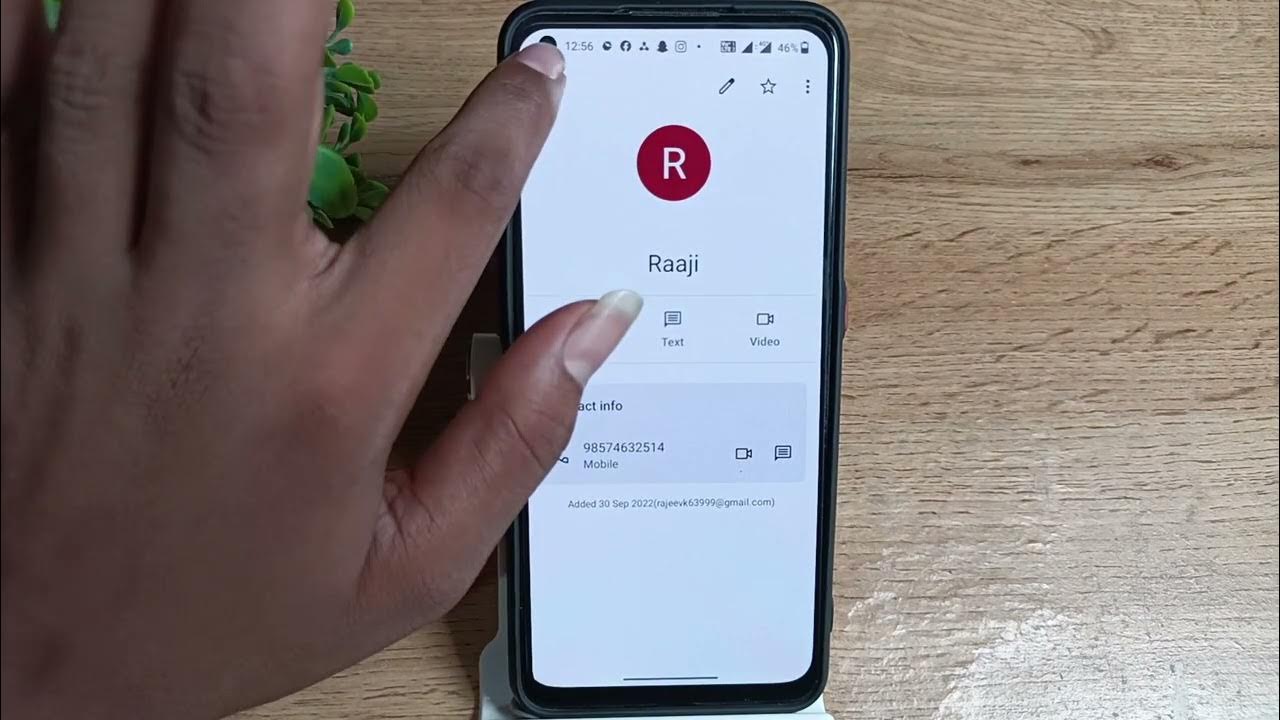
The OnePlus Nord is a popular smartphone known for its sleek design, powerful performance, and impressive camera capabilities. However, one common task that many users find themselves needing to do is deleting unwanted contacts from their device. Whether it’s outdated numbers, duplicate entries, or simply a need for streamlining, deleting contacts can help declutter your phonebook and make it more efficient to navigate. In this article, we’ll explore the step-by-step process of how to delete contacts in the OnePlus Nord, ensuring that you can easily manage your contacts and keep your smartphone organized. So, let’s dive in and discover the simple and effective methods for removing unwanted contacts from your OnePlus Nord.
Inside This Article
- Deleting Contacts on OnePlus Nord
- Delete Contacts in OnePlus Nord
- Delete Individual Contacts
- Delete Multiple Contacts at Once
- Delete Contacts from SIM Card
- Delete Contacts Synced from Social Media or Email Accounts
- Conclusion
- FAQs
Deleting Contacts on OnePlus Nord
Managing contacts can be an important task on any smartphone, including the OnePlus Nord. Whether you want to tidy up your contact list or remove unwanted contacts altogether, it’s a good idea to know how to delete contacts on your OnePlus Nord. In this guide, we’ll walk you through the different methods you can use to delete contacts from your OnePlus Nord.
Sync Contacts to Google Account
One of the easiest and safest ways to manage your contacts is by syncing them to your Google account. By doing so, you can easily manage and delete contacts across multiple devices. To sync your contacts to your Google account on your OnePlus Nord, follow these steps:
- Open the ‘Settings’ app on your OnePlus Nord.
- Scroll down and tap on ‘Accounts’.
- Select ‘Google’ from the list of available accounts.
- Tap on your Google account.
- Toggle on the ‘Contacts’ option to sync your contacts to your Google account.
Once your contacts are synced to your Google account, you can easily delete them using any device connected to the same Google account.
Delete Contacts from Google Account
If you prefer managing your contacts through your Google account, you can delete them directly from there. Here’s how to do it:
- Open a web browser on your computer or smartphone.
- Go to https://contacts.google.com and sign in with the same Google account used on your OnePlus Nord.
- Select the contacts you want to delete by clicking on the checkbox next to their names.
- Click on the ‘More’ button (represented by three vertical dots).
- Choose ‘Delete’ from the dropdown menu.
- Confirm the deletion by clicking on ‘Delete’ again.
Remove Contacts from Phone Storage
If you want to delete contacts directly from your OnePlus Nord’s phone storage, you can do so using the built-in ‘Contacts’ app. Follow these steps:
- Open the ‘Contacts’ app on your OnePlus Nord.
- Find and select the contact you want to delete.
- Tap on the ‘More’ option (represented by three vertical dots).
- Choose ‘Delete’ from the dropdown menu.
- Confirm the deletion by tapping on ‘Delete’ again.
Delete Contacts using the Contacts App
Finally, you can also delete contacts directly from the ‘Contacts’ app on your OnePlus Nord. Here’s how:
- Open the ‘Contacts’ app on your OnePlus Nord.
- Scroll through your contacts list and find the contact you want to delete.
- Swipe left on the contact or tap on the ‘More’ option (represented by three vertical dots).
- Choose ‘Delete’ from the options that appear.
- Confirm the deletion by tapping on ‘Delete’ again.
These are the various methods you can use to delete contacts on your OnePlus Nord. Whether you prefer managing your contacts through your Google account or directly from your phone’s storage, you have multiple options to keep your contact list organized and up-to-date.
Delete Contacts in OnePlus Nord
When it comes to managing your contacts on your OnePlus Nord smartphone, there may be times when you need to delete certain contacts. Whether you want to remove individual contacts, delete multiple contacts at once, clear contacts from your SIM card, or get rid of contacts synced from your social media or email accounts, we’ve got you covered. In this article, we will guide you through the different methods to delete contacts on your OnePlus Nord.
Delete Individual Contacts
If there are specific contacts you want to remove, you can easily delete them one by one. Here’s how:
- Open the “Contacts” app on your OnePlus Nord.
- Scroll through your contacts list and find the contact you wish to delete.
- Tap on the contact to open their details.
- Look for the option to delete the contact. It is usually represented by a trash bin or a delete icon.
- Confirm the deletion when prompted.
By following these steps, you can delete individual contacts on your OnePlus Nord effortlessly.
Delete Multiple Contacts at Once
If you have a large number of contacts to delete, deleting them one by one can be time-consuming. Fortunately, the OnePlus Nord offers a convenient method to delete multiple contacts simultaneously:
- Launch the “Contacts” app on your OnePlus Nord.
- Tap on the three-dot menu icon or a similar icon that represents options.
- Select the “Manage contacts” or “Select contacts” option.
- Tap on the contacts you want to delete. A checkmark should appear next to each selected contact.
- Look for the delete or trash bin icon and tap on it.
- Confirm the deletion when prompted.
By using this method, you can efficiently delete multiple contacts in one go, saving you time and effort.
Delete Contacts from SIM Card
If you have contacts stored on your SIM card and want to remove them from your OnePlus Nord, follow these steps:
- Open the “Settings” app on your OnePlus Nord.
- Scroll down and tap on the “System” option.
- Select “SIM & network.
- Choose the SIM card that contains the contacts you want to delete.
- Tap on “Manage SIM card contacts” or a similar option.
- Mark the contacts you wish to delete by tapping on them.
- Look for the delete or trash bin icon and tap on it.
- Confirm the deletion when prompted.
Following these steps will enable you to remove unwanted contacts specifically from your SIM card.
Delete Contacts Synced from Social Media or Email Accounts
The OnePlus Nord allows you to sync contacts from various social media or email accounts. If you want to delete contacts synced from these accounts, here’s what you need to do:
- Open the “Settings” app on your OnePlus Nord.
- Scroll down and tap on the “Accounts” option.
- Select the account that is syncing contacts to your OnePlus Nord.
- Look for the option to manage or view synced contacts.
- Tap on the contacts you wish to delete.
- Look for the delete or trash bin icon and tap on it.
- Confirm the deletion when prompted.
By following these steps, you can easily remove contacts that are synced from social media or email accounts on your OnePlus Nord.
Now that you know how to delete individual contacts, delete multiple contacts at once, delete contacts from your SIM card, and delete contacts synced from social media or email accounts on your OnePlus Nord, you can efficiently manage your contact list and keep it organized to suit your needs.
Conclusion
In conclusion, deleting contacts on your OnePlus Nord is a straightforward process that can be done in just a few simple steps. Whether you want to remove duplicate contacts, declutter your address book, or simply clean up your contact list, the OnePlus Nord offers a user-friendly interface that makes it easy to manage your contacts.
By following the methods outlined in this guide, you can delete individual contacts, multiple contacts at once, or even completely wipe your contact list if needed. Remember to back up your contacts before deleting them, just in case you need to restore them in the future.
With a little bit of organization and maintenance, you can keep your contact list in optimal condition, ensuring that it reflects the most accurate and up-to-date information. So, take control of your contacts and enjoy a clutter-free phonebook on your OnePlus Nord.
FAQs
1. How do I delete contacts on Oneplus Nord?
To delete contacts on your Oneplus Nord, follow these steps:
- Open the Contacts app on your Oneplus Nord.
- Navigate to the contact you want to delete.
- Tap and hold on the contact to select it.
- Once the contact is selected, tap on the Delete option.
- Confirm the deletion by tapping on the Yes/OK button when prompted.
2. Can I delete multiple contacts at once on Oneplus Nord?
Yes, you can delete multiple contacts at once on your Oneplus Nord by following these steps:
- Open the Contacts app on your Oneplus Nord.
- Tap on the menu icon (three vertical dots) located at the top-right corner of the screen.
- Select the “Select All” option to select all contacts, or manually select the contacts you want to delete by ticking the checkboxes next to their names.
- Tap on the Delete option.
- Confirm the deletion by tapping on the Yes/OK button when prompted.
3. Can I recover deleted contacts on Oneplus Nord?
Yes, it is possible to recover deleted contacts on your Oneplus Nord if you have a backup available. Oneplus Nord offers cloud backup options, such as Google Contacts and OnePlus Switch, which can help you restore your deleted contacts. Additionally, if you have synced your contacts with your Google account or any other third-party app, you can also restore them from there.
4. How do I back up my contacts on Oneplus Nord?
To back up your contacts on Oneplus Nord, you can use multiple methods:
- Google Contacts: Go to Settings > Google > Backup > Back up now. This will back up your contacts to your Google account.
- OnePlus Switch: Install the OnePlus Switch app from the Google Play Store, open the app, and select the “Backup & Restore” option. Follow the on-screen instructions to create a backup of your contacts.
- Third-party apps: There are various third-party apps available on the Google Play Store that allow you to back up your contacts. Install a trusted app and follow its instructions to back up your contacts.
5. How can I merge duplicate contacts on Oneplus Nord?
To merge duplicate contacts on your Oneplus Nord, follow these steps:
- Open the Contacts app on your Oneplus Nord.
- Tap on the menu icon (three vertical dots) located at the top-right corner of the screen.
- Select the “Merge” or “Merge Contacts” option.
- Choose the duplicate contacts you want to merge.
- Tap on the Merge button.
