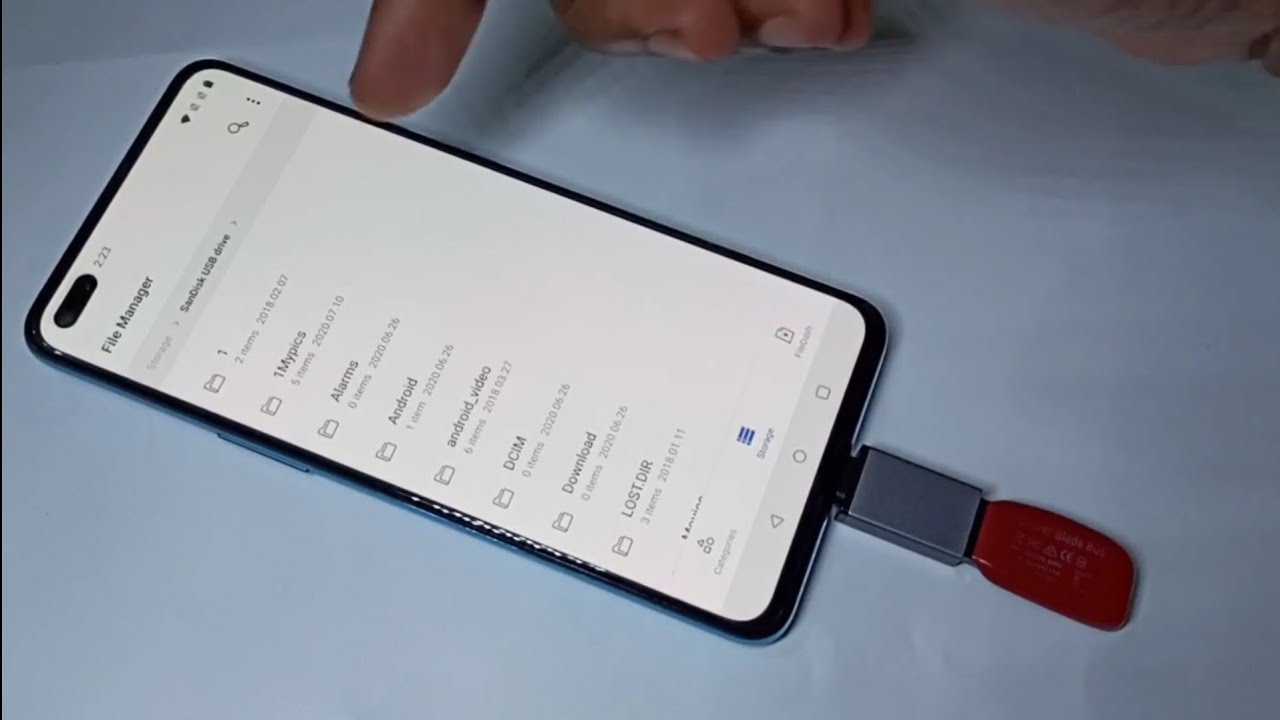
The OnePlus Nord 2 is a powerful and feature-packed smartphone that has gained immense popularity among smartphone enthusiasts. One of the standout features of this device is its ability to enable USB tethering, which allows you to share your phone’s internet connection with other devices. Whether you’re traveling, need a backup connection, or simply want to save on your data plan, USB tethering can be a convenient option.
But how exactly do you enable USB tethering in the OnePlus Nord 2? In this article, we will guide you through the step-by-step process to enable this feature on your device. Whether you’re a beginner or an advanced user, you’ll find the instructions easy to follow and implement. So, let’s dive in and learn how to unleash the power of USB tethering on your OnePlus Nord 2.
Inside This Article
Enable USB Tethering in OnePlus Nord 2
USB tethering is a convenient feature that allows you to share your OnePlus Nord 2’s internet connection with other devices using a USB cable. This can be helpful when you need to connect your laptop or tablet to the internet but don’t have access to Wi-Fi. In this article, we will guide you through the process of enabling USB tethering on your OnePlus Nord 2.
Before you proceed, make sure you have the following requirements:
- A OnePlus Nord 2 device
- A USB cable
- A computer or device that you want to connect to the internet
Now, let’s dive into the steps to enable USB tethering on your OnePlus Nord 2:
- Connect your OnePlus Nord 2 to your computer or device using the USB cable.
- On your OnePlus Nord 2, go to the “Settings” menu.
- Scroll down and tap on “Wi-Fi & network.
- Tap on “Tethering & portable hotspot.
- Here, you will see the option for “USB tethering”. Tap on the toggle switch to enable it.
- You may see a prompt on your OnePlus Nord 2 asking for confirmation. Tap “OK” to proceed.
Once USB tethering is enabled, your OnePlus Nord 2 will start sharing its internet connection with the connected device through the USB cable. You should now be able to access the internet on your computer or device.
If you encounter any issues while enabling or using USB tethering on your OnePlus Nord 2, here are a few troubleshooting steps you can try:
- Make sure you have a stable internet connection on your OnePlus Nord 2.
- Restart your OnePlus Nord 2 and the connected device.
- Try using a different USB cable or port.
- Verify that USB tethering is enabled in the settings of your OnePlus Nord 2.
- Update the software on your OnePlus Nord 2 to the latest version.
Conclusion
In conclusion, enabling USB tethering in the OnePlus Nord 2 is a simple and convenient way to share your smartphone’s internet connection with other devices. By following the steps outlined in this article, you can easily set up USB tethering and enjoy a stable and reliable internet connection on your laptop, tablet, or any other USB-compatible device. Whether you’re on the go or working in a location with limited Wi-Fi access, USB tethering provides a reliable alternative to stay connected. Remember to keep your USB cable handy and ensure that your smartphone is charged to make the most of this feature. Stay connected and enjoy seamless internet access wherever you go with the OnePlus Nord 2 and USB tethering!
FAQs
1. Can I Enable USB Tethering in OnePlus Nord 2?
Yes, you can enable USB tethering in your OnePlus Nord 2. USB tethering allows you to share your smartphone’s internet connection with other devices by connecting them via a USB cable. By enabling this feature, you can utilize the mobile data on your OnePlus Nord 2 and provide internet access to your computer or laptop.
2. How do I enable USB tethering in OnePlus Nord 2?
To enable USB tethering on your OnePlus Nord 2, follow these steps:
- Connect your OnePlus Nord 2 to your computer using a USB cable.
- Swipe down from the top of the screen on your OnePlus Nord 2 to open the notification shade.
- Tap on the “USB tethering” or “Mobile hotspot” option to enable it.
Once enabled, your OnePlus Nord 2 will share its internet connection with the connected computer or laptop.
3. Can I use USB tethering to share my OnePlus Nord 2’s Wi-Fi connection?
No, USB tethering is specifically designed to share the mobile data connection from your OnePlus Nord 2. It does not allow you to share your smartphone’s Wi-Fi connection with other devices.
4. Do I need any additional software or drivers to enable USB tethering in OnePlus Nord 2?
No, you do not need any additional software or drivers to enable USB tethering on your OnePlus Nord 2. The USB tethering feature is built-in to the phone’s operating system and can be enabled directly from the settings.
5. Can I enable USB tethering on my OnePlus Nord 2 without a computer?
No, USB tethering requires a computer or a laptop to establish the connection. The USB cable is used to physically connect your OnePlus Nord 2 to the computer, allowing the sharing of the internet connection. Without a computer, you won’t be able to enable USB tethering.
