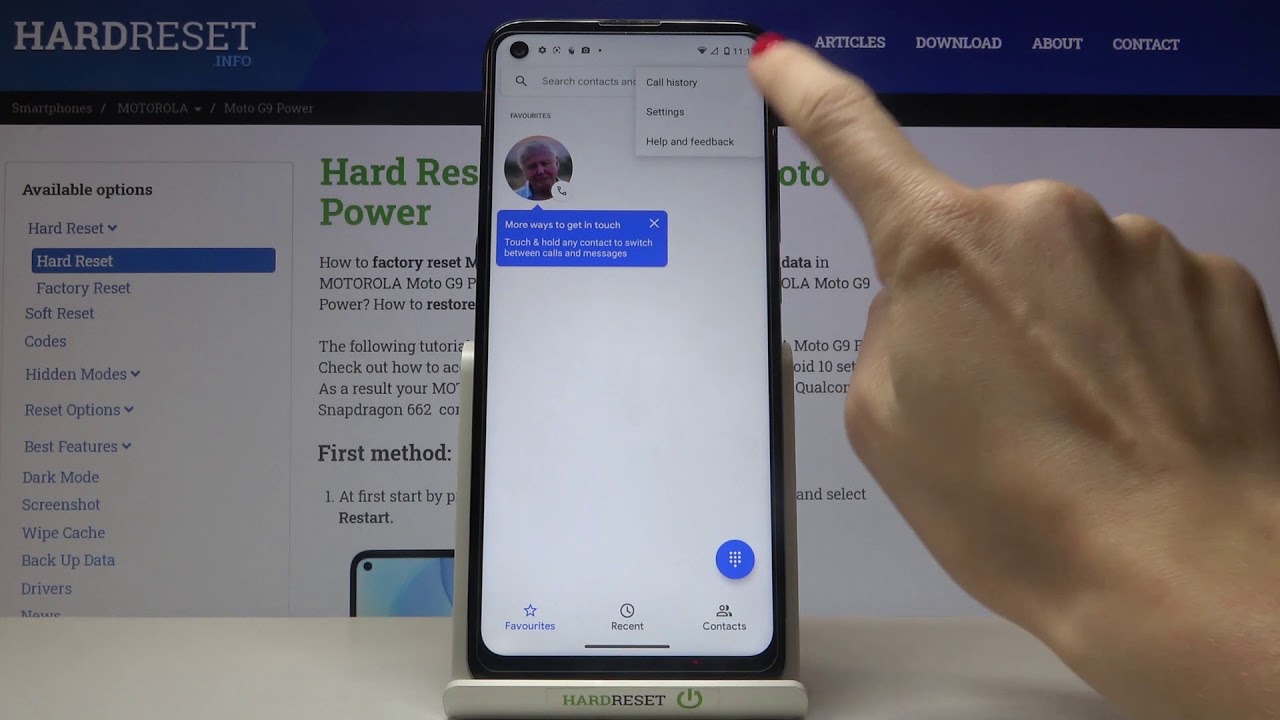
The Moto G 1st Gen is a popular smartphone known for its sleek design, impressive performance, and user-friendly interface. One of its essential features is the voicemail function, which allows users to receive and manage voice messages when they are unable to answer a call. Setting up voicemail on the Moto G 1st Gen is a simple and straightforward process. In this article, we will guide you through the steps to set up voicemail on your Moto G 1st Gen, ensuring that you never miss an important message again. Whether you are a new Moto G user or someone who’s upgrading to the 1st Gen model, this guide will provide you with the necessary information to get your voicemail up and running in no time.
Inside This Article
- Setting up your Voicemail Account
- Accessing Voicemail on your Moto G 1st Gen
- Setting a Personalized Voicemail Greeting
- Managing Voicemail Settings
- Conclusion
- FAQs
Setting up your Voicemail Account
Setting up your voicemail account on the Moto G 1st Gen is a simple process that allows you to receive and manage voice messages. Follow these steps to get started:
- Open the Phone app on your Moto G 1st Gen by tapping on the Phone icon from the home screen.
- Tap on the Menu icon, usually located in the top-right corner of the screen.
- Select “Settings” from the drop-down menu.
- Scroll down and choose “Voicemail.”
- Select “Setup” or “Set up voicemail.”
- Follow the prompts to create a personal identification number (PIN) for your voicemail account. This PIN will be used to access your voicemail messages.
- Once you have set up your PIN, you may be prompted to record a voicemail greeting. This is a recorded message that callers will hear when they reach your voicemail.
- Choose to either use the default greeting or record a personalized one. If you decide to record a personalized greeting, follow the instructions provided to complete the recording process.
- Once you have finished setting up your voicemail account and greeting, tap “Save” or “Done” to save your settings.
With these simple steps, you can quickly set up your voicemail account on your Moto G 1st Gen and start receiving and managing your voice messages with ease.
Accessing Voicemail on your Moto G 1st Gen
Accessing your voicemail is a crucial feature on your Moto G 1st Gen. It allows you to listen to any missed calls, retrieve important messages, and stay connected even when you’re unable to answer your phone. Here’s how you can easily access your voicemail on your Moto G 1st Gen:
1. Open your Phone app: Tap on the Phone app icon, typically found on your home screen or in the app drawer.
2. Navigate to Voicemail: Look for the voicemail symbol at the bottom of the screen, usually denoted by a picture of a cassette tape or the word “Voicemail. Tap on it to proceed.
3. Enter your Voicemail PIN: When prompted, enter your voicemail PIN number or password. If you haven’t set up a voicemail PIN yet, you may need to create one during the initial setup process.
4. Listen to your messages: Once you have successfully entered your voicemail PIN, you will be able to access your voicemail messages. Use the on-screen options to listen to, delete, save, or archive your messages as needed.
5. Manage voicemail settings: If you want to customize your voicemail settings, such as changing your voicemail greeting or setting up voicemail notifications, you can do so by accessing the voicemail settings menu. It varies based on your carrier, but you can typically find it by tapping on the three-dot menu icon or the gear icon within the voicemail section.
That’s it! Now you know how to access your voicemail on your Moto G 1st Gen. Remember to regularly check your voicemail to stay informed and connected.
Setting a Personalized Voicemail Greeting
Your voicemail greeting is an essential element of your cell phone’s functionality. It’s an opportunity to leave a lasting impression on those who try to reach you when you’re unavailable. With the Moto G 1st Gen, setting a personalized voicemail greeting is easy and can be done in a few simple steps. Here’s how:
- Open the Phone app: To access the voicemail settings, open the Phone app on your Moto G 1st Gen. You can find it on your home screen or in the app drawer.
- Access the Voicemail menu: In the Phone app, look for the Voicemail icon, usually located at the bottom of the screen. Tap on it to access the voicemail menu.
- Customize your greeting: Once you’re in the voicemail menu, you’ll see various options. Look for the option to customize your voicemail greeting and tap on it.
- Record your personalized greeting: The Moto G 1st Gen will prompt you to record your voicemail greeting. Follow the on-screen instructions and speak clearly into the microphone. Make sure your message is concise and pleasant.
- Review and save: After recording your personalized greeting, the Moto G 1st Gen will allow you to play it back. Make sure everything sounds as you want it to. If you’re satisfied, save your voicemail greeting.
That’s it! You have successfully set up a personalized voicemail greeting on your Moto G 1st Gen. Now, whenever someone calls and reaches your voicemail, they will hear your unique greeting.
Remember that your voicemail greeting is an opportunity to leave a positive impression, so make sure to express yourself in a friendly and professional manner. Consider stating your name, asking the caller to leave a message, and providing any other pertinent information you feel is necessary.
If you ever want to change or update your voicemail greeting, simply follow the same steps outlined above. With the Moto G 1st Gen, it’s easy to customize your voicemail experience and make it truly yours.
Managing Voicemail Settings
Managing your voicemail settings on your Moto G 1st Gen is a breeze. With just a few simple steps, you can customize your voicemail experience to suit your preferences. Whether it’s changing the number of rings before voicemail picks up, enabling or disabling voicemail notifications, or even setting up a different voicemail greeting for specific contacts, the options are at your fingertips.
To access the voicemail settings on your Moto G 1st Gen, follow these steps:
- Open the Phone app on your device.
- Tap on the Menu icon (usually represented by three vertical dots) located in the upper-right corner of the screen.
- Select “Settings” from the dropdown menu.
- Scroll down and tap on “Voicemail” or “Voicemail settings.” This option may vary depending on your device’s software version.
Once you have accessed the voicemail settings, you can make the following customizations:
- Change the number of rings before voicemail picks up: If you find that your Moto G 1st Gen is ringing too many times before going to voicemail, or not ringing enough, you can adjust this setting. Look for an option such as “Rings to voicemail” or “Ring delay” and select your desired number of rings.
- Enable or disable voicemail notifications: If you prefer to receive notifications when you have new voicemail messages, you can toggle this setting on or off. This option may be labeled as “Voicemail notifications” or “Notify me of new voicemail.”
- Set up a different voicemail greeting for specific contacts: If you want to personalize your voicemail greetings for specific contacts, you’ll need to have their contact information saved on your Moto G 1st Gen. Go to the Contacts app, select the desired contact, and tap on “Edit.” Scroll down and tap on “More fields” or “Add another field” and select “Voicemail greeting.” You can then record a custom greeting specifically for that contact.
Keep in mind that the exact menu options and naming conventions for voicemail settings may vary slightly depending on your device’s software version and carrier. If you’re having trouble finding or adjusting the voicemail settings, consult your device’s user manual or contact your carrier’s customer support for assistance.
With these simple steps, you can easily manage your voicemail settings on your Moto G 1st Gen and tailor your voicemail experience to your liking.
Conclusion
To conclude, setting up voicemail on your Moto G 1st Gen is a simple process that allows you to receive and manage your voice messages efficiently. By following the steps mentioned in this article, you can easily configure your voicemail settings and personalize your voicemail greeting. The Moto G 1st Gen provides a seamless voicemail experience, ensuring that you never miss an important message.
Remember, voicemail is an essential feature that adds convenience to your communication. Whether you’re busy or unavailable, voicemail allows others to leave you important messages that you can listen to at your convenience. Take advantage of the voicemail setup on your Moto G 1st Gen and stay connected with friends, family, and colleagues.
With this guide, you’ll be able to navigate the voicemail setup process effortlessly and start enjoying the benefits of this useful feature. Keep in mind that if you encounter any issues during the setup process, referring to the user manual or contacting customer support can provide you with the necessary assistance.
FAQs
Here are some frequently asked questions about setting up voicemail on the Moto G 1st Gen:
1. How do I set up voicemail on my Moto G 1st Gen?
To set up voicemail on your Moto G 1st Gen, follow these steps:
- Open the Phone app on your device.
- Tap on the Menu icon (three dots) in the top-right corner of the screen.
- Select “Settings” from the menu.
- Tap on “Voicemail.”
- Follow the prompts to set up your voicemail box, including recording a personal greeting.
2. How can I access my voicemail on the Moto G 1st Gen?
To access your voicemail messages on your Moto G 1st Gen, simply open the Phone app and tap on the “Voicemail” option. This will take you to your voicemail inbox, where you can listen to and manage your messages.
3. Can I change my voicemail greeting on the Moto G 1st Gen?
Yes, you can change your voicemail greeting on the Moto G 1st Gen. To do so, follow these steps:
- Open the Phone app on your device.
- Tap on the Menu icon (three dots) in the top-right corner of the screen.
- Select “Settings” from the menu.
- Tap on “Voicemail.”
- Choose the option to “Change Greeting.”
- Follow the prompts to record your new voicemail greeting.
4. Can I check my voicemail from another phone on the Moto G 1st Gen?
Yes, you can check your voicemail from another phone on the Moto G 1st Gen. Simply dial your own phone number, wait for the voicemail greeting to start, and then press the asterisk (*) key to interrupt the greeting. Enter your voicemail password when prompted and follow the instructions to access your voicemail messages.
5. How do I turn off voicemail on my Moto G 1st Gen?
If you no longer want to use voicemail on your Moto G 1st Gen, you can contact your mobile service provider and ask them to disable the voicemail feature on your account. This will prevent callers from leaving voicemail messages, and incoming calls will be forwarded to your phone instead.
