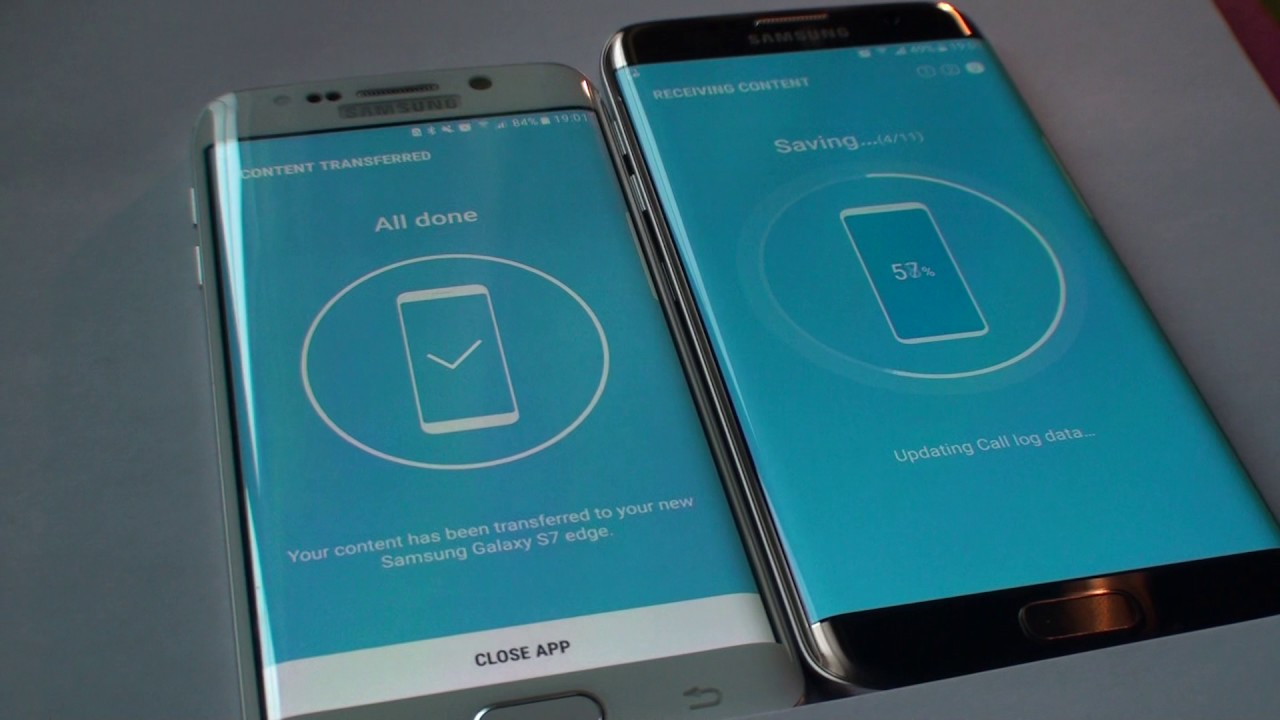
If you've recently upgraded to a new phone and are wondering how to transfer contacts from your Moto G to your new device, you're in the right place. Transferring contacts can be a crucial step when switching to a new phone, ensuring that you stay connected with your friends, family, and colleagues. Fortunately, the process of transferring contacts from a Moto G is straightforward and can be accomplished using various methods. In this article, we'll explore different ways to transfer contacts from your Moto G, allowing you to seamlessly transition to your new device without losing important contact information. Whether you're moving to a new smartphone or simply want to back up your contacts, we've got you covered with easy-to-follow instructions and tips. So, let's dive in and make the contact transfer process a breeze!
Inside This Article
- Exporting Contacts from Moto G
- Importing Contacts to Moto G
- Using Google Account to Transfer Contacts
- Using SIM Card to Transfer Contacts
- Conclusion
- FAQs
**
Exporting Contacts from Moto G
**
If you’re considering a switch to a new phone or want to safeguard your contacts, exporting your contacts from your Moto G can be a wise move. Fortunately, there are several methods to accomplish this, ensuring that you can access your contacts on your new device without any hassle.
One of the simplest and most effective ways to export your contacts from your Moto G is by using your Google account. By syncing your contacts with your Google account, you can effortlessly transfer them to a new device or access them from any web browser. This method ensures that your contacts are securely stored in the cloud, offering peace of mind and accessibility.
Another convenient option for exporting contacts from your Moto G is by using a SIM card. This method involves saving your contacts to the SIM card, allowing you to easily transfer them to another device that supports SIM card storage. While this method may have limitations in terms of the number of contacts that can be stored on a SIM card, it is a straightforward and reliable approach.
If you prefer a wireless transfer method, utilizing Bluetooth to export your contacts from your Moto G is a viable solution. By pairing your Moto G with your new device via Bluetooth, you can transfer your contacts seamlessly. While this method may take longer than others, it offers the convenience of wireless data transfer without the need for additional accessories.
Additionally, there are various third-party apps available on the Google Play Store that can assist in exporting your contacts from your Moto G. These apps offer additional features and customization options, providing an alternative for those seeking a more tailored approach to contact transfer. With the right app, you can streamline the process and ensure that your contacts are transferred efficiently.
Importing Contacts to Moto G
Importing contacts to your Moto G is a seamless process that ensures you have all your important contacts readily available on your new device. Whether you’re switching from an old phone or simply need to transfer contacts from another source, there are several methods to accomplish this task.
One of the most convenient ways to import contacts to your Moto G is by using your Google account. By syncing your contacts with your Google account on your old device, you can effortlessly transfer them to your Moto G. This method ensures that your contacts are securely stored in the cloud and easily accessible across multiple devices.
If you prefer a more traditional approach, you can transfer contacts to your Moto G using a SIM card. Simply insert the SIM card from your old phone into your Moto G, and then import the contacts stored on the SIM card. This method is quick and straightforward, making it a popular choice for many users.
Another option for importing contacts to your Moto G is through the use of Bluetooth. By pairing your old device with your Moto G via Bluetooth, you can transfer contacts wirelessly. This method is ideal for transferring a small number of contacts and can be a convenient solution when other methods are not available.
Additionally, there are third-party apps available on the Google Play Store that can assist in transferring contacts to your Moto G. These apps offer a range of features, such as contact backup and transfer capabilities, making it easier to manage your contacts effectively.
Using Google Account to Transfer Contacts
Transferring contacts using your Google account is a convenient method, especially if you are switching to a new Moto G device. By syncing your contacts with your Google account, you can seamlessly access them on your new device without the need for manual input.
To begin, ensure that your contacts are backed up to your Google account on your current device. Navigate to “Settings” on your Moto G, select “Accounts,” and then choose “Google.” From here, you can enable the “Contacts” sync option, allowing your contacts to be securely stored in your Google account.
Once the sync is enabled, your contacts will be automatically backed up to your Google account. When setting up your new Moto G device, simply sign in with the same Google account, and your contacts will be synchronized to your new phone effortlessly.
This method not only simplifies the process of transferring contacts but also ensures that your contact list is securely stored in your Google account, providing a convenient backup in case of device loss or damage.
Using SIM Card to Transfer Contacts
Transferring contacts using a SIM card is a straightforward method that can be particularly useful when switching to a new phone, including the Moto G. Here’s a simple guide to help you seamlessly transfer your contacts using a SIM card.
First, you’ll need to ensure that your contacts are saved to your SIM card on your old phone. This can usually be done by accessing the Contacts app, selecting the option to manage contacts, and choosing the “Export to SIM card” function.
Once your contacts are saved to the SIM card, remove the SIM card from your old phone and insert it into your Moto G. After inserting the SIM card, navigate to the Contacts app on your Moto G and select the option to import contacts from the SIM card.
Follow the on-screen prompts to complete the import process, and your contacts should now be available on your Moto G. It’s important to note that this method may have limitations in terms of the number of contacts that can be transferred, as SIM cards have a storage capacity restriction.
Transferring contacts from your Moto G is a simple process that ensures you stay connected with your friends, family, and colleagues. Whether you opt for the convenient method of using Google account synchronization or the traditional approach of exporting and importing contacts, the seamless transfer of your contacts to a new device ensures that you can effortlessly reach out to your contacts whenever needed. With these straightforward methods at your disposal, you can easily transition to a new device without the hassle of manually inputting each contact. The ability to transfer contacts efficiently reflects the user-friendly nature of Moto G, providing a smooth and hassle-free experience for its users.
FAQs
Q: How do I transfer contacts to my Moto G?
A: You can transfer contacts to your Moto G using various methods such as syncing with Google account, transferring via SIM card, or using third-party apps.
Q: Can I transfer contacts from an iPhone to a Moto G?
A: Yes, you can transfer contacts from an iPhone to a Moto G by using the "Move to iOS" app, syncing contacts with Google account, or transferring via a third-party app.
Q: Is it possible to transfer contacts from an old Android phone to a Moto G?
A: Yes, you can transfer contacts from an old Android phone to a Moto G by syncing contacts with Google account, using Bluetooth, or transferring via a third-party app.
Q: Are there any risks of losing contacts during the transfer process?
A: While transferring contacts, there is a minimal risk of data loss. It is recommended to back up your contacts before initiating the transfer process.
Q: Can I transfer contacts from a Windows phone to a Moto G?
A: Yes, you can transfer contacts from a Windows phone to a Moto G by syncing contacts with a Microsoft account, using the "Transfer My Data" app, or transferring via a third-party app.
