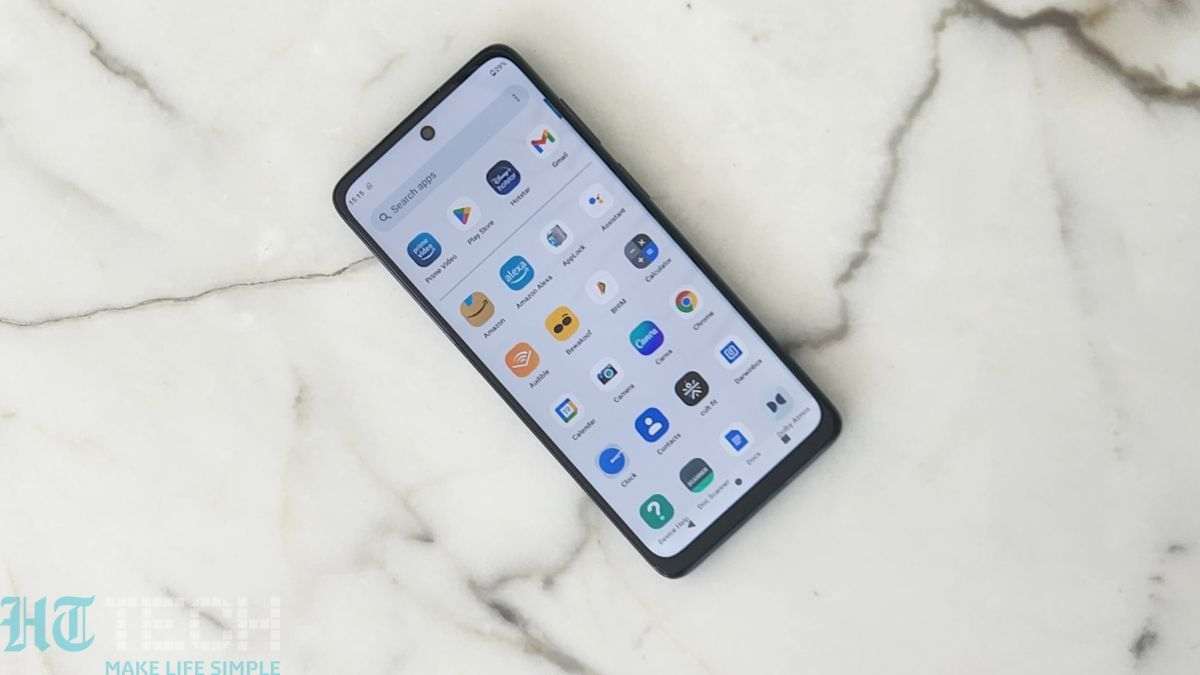
The proximity sensor is a helpful feature found in many smartphones, including the Moto G, that enables the device to detect when it is in close proximity to an object or your face. This feature is primarily used during phone calls to prevent any unintentional actions such as touching the screen with your cheek or activating buttons while the device is held to your ear.
Although the proximity sensor is a useful addition to the smartphone, there may be situations where you want to turn it off temporarily. In this article, we will guide you on how to turn off the proximity sensor in Moto G, allowing you to have complete control over your device’s functionality. Whether you need to disable the sensor to perform specific tasks or adjust your device settings, we have you covered with step-by-step instructions. So, let’s dive in and learn how to turn off the proximity sensor in Moto G.
Inside This Article
- Overview
- Why Turn Off Proximity Sensor
- How to Turn Off Proximity Sensor in Moto G
- Alternative Methods to Disable Proximity Sensor
- Conclusion
- FAQs
Overview
The proximity sensor is a feature found in many smartphones, including the Moto G. It is designed to detect when you hold the phone close to your face during a call, automatically turning off the display to prevent accidental touches. While this feature can be helpful during phone calls, there may be situations where you want to turn off the proximity sensor. In this article, we will guide you through the process of disabling the proximity sensor in the Moto G.
Turning off the proximity sensor can be useful in various scenarios. For example, you may want to disable it while playing games or watching videos, as the sensor can sometimes cause the screen to turn off even when the phone is held away from your face. Additionally, if you are using apps that require constant interaction with the screen, disabling the proximity sensor can prevent interruptions during usage.
So, let’s dive into the steps to turn off the proximity sensor in your Moto G.
Why Turn Off Proximity Sensor
The proximity sensor is a handy feature on smartphones that detects when the device is close to your face during a call, allowing the screen to automatically turn off to prevent accidental touches. While this feature can be beneficial, there are instances where you may want to disable the proximity sensor on your Moto G. Here are a few reasons why:
1. Screen Interference: In some cases, the proximity sensor can malfunction and cause the screen to turn off even when the device is not close to your face. This can be frustrating when you’re trying to use your phone during a call or when viewing media.
2. Accessibility: For individuals with certain disabilities or impairments, the proximity sensor can pose challenges. Turning off the sensor can help ensure that the device remains fully functional for all users.
3. Battery Life: The proximity sensor consumes a small amount of power, which can contribute to battery drain over time. If you’re concerned about maximizing your Moto G’s battery life, disabling the proximity sensor when not needed can help conserve power.
Overall, while the proximity sensor is a valuable feature on smartphones, there may be situations where you prefer to have more control over its functionality. Turning it off allows you to tailor the user experience to your specific needs and preferences.
How to Turn Off Proximity Sensor in Moto G
Proximity sensors are a key component of modern smartphones, including the Moto G. These sensors are designed to detect when an object, such as your face, is close to the screen during phone calls. While the proximity sensor is a useful feature, there may be times when you want to turn it off. Fortunately, disabling the proximity sensor in your Moto G is a straightforward process.
To turn off the proximity sensor in your Moto G, follow these simple steps:
- Open the Settings app on your Moto G.
- Scroll down and tap on “System”.
- Select “Gestures”.
- Tap on “Flip for Do Not Disturb”.
By default, this feature uses the proximity sensor to automatically activate the Do Not Disturb mode when you place the phone face down on a surface. However, disabling this feature effectively turns off the proximity sensor.
Alternatively, if you prefer a more comprehensive method of disabling the proximity sensor on your Moto G, you can make use of a third-party app from the Google Play Store.
There are several apps available that allow you to control various sensors on your smartphone, including the proximity sensor. Simply search for “proximity sensor control” in the Play Store, choose a reliable app, and follow the instructions to disable the sensor.
Keep in mind that turning off the proximity sensor on your Moto G may have certain consequences. For example, you may experience accidental inputs during phone calls if your cheek or ear touches the screen. However, some users find it beneficial to disable the proximity sensor when using certain apps or in specific situations to prevent unintended screen blackouts.
Alternative Methods to Disable Proximity Sensor
If you’re looking for alternative solutions to disable the proximity sensor on your Moto G smartphone, there are a few options you can explore. While these methods may not entirely turn off the sensor, they can help you overcome the issues associated with it.
1. Use a proximity sensor app: There are various apps available on the Google Play Store that can help you control and customize the behavior of the proximity sensor. These apps allow you to adjust the sensitivity or disable specific functionalities associated with the sensor.
2. Calibrate the sensor: Sometimes, the proximity sensor might not be functioning properly due to incorrect calibration. You can try calibrating the sensor by following these steps:
- Go to the “Settings” menu on your Moto G.
- Select “Display” or “Display & Brightness.
- Look for the “Proximity Sensor” option and tap on it.
- Follow the on-screen instructions to calibrate the sensor.
3. Use a screen guard with a sensor cutout: If you’re experiencing issues with accidental screen touches during phone calls, you can use a screen guard with a sensor cutout. These screen guards are designed to cover the display while leaving an opening for the proximity sensor, ensuring that it functions properly without any interference.
4. Disable or adjust the settings of specific apps: Some apps may have features that trigger the proximity sensor unnecessarily. You can try disabling or adjusting the settings of these apps to prevent them from interfering with the sensor. Go to the “Settings” menu on your Moto G, select “Apps & notifications,” and choose the app you want to modify. Look for options related to the proximity sensor and make the necessary changes.
5. Factory reset: If all else fails and the proximity sensor issues persist, you can perform a factory reset on your Moto G. This will revert your phone back to its original settings, potentially resolving any software-related problems affecting the sensor. Remember to back up all your data before proceeding with a factory reset, as it will erase all the content on your device.
It’s important to note that disabling or modifying the behavior of the proximity sensor may impact certain functionalities on your Moto G, such as automatic screen turn off during calls. Therefore, it’s advisable to carefully consider the implications before making any changes to the sensor settings.
By exploring these alternative methods, you can potentially overcome any issues related to the proximity sensor on your Moto G smartphone. Whether it’s using specialized apps, calibrating the sensor, or utilizing screen guards, these options offer flexibility in managing the sensor’s functionality according to your specific needs.
Conclusion
In conclusion, the Moto G is a versatile and feature-rich smartphone that caters to the needs of many users. The proximity sensor is a useful component that automatically turns off the screen during calls to prevent accidental touch input. However, there may be situations where you want to disable the proximity sensor functionality.
With the steps mentioned above, you can easily turn off the proximity sensor on your Moto G. Remember to follow the instructions carefully to avoid any unintended consequences. Whether it’s to avoid screen blackout during important calls or to conserve battery life, being able to control the proximity sensor is a valuable feature.
By taking advantage of the Moto G’s customizable settings, you can enhance your overall user experience. Don’t forget to explore other features and settings on your Moto G to make the most out of this fantastic smartphone!
FAQs
1. What is a proximity sensor and why do smartphones have it?
A proximity sensor is a small device located near the front-facing camera of a smartphone that detects the presence of an object or a person in close proximity. It is commonly used to turn off the screen of a smartphone when it is held close to the user’s face during a phone call, in order to prevent accidental touches and save battery life.
2. Why would I want to turn off the proximity sensor in my Moto G?
There can be various reasons why you may want to turn off the proximity sensor in your Moto G. For example, if you are experiencing issues with the sensor, such as the screen not turning on during a phone call or the screen turning off when it shouldn’t, disabling the proximity sensor temporarily can help troubleshoot the problem.
3. How do I turn off the proximity sensor in my Moto G?
To turn off the proximity sensor in your Moto G, follow these steps:
- Open the Phone app on your Moto G.
- Tap on the three-dot menu icon in the top-right corner of the screen.
- Select “Settings” from the dropdown menu.
- Scroll down and tap on “Call settings.”
- Find the option labeled “Proximity sensor” and toggle it off.
4. Will turning off the proximity sensor affect the performance of my Moto G?
Turning off the proximity sensor in your Moto G will not have a significant impact on its overall performance. However, keep in mind that once the proximity sensor is disabled, the screen may not automatically turn off during a phone call, which could result in accidental screen touches. It is recommended to only disable the proximity sensor temporarily for troubleshooting purposes.
5. How can I re-enable the proximity sensor in my Moto G?
To re-enable the proximity sensor in your Moto G, follow the same steps as mentioned earlier to access the “Call settings” menu. Then, find the option labeled “Proximity sensor” and toggle it back on. This will restore the normal functioning of the sensor on your Moto G.
