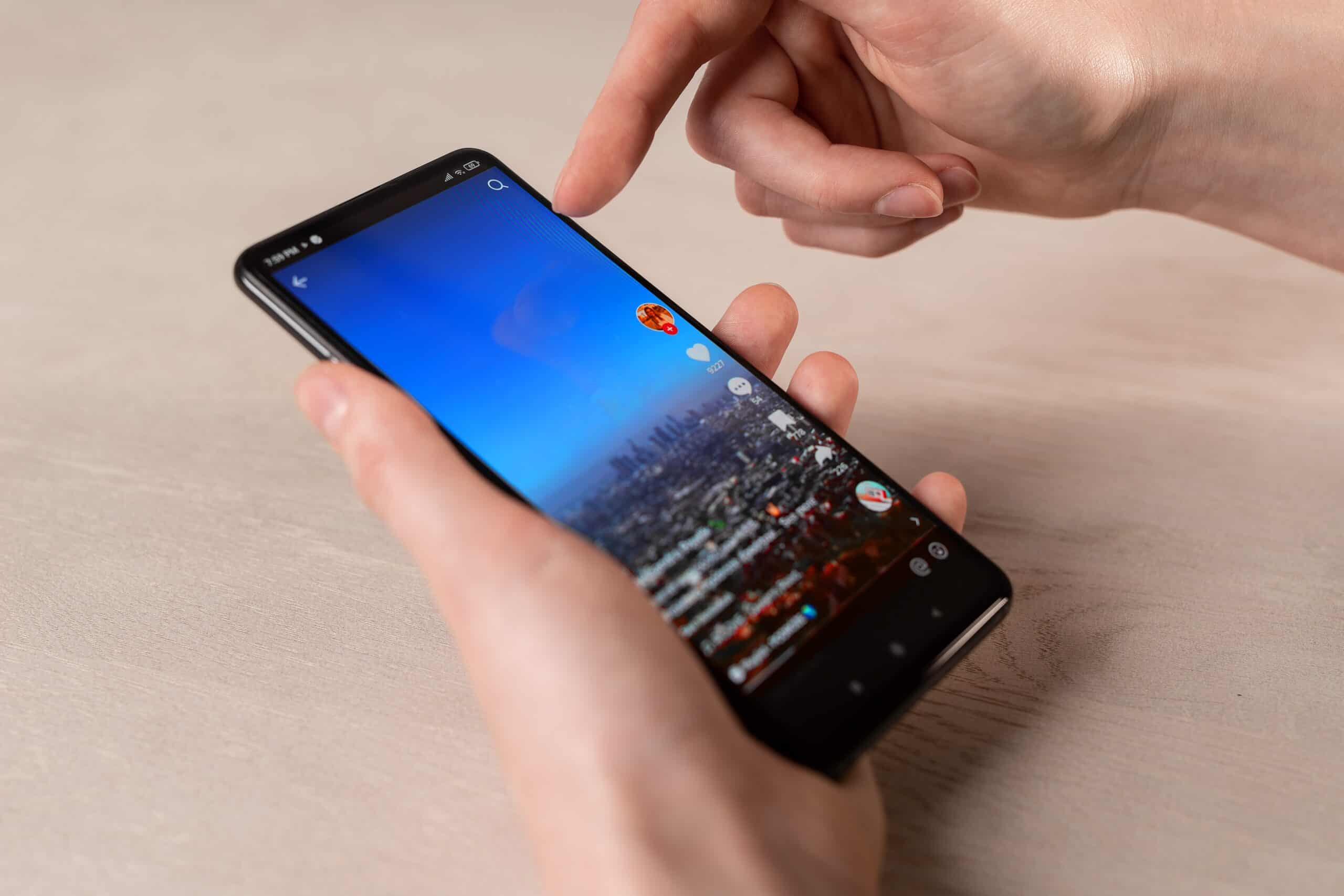
Are you stuck in Safe Mode on your OnePlus Nord and unsure how to turn it off? Don’t worry, you’re not alone! Safe Mode is a useful troubleshooting feature that allows you to diagnose and fix issues with your smartphone. However, it can be frustrating if you’re unable to exit Safe Mode and use your device as usual. In this article, we will guide you through the steps to turn off Safe Mode on your OnePlus Nord. Whether you accidentally entered Safe Mode or encountered a glitch that triggered it, we’ve got you covered. By following our simple instructions, you’ll be able to get your OnePlus Nord back to its normal state and enjoy the full functionality of your smartphone. So let’s dive in and learn how to exit Safe Mode on your OnePlus Nord!
Inside This Article
- Reasons for Safe Mode on OnePlus Nord
- How to Turn Off Safe Mode on OnePlus Nord
- Additional Tips and Troubleshooting for Safe Mode on OnePlus Nord
- Conclusion
- FAQs
Reasons for Safe Mode on OnePlus Nord
Safe Mode is a useful feature that can be found on most smartphones, including the OnePlus Nord. It allows you to troubleshoot issues by running your device in a limited state with only essential system apps and services. While Safe Mode is typically entered voluntarily, there are a few common reasons why your OnePlus Nord may unexpectedly enter Safe Mode:
1. App Compatibility Issues: One of the most common reasons for Safe Mode activation is an app that is causing compatibility issues. If you recently installed or updated an app that is misbehaving or causing your device to crash, the OnePlus Nord may automatically enter Safe Mode to prevent further issues.
2. Software Glitches: Like any electronic device, smartphones can experience software glitches from time to time. These glitches can cause the system to become unstable, resulting in Safe Mode activation. It is often a temporary measure to allow you to address the underlying software issue.
3. Hardware Problems: While less common, hardware problems can trigger Safe Mode on the OnePlus Nord. This could be due to a faulty component or a hardware malfunction that the device detects and tries to mitigate by entering Safe Mode.
4. System Updates: When your OnePlus Nord receives a new system update, it may sometimes trigger Safe Mode as a precautionary measure. This allows the device to ensure that the update is installed correctly without any interference from third-party apps or services.
5. Overheating: If your OnePlus Nord detects that it is overheating, it may automatically enter Safe Mode to reduce the strain on the hardware and prevent further damage. This can occur when the device is exposed to high temperatures or when running processor-intensive apps for an extended period.
By understanding these reasons for Safe Mode activation on your OnePlus Nord, you can better troubleshoot and resolve any issues that may arise. It’s important to note that Safe Mode is a temporary state, and once the underlying problem is fixed, your device will automatically return to normal mode.
How to Turn Off Safe Mode on OnePlus Nord
Safe Mode is a troubleshooting feature that allows you to start your OnePlus Nord with only the necessary system apps and services. However, when you no longer need to be in Safe Mode and want to return to normal operation, you may wonder how to turn it off. Follow these simple steps to disable Safe Mode on your OnePlus Nord:
- Press and hold the power button on your OnePlus Nord.
- From the power options menu, tap on “Restart.
- Your device will now reboot.
- Once the phone restarts, you’ll be out of Safe Mode and back into normal mode.
If you have successfully followed these steps, your OnePlus Nord should no longer be in Safe Mode. You can now use your phone as you normally would without any restrictions on app usage or functionality.
In some cases, if the above method doesn’t work, you can try the following alternative steps to exit Safe Mode:
- Press and hold the power button on your OnePlus Nord.
- When the power menu appears, tap and hold the “Power off” option.
- A confirmation message will appear asking if you want to reboot into Safe Mode. Tap on “Cancel”.
- Your device will now restart and boot up normally, exiting Safe Mode.
If none of the above methods work and your OnePlus Nord is still stuck in Safe Mode, it is recommended to perform a factory reset. However, keep in mind that a factory reset will erase all data on your phone, so make sure to backup important files before proceeding.
Remember, Safe Mode is a useful feature for troubleshooting issues on your OnePlus Nord, but it is not meant to be used as a regular mode of operation. If you find yourself frequently entering Safe Mode, it may indicate an underlying problem that needs to be addressed. In such cases, it is recommended to seek assistance from OnePlus customer support or visit a service center for further assistance.
Additional Tips and Troubleshooting for Safe Mode on OnePlus Nord
While safe mode on OnePlus Nord is designed to troubleshoot issues with third-party apps, there are a few additional tips and troubleshooting steps you can try:
1. Restart your device: Sometimes, a simple restart can resolve minor software glitches. Press and hold the power button on your OnePlus Nord, then tap on the “Restart” option.
2. Update your apps: Outdated apps can cause compatibility issues and may trigger safe mode. Make sure all your apps are up to date by visiting the Google Play Store and checking for any available updates.
3. Clear app cache: Cached data can sometimes interfere with the normal functioning of apps. Go to Settings > Apps & notifications > See all apps. Select the app that may be causing the problem, then tap on “Storage & cache” and choose “Clear cache.
4. Uninstall recently installed apps: If you started experiencing issues after installing a particular app, try uninstalling it. Go to Settings > Apps & notifications > See all apps, find the app in question, and tap on “Uninstall.”
5. Remove widgets: Widgets can sometimes cause conflicts and lead to safe mode activation. Remove any recently added widgets from your home screen and see if the issue persists.
6. Disable Device Administrator access: Certain apps require Device Administrator access, which can interfere with the normal functioning of your device. Go to Settings > Security & lock screen > Device administrators, and disable admin access for any suspicious apps.
7. Factory reset: If all else fails and you’re still stuck in safe mode, performing a factory reset may be your last resort. Keep in mind that this will erase all data on your device, so make sure to back up important files before proceeding. Go to Settings > System > Reset options > Erase all data (factory reset), then follow the on-screen instructions.
8. Seek professional help: If you’ve exhausted all troubleshooting options and your OnePlus Nord is still stuck in safe mode, it’s recommended to contact OnePlus support or visit an authorized service center for further assistance.
Remember, safe mode is a useful feature that helps diagnose and resolve software-related issues. By following these additional tips and troubleshooting steps, you can potentially overcome any problems you may encounter while using your OnePlus Nord.
In conclusion, understanding how to turn off Safe Mode on the OnePlus Nord is a valuable skill for any user. Safe Mode is a useful feature that can help troubleshoot and resolve potential issues with your device, but it can also limit the functionality and customization options of your phone. By following the simple steps outlined in this article, you can easily exit Safe Mode and regain access to all the features and capabilities of your OnePlus Nord.
Remember, Safe Mode is designed to be a temporary troubleshooting tool, so it’s important to identify and address any underlying problems that may have caused your device to enter Safe Mode in the first place. If you continue to encounter issues or if your phone frequently enters Safe Mode without any apparent reason, it may be a sign of a more significant problem that requires further investigation or professional assistance.
By staying informed and being familiar with the features and settings of your OnePlus Nord, you can confidently troubleshoot and resolve any issues that may arise, ensuring a smooth and enjoyable user experience with your smartphone.
FAQs
Q: How do I turn off Safe Mode on OnePlus Nord?
A: To turn off Safe Mode on OnePlus Nord, simply follow these steps:
1. Press and hold the power button to reveal the power options.
2. Tap and hold the “Power off” option until a pop-up appears.
3. Select “Safe Mode” to toggle it off.
4. Your OnePlus Nord will reboot and exit Safe Mode.
Q: Why is my OnePlus Nord in Safe Mode?
A: OnePlus Nord may enter Safe Mode if it detects an issue with some apps, or if there is a problem with the operating system. Safe Mode allows you to troubleshoot the device and identify any potential causes of instability or performance issues.
Q: Can I still use my phone normally while in Safe Mode?
A: Yes, you can still use your phone normally while in Safe Mode, but with some limitations. Safe Mode disables third-party apps, so you will not be able to use them. However, built-in system apps and functions will still be accessible.
Q: How can I identify which app is causing problems on my OnePlus Nord?
A: When your OnePlus Nord is in Safe Mode, only the pre-installed system apps will be active. To identify which app is causing issues, you can start by uninstalling recently installed third-party apps one by one. Once the problematic app is removed, you can exit Safe Mode and continue using your device normally.
Q: Will turning off Safe Mode delete any of my data on OnePlus Nord?
A: No, turning off Safe Mode will not delete any of your data on OnePlus Nord. Safe Mode is simply a troubleshooting mode that temporarily disables third-party apps. Your data, settings, and personal files will remain untouched.
