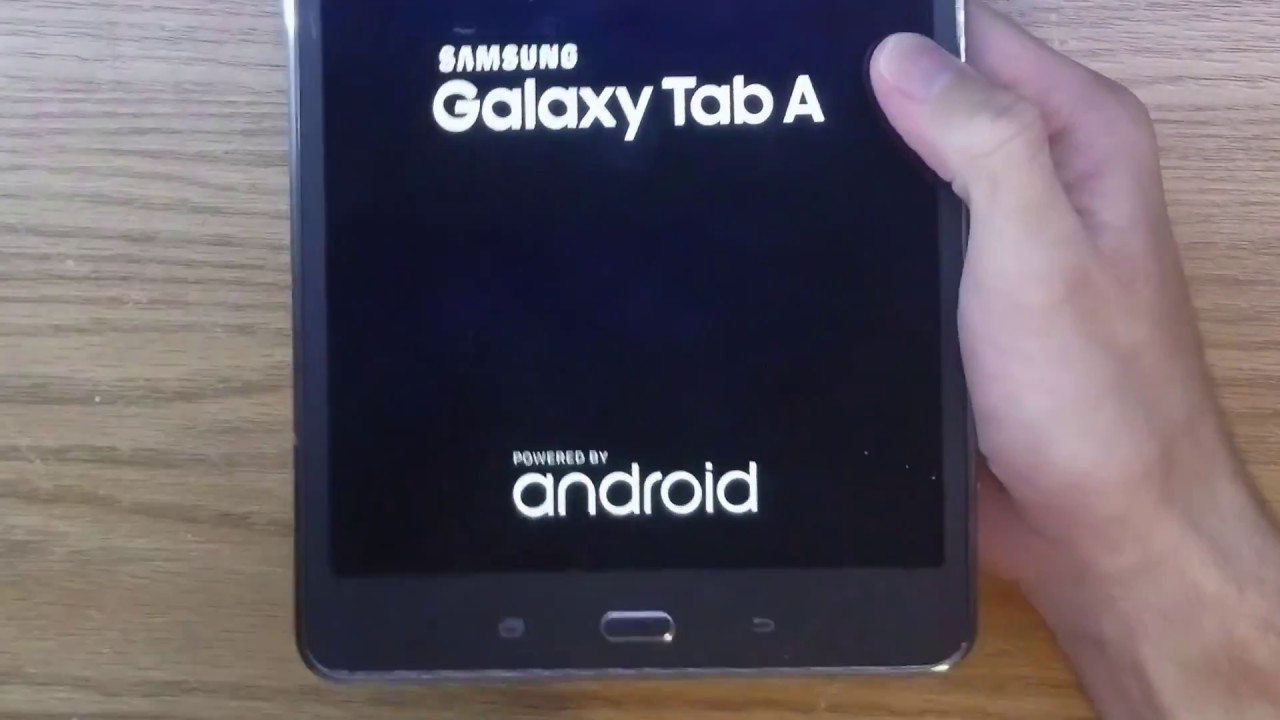
Dealing with a Samsung Galaxy A Tab that keeps turning off and on can be frustrating and disruptive to your daily routine. Whether you rely on your device for work, entertainment, or staying connected with loved ones, encountering this issue can be quite bothersome. However, there are several steps you can take to troubleshoot and resolve this problem. By understanding the potential causes and implementing the right solutions, you can regain control over your device and prevent further interruptions. In this article, we will explore the possible reasons behind this issue and provide practical tips to help you address it effectively. Let’s delve into the troubleshooting process to find a solution that suits your specific situation.
Inside This Article
- Potential Causes of the Issue
- Check for Software Updates
- Perform a Soft Reset
- Boot the Device in Safe Mode
- Conclusion
- FAQs
Potential Causes of the Issue
If your Samsung Galaxy A Tab keeps turning off and on, it can be frustrating and concerning. There are several potential causes for this issue, ranging from software glitches to hardware problems. Understanding the possible reasons behind the constant rebooting can help you troubleshoot and resolve the issue effectively.
One common cause of this problem is a software glitch or a corrupted system file. When the operating system encounters errors or conflicts, it can lead to the device continuously restarting in an attempt to resolve the issue. Additionally, a recent software update or installation could have triggered compatibility issues, causing the device to enter a reboot loop.
Hardware issues, such as a faulty battery or power button, can also contribute to the device’s erratic behavior. A damaged battery may fail to provide consistent power, leading to unexpected shutdowns and reboots. Similarly, a malfunctioning power button could send incorrect signals to the device, prompting it to turn off and on intermittently.
Furthermore, overheating can be a potential culprit behind the frequent restarts. Excessive heat buildup within the device can trigger automatic shutdowns and subsequent reboots as a protective measure. This often occurs when the device is subjected to prolonged usage or when it is exposed to high ambient temperatures.
Check for Software Updates
One potential solution to the issue of your Samsung Galaxy A Tab repeatedly turning off and on is to check for software updates. Manufacturers often release updates to address known bugs and improve device stability. By ensuring that your device is running the latest software version, you may be able to resolve the problem.
To check for software updates on your Samsung Galaxy A Tab, navigate to the Settings app. Look for the “Software Update” option, which is typically located in the “About Device” or “System” section. Tap on “Software Update” and then select “Download and Install” if an update is available. It’s important to ensure that your device has sufficient battery life and a stable internet connection before initiating the update process.
After the update is installed, restart your device and monitor if the issue persists. In some cases, a software update can effectively address software-related issues, including the device repeatedly powering off and on.
Perform a Soft Reset
If your Samsung Galaxy A Tab keeps turning off and on, performing a soft reset can help resolve the issue. A soft reset is a simple process that can clear temporary software glitches and refresh the device’s system without affecting your data or settings.
To perform a soft reset on your Samsung Galaxy A Tab, follow these steps:
1. Press and hold the Power button and the Volume Down button simultaneously for about 10 seconds.
2. Release the buttons when the device’s screen turns off and the Samsung logo appears.
3. Your device will then restart, and you can release the buttons once the Samsung logo disappears.
Performing a soft reset can help address software-related issues that may be causing your Samsung Galaxy A Tab to repeatedly turn off and on. If the problem persists, consider exploring other troubleshooting steps to pinpoint and resolve the underlying issue.
Boot the Device in Safe Mode
Safe Mode is a diagnostic mode that allows you to troubleshoot issues on your Samsung Galaxy A Tab by running the device with only the essential system apps and services. This can help identify if a third-party app is causing the problem.
To boot your Samsung Galaxy A Tab in Safe Mode, start by pressing and holding the power button until the power off prompt appears on the screen. Next, press and hold the “Power off” option until the “Reboot to Safe Mode” prompt appears, then tap “Restart” to enter Safe Mode.
Once the device boots up in Safe Mode, observe its behavior. If the issue of the device turning off and on persists while in Safe Mode, it’s likely a system-related problem that may require further troubleshooting or assistance from a professional. However, if the problem doesn’t occur in Safe Mode, it indicates that a third-party app may be the culprit.
While in Safe Mode, you can uninstall recently downloaded apps or those suspected of causing the issue. After removing the apps, restart your device normally to see if the problem is resolved. If the device operates without the issue in normal mode, it’s likely that the problematic app was successfully identified and removed.
Dealing with a Samsung Galaxy A Tab that keeps turning off and on can be frustrating, but with the right troubleshooting steps, you can often resolve the issue. Whether it’s a software glitch, a problematic app, or a hardware issue, the solutions provided in this article can help you get your device back to normal. By following the steps outlined here, you can address the problem systematically, from simple fixes like restarting the device to more advanced solutions like performing a factory reset. Remember to back up your important data before attempting any major troubleshooting steps. If the issue persists, reaching out to Samsung support or visiting a certified technician may be necessary to diagnose and resolve any underlying hardware issues. With patience and persistence, you can often overcome the challenges of a misbehaving Samsung Galaxy A Tab and enjoy a smooth and reliable user experience once again.
FAQs
**Q: Why does my Samsung Galaxy A Tab keep turning off and on?**
A: Your Samsung Galaxy A Tab may be turning off and on due to software glitches, a low battery, or hardware issues. It’s essential to troubleshoot the device to identify the root cause.
Q: How can I troubleshoot my Samsung Galaxy A Tab if it keeps restarting?
A: To troubleshoot your Samsung Galaxy A Tab, you can start by ensuring that the device's software is up to date, checking for app-related problems, and performing a soft reset. If the issue persists, you may need to seek professional assistance.
Q: Will a factory reset solve the problem of my Samsung Galaxy A Tab constantly restarting?
A: A factory reset can help resolve software-related issues causing your Samsung Galaxy A Tab to restart frequently. However, it's crucial to back up your data before performing a factory reset, as this process will erase all data on the device.
Q: Can a faulty battery cause a Samsung Galaxy A Tab to keep turning off and on?
A: Yes, a faulty battery can lead to unexpected power cycling on your Samsung Galaxy A Tab. If you suspect a battery issue, consider having it inspected and replaced by a certified technician.
Q: What should I do if my Samsung Galaxy A Tab continues to restart after trying basic troubleshooting steps?
A: If your Samsung Galaxy A Tab persists in restarting despite basic troubleshooting, it's advisable to contact Samsung's customer support or visit an authorized service center for a thorough diagnosis and repair.
