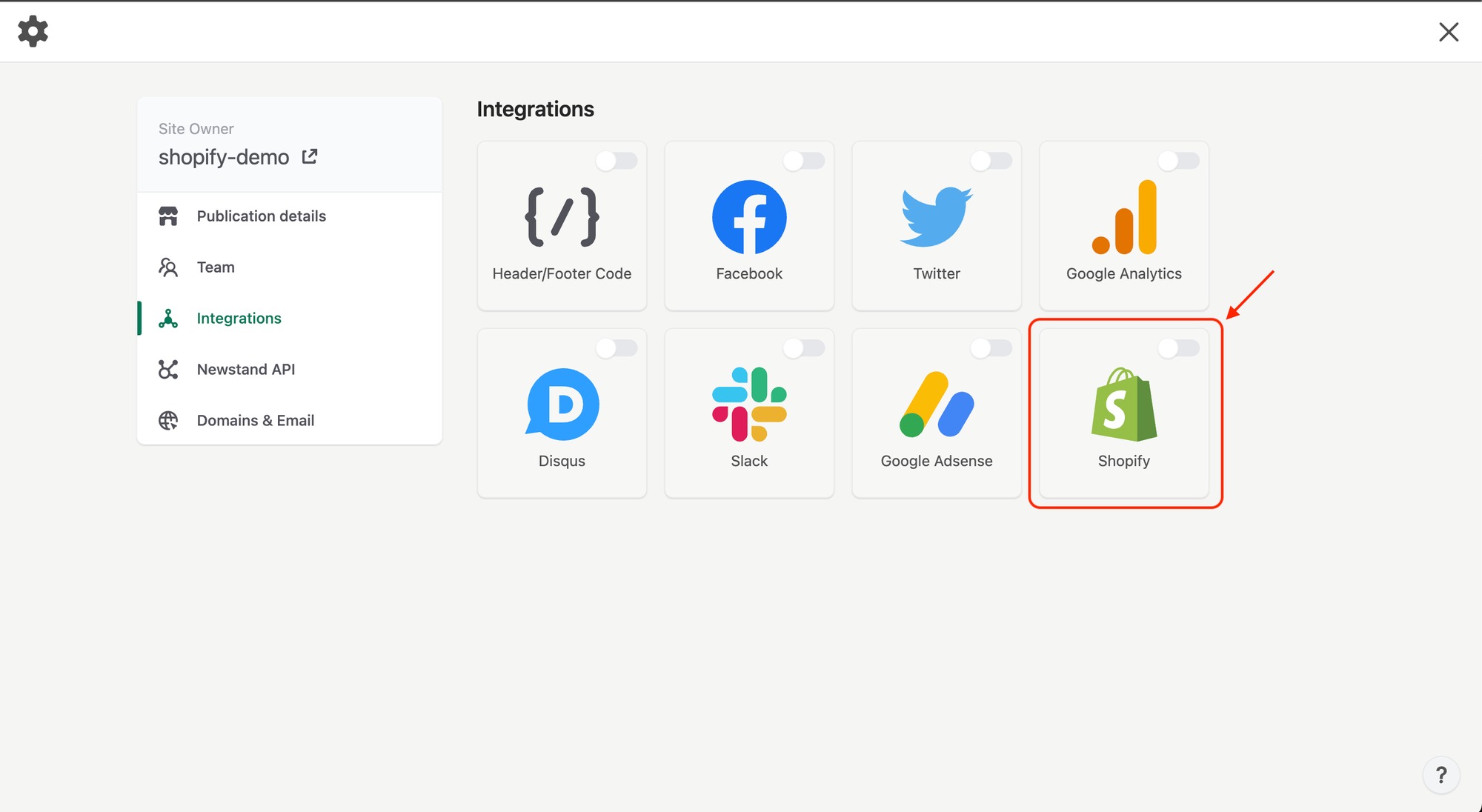
Adding a clickable phone icon on your Shopify website can significantly enhance user experience and streamline communication with your customers. By integrating this feature, you can make it easier for visitors to contact your business directly from their mobile devices, ultimately boosting engagement and potentially leading to increased sales.
In this comprehensive guide, we will walk you through the process of adding a clickable phone icon to your Shopify store. Whether you're a seasoned Shopify user or just getting started with the platform, this step-by-step tutorial will provide you with the necessary insights and instructions to seamlessly implement this valuable feature.
By the end of this article, you will have a clear understanding of how to incorporate a clickable phone icon on your Shopify website, empowering your customers to initiate direct calls with just a simple tap. Let's dive in and explore the practical steps to enhance your Shopify store with this convenient functionality.
Inside This Article
- Install an app for adding a clickable phone icon
- Customize the appearance of the phone icon
- Add the phone number to the clickable phone icon
- Test the clickable phone icon on different devices
- Conclusion
- FAQs
Install an app for adding a clickable phone icon
Adding a clickable phone icon to your Shopify store can significantly enhance user experience and streamline communication with your customers. To achieve this, you can leverage the power of Shopify apps designed to seamlessly integrate such functionality into your online store.
One popular app that simplifies the process of adding a clickable phone icon to your Shopify store is "WhatsApp Chat + Abandoned Cart." This app offers a user-friendly interface and robust features that enable you to incorporate a clickable phone icon effortlessly.
To begin, navigate to the Shopify App Store and search for "WhatsApp Chat + Abandoned Cart." Once you locate the app, click on the "Add app" button to initiate the installation process. Follow the prompts to grant the necessary permissions for the app to integrate with your Shopify store seamlessly.
After successfully installing the app, you can access its settings to customize the appearance and behavior of the clickable phone icon. The app provides a range of customization options, allowing you to tailor the icon's design to align with your store's branding and visual identity. You can adjust the icon's position on the page, select an appropriate color scheme, and modify its size to ensure optimal visibility and aesthetic appeal.
Furthermore, the app enables you to configure the behavior of the clickable phone icon. You can specify whether the icon should be fixed in a certain position on the screen or scroll along with the page, ensuring that it remains easily accessible to visitors as they navigate your store.
Once you have personalized the appearance and behavior of the clickable phone icon, you can seamlessly integrate your store's phone number. This step is crucial as it allows customers to initiate direct communication with your business by simply clicking on the icon. By providing this convenient and intuitive means of contact, you can enhance customer satisfaction and potentially increase conversion rates.
Customize the appearance of the phone icon
Customizing the appearance of the phone icon on your Shopify store is a pivotal step in ensuring that it seamlessly integrates with your brand's visual identity and enhances the overall user experience. By tailoring the design and positioning of the phone icon, you can effectively capture the attention of visitors and encourage them to engage with your business.
Upon installing the "WhatsApp Chat + Abandoned Cart" app, you gain access to a plethora of customization options that empower you to refine the appearance of the phone icon. One of the key elements to consider is the positioning of the icon on your store's pages. You have the flexibility to choose whether the icon should be fixed in a specific location on the screen or scroll along with the page as visitors navigate your store. This decision should be guided by the layout of your store and the optimal placement for maximum visibility and accessibility.
Furthermore, the app offers a diverse range of color schemes, enabling you to select hues that align with your brand's palette. By harmonizing the color of the phone icon with your store's overall design, you can create a cohesive and visually appealing interface that resonates with visitors. Additionally, you can adjust the size of the icon to ensure that it is prominent enough to capture attention without being intrusive or overwhelming.
In addition to the positioning and color scheme, you can also personalize the style of the phone icon to reflect your brand's aesthetic. The app provides options for selecting different icon designs, allowing you to choose a style that complements your store's visual identity. Whether you prefer a minimalist approach or a more elaborate design, the customization capabilities of the app empower you to tailor the phone icon to suit your brand's unique personality.
Moreover, the app enables you to add subtle animations or effects to the phone icon, further enhancing its visual appeal and drawing attention to this important point of contact. By incorporating tasteful animations or hover effects, you can create an engaging and interactive element that encourages visitors to explore the functionality of the clickable phone icon.
By leveraging the customization features offered by the "WhatsApp Chat + Abandoned Cart" app, you can elevate the appearance of the phone icon on your Shopify store, ensuring that it seamlessly integrates with your brand's visual identity and enhances the overall user experience. Through thoughtful design choices and strategic positioning, you can captivate visitors and encourage them to engage with your business, ultimately fostering stronger connections and driving conversions.
Add the phone number to the clickable phone icon
Incorporating the phone number into the clickable phone icon on your Shopify store is a pivotal step in facilitating seamless communication between your business and potential customers. By integrating your contact information directly into the icon, you empower visitors to initiate direct communication with just a simple click, fostering a convenient and efficient means of engagement.
Once you have installed the "WhatsApp Chat + Abandoned Cart" app and customized the appearance and behavior of the phone icon, you can seamlessly add your store's phone number to enable direct communication. This process involves accessing the app's settings and locating the designated field for entering the phone number.
Upon locating the phone number input field, you can proceed to enter your store's contact number. It is essential to ensure that the phone number is accurately inputted, as any errors could hinder visitors from successfully initiating contact. Additionally, you may have the option to include a country code or any specific formatting required for the phone number to ensure that it is universally recognizable and accessible to visitors from various regions.
Furthermore, the app may offer additional customization options related to the phone number, such as specifying the preferred messaging platform for communication. For instance, you may have the flexibility to direct incoming messages to a designated messaging app, such as WhatsApp or Messenger, based on your business's communication preferences.
Once the phone number is seamlessly integrated into the clickable phone icon, visitors to your Shopify store can effortlessly initiate direct communication with your business by simply clicking on the icon. This streamlined process eliminates the need for visitors to manually search for contact information, enhancing user experience and potentially leading to increased customer engagement and conversions.
By adding the phone number to the clickable phone icon, you not only facilitate convenient communication but also demonstrate a customer-centric approach that prioritizes accessibility and responsiveness. This seamless integration of contact information reflects positively on your brand, instilling confidence in visitors and reinforcing the notion that your business is readily available to address their inquiries and provide assistance.
Test the clickable phone icon on different devices
Ensuring the seamless functionality of the clickable phone icon across various devices is paramount to delivering a consistent and user-friendly experience to visitors accessing your Shopify store. By conducting thorough testing on different devices, you can identify and address any potential compatibility issues, thereby optimizing the accessibility and effectiveness of the phone icon.
To initiate the testing process, begin by accessing your Shopify store on a diverse range of devices, including smartphones, tablets, laptops, and desktop computers. By examining the behavior of the clickable phone icon across these platforms, you can gain valuable insights into its responsiveness and functionality under varying screen sizes and resolutions.
On smartphones, pay close attention to the visibility and accessibility of the phone icon, particularly on smaller screens. Verify that the icon remains prominently displayed and easily clickable without obstructing other essential elements of the mobile interface. Additionally, test the responsiveness of the icon to ensure that it maintains optimal functionality, such as initiating a call or directing users to the designated messaging platform.
Moving on to tablets, assess the presentation of the clickable phone icon within the tablet's browsing environment. Confirm that the icon retains its visual appeal and functionality, adapting seamlessly to the larger screen real estate while maintaining its prominence and ease of interaction.
Transitioning to laptops and desktop computers, evaluate the behavior of the phone icon within the context of larger displays. Verify that the icon's positioning and appearance are optimized for these screen sizes, ensuring that it remains visually appealing and readily accessible without overwhelming the browsing experience.
Throughout the testing process, it is crucial to interact with the clickable phone icon on each device, simulating user engagement to validate its responsiveness and functionality. By clicking on the icon and initiating communication, you can confirm that the integration of the phone number facilitates seamless interaction, regardless of the device being used.
Furthermore, consider testing the clickable phone icon across different web browsers commonly utilized by your target audience. Verify that the icon behaves consistently and maintains its visual integrity across various browsers, ensuring a uniform experience for visitors regardless of their preferred browsing platform.
By meticulously testing the clickable phone icon on different devices and web browsers, you can identify any potential discrepancies or usability challenges, allowing you to implement refinements that enhance its performance and accessibility. This proactive approach not only fosters a seamless user experience but also demonstrates your commitment to delivering a responsive and user-centric interface that accommodates diverse browsing preferences.
In conclusion, adding a clickable phone icon to your Shopify store can significantly enhance user experience and drive conversions. By seamlessly integrating this feature, you empower customers to easily connect with your business, fostering trust and loyalty. The convenience of direct communication via a clickable phone icon can lead to increased sales and customer satisfaction. With the right implementation, this simple yet impactful addition can set your Shopify store apart, demonstrating a commitment to accessibility and customer support. Embracing this user-friendly functionality can ultimately contribute to the overall success of your e-commerce venture.
FAQs
- How can I add a clickable phone icon to my Shopify store?
- Is it possible to customize the appearance of the phone icon on my Shopify store?
- Will adding a clickable phone icon improve user experience on my Shopify store?
- Can I track the interactions with the clickable phone icon on my Shopify store?
- Are there any potential drawbacks to adding a clickable phone icon to my Shopify store?
