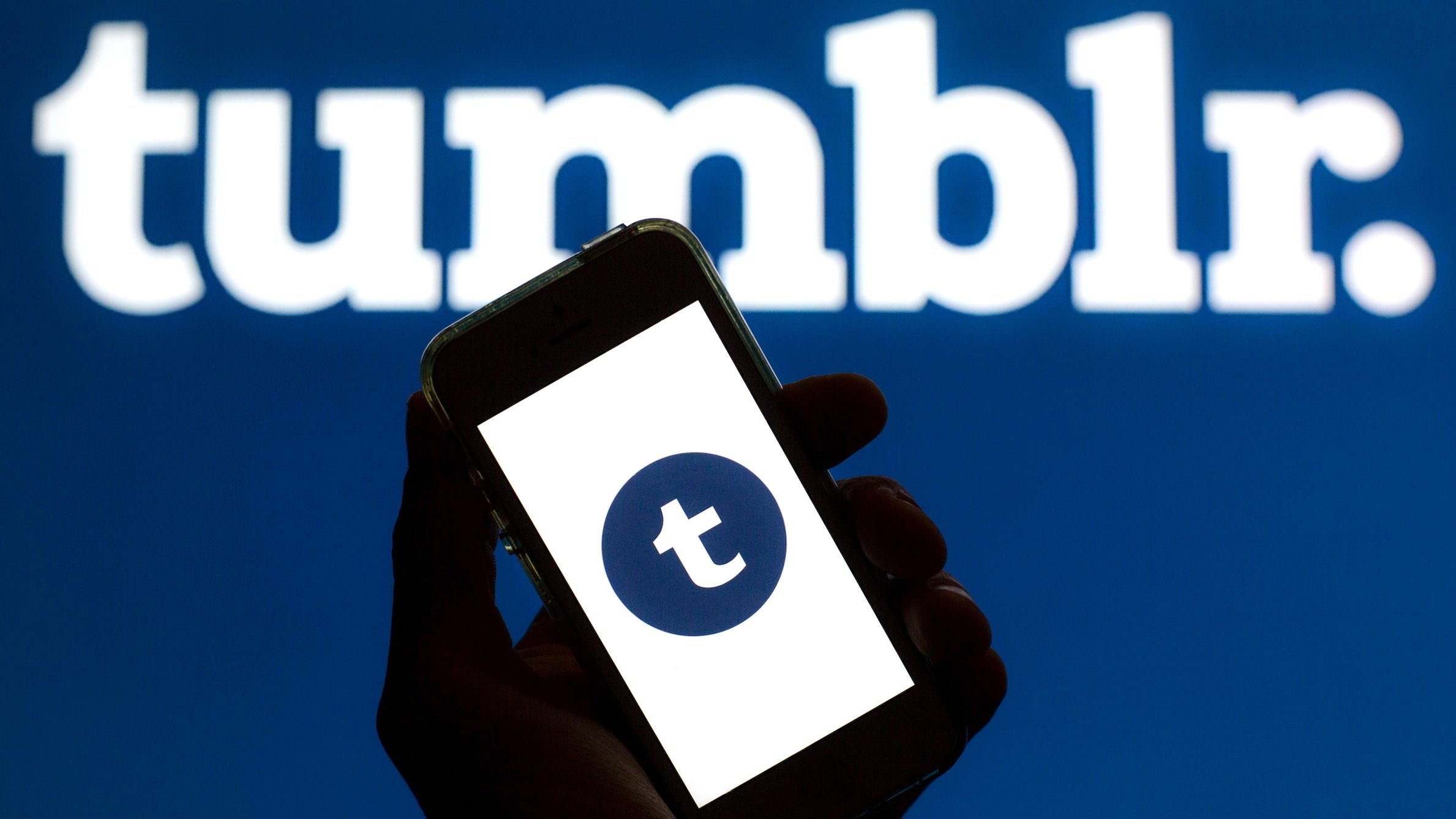
In this digital age, where social media platforms have become an integral part of our lives, Tumblr has emerged as a popular platform for expressing oneself and sharing ideas. Whether you are an individual, a small business, or a content creator, leveraging Tumblr’s massive user base can significantly boost your online presence. One effective way to do this is by putting a link in your Tumblr description. This simple yet impactful technique allows you to direct users to external websites, blogs, or online stores where they can find more information about you or your brand. If you’re using Tumblr on your mobile phone and wondering how to put a link in your description, you’ve come to the right place! In this article, we’ll guide you on how to effortlessly add a link to your Tumblr description using your mobile device.
Inside This Article
- Adding a Link in Tumblr Description on Mobile
- Accessing the Tumblr mobile app
- Editing your Tumblr account settings
- Adding a link to your Tumblr description
- Testing and Verifying the Added Link
- Conclusion
- FAQs
Adding a Link in Tumblr Description on Mobile
Have you ever wondered how to add a link in your Tumblr description while using the mobile app? Well, you’re in luck! Adding a link to your Tumblr description on mobile is a simple and straightforward process. In this article, we will explore three different methods that you can use to effectively put a link in your Tumblr description on your mobile device.
1. Using the Text Editing Feature: Open the Tumblr mobile app and navigate to your profile. Tap on the “Edit Appearance” option and select “Edit Theme.” Locate the “Description” section and tap to edit it. Once you’re in the text editing mode, simply type or paste the desired URL and it will automatically be converted into a clickable link. Remember to save your changes before exiting the editing mode.
2. Adding a Link via HTML Code: If you’re familiar with HTML, you can manually add a link to your Tumblr description using HTML code. In the text editing mode, switch to HTML view and locate the desired spot in your description where you want to add the link. Insert the HTML anchor tag, `Your Link Text`, replacing “your-link-url” with the URL you want to link to and “Your Link Text” with the text you want to display. Switch back to the visual editing mode to see the link preview, and don’t forget to save your changes.
3. Using the Markdown Syntax: Markdown is a simple markup language that you can use to format your text and add links in Tumblr descriptions. Similar to the HTML code method, switch to the HTML view in the text editing mode. Instead of using HTML tags, use the markdown syntax `[Your Link Text](your-link-url)` to create a link. Replace “Your Link Text” with the text you want to display and “your-link-url” with the actual URL. Switch back to the visual editing mode to see the link preview, and remember to save your changes.
Alternatively, you can also utilize third-party apps or tools specifically designed for adding links to your Tumblr description on mobile. These apps may offer additional features and customization options to make your link stand out. However, be cautious when using third-party apps and ensure their trustworthiness before granting access to your Tumblr account.
By following these simple methods, you can easily add a link to your Tumblr description on your mobile device. Whether you prefer using the built-in text editing feature, HTML code, Markdown syntax, or a third-party app, make sure to double-check your links for accuracy before saving your changes. So go ahead and start enhancing your Tumblr profile by adding links to your description!
Accessing the Tumblr mobile app
If you want to put a link in your Tumblr description using a mobile device, you will first need to access the Tumblr mobile app. The app is available for both iOS and Android devices and can be downloaded from their respective app stores.
Once you have installed the app on your mobile device, open it and log in to your Tumblr account. If you don’t have an account yet, you can easily create one by following the on-screen instructions.
After logging in, you will be directed to your Tumblr dashboard where you can view and manage your posts. To access your account settings, tap on the profile icon located at the bottom right corner of the screen. This will take you to your profile page.
On your profile page, you will see an edit button. Tap on it to open the editing options for your profile. Here, you can customize various aspects of your Tumblr account, including your description.
Scroll down to find the “Description” field. This is where you can enter the text and add a link to your Tumblr description. Tap on the field to activate the text editing feature.
Now that you have accessed the Tumblr mobile app and found the description field, let’s move on to the next section to learn how to add a link using different methods.
Editing your Tumblr account settings
Editing your Tumblr account settings is an important step to customize your profile, including adding a link to your description. Here’s a step-by-step guide on how to do it:
1. Go to the Tumblr app on your mobile device and log in to your account.
2. Tap on the account icon located at the bottom right corner of the screen. This will take you to your account settings.
3. Scroll down and find the section labeled “Description.” This is where you can add or edit the text that appears in your Tumblr profile.
4. Tap on the “Edit” button next to the description section.
5. In the text editor, you can enter the link you want to add. Make sure to include the entire URL, including the “http://” or “https://” prefix. For example, “https://www.example.com”.
6. Once you have entered the link, you can customize the text that will be displayed for the link. To do this, surround the text with square brackets [ ] and immediately follow it with the link wrapped in parentheses ( ). For example, [Visit my website](https://www.example.com).
7. After you have entered the desired link and text, tap on the “Save” button to apply the changes.
8. Go back to your Tumblr profile to check if the link has been added successfully. Clicking on the text will now direct visitors to the specified website.
Remember to double-check the link and its accompanying text for any typos or errors before saving the changes. Make sure the link is working and leads to the intended destination.
By following these steps, you can easily edit your Tumblr account settings and add a link to your description. This will help drive traffic to your website or any other online platforms you want to promote.
Adding a link to your Tumblr description
If you want to include a link in your Tumblr description on mobile, there are a few methods you can try. In this section, we will explore three different ways to add a link to your Tumblr description on mobile.
1. Using the Text Editing Feature:
The easiest way to add a link to your Tumblr description is by utilizing the text editing feature within the app. Simply follow these steps:
- Open the Tumblr app on your mobile device.
- Go to your profile by tapping on the person icon at the bottom right corner of the screen.
- Tap on the “Edit appearance” option.
- Scroll down to find the “Description” section.
- Tap on the text area to bring up the keyboard.
- Type in the text you want to display for your link.
- Select the text and tap on the link icon in the toolbar.
- Enter the URL you want to link to and tap on “Done.”
- Tap on “Save” to apply the changes to your Tumblr description.
2. Adding a Link via HTML Code:
If you have some knowledge of HTML, you can add a link to your Tumblr description using HTML code. Here’s how:
- Follow steps 1-5 from the previous method to access the text editing feature.
- Instead of using the link icon, directly type the HTML code for a link: <a href=”URL”>Link Text</a> (Replace “URL” with the actual URL and “Link Text” with the text you want to display).
- Tap on “Save” to apply the changes to your Tumblr description.
3. Using the Markdown Syntax:
Tumblr supports Markdown syntax, which allows you to format text and add links easily. Here’s how you can add a link using Markdown:
- Follow steps 1-5 from the first method to access the text editing feature.
- Instead of using the link icon, use the following syntax to create a link: [Link Text](URL) (Replace “Link Text” with the text you want to display and “URL” with the actual URL).
- Tap on “Save” to apply the changes to your Tumblr description.
4. Utilizing Third-Party Apps or Tools:
If you’re looking for more advanced options or additional customization for your Tumblr description, you can consider using third-party apps or tools specifically designed for creating and managing links on social media platforms. These apps often offer a wide range of features, such as link analytics and tracking.
Remember, when adding a link to your Tumblr description, it’s essential to make sure the link is relevant and adds value to your profile. Additionally, avoid spamming or overusing links, as it may negatively impact your followers’ experience.
Testing and Verifying the Added Link
Once you have successfully added a link to your Tumblr description on mobile, it is crucial to test and verify that the link works properly. Follow these steps to ensure everything is in order:
1. Open the Tumblr app on your mobile device and navigate to your profile.
2. Click on your profile picture or avatar to access your profile settings.
3. Locate the description section and make sure the link you added is visible.
4. Tap on the link to see if it directs you to the desired webpage. Ensure that the link is clickable and leads to the correct destination.
5. Check if the link functions well across different browsers and devices. It is essential to test it on various platforms to ensure a seamless user experience.
6. Verify that the link is not broken or displaying any error messages. If you encounter any issues, double-check the HTML code or URL you inserted.
7. Remember to test and verify the link periodically to ensure it remains active and relevant.
By testing and verifying the link you added to your Tumblr description, you guarantee that your audience can easily access the intended content. This step is crucial for maintaining user engagement and satisfaction.
Conclusion
Adding a link to your Tumblr description on a mobile device can be a great way to promote your website or social media accounts. By following the steps outlined in this article, you can easily insert a clickable link in your Tumblr bio and make it accessible to your followers.
Remember to keep your link relevant, concise, and user-friendly. Take advantage of the formatting options available in the Tumblr app to make your description visually appealing and engaging. Additionally, consider using an URL shortener like Bitly to make your link shorter and more shareable.
Don’t forget to regularly update and review your link to ensure it is still working and directing users to the intended destination. With a well-placed and properly formatted link, you can increase your online visibility, drive traffic to your website, and expand your digital presence through Tumblr.
FAQs
Q: Can I put a link in the Tumblr description on mobile?
Yes, you can definitely put a link in the Tumblr description on mobile. Tumblr allows you to add a clickable link in the description area of your blog on both desktop and mobile platforms.
Q: How do I add a link to my Tumblr description on mobile?
To add a link to your Tumblr description on mobile, follow these steps:
1. Open the Tumblr app on your mobile device.
2. Go to your profile by tapping on the “person” icon at the bottom right corner of the screen.
3. Tap on the “Edit Appearance” button.
4. Under the “Site Pages” section, tap on “Edit” next to “Description”.
5. Type your desired description and include the full URL of the link you want to add.
6. Highlight the URL and tap on the hyperlink icon in the formatting toolbar.
7. Enter the destination URL and tap “Done” to save the changes.
8. Tap “Save” in the top-right corner to update your Tumblr profile.
Q: Are there any limitations on the types of links I can add to my Tumblr description on mobile?
While you can add a link to your Tumblr description on mobile, Tumblr has certain guidelines and restrictions regarding the types of content and links you can include. It’s important to adhere to Tumblr’s content policy and avoid posting spammy or malicious links that violate the platform’s terms of service.
Q: Can I customize the appearance of the link in my Tumblr description on mobile?
Unfortunately, as of now, Tumblr does not provide the option to customize the appearance of the link in your description on mobile. The link will appear as a standard hyperlink, typically in a different color than the surrounding text. However, you can focus on creating engaging and compelling descriptions to encourage users to click on the link.
Q: Can I track the clicks on the link in my Tumblr description on mobile?
Tumblr does not provide built-in analytics to track the clicks on the links in your description on mobile. However, you can utilize URL shorteners like Bit.ly or use third-party tracking services to generate short and trackable links. By using these tools, you can monitor click-through rates, analyze user behavior, and gain insights into the performance of your links on Tumblr.
