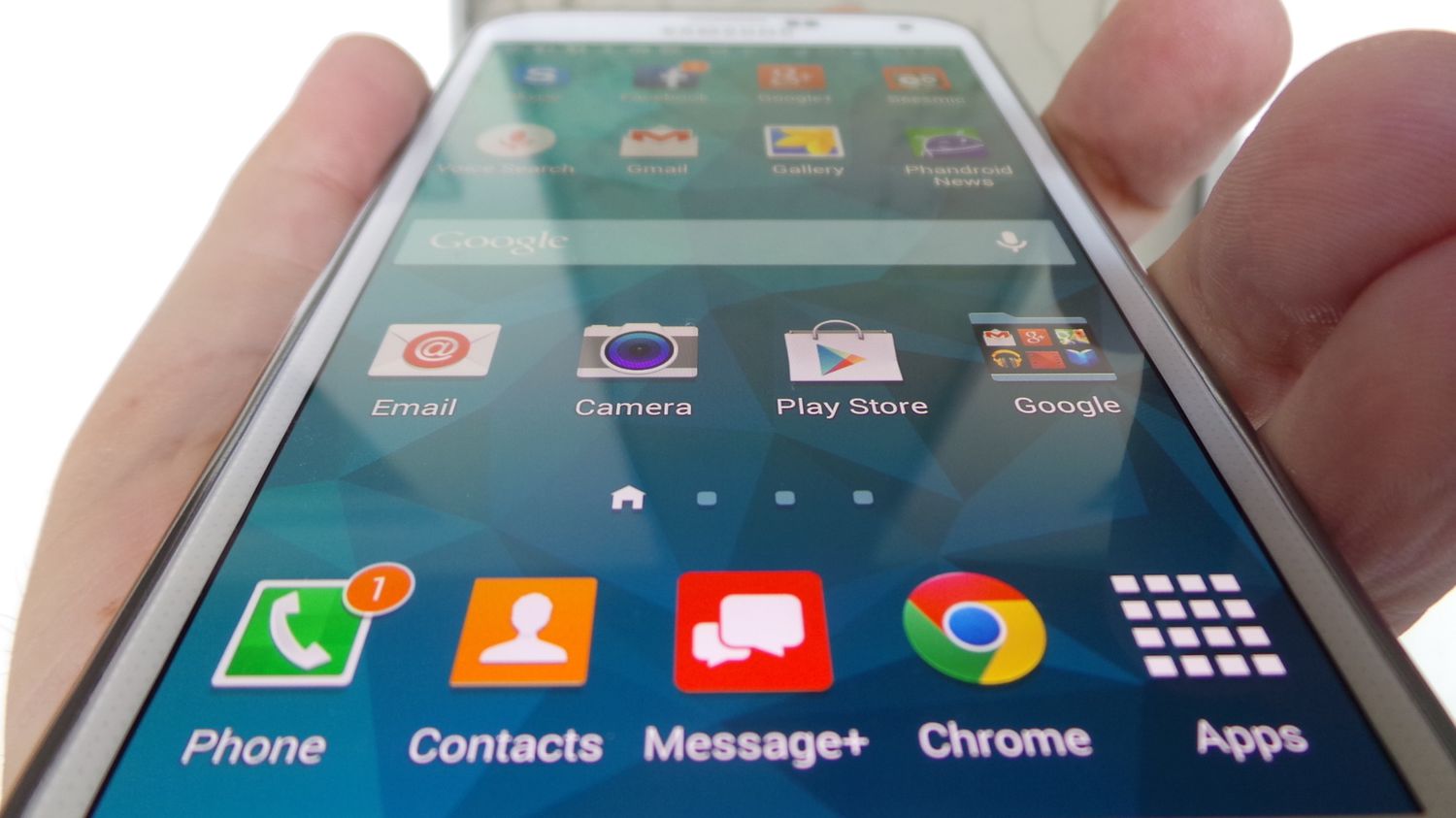
Have you ever experienced the perplexing issue of the headphone icon intermittently appearing and disappearing on your Samsung Galaxy S5? This enigmatic occurrence can be both frustrating and bewildering, especially if you aren't using headphones at the time. Fear not, as we're here to unravel this mystery and provide you with insights on why this happens and how to resolve it. Whether you're an avid music lover, a tech enthusiast, or simply seeking a solution to this confounding dilemma, you've come to the right place. Let's delve into the underlying reasons behind this peculiar phenomenon and explore the steps to bid adieu to the elusive headphone icon on your Galaxy S5.
Inside This Article
- Headphone Icon on Galaxy S5
- Dirty Headphone Jack
- Software Glitch
- Third-Party App Interference
- Conclusion
- FAQs
**
Headphone Icon on Galaxy S5
**
Have you ever found the headphone icon mysteriously appearing and disappearing on your Galaxy S5, even when you’re not using headphones? This can be a perplexing issue, but fear not, as there are several potential reasons behind this unusual occurrence.
One common cause of the headphone icon appearing on your Galaxy S5, despite no headphones being plugged in, is a dirty headphone jack. Over time, dust, lint, and other debris can accumulate in the jack, triggering the phone to detect the presence of headphones when there are none. This can lead to the headphone icon intermittently showing up on your screen, even when you’re not using headphones.
Another possible explanation for the headphone icon glitch is a software issue. Occasionally, the phone’s software may encounter a hiccup, causing it to erroneously display the headphone icon. This can be a temporary problem that resolves itself after a reboot, but if it persists, further troubleshooting may be necessary.
Additionally, third-party apps can sometimes interfere with the phone’s audio detection system, leading to the headphone icon appearing and disappearing unexpectedly. Certain apps may manipulate the audio settings in a way that triggers the phone to falsely detect the presence of headphones, resulting in the icon appearing on the screen.
Dirty Headphone Jack
One common reason for the headphone icon coming on and off on your Galaxy S5 is a dirty headphone jack. Over time, debris, dust, and lint can accumulate inside the headphone jack, causing it to register as if headphones are plugged in when they are not. This can lead to the headphone icon appearing and disappearing intermittently.
When the headphone jack is dirty, the phone’s internal sensors may misinterpret the debris as a signal that headphones are connected, resulting in the headphone icon being displayed even when no headphones are plugged in. This issue can be frustrating, especially when you’re trying to listen to audio through the phone’s speaker.
Cleaning the headphone jack can often resolve this issue. Using a small, soft brush or compressed air, gently remove any debris from the headphone jack. Be careful not to use anything sharp or abrasive that could damage the internal components of the jack. Once the jack is clean, the headphone icon problem should be alleviated, allowing you to use your Galaxy S5 without interruption.
Software Glitch
Another common reason for the headphone icon issue on your Galaxy S5 is a software glitch. Sometimes, the software may encounter a bug that causes it to incorrectly detect the presence of headphones, even when none are connected. This can be frustrating, but fortunately, there are steps you can take to address the problem.
If you’re experiencing the headphone icon appearing and disappearing due to a software glitch, a simple restart of your device may resolve the issue. Restarting the phone can help reset the software and eliminate any temporary bugs or glitches that may be causing the erroneous headphone icon display.
Additionally, performing a software update on your Galaxy S5 can also help rectify software-related issues that may be triggering the headphone icon problem. By updating your device’s software to the latest version provided by the manufacturer, you can benefit from bug fixes and improvements that may address the erroneous headphone icon detection.
If the problem persists even after a restart and software update, you may consider performing a factory reset on your Galaxy S5. This will revert the device to its original state, potentially resolving any underlying software issues causing the headphone icon to appear and disappear erroneously.
It’s important to note that a factory reset will erase all data on your device, so be sure to back up your important files and information before proceeding with this step. After the factory reset, you can restore your data and settings, and hopefully, the headphone icon issue will be resolved.
Third-Party App Interference
Another common reason for the headphone icon issue on your Galaxy S5 could be interference from third-party apps. Some apps, particularly those related to audio or connectivity, might trigger the phone to detect the presence of headphones even when they aren’t connected.
When you install apps from the Play Store or other sources, they may request access to various hardware components of your phone, including the audio jack. In some cases, these apps can cause conflicts that lead to the headphone icon appearing and disappearing intermittently.
To troubleshoot this, you can start by identifying any recently installed apps that might be related to audio or device connectivity. Try uninstalling these apps one by one and observe if the headphone icon issue resolves after removing a particular app. Additionally, you can boot your Galaxy S5 into safe mode, which disables all third-party apps, to see if the problem persists. If the headphone icon doesn’t appear in safe mode, it indicates that a third-party app is likely causing the interference.
Conclusion
Understanding the reasons why the headphone icon comes on and off on your Galaxy S5 is crucial for troubleshooting and resolving the issue. Whether it’s due to debris in the headphone jack, software glitches, or hardware malfunctions, there are various solutions to explore. By following the steps outlined in this article, you can effectively address this perplexing problem and restore the functionality of your device. Remember, staying informed about common smartphone issues empowers you to take charge of your device’s performance and ensures a seamless user experience. With the right knowledge and resources at your disposal, you can conquer technical challenges and make the most of your Galaxy S5.
FAQs
Q: Why does the headphone icon keep appearing and disappearing on my Galaxy S5?
A: The headphone icon may intermittently appear on your Galaxy S5 due to a variety of reasons, including a faulty headphone jack, debris or lint buildup inside the jack, or software glitches.
Q: How can I fix the issue of the headphone icon coming on and off on my Galaxy S5?
A: You can troubleshoot this issue by cleaning the headphone jack, restarting the phone, or performing a software update. If these steps don't resolve the problem, you may need to seek professional assistance to inspect and repair the headphone jack.
Q: Is the headphone icon issue a common problem with the Galaxy S5?
A: Yes, the headphone icon issue has been reported by some Galaxy S5 users. However, it's important to note that this problem may not be widespread and could be specific to certain devices.
Q: Can using a different pair of headphones resolve the headphone icon problem on my Galaxy S5?
A: Trying a different pair of headphones can help determine if the issue is related to the headphones or the phone itself. If the problem persists with multiple pairs of headphones, it's likely a phone-related issue.
Q: Should I factory reset my Galaxy S5 to address the headphone icon problem?
A: A factory reset should be considered as a last resort for resolving the headphone icon issue. Before performing a factory reset, it's advisable to back up your data and seek guidance from a professional if possible.
