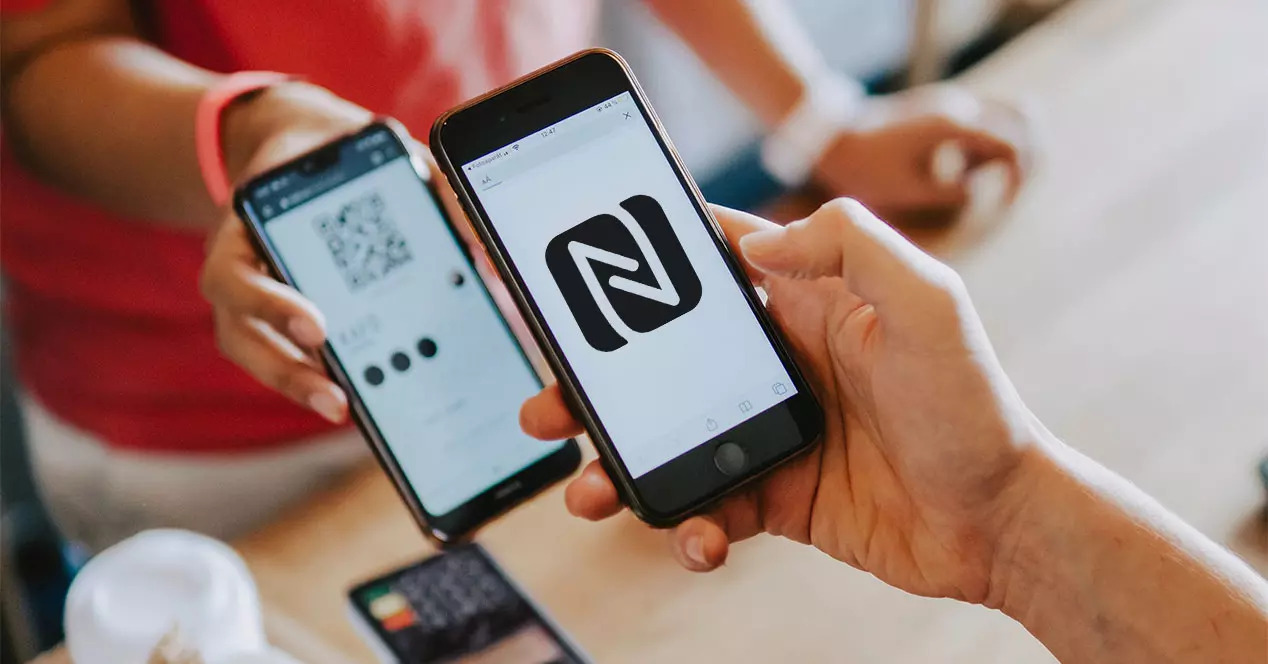
Are you looking to copy an NFC tag to your iPhone? Well, you’re in luck! NFC, or Near Field Communication, is a technology that allows devices to communicate wirelessly when they are in close proximity to each other. With the rise of digital wallets and contactless payment systems, the need to copy an NFC tag to an iPhone has become more prevalent.
Whether you want to transfer information from an NFC tag to your iPhone for quick and easy access, or you want to clone a ticket or pass, the process can be done with the right tools and methods. In this article, we will guide you through the steps to copy an NFC tag to your iPhone, giving you the convenience and flexibility of accessing information or making payments with just a tap of your device.
Inside This Article
- Prerequisites
- Method 1: Using a third-party NFC app
- Method 2: Using the Shortcuts app
- Method 3: Using a paid NFC writer app
- Conclusion
- FAQs
Prerequisites
Before you can copy an NFC tag to your iPhone, there are a few prerequisites you need to have in place:
- An iPhone with NFC capabilities: Not all iPhone models have built-in NFC capabilities. Make sure you have an iPhone model that supports NFC. This includes iPhone 7 and newer models.
- iOS 13 or later: Ensure that your iPhone is running on iOS 13 or a later version of the operating system. NFC tag copying requires this minimum software version.
- An NFC tag: You will need an NFC tag that you want to copy onto your iPhone. NFC tags are small adhesive stickers or keychain-like fobs that contain embedded information.
- A compatible NFC app: Depending on the method you choose, you might need to download a third-party NFC app from the App Store. Make sure to have a compatible app installed on your iPhone.
- Access to the Shortcuts app (optional): If you decide to use the Shortcuts app to copy NFC tags, ensure that you have it installed on your iPhone. The Shortcuts app allows you to automate tasks and create personalized shortcuts.
Now that you have all the prerequisites covered, you’re ready to proceed with copying an NFC tag to your iPhone. Choose one of the methods outlined in this article that best suits your needs and get started!
Method 1: Using a third-party NFC app
If you want to copy an NFC tag to your iPhone, one of the simplest ways to do so is by using a third-party NFC app. These apps are designed to interact with NFC tags and allow you to copy the information stored on them.
The first step is to find a reliable NFC app from the App Store. There are several options available, such as “NFC for iPhone” or “NFC Tools”. Install the app on your iPhone and open it.
Next, unlock your iPhone and launch the NFC app. Hold your iPhone near the NFC tag you want to copy. The app should detect the tag and display its information, including any text, URLs, or other data stored on it.
Once the tag is detected, you can choose to copy it by tapping the appropriate button in the app. This action will save the tag’s information to your iPhone’s database, allowing you to access it in the future.
Additionally, some NFC apps may offer advanced features, such as the ability to create custom NFC actions or automate certain tasks based on NFC tag scans. These features can further enhance your NFC experience and make it easier to interact with tags.
It’s important to note that not all iPhones have built-in NFC capabilities. As of now, NFC is available on iPhone 7 and later models, excluding the iPhone SE (1st and 2nd generation). If you have an older iPhone model, you may need to use an external NFC reader or consider upgrading your device to take advantage of NFC functionality.
By using a third-party NFC app, you can easily copy NFC tags to your iPhone and access their information at any time. Whether you want to copy contact information, launch websites, or trigger actions, NFC technology provides a convenient way to interact with the physical world using your iPhone.
Method 2: Using the Shortcuts app
If you own an iPhone, you’re in luck! Apple introduced an innovative solution for copying NFC tags to your iPhone using the Shortcuts app. This method is user-friendly and doesn’t require any additional third-party apps.
To start, make sure you have the Shortcuts app installed on your iPhone. If you don’t have it, you can download it for free from the App Store.
Once you have the Shortcuts app installed, follow these steps to copy an NFC tag:
- Launch the Shortcuts app on your iPhone.
- Create a new shortcut by tapping on the “+” button in the upper right corner.
- In the search bar, type “NFC” and select the “Scan NFC” action.
- Tap on the “Next” button.
- Hold your iPhone close to the NFC tag to scan it. Make sure the tag is within the range of your iPhone’s NFC reader.
- Once the tag is successfully scanned, tap on the “Next” button.
- Select the actions you want the shortcut to perform when the NFC tag is scanned. This can range from opening a specific app to sending a text message.
- Tap on the “Done” button to finish creating the shortcut.
That’s it! You’ve successfully copied an NFC tag to your iPhone using the Shortcuts app. Now, whenever you tap your iPhone against the copied NFC tag, it will trigger the actions you specified in the shortcut.
Method 3: Using a paid NFC writer app
If you’re looking for a more comprehensive and feature-rich solution for copying an NFC tag to your iPhone, you may want to consider using a paid NFC writer app. These apps often offer advanced features and customization options that can enhance your NFC copying experience.
One popular paid NFC writer app is NFC Tools for iPhone. With NFC Tools, you can easily read and write NFC tags, including copying the content of an existing tag to your iPhone. The app provides a user-friendly interface that allows you to manage and customize your NFC tags efficiently.
To copy an NFC tag using NFC Tools, follow these steps:
- Download and install NFC Tools from the App Store.
- Launch the app on your iPhone.
- Tap on the “Read” button to scan the original NFC tag’s content.
- Choose the “Copy” option to copy the tag’s content to your iPhone.
- If desired, you can edit the copied content by tapping on the “Edit” button.
- Once you’re satisfied with the copied content, you can write it to a blank NFC tag by tapping on the “Write” button.
NFC Tools also allows you to create NFC tasks and automate various actions, such as launching apps, setting alarms, or toggling settings. This can be a convenient feature for those who want to customize the functionality of their NFC tags.
While NFC Tools is a paid app, it provides a robust set of features that justify the investment for those who frequently work with NFC tags or require more advanced capabilities.
Remember, before using any paid NFC writer app, always make sure to read reviews and check the compatibility with your iPhone model and iOS version to ensure a smooth experience.
By using a paid NFC writer app like NFC Tools, you can take your NFC copying capabilities to the next level and enjoy a more versatile and personalized NFC experience on your iPhone.
Conclusion
In conclusion, copying an NFC tag to an iPhone allows you to conveniently store and access various types of information with just a tap. Digital wallets have revolutionized the way we make payments and manage our finances, offering a fast, secure, and convenient method of transaction. By utilizing this technology, you can eliminate the need for carrying physical cards and cash, streamline your payment process, and keep your personal information safe.
With the increasing popularity of NFC technology and the integration of digital wallets in smartphones, this feature is becoming more accessible and widely used. Whether you want to copy a payment card, loyalty card, or access card, the process is relatively easy and can be done through various methods. Just ensure that your iPhone is NFC-enabled and follow the instructions provided by the digital wallet app or NFC tag copying app.
Embrace the convenience of digital wallets and NFC technology today, and enjoy a seamless and secure way of managing your finances and accessing various services.
FAQs
**1. Can I copy an NFC tag to my iPhone?**
Yes, you can copy an NFC tag to your iPhone. Apple introduced support for NFC (Near Field Communication) technology on iPhones starting from the iPhone 7. However, copying an NFC tag to your iPhone requires the use of a third-party app, as Apple currently restricts direct write access to NFC tags. With the help of these apps, you can copy the information from an existing NFC tag onto your iPhone for convenient access.
**2. What is NFC technology?**
NFC technology is a short-range wireless communication technology that enables devices to exchange data when they are in close proximity to each other. It allows for contactless communication and data transfer between compatible devices, such as smartphones and NFC tags, by simply bringing them close together. This technology is commonly used for mobile payments, access control, and transferring small amounts of data between devices.
**3. Which apps can I use to copy NFC tags to my iPhone?**
There are several apps available on the App Store that support the copying of NFC tags to iPhones. Some popular options include “NFC for iPhone” and “NFC TagWriter by NXP.” These apps provide the necessary tools and functionality to read and write NFC tags, allowing you to copy their information onto your iPhone.
**4. Is it possible to copy any type of NFC tag to an iPhone?**
In most cases, you can copy NFC tags that contain publicly accessible information to your iPhone. This includes tags with URLs, contact information, or text-based data. However, there may be limitations depending on the specific app you are using and the capability of your iPhone. Some apps may not support certain types of NFC tags or may have limitations on the amount of data that can be copied.
**5. Can I copy NFC payment cards to my iPhone?**
No, it is not currently possible to copy NFC payment cards, such as credit cards or transit cards, to an iPhone. These types of NFC cards are typically protected by security measures and encryption that prevent them from being cloned or copied. NFC technology on iPhones primarily focuses on facilitating contactless payments using Apple Pay, but it does not allow for direct copying of NFC payment cards.
