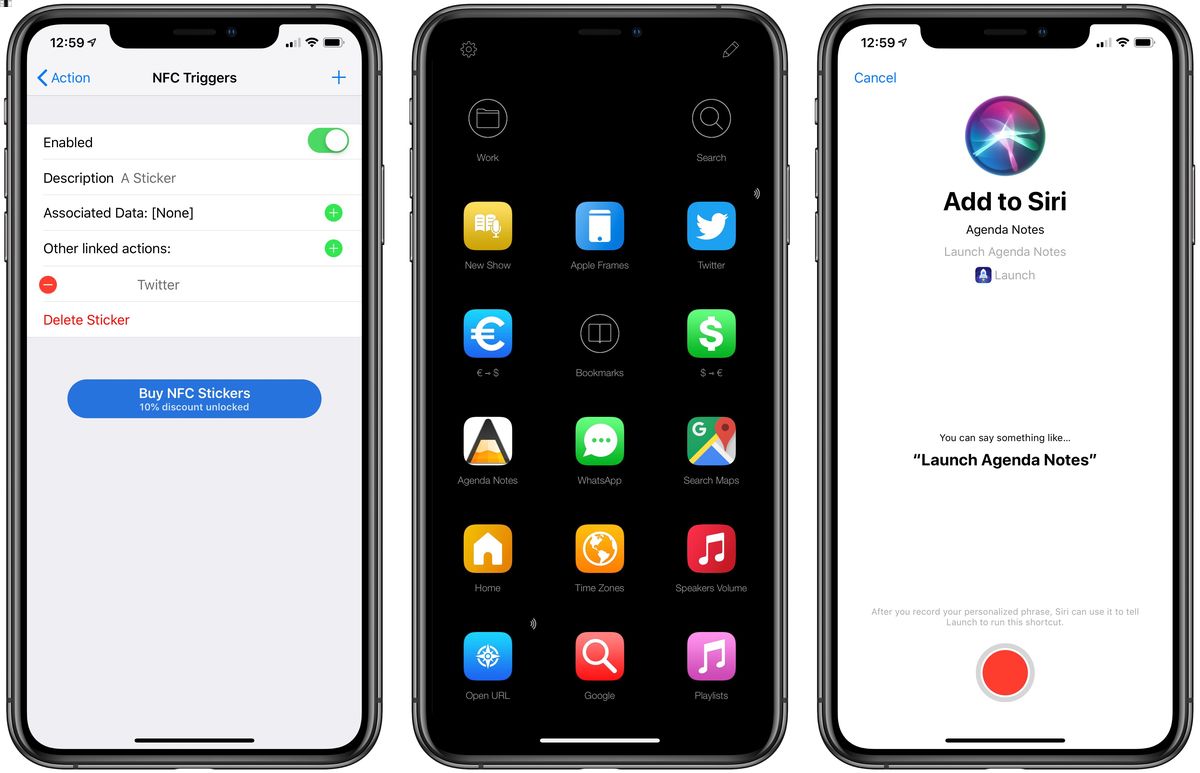
In this modern age of technology, smartphones have become an integral part of our lives. These pocket-sized powerhouses offer a plethora of features and functionalities that make our lives easier. One such feature is NFC (Near Field Communication), a technology that enables contactless communication between devices.
If you are an iPhone user, you might be wondering how to harness the power of NFC. Well, you are in the right place! In this article, we will explore how to use NFC on your iPhone and dive into the world of digital wallets. Whether you want to make secure transactions or share files seamlessly, NFC has got you covered.
Join us as we unravel the mysteries of NFC and unlock its full potential on your iPhone. Get ready to discover a whole new world of convenience at your fingertips.
Inside This Article
What is NFC?
NFC, or Near Field Communication, is a technology that allows two devices, such as smartphones or tablets, to communicate with each other when brought close together, typically within a few centimeters. It is a short-range wireless communication protocol that enables convenient and secure transactions and data exchange between devices.
Unlike Bluetooth or Wi-Fi, NFC does not require a complex setup or pairing process. Instead, it uses electromagnetic radio fields to facilitate communication. This technology has gained momentum in recent years and is commonly used for various applications, including contactless payments, mobile ticketing, access control, and more.
One of the key advantages of NFC is its simplicity and ease of use. It allows users to perform actions by simply tapping their devices against NFC-enabled terminals, stickers, or cards. This seamless and intuitive experience has made NFC popular in the world of mobile payments, where it is integrated into many digital wallet apps.
NFC operates on the 13.56 MHz frequency and supports data transfer rates of up to 424 kbps. It is a secure technology that requires physical proximity for communication to occur, making it safer from unauthorized interception or hacking.
Overall, NFC technology has revolutionized the way we interact with our devices and has become an essential component of digital wallets and other mobile payment solutions.
NFC Compatibility on iPhone
Near Field Communication (NFC) is a wireless technology that enables devices in close proximity to communicate with each other. It provides a seamless way to share data, make payments, and perform other functions with just a tap. NFC has become a prominent feature in smartphones, including the iPhone.
Starting from the iPhone 6 and later models, Apple introduced NFC capabilities to its devices. However, it’s important to note that NFC on iPhone is primarily designed for Apple Pay, the digital wallet service by Apple. This means that while NFC is available on these iPhone models, its functionality is limited to making contactless payments.
With the introduction of iOS 13, Apple expanded the usage of NFC on iPhone beyond just Apple Pay. Now, iPhone users can also scan NFC tags and interact with compatible devices and accessories using NFC technology. This opens up new possibilities for a variety of applications, including loyalty programs, ticketing systems, and smart home integration.
It’s worth mentioning that while NFC is present in newer iPhone models, it doesn’t necessarily guarantee compatibility with all NFC-enabled devices. The compatibility depends on various factors, such as the NFC standards supported by the device you are trying to connect with.
Some common NFC use cases include tapping your iPhone to a payment terminal to make a purchase using Apple Pay, scanning NFC tags on posters or products to access exclusive content or information, or pairing your iPhone with Bluetooth headphones or speakers by tapping them together.
It’s important to keep in mind that NFC on iPhone works in conjunction with specific apps or services that support NFC functionality. So, make sure you have the relevant apps installed and properly configured to take full advantage of NFC on your iPhone.
Enabling NFC on iPhone
To enable NFC (Near Field Communication) on your iPhone, you’ll need to follow a few simple steps. NFC is a technology that allows devices to communicate and share data wirelessly in close proximity. With NFC, you can conveniently use your iPhone for various tasks like making contactless payments, accessing digital tickets, or transferring files.
The first thing you need to do is check if your iPhone is NFC-enabled. Only certain iPhone models support NFC functionality. As of now, the iPhone 7 and later models have NFC capabilities. To check if your iPhone has NFC, go to the Settings app and search for “NFC” in the search bar. If you find “NFC” listed as an option, then your iPhone supports NFC.
Once you’ve confirmed that your iPhone has NFC, you’ll need to ensure that it is enabled. To do this, go to the Settings app and scroll down until you find “NFC.” Tap on the NFC option to open the settings. You can then toggle the NFC switch to the “On” position. By enabling NFC, you allow your iPhone to communicate with other NFC-enabled devices and perform various tasks.
It’s important to note that enabling NFC on your iPhone also requires you to have the necessary apps and services installed. For example, if you want to use NFC for contactless payments, you’ll need to set up a digital wallet or payment service that supports NFC transactions, such as Apple Pay or Google Pay. Make sure you have these apps installed and set up before attempting to use NFC.
Once you’ve enabled NFC on your iPhone and have the necessary apps installed, you can start using it for various tasks. For contactless payments, simply hold your iPhone near a compatible payment terminal and authorize the transaction using your fingerprint or Face ID. You can also use NFC to share files or information with other NFC-enabled devices by holding them close together.
Keep in mind that NFC functionality may vary depending on the specific apps and services you’re using. Some apps may require additional permissions or settings to fully utilize NFC capabilities.
Using NFC on iPhone
The NFC (Near Field Communication) feature on iPhones allows users to seamlessly connect, interact, and securely complete transactions with compatible devices and systems. With just a tap, you can use your iPhone’s NFC capabilities to make payments, access digital tickets, and perform a variety of other tasks. Let’s explore how to use NFC on your iPhone.
1. Check NFC Compatibility: Before diving into using NFC, it’s essential to ensure that your iPhone supports this feature. NFC is available on iPhone models starting from the iPhone 7 and newer. You can check your iPhone’s NFC compatibility by going to “Settings,” then “General,” and finally “NFC.”
2. Enabling NFC: To use NFC on your iPhone, you need to ensure that it is enabled in your device settings. Go to “Settings,” then “General,” and scroll down to find “NFC.” Tap on the NFC toggle to turn it on.
3. Performing NFC Actions: Once NFC is enabled, you can start using it to perform various actions. The most common use of NFC on iPhones is for making payments through Apple Pay. When making a purchase at a supported store, simply hold your iPhone near the payment terminal and authenticate the transaction using Face ID, Touch ID, or your device passcode.
4. Accessing Digital Tickets: NFC capability on your iPhone also allows you to use digital tickets for events, flights, and public transportation. When you receive a digital ticket, it often comes with an NFC tag. Just hold your iPhone near the tag or bring it in contact with the tag to automatically access and validate your ticket.
5. Transferring Data: NFC on iPhone can also be used for sharing files, contacts, photos, or even website URLs with other NFC-enabled devices. By bringing two compatible devices close together and selecting the content you want to share, you can quickly transfer data using NFC technology.
6. Connecting to Accessories: Some accessories, like headphones or speakers, come with NFC tags that allow for faster and easier pairing. By holding your iPhone near the accessory tag, the NFC technology will initiate the pairing process, simplifying the connection and setup.
7. Automating Tasks with Shortcuts: With the help of the Shortcuts app, you can create custom automations that are triggered by NFC tags. For example, you can configure your iPhone to automatically activate specific settings or launch certain apps when your device comes in contact with an NFC tag.
Overall, NFC on iPhone offers a convenient and secure way to perform a range of actions. From making payments to accessing digital tickets, transferring data, and automating tasks, NFC simplifies day-to-day tasks and enhances user experience. So, explore the NFC capabilities of your iPhone and discover the possibilities that this technology has to offer.
Conclusion
The use of NFC on iPhones has revolutionized the way we interact with our smartphones. With the capability to make contactless payments through digital wallets, NFC has made transactions more convenient and secure. It has also opened a new world of possibilities for interacting with various devices and services. Whether it’s unlocking doors, sharing files, or accessing public transportation, NFC on iPhones has made these tasks easier than ever before.
As technology continues to advance, we can expect NFC technology to become even more integrated into our daily lives. From improving the speed and range of transactions to expanding the capabilities and compatibility with other devices, NFC on iPhones is paving the way for a future where digital wallets and contactless interactions are the norm.
So, if you own an iPhone, make sure to take advantage of the NFC capabilities it offers. Explore the world of digital wallets and enjoy the convenience and security that NFC technology brings to your everyday life.
FAQs
1. What is NFC and how does it work on an iPhone?
NFC stands for Near Field Communication, a technology that allows devices to communicate with each other when they are in close proximity. On an iPhone, NFC enables various features such as Apple Pay, allowing users to make contactless payments and use digital wallet services by simply tapping their device on a compatible payment terminal.
2. Can I use NFC on an older iPhone model?
The ability to use NFC on an iPhone is dependent on the model. From the iPhone 6 onwards, Apple introduced NFC capabilities in its devices. Therefore, if you have an iPhone 6 or a newer model, you can enjoy the benefits of NFC and use it for various purposes, including digital wallet services.
3. How do I set up and use Apple Pay with NFC on my iPhone?
To set up and use Apple Pay, follow these steps:
- Open the Wallet app on your iPhone.
- Tap the “+” icon to add a card.
- Follow the prompts to add your credit or debit card.
- Once your card is added, you can use Apple Pay by holding your iPhone near an NFC-enabled payment terminal and authenticating the transaction using Touch ID or Face ID.
4. Can I use NFC on my iPhone to access public transport or unlock doors?
Yes, in certain cities and regions, NFC on an iPhone can be used to access public transport systems or even unlock doors. Some transportation providers and smart lock systems are compatible with Apple’s NFC technology, allowing users to tap their iPhone and gain access without the need for physical cards or keys.
5. Are there any security concerns when using NFC on my iPhone?
Apple Pay and other digital wallet services that utilize NFC on the iPhone are designed with strong security measures in place. The use of tokens and secure authentication methods helps to protect your sensitive payment information. Furthermore, the close proximity required for NFC communication adds an additional layer of security as it reduces the risk of unauthorized access. However, it is always advisable to stay vigilant and protect your device with passcodes or biometric authentication methods to further enhance security.
