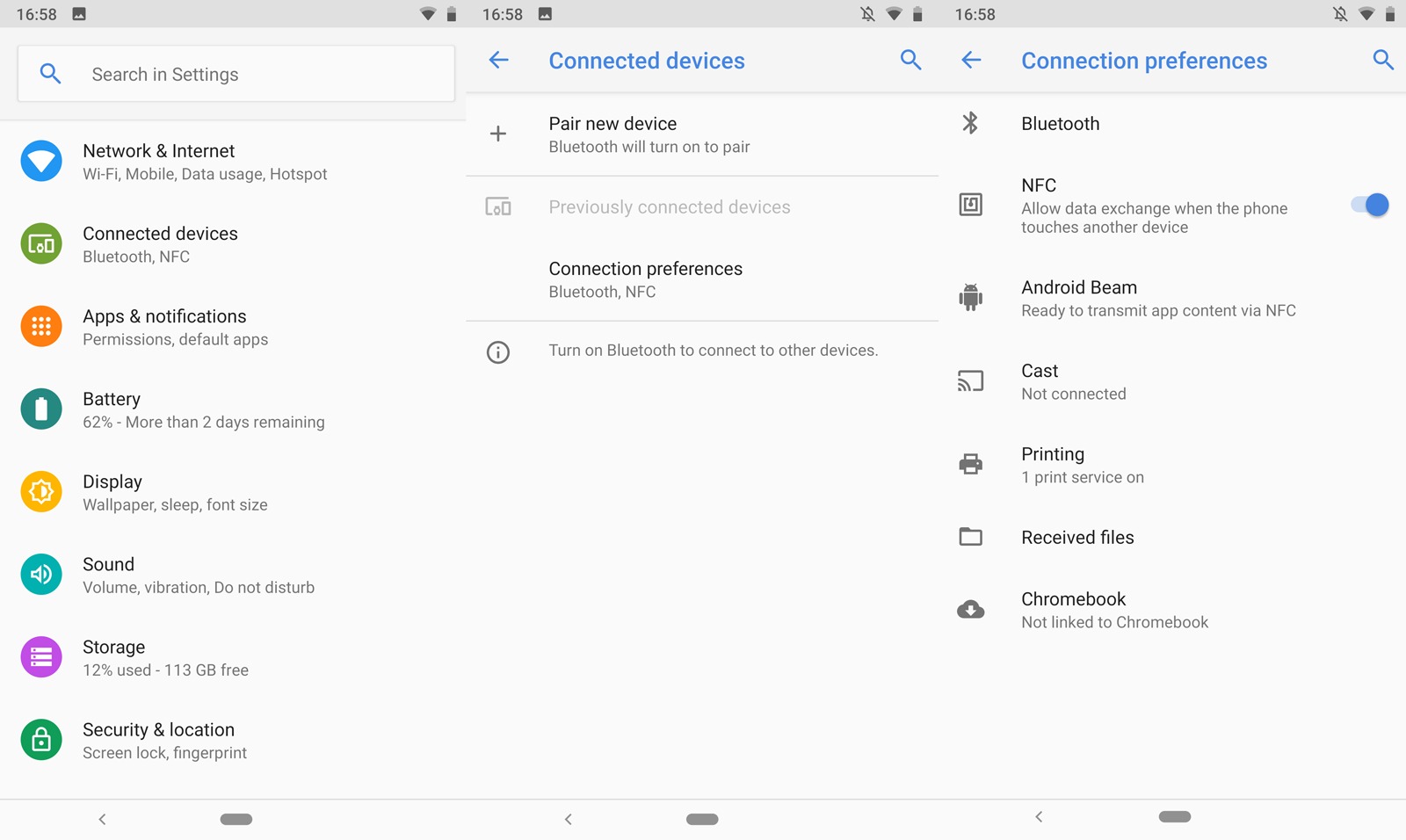
Android smartphones offer a wide range of features and functionalities to enhance our daily lives. One such feature is NFC, which stands for Near Field Communication. NFC allows for seamless and quick communication between devices by simply tapping them together or bringing them close to each other. This technology is commonly used for various tasks like making contactless payments, sharing files, and connecting to Bluetooth devices.
However, you may find that the NFC icon on your Android device is constantly displayed in the status bar, and it can be a bit distracting or unnecessary for your needs. If you’re wondering how to remove the NFC icon on Android, you’ve come to the right place. In this article, we will guide you step-by-step on how to disable and hide the NFC icon on your Android device. So, let’s get started and reclaim that valuable space in your status bar!
Inside This Article
- Overview of NFC on Android
- Why might you want to remove the NFC icon?
- Methods to remove the NFC icon on Android
- Conclusion
- FAQs
Overview of NFC on Android
Near Field Communication (NFC) is a technology that allows devices in close proximity to communicate with each other wirelessly. NFC technology is commonly found in smartphones, including those running on the Android operating system. It enables users to perform a variety of tasks, such as making contactless payments, transferring files, and exchanging information with other NFC-enabled devices.
With NFC technology, Android users can utilize their smartphones as digital wallets. They can securely store their credit or debit card information and make payments by simply tapping their devices on NFC-enabled payment terminals. This convenient and secure method of payment eliminates the need to carry physical cards and enhances the overall shopping experience.
In addition to making payments, NFC on Android offers a wide range of other functionalities. It allows users to exchange contact information, enable Bluetooth connections, and even trigger specific actions by tapping their devices against NFC tags or stickers. This versatility makes NFC an essential feature for seamless and efficient communication between devices.
Android devices with NFC capabilities typically display an NFC icon in the notification panel or status bar. This icon indicates that the NFC feature is active and ready to use. However, some users may prefer not to see this icon for various reasons.
In the following sections, we will explore why you might want to remove the NFC icon on Android and discuss the different methods available to accomplish this.
Why might you want to remove the NFC icon?
The NFC (Near Field Communication) feature is a convenient way to transfer data between devices, make mobile payments, and perform other contactless activities. However, there are a few reasons why you might want to remove the NFC icon from your Android device:
- Clean and clutter-free status bar: The NFC icon takes up valuable space in the status bar, which can make it appear crowded and cluttered. Removing the icon can give your status bar a cleaner and more minimalistic look.
- Personal preference: Some individuals simply prefer a minimalist interface and find the NFC icon unnecessary or distracting. Removing the icon allows them to customize their device according to their aesthetic preferences.
- Battery life: The NFC feature requires power to function, and the icon is often displayed when NFC is enabled. By removing the NFC icon, you can potentially extend your device’s battery life, especially if you don’t use NFC frequently or at all.
- Privacy concerns: It’s not uncommon for individuals to have privacy concerns regarding NFC technology. While the icon itself doesn’t pose any privacy risks, some people may prefer to keep their use of NFC discreet by removing the visible indicator.
- Reducing distractions: For those who find the NFC icon distracting or irrelevant to their daily use, removing it can help minimize visual distractions and focus on other important notifications or status icons.
Regardless of your reasons, if you decide to remove the NFC icon from your Android device, there are various methods available to achieve this. The next section will walk you through some of the common methods to remove the NFC icon.
Methods to remove the NFC icon on Android
Android devices have become an integral part of our lives, offering a wide range of features and functionalities. One such feature is NFC (Near Field Communication), which allows seamless connection between devices by simply tapping them together. While NFC can be convenient in many situations, there may be times when you want to remove the NFC icon from your Android device’s notification bar. Here are a few methods you can try:
Method 1: Toggle NFC in settings
Sometimes, the NFC icon may appear in the notification bar simply because the NFC feature is enabled. To remove the NFC icon, you can toggle the NFC option in the settings of your Android device. Here’s how:
- Go to the Settings app on your Android device.
- Scroll down and tap on “Connected devices” or “Wireless & networks.”
- Look for the NFC option and toggle it off.
Method 2: Customize the notification bar
If the NFC icon still persists after disabling the NFC feature, you can try customizing the notification bar to hide the NFC icon. Though this method may vary depending on your Android device’s manufacturer and software version, the general steps are as follows:
- Swipe down from the top of the screen to open the notification panel.
- Look for the gear or settings icon and tap on it.
- Navigate to the notifications or status bar settings.
- Find the option to customize the status bar icons.
- Look for the NFC icon and disable it.
Method 3: Use a third-party app
If the above methods don’t work or if you prefer a more flexible solution, you can explore third-party apps available on the Google Play Store that allow you to customize your Android device’s notification bar. These apps often provide options to hide specific icons, including the NFC icon. Simply search for “notification bar customization” or “status bar icon manager” apps in the Play Store, choose a trusted app, and follow the instructions to hide the NFC icon.
Removing the NFC icon from your Android device’s notification bar can help declutter the screen and provide a cleaner look. Try out these methods to find the one that works best for you and enjoy a personalized Android experience.
FAQs:
Q: Will disabling NFC affect other functions on my Android device?
A: Disabling NFC will only impact the NFC-related functions. Other features and functionalities of your Android device will continue to work normally.
Q: Can I still use NFC after removing the NFC icon?
A: Yes, you can still use NFC even after removing the NFC icon from the notification bar. Disabling the NFC icon only hides the visual indicator, but it doesn’t disable the NFC function itself. You can enable NFC again through the device settings if you need to use it.
Q: Is it possible to remove the NFC icon permanently?
A: While it may not be possible to permanently remove the NFC icon without rooting your Android device or using custom ROMs, the methods mentioned above will hide the NFC icon from the notification bar.
In conclusion, removing the NFC icon on Android is a simple process that can be done in a few steps. By accessing the settings menu, you can disable the NFC functionality and remove the icon from your device’s status bar. This can help declutter your screen and improve usability if you don’t frequently use NFC.
However, it’s important to note that disabling NFC will prevent you from using certain features and applications that rely on this technology. Before turning off NFC, make sure you don’t have any critical dependencies on it, such as mobile payments or file transfers.
Remember, if you ever need to use NFC again, you can easily re-enable it following the same steps. With a simple toggle, you can enjoy the benefits of NFC when needed while keeping your device’s status bar clean and tidy.
FAQs
Q: Why is the NFC icon appearing on my Android phone?
A: The NFC (Near Field Communication) icon appears on Android phones when the NFC feature is enabled. NFC allows you to wirelessly transfer data, such as making mobile payments with digital wallets or sharing files between devices. If you don’t use NFC frequently or find the icon distracting, you may want to remove it from your phone’s status bar.
Q: How do I remove the NFC icon from the status bar on Android?
A: The process may vary slightly depending on the Android version and device manufacturer, but you can typically disable or hide the NFC icon by following these steps:
1. Swipe down from the top of your phone’s screen to access the notification panel.
2. Look for the NFC icon (usually a small N) among the quick settings icons or notifications.
3. Long-press or tap the NFC icon to open the settings menu.
4. From the menu, you can either toggle off the NFC feature or select the “Hide NFC icon” option.
5. Once disabled or hidden, the NFC icon should no longer appear on your status bar.
Q: Will disabling NFC affect other features on my Android phone?
A: Disabling NFC will not affect the overall functionality of your Android phone. It will only turn off the NFC feature, which means you won’t be able to use services that rely on NFC technology, such as mobile payments using digital wallets, sharing files through Android Beam, or pairing devices with NFC tags. However, all other features and functions of your phone will continue to work normally.
Q: Can I still use digital wallets without NFC?
A: Yes, you can still use digital wallets without NFC. While NFC technology provides a convenient way to make contactless payments, many digital wallet apps offer alternative methods such as QR code scanning or online payment options. These methods allow you to make transactions without relying on NFC. Check the specific features and supported payment methods of your digital wallet app to see if NFC is required.
Q: How do I know if my Android phone has NFC?
A: To check if your Android phone has NFC capabilities, follow these steps:
1. Go to the Settings menu on your phone.
2. Look for the “Connected devices” or “Wireless & networks” option.
3. Within this menu, you should find an option specifically for NFC or NFC and payment.
4. Tap on the NFC option to see if it is enabled or disabled.
5. If you see the option to toggle NFC on or off, it means your phone has NFC capabilities.
