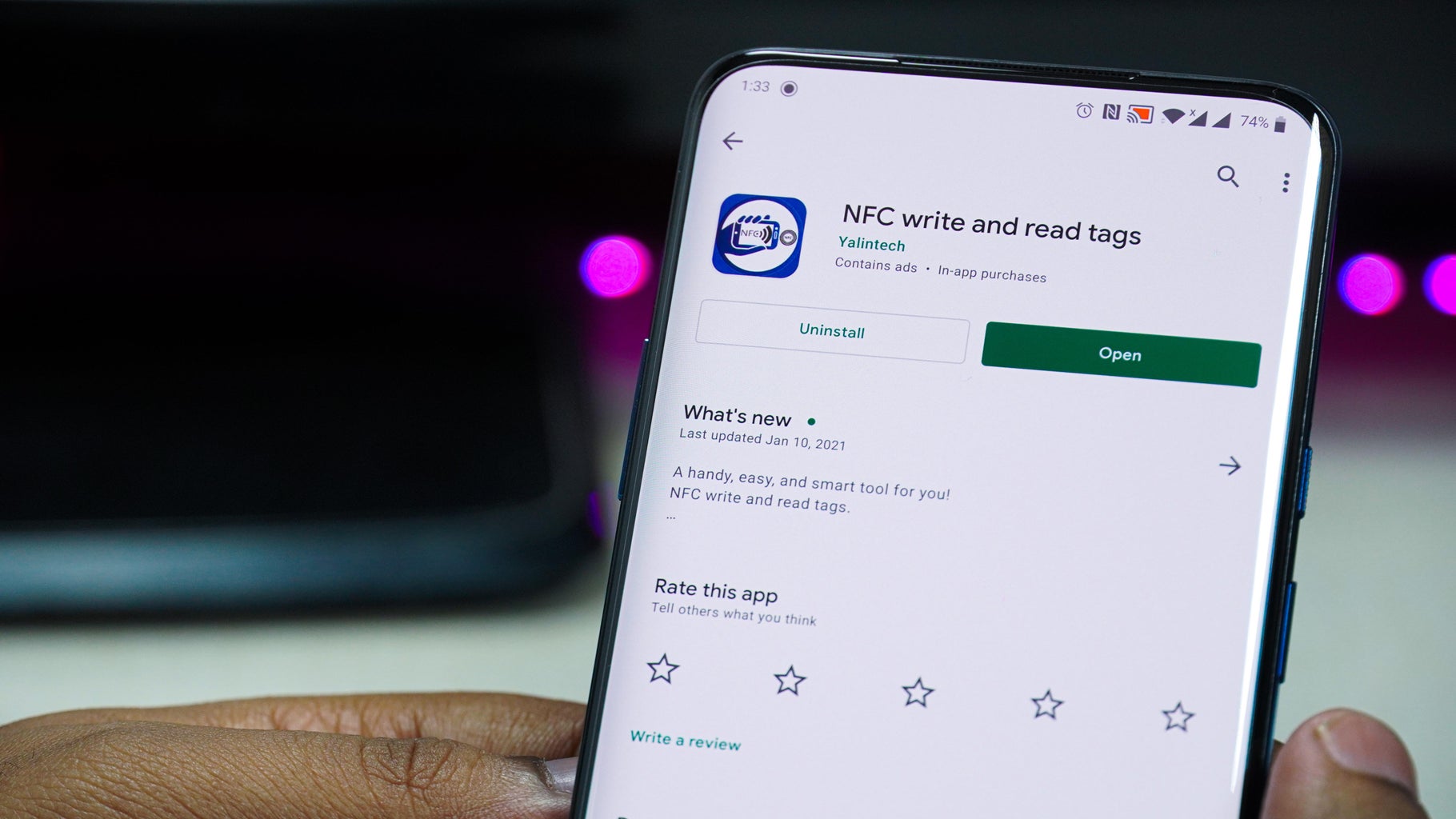
Have you ever wondered how to turn on NFC on your phone? Near Field Communication, or NFC, is a wireless technology that allows devices to communicate with each other by simply being in close proximity. It has become increasingly popular for its ability to make quick and easy contactless payments using digital wallets, as well as for seamlessly transferring data between devices.
If you’re looking to make use of the conveniences that NFC offers, such as making mobile payments or sharing files, it’s essential to first ensure that NFC is enabled on your phone. In this article, we will guide you through the steps to turn on NFC on your phone, no matter if you are using an Android or iOS device. So, let’s dive in and unlock the potential of NFC on your phone!
Inside This Article
- What is NFC?
- Benefits of NFC
- How to Check if Your Phone Supports NFC
- Enabling NFC on Android Devices
- Enabling NFC on iPhone Devices
- Using NFC on Your Phone
- Tips for Using NFC Effectively
- Troubleshooting NFC Issues
- Conclusion
- FAQs
What is NFC?
NFC, short for Near Field Communication, is a wireless communication technology that allows devices to exchange data over short distances. It enables quick and seamless communication between two devices, simply by bringing them close to each other.
NFC technology relies on electromagnetic radio fields to transfer information between devices. This means that devices equipped with NFC can transfer data, such as contact information, photos, videos, and even payment details, without the need for physical connections like cables or wires.
One of the key features of NFC is its ability to operate in both active and passive modes. In active mode, a device can actively send or receive data, while in passive mode, a device can only receive data. This flexibility makes NFC suitable for a wide range of applications, including mobile payments, ticketing systems, access control, and more.
It is important to note that NFC operates at a close proximity, typically within a range of a few centimeters. This short-range communication ensures a secure and stable connection between devices, making NFC an ideal choice for applications that require secure data transfer.
Benefits of NFC
Near Field Communication (NFC) is a technology that allows two devices to establish communication and exchange data by simply bringing them close to each other. This wireless technology has gained widespread popularity and offers various benefits for users. Let’s explore some of the key benefits of NFC:
1. Convenience: NFC makes tasks such as making payments, transferring files, and exchanging contact information quick and effortless. With just a tap or a touch, NFC enables seamless data transfer, eliminating the need for manual input or complex setup processes.
2. Contactless Payments: One of the major advantages of NFC is its ability to facilitate contactless payments. NFC-enabled smartphones can be used to make payments at retail stores, restaurants, and other outlets by simply tapping the phone on an NFC-enabled payment terminal. This eliminates the need to carry cash or credit cards, making transactions fast, secure, and convenient.
3. Enhanced Security: NFC offers a high level of security for data transfer. Communication between NFC devices is encrypted, which ensures that sensitive information, such as credit card details or personal data, is protected from unauthorized access.
4. Simplified Pairing and Connectivity: NFC simplifies the process of connecting devices and pairing them together. Whether it’s connecting a smartphone to a Bluetooth speaker or pairing a smartwatch with your phone, NFC simplifies the setup process by automatically initiating the connection when the devices are brought close to each other.
5. Efficient Data Transfer: NFC enables fast and efficient data transfer between devices, making it ideal for tasks like transferring files, sharing photos, and exchanging contact information. It eliminates the need for cumbersome cables or manual data entry, resulting in a seamless and efficient user experience.
6. Smart Home Integration: NFC can be used to integrate various smart home devices and control them with a simple tap. For example, by tapping an NFC tag near the entrance, you can turn on lights, adjust the temperature, and even activate security systems, making your home smarter and more convenient.
7. Ticketing and Access Control: NFC technology has revolutionized ticketing systems and access control. NFC-enabled tickets or access cards can be easily scanned or tapped to grant access to events, public transportation, or other restricted areas, replacing traditional physical tickets and cards.
8. Loyalty Programs and Coupons: NFC can be used to store loyalty cards or digital coupons on your smartphone. By simply tapping your phone at the point-of-sale terminal, you can redeem discounts, earn rewards, and participate in loyalty programs, eliminating the need to carry physical cards or paper coupons.
These are just a few of the many benefits that NFC technology offers. As more and more devices become NFC-enabled, the possibilities for convenient, secure, and enhanced digital interactions will continue to expand. Embracing NFC technology can simplify your daily activities and make your smartphone even more powerful.
How to Check if Your Phone Supports NFC
If you’re eager to explore the convenience of NFC (Near Field Communication) technology on your phone, the first step is to ensure that your device actually supports it. NFC allows for contactless communication between devices, making it possible to share information, make payments, and access digital content effortlessly.
There are a few simple ways to check if your phone supports NFC. Here they are:
1. Check for NFC Logo: The quickest way to determine if your phone supports NFC is to look for the NFC logo. This logo is an abstract symbol that represents NFC technology and is usually displayed on the back, bottom, or inside the battery cover of your phone. If you spot the logo, chances are your phone is NFC-enabled.
2. Check the Phone’s Specifications: Another way to verify NFC support is to check your phone’s specifications. This information can usually be found in the device’s user manual or on the manufacturer’s website. Look for keywords like “NFC,” “Near Field Communication,” or “contactless communication” in the specifications to confirm if your phone has NFC capabilities.
3. Use an NFC Testing App: If you want a more definitive answer, you can download an NFC testing app from your phone’s app store. These apps can scan your device and provide detailed information about its NFC functionality. Examples of popular NFC testing apps include “NFC TagInfo” for Android devices and “NFC Tools” for iPhone devices.
4. Check NFC Settings: Lastly, you can also check your phone’s settings for NFC options. On Android devices, go to “Settings” and look for “Connection” or “Wireless & Networks” options. Within those settings, you should find an NFC option that you can toggle on or off. On iPhone devices, go to “Settings,” then “General,” and look for the “NFC” option. If you see these settings, it means your phone has NFC capabilities.
By following these simple steps, you can quickly determine if your phone supports NFC. Remember, NFC technology has become increasingly common in modern smartphones, opening up a world of possibilities for convenient and secure communication and transactions.
Enabling NFC on Android Devices
If you own an Android device and want to take advantage of the convenience and functionality of NFC (Near Field Communication), enabling it is a straightforward process. Whether you want to make contactless payments using your digital wallet, share files and information with other NFC-enabled devices, or use NFC tags to automate tasks, here’s how you can turn on NFC on your Android phone:
- Open the “Settings” app on your Android device. You can usually find it by swiping down from the top of the screen and tapping on the gear icon.
- Scroll down and locate the “Connections” or “Wireless & Networks” option.
- Tap on “Connections” or “Wireless & Networks” to expand the options.
- Look for the “NFC” or “NFC and payment” option and tap on it.
- Toggle the switch to turn on NFC.
Once NFC is enabled on your Android device, you can start enjoying its numerous benefits and features. For example, you can use your digital wallet to make secure and convenient mobile payments at NFC-enabled payment terminals. Additionally, you can share files, contacts, and other information with other Android devices simply by tapping them together.
It is important to note that the exact steps to enable NFC may vary slightly depending on the Android device and operating system version you are using. However, the general process should be similar across most devices.
Now that you have successfully enabled NFC on your Android device, you can explore the limitless possibilities it offers. From making seamless payments to transferring files with a simple touch, NFC brings a new level of convenience and efficiency to your smartphone experience.
Enabling NFC on iPhone Devices
If you own an iPhone, you may be wondering how to enable NFC (Near Field Communication) capabilities on your device. While iPhones are known for their sleek design and advanced features, enabling NFC functionality may not be as straightforward as it is on some Android devices. However, with a few simple steps, you can activate NFC on your iPhone and unlock a world of convenient possibilities.
To enable NFC on your iPhone, follow these steps:
- Go to your iPhone’s Settings.
- Scroll down and select “Wallet & Apple Pay.”
- Toggle the switch for “Allow Payments on Lock Screen” to enable NFC.
Once you have enabled NFC on your iPhone, you can start using it for various purposes. For example, you can use your iPhone to make contactless payments using Apple Pay. Simply hold your iPhone near an NFC-enabled payment terminal, authenticate the transaction, and voila! Your payment is complete.
Additionally, NFC can be used to perform other tasks, such as scanning NFC tags or connecting to other NFC-enabled devices. For instance, you can effortlessly pair your iPhone with an NFC-enabled Bluetooth speaker or transfer files between two devices by tapping them together.
It’s important to note that NFC functionality on iPhones is primarily restricted to Apple Pay and specific apps that support NFC, unlike Android devices that have more versatile uses for NFC. However, as Apple continues to innovate, more NFC capabilities may be added in the future for iPhone users.
Now that you know how to enable NFC on your iPhone, it’s essential to ensure that your device is updated to the latest iOS version. Software updates often include bug fixes, security enhancements, and new features, which can improve your NFC experience.
Using NFC on Your Phone
NFC, or Near Field Communication, is a wireless technology that allows devices to communicate and transfer data over short distances. With NFC capabilities on your phone, you can enjoy a variety of convenient features and make use of digital wallets for mobile payments. Here’s a guide on how to effectively use NFC on your phone.
1. Set Up Your Digital Wallet: To use NFC for mobile payments, you’ll need to set up a digital wallet on your phone. Popular digital wallet options include Apple Pay, Google Pay, and Samsung Pay. Once you’ve set up your wallet, you can add your debit or credit cards for quick and secure transactions.
2. Make Payments with NFC: When you’re ready to make a payment, simply unlock your phone and open your digital wallet. Hold the back of your phone near the contactless payment terminal, making sure that the NFC chip is aligned with the terminal. Your phone will notify you when the payment is successful, and you can keep track of your transactions within your digital wallet app.
3. Transfer Data Instantly: NFC can also be used to transfer various types of data between your phone and other NFC-enabled devices. To share a file, photo, or contact information, simply open the item on your phone and bring your phone close to the recipient’s device. Your phone will prompt you to confirm the transfer, and once accepted, the data will be sent instantly.
4. Pair Bluetooth Devices Easily: NFC can simplify the process of pairing Bluetooth devices with your phone. Instead of going through the typical Bluetooth pairing process, simply tap your NFC-enabled headphones, speakers, or other devices against the NFC area on your phone. This will automatically initiate the pairing process and establish a connection between the devices.
5. Access Smart Tags and Stickers: NFC can also interact with smart tags and stickers, which are small adhesive accessories with embedded NFC chips. These can be used to automate certain tasks or settings on your phone. For example, you can place an NFC sticker on your car dashboard and program it to automatically enable Bluetooth, launch your music app, and set the volume to a specific level when tapped with your phone.
6. Explore Other NFC Applications: Apart from digital wallet payments and data sharing, NFC has a wide range of other applications. You can use NFC to access public transportation systems, store loyalty cards digitally, unlock doors with NFC-enabled locks, or even interact with NFC-enabled product tags in stores for product information and promotions.
NFC technology has transformed the way we use our smartphones, providing greater convenience and efficiency in various aspects of our daily lives. By utilizing the NFC capabilities on your phone, you can experience smoother mobile payments, effortless data sharing, and even explore exciting new applications that make your smartphone an even more powerful tool.
Tips for Using NFC Effectively
Now that you’ve enabled NFC on your phone and have access to this powerful technology, here are some tips to help you make the most out of your NFC-enabled device:
- Keep your NFC setting turned on: It’s essential to ensure that your NFC setting is always turned on, so you can use NFC features whenever you need them. This will allow your device to actively detect and interact with other NFC-enabled devices or objects.
- Explore compatible apps: Many mobile apps utilize NFC technology to provide unique functionalities. From mobile payment apps to transportation passes and loyalty programs, explore various apps specifically designed to work with NFC. Check your app store for NFC-enabled apps that can enhance your interactions and experiences.
- Protect your device: Ensure the safety of your device and your personal information by keeping your phone securely guarded. NFC allows for quick and seamless data transfer, so it’s important to be mindful of the devices and tags you interact with. Be cautious when connecting to unknown or untrusted devices to minimize the risk of data theft or malware.
- Create NFC tags for convenience: Take advantage of NFC tags by creating shortcuts for frequently used actions. NFC tags are programmable stickers or chips that can trigger specific actions when tapped by your device. You can set up an NFC tag on your bedside table to automatically enable “Do Not Disturb” mode and reduce distractions during sleep or place one in your car to launch your favorite music app or navigation system.
- Use NFC for file sharing: NFC technology provides a quick and easy way to share files between compatible devices. When sharing files such as photos, videos, or documents, simply tap the devices together to initiate the transfer. This can be particularly useful when sending files to nearby friends or colleagues during meetings or social gatherings.
- Utilize NFC for contactless payments: If your device supports contactless payments, you can use NFC to make secure transactions with just a tap. Set up your preferred mobile payment app and link it to your bank or credit card details. Then, when you’re ready to make a purchase, simply hold your device over the payment terminal to complete the transaction. It’s a convenient and secure alternative to traditional payment methods.
Note: The availability of NFC features and functionalities may vary depending on your device’s manufacturer, model, and operating system version. Some older devices may have limited NFC capabilities or lack specific functionalities.
By following these tips, you can fully maximize the potential of NFC on your phone and enjoy seamless interactions and experiences with other NFC-enabled devices and services.
Troubleshooting NFC Issues
NFC is a convenient technology that allows you to perform various tasks with just a tap on your phone. However, like any other technology, it can sometimes encounter issues. If you are experiencing problems with your NFC, don’t worry! In this section, we will explore some common troubleshooting steps to help you get your NFC up and running smoothly again.
1. Check NFC settings: The first thing you should do is ensure that your NFC is enabled in your phone’s settings. Go to the settings menu and look for the NFC option. Make sure it is turned on.
2. Restart your phone: Sometimes, a simple restart can fix minor issues. Turn off your phone and then turn it back on to see if that resolves the problem. This can refresh the system and clear any temporary glitches.
3. Check for software updates: Outdated software can sometimes lead to compatibility issues with NFC. Make sure that your phone’s operating system and apps are up to date. Check for any available updates and install them if necessary.
4. Remove obstacles: NFC relies on close proximity between devices. If there are any physical obstacles such as cases, covers, or even metal objects, they can interfere with the NFC signal. Remove any obstructions and try again.
5. Disable battery-saving modes: Some battery-saving modes on your phone can limit the functionality of NFC to conserve power. Check if you have any such modes enabled and try disabling them to see if it resolves the issue.
6. Clear NFC data: If the above steps haven’t helped, you can try clearing the NFC data on your phone. Go to the settings menu, select NFC, and look for an option to clear the NFC cache or data. Be aware that this will remove any saved NFC tags and information stored on your phone.
7. Test with different devices: If the problem persists, attempt to use NFC with different devices. This will help determine if the issue is with your phone or the device you are trying to connect with. Sometimes, certain devices may have compatibility issues with NFC.
8. Contact customer support: If none of the above solutions work, it is advisable to reach out to your phone’s customer support or the manufacturer. They will be able to provide further guidance and assist you in resolving your NFC issues.
Remember, troubleshooting NFC issues may require a combination of these steps or even more specific actions based on your phone’s model or software. It’s always a good idea to consult the user manual or online resources specific to your device for additional troubleshooting tips.
By following these troubleshooting steps, you should be able to address common NFC issues and get your digital wallet up and running smoothly once again.
Conclusion
In conclusion, NFC (Near Field Communication) is a powerful feature available on many smartphones today. It allows users to conveniently and securely make payments, transfer data, and connect with other NFC-enabled devices. By following the steps outlined in this article, you can easily turn on NFC on your phone and unlock a world of possibilities. Whether you want to use mobile payment services like digital wallets, share files with friends, or automate tasks with NFC tags, having NFC enabled on your phone opens up a wide range of convenient and innovative experiences.
Remember to always ensure that your device is compatible with NFC and that it is enabled in your phone settings. Once activated, you can start exploring the exciting world of NFC technology and all the ways it can enhance your smartphone experience.
FAQs
1. What is NFC and how does it work?
NFC stands for Near Field Communication, and it is a technology that allows two electronic devices to communicate wirelessly when they are in close proximity to each other. NFC works by using radio waves to transmit data between the devices, making it a convenient and secure way to transfer information.
2. Why would I want to turn on NFC on my phone?
Turning on NFC on your phone opens up a world of possibilities. NFC can be used for a variety of applications such as making contactless payments with digital wallets like Google Pay or Apple Pay, transferring files between devices, and even setting up automated actions with NFC tags. It provides a quick and effortless way to connect and interact with other NFC-enabled devices.
3. How do I turn on NFC on my Android phone?
To turn on NFC on an Android phone, follow these steps:
– Go to the Settings app on your phone.
– Scroll down and tap on “Connected devices” or “Wireless & networks.”
– Look for an option called “NFC” or “Near Field Communication.”
– Toggle the switch next to NFC to turn it on.
4. How do I turn on NFC on my iPhone?
Unlike Android phones, iPhones have NFC capabilities predominantly locked to Apple Pay. However, you can still use NFC for various tasks, such as reading NFC tags or interacting with certain apps. To turn on NFC on your iPhone, follow these steps:
– Go to the Settings app on your iPhone.
– Scroll down and tap on “Wallet & Apple Pay” or “Mobile Data.”
– Look for an option called “Allow NFC” or “NFC.”
– Toggle the switch next to NFC to turn it on.
5. Can I use NFC without an internet connection?
Yes, you can use NFC without an internet connection. NFC operates through radio waves, enabling communication between devices in close proximity. It does not require an internet connection to transfer data or complete transactions. However, certain NFC-enabled applications or services may require an internet connection to function fully.
