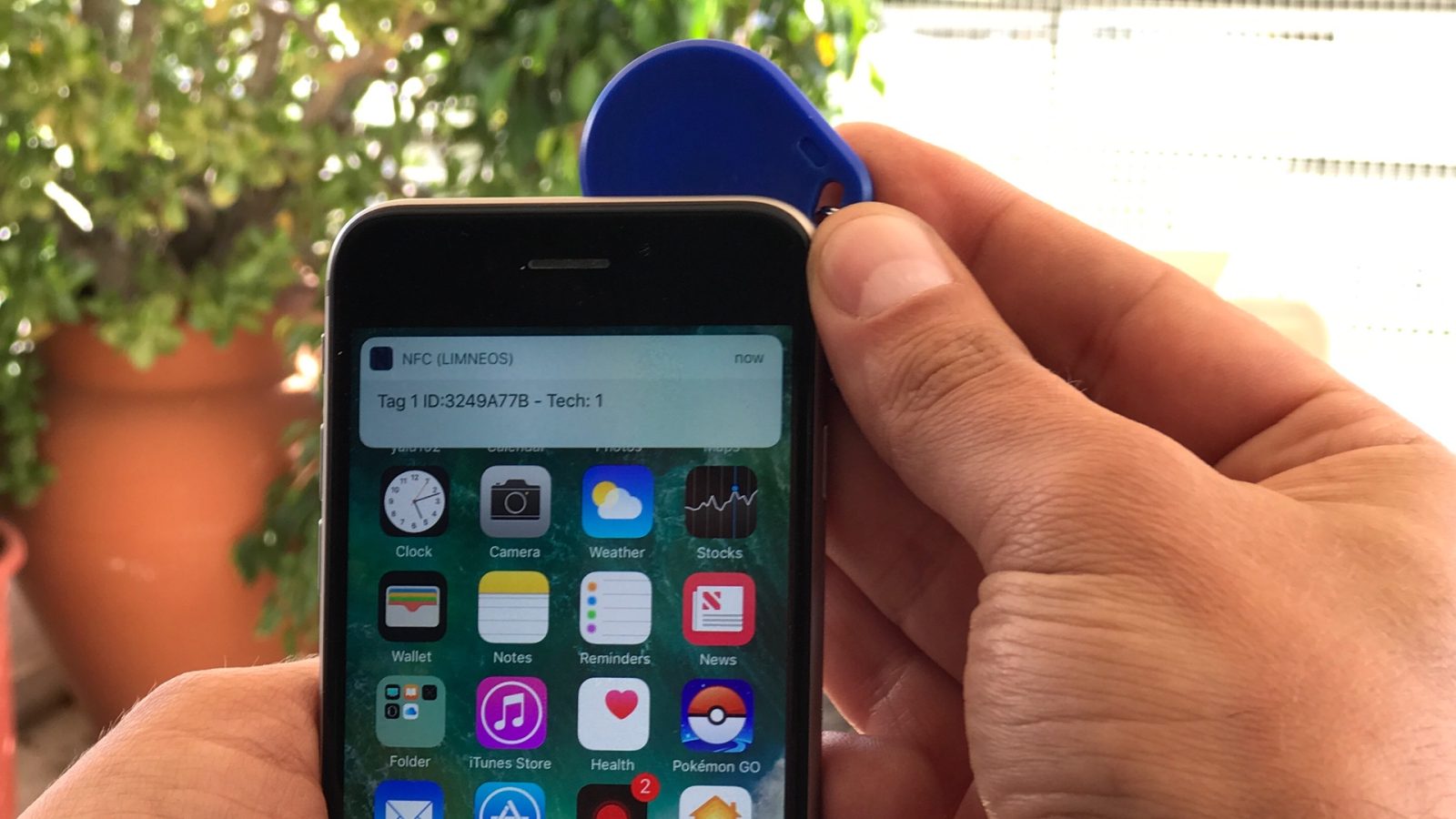
In this digital age, smartphones have become an essential part of our daily lives. They not only help us stay connected with others but also serve as powerful tools for a variety of tasks. One such feature that has gained popularity is Near Field Communication (NFC). NFC allows for seamless communication and data transfer between devices with just a tap. While NFC has been available on Android devices for quite some time, Apple introduced NFC capabilities with the launch of the iPhone 6 and subsequent models. If you’re an iPhone user looking to harness the power of NFC, this article will guide you on how to turn on NFC on your iPhone and make the most out of this convenient technology.
Inside This Article
- Enabling NFC on iPhone
- Steps to Turn On NFC on iPhone
- Compatible iPhone Models for NFC
- Tips for Using NFC on iPhone
- Conclusion
- FAQs
Enabling NFC on iPhone
Near Field Communication (NFC) is a technology that allows devices to establish a wireless connection when they are in close proximity to each other. While NFC has been available on some Android devices for a while, it was only recently introduced on iPhones starting from the iPhone 7 and later models. Enabling NFC on your iPhone can open up a world of possibilities, such as making contactless payments, transferring files, and interacting with NFC-enabled accessories.
To turn on NFC on your iPhone, follow these simple steps:
- Open the Settings app on your iPhone.
- Scroll down and tap on “Wallet & Apple Pay”.
- Toggle the switch next to “Allow Payments on Lock Screen” to enable NFC.
- If prompted, enter your passcode or use Face ID/Touch ID to authenticate the changes.
Once you have enabled NFC on your iPhone, you can start taking advantage of its features and capabilities. It’s important to note that NFC on iPhone is primarily used for Apple Pay and is limited in terms of its functionality compared to Android devices. However, it still offers a convenient way to make quick and secure payments with just a tap of your iPhone.
With NFC enabled on your iPhone, you can also use it to interact with NFC tags or stickers. These small devices can be placed on various objects or products and contain information that can be accessed by simply tapping your iPhone on them. This can be useful for quickly accessing specific apps, websites, or even unlocking doors or controlling smart home devices.
Compatible iPhone models for NFC include:
- iPhone 7 and iPhone 7 Plus
- iPhone 8 and iPhone 8 Plus
- iPhone X
- iPhone XS and iPhone XS Max
- iPhone XR
- iPhone 11, iPhone 11 Pro, and iPhone 11 Pro Max
- iPhone SE (2nd generation)
It’s always a good idea to keep your iPhone’s software up to date to ensure optimal performance and compatibility with NFC-enabled features. Regularly check for iOS updates and install them as they become available.
Here are some tips for using NFC on your iPhone:
- Make sure to enable “Background NFC” in the settings of any app that you want to use NFC with.
- Keep your iPhone’s NFC antenna area clear of any obstructions, such as cases or stickers, that may interfere with its functionality.
- Try different angles or positions when tapping your iPhone on an NFC tag or sticker to establish a connection.
- Be cautious when using NFC for payments and ensure that you are in a secure environment.
By enabling NFC on your iPhone and utilizing its capabilities, you can simplify your daily tasks and enhance your overall iPhone experience. Whether it’s making quick payments, accessing information, or interacting with compatible NFC accessories, this technology offers convenience at your fingertips.
Steps to Turn On NFC on iPhone
Turning on NFC (Near Field Communication) on your iPhone allows you to enjoy the convenience and versatility of digital wallet applications, making payments and transactions a breeze. With a few simple steps, you can activate NFC on your iPhone and unleash a world of possibilities. Follow the guide below to get started:
- Open the Settings app: Locate the Settings app on your iPhone’s home screen and tap on it. This will open the settings menu, where you can customize various features of your device.
- Scroll down and select “Wallet & Apple Pay”: In the Settings menu, scroll down until you find the “Wallet & Apple Pay” option. Tap on it to access the settings related to digital wallet and payment features.
- Toggle the “NFC” switch: Within the “Wallet & Apple Pay” settings, you will see an option to toggle the NFC switch. Tap on the switch to turn on NFC functionality on your iPhone.
- Authorize with Face ID, Touch ID, or Passcode: Once you toggle the NFC switch, your iPhone may prompt you to authorize the use of NFC with Face ID, Touch ID, or your device passcode. Follow the on-screen instructions to complete the authorization process.
- Enable NFC for payment and transactions: With NFC turned on, you can now use your iPhone for contactless payments and other NFC-enabled transactions. Simply hold your iPhone near an NFC reader or compatible device to initiate the transaction.
That’s it! You have successfully turned on NFC on your iPhone. Now you can enjoy the seamless experience of using digital wallet applications and effortlessly make payments and transactions with just a tap.
Compatible iPhone Models for NFC
If you’re interested in using NFC (Near Field Communication) on your iPhone, you’re probably wondering if your device supports this handy feature. NFC allows you to conveniently make contactless payments, share files, and much more. While NFC has become more widely available on smartphones in recent years, not all iPhone models come equipped with this technology. Let’s take a closer look at the compatible iPhone models for NFC.
1. iPhone XS and iPhone XS Max: These models introduced NFC with improved capabilities, allowing users to perform tasks like making payments through Apple Pay with just a tap.
2. iPhone XR: Released alongside the iPhone XS and XS Max, the iPhone XR also comes with NFC capabilities, making it an NFC-enabled option for users who want a more budget-friendly iPhone.
3. iPhone 11: Continuing the trend, the iPhone 11 series, which includes the iPhone 11, iPhone 11 Pro, and iPhone 11 Pro Max, all feature NFC functionality. This means you can take advantage of the various NFC applications offered by Apple.
4. iPhone SE (2nd generation): Apple’s latest budget-friendly iPhone model also supports NFC, allowing users to enjoy the benefits of NFC technology at a more affordable price point.
5. iPhone 12 models: The iPhone 12 Mini, iPhone 12, iPhone 12 Pro, and iPhone 12 Pro Max all come equipped with NFC, giving users the ability to use features like Apple Pay and other NFC-enabled apps.
6. Future iPhone models: As NFC becomes more prevalent in smartphones, it’s likely that future iPhone models will also have NFC capabilities included.
It’s important to note that NFC availability does not guarantee compatibility with all NFC-enabled apps or services. Some apps may have specific requirements or limitations, so it’s essential to check the compatibility of the app or service you wish to use with your particular iPhone model.
Now that you know which iPhone models are compatible with NFC, you can enjoy the convenience and functionality that NFC brings, whether it’s making payments, sharing information, or exploring other exciting NFC applications.
Tips for Using NFC on iPhone
Near Field Communication (NFC) technology has revolutionized the way we interact with our smartphones, making tasks like mobile payments and data transfers more convenient and secure. If you’re an iPhone user looking to make the most out of NFC, here are some handy tips to enhance your experience:
1. Ensure NFC is enabled: To start using NFC on your iPhone, make sure it is enabled. Go to your iPhone’s settings, tap on “General,” and then select “NFC.” From there, toggle the switch to turn NFC on.
2. Add your cards to Apple Wallet: Apple Wallet acts as a digital wallet that allows you to store your credit, debit, and loyalty cards. To utilize NFC for mobile payments, add your cards to Apple Wallet by opening the Wallet app and following the prompts to add each card. This makes it a breeze to pay with just a tap of your iPhone.
3. Look for the contactless payment symbol: When making a purchase at a store that accepts NFC payments, look out for the contactless payment symbol, which usually appears as a wave-like symbol. This indicates that you can use NFC to make quick and secure transactions using your iPhone.
4. Unlock your iPhone for payments: For security reasons, you’ll need to unlock your iPhone using either Face ID, Touch ID, or your passcode before making an NFC payment. This ensures that only you can authorize the transaction and adds an extra layer of protection to your financial information.
5. Use NFC for more than just payments: NFC is not just limited to making payments. You can also use it to share photos, videos, and other files with other NFC-enabled devices. Simply tap your iPhone against the other device to initiate the transfer, making it a convenient way to exchange data with friends or colleagues.
6. Check for NFC compatibility: It’s important to note that NFC functionality is available only on certain iPhone models. To check if your iPhone supports NFC, go to the Apple website and search for “iPhone NFC compatibility.” This will provide you with a list of the compatible models.
7. Keep your iPhone updated: Apple regularly releases software updates that include improvements and bug fixes. To ensure smooth NFC functionality, make sure your iPhone’s operating system is up to date by going to “Settings,” selecting “General,” and then tapping on “Software Update.”
8. Protect your device and information: NFC technology is secure, but it’s always important to take precautions. Be mindful of your surroundings when making NFC payments in public places, and always keep your iPhone protected with a passcode or biometric authentication. Additionally, avoid storing sensitive information in your wallet app or sharing it with unknown devices.
By following these tips, you’ll be able to make the most out of NFC on your iPhone, whether it’s for making convenient mobile payments or sharing files with a simple tap. Embrace this advanced technology and enjoy the seamless convenience it offers.
In conclusion, turning on NFC on your iPhone is a simple process that can open up a world of possibilities. With NFC technology, you can enjoy the convenience and security of digital wallets, making contactless payments, and accessing other NFC-enabled features with ease. By following the steps outlined in this article and enabling NFC in your iPhone settings, you can join the growing trend of using your smartphone as a digital wallet. Embracing this technology not only streamlines your financial transactions but also enhances your overall mobile experience. So, take advantage of the power of NFC on your iPhone and redefine the way you interact with the digital world.
FAQs
FAQ 1: What is NFC?
NFC stands for Near Field Communication. It’s a technology that allows two devices to communicate with each other when they are in close proximity, typically a few centimeters apart. This wireless communication technology enables various applications, such as contactless payments, data sharing, and device pairing.
FAQ 2: Can I use NFC on my iPhone?
Yes, recent models of iPhones, starting from iPhone 7 and newer, support NFC functionality. However, it’s important to note that NFC on iPhones is primarily used for Apple Pay, the digital wallet service provided by Apple. Other NFC functionalities, such as file sharing between iPhones, are not currently supported.
FAQ 3: How do I turn on NFC on my iPhone?
To turn on NFC on your iPhone, follow these steps:
- Go to the Settings app on your iPhone.
- Scroll down and tap on “Wallet & Apple Pay”.
- Toggle on “Allow Payments on Lock Screen”.
- Make sure your preferred payment card is selected for Apple Pay transactions.
Once NFC is enabled on your iPhone, you can use it to make contactless payments at supported payment terminals.
FAQ 4: Can I use my iPhone as a digital wallet?
Yes, iPhones have a digital wallet feature called Apple Pay. With Apple Pay, you can securely store your credit and debit card information on your iPhone and make contactless payments at supported merchants. You can also use Apple Pay for online purchases on apps and websites that accept it. Apple Pay uses NFC technology, allowing you to make quick and convenient transactions with just a tap of your phone.
FAQ 5: Is NFC secure for contactless payments?
Yes, NFC technology used for contactless payments, such as Apple Pay, is considered secure. When you make a payment using NFC, your payment information is encrypted and securely transmitted between your iPhone and the payment terminal. Additionally, NFC transactions require authentication, usually through Face ID, Touch ID, or passcode verification, adding an extra layer of security. As a result, using NFC for contactless payments is generally considered safe and convenient.
