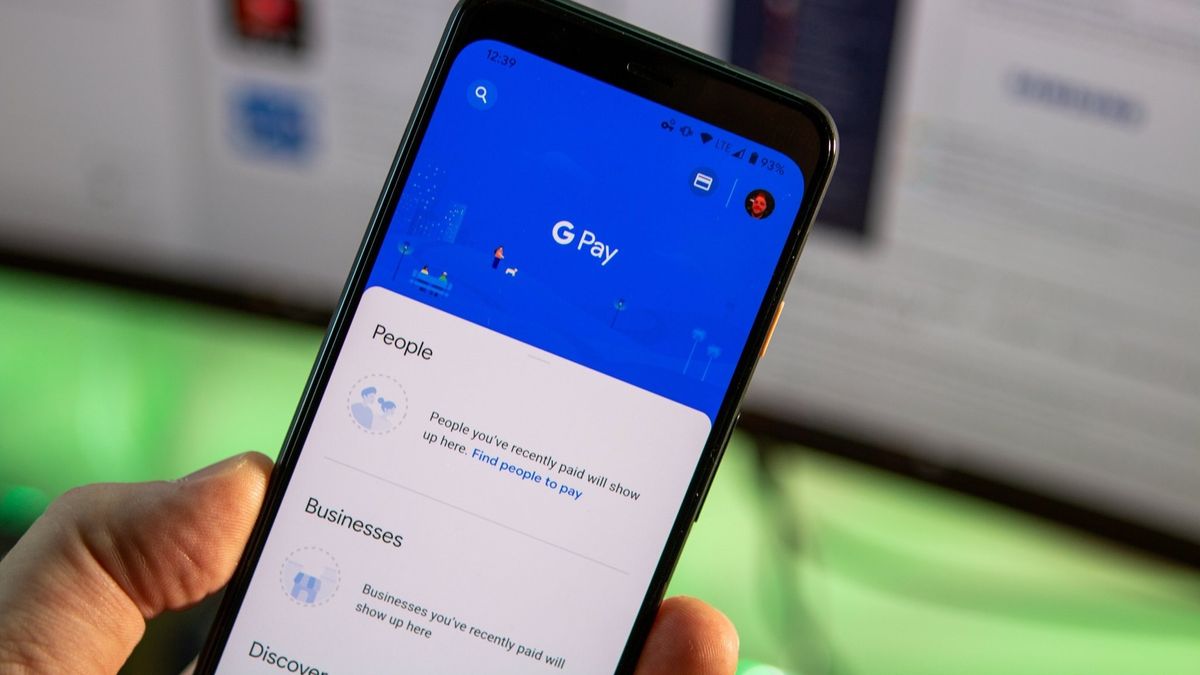
**
Are you wondering where Google Wallet is on your phone? In today's digital age, mobile wallets have become increasingly popular, offering a convenient and secure way to make payments and manage finances. Google Wallet, now known as Google Pay, is a versatile digital wallet that allows users to store credit and debit cards, make contactless payments, and send money to friends and family. If you're eager to explore the features of Google Wallet on your phone, this article will provide you with comprehensive insights, guiding you through the process of accessing and utilizing this innovative digital payment solution. Let's delve into the world of Google Wallet and uncover its seamless integration into your mobile device!
**
Inside This Article
- Setting Up Google Wallet
- Accessing Google Wallet on Android Devices
- Accessing Google Wallet on iOS Devices
- Troubleshooting Google Wallet Issues
- Conclusion
- FAQs
Setting Up Google Wallet
Setting up Google Wallet on your mobile device is a simple and convenient process that allows you to store payment information, loyalty cards, and gift cards in one secure location. Follow these steps to get started with Google Wallet:
1. Download the Google Wallet app from the Google Play Store for Android devices or the App Store for iOS devices.
2. Open the app and sign in with your Google account. If you don’t have a Google account, you’ll need to create one to use Google Wallet.
3. Once signed in, you can add your preferred payment methods, such as credit or debit cards, to your Google Wallet account. This enables you to make secure and swift transactions using your mobile device.
4. You can also add loyalty cards and gift cards to Google Wallet for easy access and use when making purchases at participating retailers.
5. Ensure that you set up a secure lock screen on your device to protect access to your Google Wallet and the sensitive information stored within it.
By following these steps, you can set up Google Wallet on your phone and enjoy the convenience of making payments and managing your cards and offers from one central app.
Accessing Google Wallet on Android Devices
Accessing Google Wallet on your Android device is a straightforward process that allows you to manage your digital payments and loyalty cards with ease. Follow these simple steps to access Google Wallet on your Android device:
1. Open the Google Wallet App: Locate the Google Wallet app on your Android device. If you don’t have the app installed, you can download it from the Google Play Store. Once installed, tap on the Google Wallet icon to open the app.
2. Sign In to Your Google Account: If you haven’t already signed in, you will be prompted to do so. Enter your Google account credentials to access your Google Wallet.
3. Access Payment Methods and Transactions: Once you’re logged in, you can access your linked payment methods, view transaction history, and manage your Google Wallet settings directly from the app.
4. Explore Additional Features: Google Wallet offers a range of features, including the ability to send money to friends and family, store loyalty cards, and redeem offers. Take some time to explore these additional functions to make the most of your Google Wallet experience.
By following these steps, you can easily access and utilize Google Wallet on your Android device, simplifying your digital payment and transaction management.
Accessing Google Wallet on iOS Devices
Accessing Google Wallet on your iOS device is a seamless process that allows you to manage your digital payments and loyalty cards with ease. If you’ve already set up Google Wallet on your iPhone or iPad, you can access it directly from your device’s home screen.
To access Google Wallet on your iOS device, simply locate and tap the Google Wallet app icon. Once the app is launched, you will be prompted to sign in using your Google account credentials. After signing in, you can conveniently access your stored payment methods, view transaction history, and manage your loyalty cards.
With Google Wallet on your iOS device, you can make secure and convenient payments at participating merchants, send money to friends and family, and redeem loyalty rewards, all from the palm of your hand. Whether you’re at a retail store, restaurant, or online shop, Google Wallet provides a convenient and secure way to manage your digital transactions on your iOS device.
Troubleshooting Google Wallet Issues
If you encounter issues with Google Wallet, don’t fret. Here are some common problems and their solutions:
1. Payment Declines: If your payment is declined, ensure that your payment method is valid and has sufficient funds. Also, check for any transaction limits set by your bank or card issuer.
2. Unsupported Cards: Some cards may not be compatible with Google Wallet. Ensure that the card you’re trying to use is supported by the platform.
3. Connectivity Problems: If you’re experiencing connectivity issues, ensure that your device has a stable internet connection. Wi-Fi or mobile data should be enabled and functioning properly.
4. Outdated App Version: If you’re encountering issues, check if your Google Wallet app is up to date. Update it to the latest version from the Google Play Store or the App Store.
5. Incorrect Information: Double-check the details you’ve entered. Ensure that the recipient’s email address or phone number is accurate to avoid payment errors.
6. Security Concerns: If you suspect unauthorized access to your Google Wallet account, change your password immediately and review your transaction history for any unauthorized activity.
7. Contacting Support: If all else fails, reach out to Google Wallet’s support team for further assistance. They can provide personalized help for specific issues you may be facing.
By addressing these common issues, you can ensure a smoother and more reliable experience with Google Wallet.
Conclusion
As mobile technology continues to evolve, digital wallets are becoming an increasingly integral part of our daily lives. With the convenience and security they offer, digital wallets like Google Wallet are revolutionizing the way we make payments and manage our finances. By leveraging the power of smartphones, these digital solutions provide a seamless and efficient way to handle transactions, access rewards, and streamline the overall payment process. As more businesses and consumers embrace this technology, the future of digital wallets looks promising, promising a world where carrying physical wallets may become a thing of the past. With the ongoing advancements in mobile payment systems, we can anticipate even more innovative features and enhanced security measures, further solidifying digital wallets as a cornerstone of modern financial management.
FAQs
**Q: What is Google Wallet?**
Google Wallet is a mobile payment system that allows users to store debit cards, credit cards, loyalty cards, and gift cards among other things, as well as make payments using their smartphones.
Q: Is Google Wallet available on all smartphones?
Google Wallet is available on most Android smartphones running Android 4.4 KitKat or higher. However, it may not be available on some devices due to specific carrier or manufacturer restrictions.
Q: How do I set up Google Wallet on my phone?
To set up Google Wallet on your phone, you can download the app from the Google Play Store, open the app, sign in with your Google account, and follow the on-screen instructions to add your payment methods.
Q: Can I use Google Wallet to make in-store purchases?
Yes, Google Wallet allows users to make in-store purchases at participating retailers by simply tapping their smartphones on the contactless payment terminal.
Q: Is Google Wallet secure?
Google Wallet uses multiple layers of security to protect users' payment information. It encrypts all payment information and requires a PIN or fingerprint authentication for transactions, adding an extra layer of security.
