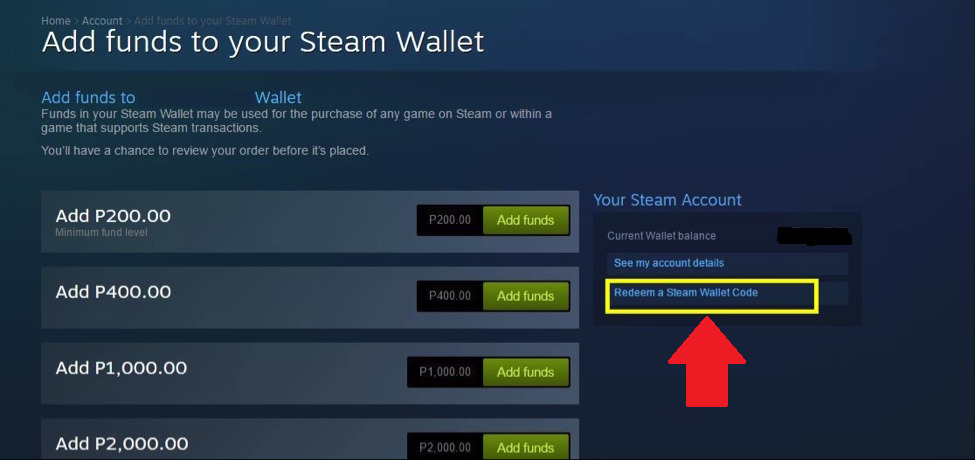
In the ever-expanding digital world, gaming has become an integral part of our lives. With the rise of mobile gaming, more and more people are accessing their favorite games on their smartphones. Steam, the popular digital distribution platform, offers a vast library of games and exciting features for PC gamers. However, did you know that you can also redeem your Steam codes directly from your mobile device? That’s right! Whether you’re on the go or simply prefer the convenience of your mobile device, redeeming your Steam codes has never been easier. In this article, we will guide you through the step-by-step process of redeeming Steam codes on your mobile device, allowing you to dive into your favorite games wherever you are. So, grab your smartphone and get ready to unlock a world of gaming possibilities!
Inside This Article
- Overview
- Step 1: Download and Install the Steam Mobile App
- Step 2: Launch the Steam Mobile App and Sign In
- Step 3: Access the Redeem a Steam Gift Card or Wallet Code Option
- Step 4: Enter the Steam Code
- Step 5: Confirm and Complete the Redemption Process
- Troubleshooting Tips
- Overview
- Step 1: Download and Install the Steam Mobile App
- Step 2: Launch the Steam Mobile App and Sign In
- Step 3: Access the Redeem a Steam Gift Card or Wallet Code Option
- Step 4: Enter the Steam Code
- Step 5: Confirm and Complete the Redemption Process
- Troubleshooting Tips
- Conclusion
- Conclusion
- FAQs
Overview
If you’re an avid gamer and a fan of Steam, you might have come across redeemable codes for games, add-ons, or even wallet funds. While redeeming a Steam code on a computer is relatively straightforward, you may be wondering how to do it on your mobile device. The good news is that Steam provides a mobile app that allows you to redeem codes on the go. In this article, we will walk you through the step-by-step process of redeeming a Steam code on your mobile phone.
Before we delve into the details, it’s essential to note that the instructions provided in this article apply to the official Steam mobile app available for both iOS and Android devices. Make sure you have the app installed on your phone before proceeding with the redemption process.
Redeeming a Steam code on your mobile device gives you instant access to your favorite games, in-game items, and other digital content. It’s a convenient and efficient way to add new games to your library or enhance your gaming experience. So, let’s get started and learn how to redeem a Steam code on your mobile phone.
Step 1: Download and Install the Steam Mobile App
Redeeming your Steam code on mobile is a convenient way to gain access to your favorite games and digital content. The first step in this process is to download and install the Steam Mobile App on your smartphone or tablet.
The Steam Mobile App is available for both iOS and Android devices and can be found on the respective app stores – the App Store for iOS devices and the Google Play Store for Android devices. Simply open the respective app store on your device and search for “Steam”. Once you find the app, click on the “Download” or “Install” button to begin the installation process.
Ensure that you have a stable internet connection during the download and installation process, as a poor connection may result in interruptions or errors. The app is relatively small in size, so it should download and install quickly on most devices.
Once the installation process is complete, you will see the Steam Mobile App icon on your device’s home screen or app drawer. Tap on the icon to launch the app and move on to the next step in redeeming your Steam code.
Step 2: Launch the Steam Mobile App and Sign In
Once you have successfully installed the Steam Mobile app on your mobile device, it’s time to launch the app and sign in to your account. Here are the steps to follow:
- Locate the Steam Mobile app on your device and tap on its icon to open it.
- On the app’s main screen, you will see a login button. Tap on it to begin the sign-in process.
- If you already have a Steam account, enter your login credentials, including your Steam username and password, and tap on the “Sign In” button.
- If you don’t have a Steam account yet, you can create one by tapping on the “Create a New Account” option, following the on-screen instructions, and then proceed with the sign-in process.
- After entering your login information, tap on the “Sign In” button to log in to your Steam account.
Once you have successfully signed in to your Steam account, you will have access to all the features and functionalities of the Steam Mobile app, including the ability to redeem your Steam code.
It’s worth noting that if you have enabled two-factor authentication for your Steam account, you will also need to enter the authentication code when prompted to complete the sign-in process.
Now that you have signed in to the Steam Mobile app, you’re ready to proceed to the next step and redeem your Steam code.
Step 3: Access the Redeem a Steam Gift Card or Wallet Code Option
Once you have successfully signed in to the Steam Mobile App, you can proceed to access the option to redeem a Steam gift card or wallet code. The process is relatively straightforward and can be completed in just a few simple steps:
- On the main screen of the Steam Mobile App, locate and tap on the menu icon. This is typically represented by three horizontal lines or a hamburger icon.
- A dropdown menu will appear. Scroll through the options and select “Wallet” or “Account.”
- In the Wallet or Account menu, look for the “Redeem a Steam Gift Card or Wallet Code” option. Tap on it to proceed.
By following these steps, you will be directed to the redemption page where you can enter your Steam code and complete the process.
It’s worth noting that the exact placement and wording of the option may vary slightly depending on the version of the Steam Mobile App you are using. However, you can typically find it within the Wallet or Account section of the app’s menu.
Now that you know how to access the redeem option, it’s time to move on to the next step!
Step 4: Enter the Steam Code
Once you have accessed the “Redeem a Steam Gift Card or Wallet Code” option, you will be prompted to enter the code. Follow these steps to enter the Steam code on your mobile app:
- On the Redeem Page, you will see a text field where you can enter the Steam code. Tap on this field to activate the keyboard and enter the code.
- Type in the code exactly as it appears on your gift card or receipt. Steam codes are typically comprised of a combination of letters and numbers.
- Double-check the code to ensure that there are no errors or typos. Any mistakes in entering the code may result in it being invalid.
- If needed, you can use the backspace key on the keyboard to correct any errors in the code.
- Once you have entered the Steam code correctly, tap on the “Redeem” or “Confirm” button to proceed.
It’s important to note that Steam codes are case-sensitive, so make sure to enter them exactly as they are shown. Additionally, each code can only be redeemed once, so it’s crucial to enter it accurately to avoid any errors or complications.
After entering the code and confirming the redemption, the Steam app will verify the code and add the corresponding value to your account. It may take a few moments for the process to complete, so please be patient.
If the Steam code is valid and hasn’t been redeemed before, you will see a confirmation message indicating that the code has been successfully redeemed. The redeemed amount will be added to your Steam Wallet, which can then be used to make purchases on the Steam platform.
However, if you encounter any errors during the code redemption process, refer to the troubleshooting tips section provided later in this article.
Step 5: Confirm and Complete the Redemption Process
Once you have entered the Steam code, the next step is to confirm and complete the redemption process. Here’s how:
- Double-check the code: Before proceeding, make sure to carefully review the Steam code you entered. This is crucial to ensure that you have inputted the code correctly without any typos or errors.
- Click on the “Redeem” or “Submit” button: After verifying the code, look for the appropriate button that confirms and submits the redemption request. This button is usually labeled as “Redeem” or “Submit.” Click on it to proceed to the next step.
- Wait for the redemption confirmation: Once you have clicked the “Redeem” or “Submit” button, the system will process your redemption request. This may take a few moments, so be patient. If the code is valid and has not been previously redeemed, you will receive a confirmation message stating that the redemption was successful.
- Enjoy your redeemed content: With the redemption process complete, you can now enjoy the benefits of the redeemed Steam code. Whether it’s adding funds to your Steam Wallet or unlocking specific in-game items or features, you can start exploring the content associated with the redeemed code.
Note: In some cases, if the code you entered is invalid or has already been redeemed, you may receive an error message instead of a redemption confirmation. If this happens, double-check the code for any mistakes and try again. If the issue persists, you may need to contact Steam Support for further assistance.
Troubleshooting Tips
While redeeming a Steam code on your mobile app is typically a straightforward process, occasional hiccups may occur. Here are some troubleshooting tips to help you overcome any potential issues:
- Check your internet connection: Ensure that you have a stable internet connection before attempting to redeem your code. A weak or intermittent connection can lead to errors during the redemption process.
- Try again later: If you encounter an error message while redeeming your code, it could be due to temporary server issues. Wait for a few minutes and try again later.
- Verify the code: Double-check the Steam code you entered to ensure that there are no typos or mistakes. Even a small error can prevent successful redemption.
- Clear cache and data: If you are experiencing persistent issues with the app, you can try clearing the cache and data of the Steam Mobile app. This will remove any temporary files or corrupted data that may be causing the problem. Go to your device’s settings, find the Steam Mobile app, and select “Clear Cache” and “Clear Data.”
- Update the app: Make sure you are using the latest version of the Steam Mobile app. Developers regularly release updates to fix bugs and improve app functionality.
- Contact Steam Support: If you have followed all the troubleshooting steps and still cannot redeem your code, it may be necessary to reach out to Steam Support for further assistance. They have a dedicated team to help resolve any issues you may encounter.
By following these troubleshooting tips, you can increase your chances of successfully redeeming your Steam code on the mobile app. Remember, if all else fails, reaching out to Steam Support is always a reliable option.
Overview
Redeeming a Steam code on your mobile device is a convenient way to access new games, in-game purchases, or other digital content. The Steam Mobile App allows you to easily input your code and enjoy your rewards. This article will guide you through the step-by-step process of redeeming a Steam code on your mobile device.
Step 1: Download and Install the Steam Mobile App
The first step is to download and install the Steam Mobile App on your mobile device. The app is available for both iOS and Android devices and can be found in the App Store or Google Play Store. Once downloaded, open the app and proceed to the next step.
Step 2: Launch the Steam Mobile App and Sign In
After opening the Steam Mobile App, you will need to sign in to your Steam account. If you don’t have an account, you can create one for free on the Steam website. Once signed in, you will have access to your Steam library and account settings.
Step 3: Access the Redeem a Steam Gift Card or Wallet Code Option
Next, tap on the menu icon in the top-left corner of the app to open the side menu. From the menu, select the “Steam Wallet” option. This will open a new page where you can view your account balance and access various Steam features.
Step 4: Enter the Steam Code
On the Steam Wallet page, scroll down until you find the “Redeem a Steam Gift Card or Wallet Code” option. Tap on it to proceed. You will be taken to a new page where you can enter your Steam code. Carefully input the code provided to you, ensuring that you enter it correctly to avoid any errors.
Step 5: Confirm and Complete the Redemption Process
After entering the Steam code, tap on the “Continue” or “Redeem” button to confirm your selection. The app will validate the code and if it is valid, your account will be credited with the corresponding value of the code. You can now start enjoying your newly redeemed content on your mobile device.
Troubleshooting Tips
If you encounter any issues while redeeming a Steam code on your mobile device, try the following troubleshooting tips:
- Double-check the code: Make sure you have entered the code correctly, paying attention to any capital letters or special characters. It’s easy to make a typo, so take your time and review the code before confirming.
- Check your internet connection: Ensure that your device is connected to a stable internet connection. A poor or intermittent connection can cause issues with code redemption.
- Restart the app: Sometimes, simply restarting the Steam Mobile App can resolve minor glitches or connectivity problems.
- Contact Steam Support: If you’ve tried the above steps and still cannot redeem your code, reach out to Steam Support for further assistance. They will be able to help you resolve any technical issues you may be experiencing.
Conclusion
Redeeming a Steam code on your mobile device is a straightforward process that allows you to access new games and content with ease. By following the steps outlined in this guide, you can redeem your code and start enjoying your favorite games and in-app purchases. Remember to double-check the code, ensure a stable internet connection, and reach out to Steam Support if you encounter any issues. Happy gaming!
Conclusion
Redeeming a Steam code on your mobile device is a convenient and straightforward process that allows you to access and enjoy your favorite games with ease. Whether you’re on the go or simply prefer using your mobile device, the steps outlined in this article can help you redeem your Steam code hassle-free.
With the increasing popularity of mobile gaming, having the ability to redeem Steam codes on your mobile device gives you the flexibility to enjoy your games anytime, anywhere. Whether you’re a casual gamer or a dedicated enthusiast, this feature provides a seamless experience across multiple platforms.
Remember to always keep your Steam app up to date, as updates may introduce new features or improvements to the redemption process. By staying connected and ensuring your mobile device is ready for gaming, you can make the most of your Steam codes and dive into a world of endless entertainment.
So go ahead, follow the steps mentioned in this article, and start redeeming your Steam codes on your mobile device today. Expand your gaming library, explore new adventures, and immerse yourself in the exciting world of mobile gaming.
FAQs
1. Can I redeem a Steam code on my mobile device?
Yes, you can redeem a Steam code on your mobile device. Steam has a mobile app available for both iOS and Android devices. Simply download the Steam app from the App Store or Google Play Store, log in to your Steam account, and go to the “Menu” section. From there, select “Redeem a Steam Wallet Code” and enter your code to redeem it.
2. Do I need to have the Steam app installed on my mobile device to redeem a code?
Yes, you need to have the Steam app installed on your mobile device to redeem a code. The Steam app allows you to access various features, including redeeming codes, managing your library, and participating in the Steam community. Make sure to download the official Steam app from the App Store or Google Play Store to ensure a smooth and secure redemption process.
3. Can I redeem any type of Steam code on my mobile device?
Yes, you can redeem various types of Steam codes on your mobile device, including game codes, wallet codes, and gift cards. Whether you have received a code through a promotional offer, a physical card, or a digital gift, you can easily redeem it using the Steam app on your mobile device. Just follow the steps mentioned earlier to redeem your code.
4. What should I do if I encounter any issues while redeeming a Steam code on my mobile?
If you encounter any issues while redeeming a Steam code on your mobile device, there are a few steps you can take to troubleshoot the problem. First, ensure that you have a stable internet connection. Restart the Steam app and try redeeming the code again. If the issue persists, check for any updates available for the Steam app and install them. If none of these solutions work, you can reach out to Steam Support for further assistance.
5. Can I redeem a Steam code on multiple devices?
Yes, you can redeem a Steam code on multiple devices, including your mobile device and your desktop computer. Steam codes are linked to your Steam account rather than a specific device. Once you redeem a code on one device, it will be accessible on all devices where you are logged in to your Steam account. This allows you to seamlessly access your games and other content across various devices.
