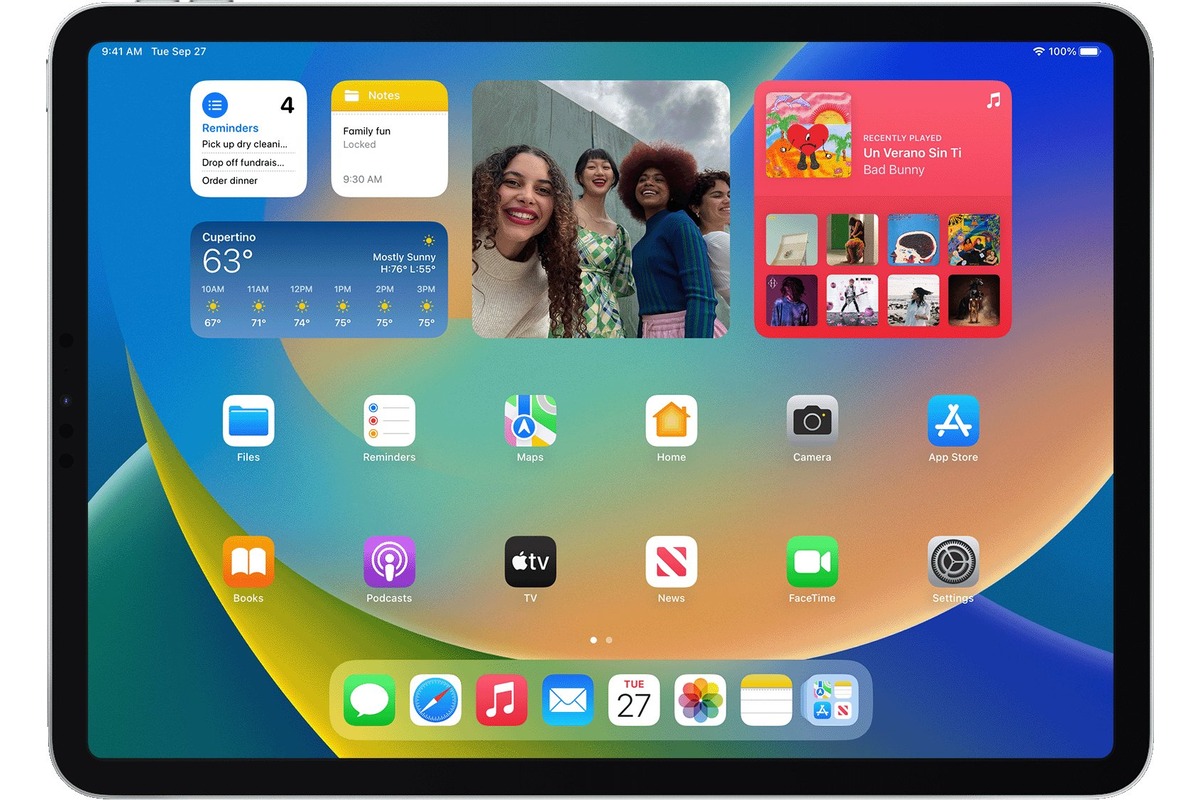
As technology continues to advance, our mobile devices have become an integral part of our lives. Among these devices, the iPad stands out for its versatility and functionality. With the latest iPadOS 16 update, Apple has introduced exciting new features, including the ability to add widgets to your home screen.
Widgets are small, interactive modules that display information or provide quick access to specific app features. They can help you stay organized, get a glimpse of important information, and access your favorite apps with just a glance.
In this article, we’ll explore the seven best iPad widgets for your home screen, showcasing their features and how they can enhance your iPad experience. Whether you’re a productivity enthusiast, a multimedia lover, or a social media addict, there’s a widget for everyone. Let’s dive in and discover the top widgets to elevate your iPad’s functionality.
Inside This Article
Weather Widget
The Weather Widget is a fantastic addition to your iPad home screen. With iPadOS 16, Apple has introduced a revamped Weather Widget that provides real-time updates on the weather conditions in your location.
When you add the Weather Widget to your home screen, you’ll get a glimpse of the current temperature, weather description, and an icon representing the weather conditions. It’s a convenient way to stay informed about the weather without having to open a dedicated weather app.
The Weather Widget also offers a forecast for the next few days, so you can plan your activities accordingly. You can view details like high and low temperatures, chance of precipitation, and wind speed all at a glance.
What sets the Weather Widget apart is its interactivity. You can tap on the widget to open the full-screen weather app and gain access to more detailed information. This includes hourly forecasts, extended forecasts, radar maps, and additional weather data like humidity and UV index.
Customization options are also available for the Weather Widget. You can choose the size of the widget, rearrange its position on the home screen, and even customize the appearance of the widget with different themes and color schemes.
Whether you’re planning a picnic, getting ready for a day at the beach, or just want to know if you need to pack an umbrella, the Weather Widget on your iPad home screen will keep you informed and help you plan your day.
Calendar Widget
The Calendar widget is a handy tool that allows you to stay organized and keep track of your schedule right from your iPad’s home screen. With the latest update to iPadOS 16, Apple has introduced an enhanced Calendar widget that offers even more functionality and customization options.
Stay on Top of Your Schedule
The Calendar widget provides a quick and convenient way to view your upcoming events and appointments at a glance. It displays the dates, times, and titles of your upcoming events, allowing you to see what’s on your agenda without having to open the Calendar app.
Customize Your View
With the new customization options in iPadOS 16, you can personalize your Calendar widget to suit your preferences. You can choose to display events from a specific calendar or all calendars, and even customize the display to show a specific time range or number of upcoming events.
Interactive and Intuitive
The Calendar widget is not only informative but also interactive. You can tap on any event displayed in the widget to open it directly in the Calendar app for more details and options. It allows you to quickly add new events or make changes to existing ones, all from the convenience of your home screen.
Stay Ahead with Notifications
With the Calendar widget, you can receive timely reminders and notifications for your upcoming events. This ensures that you never miss an important meeting, appointment, or deadline. The widget can be configured to display not only the event but also the associated reminder, giving you advanced notice of your upcoming commitments.
Seamless Integration
The Calendar widget seamlessly integrates with the rest of your iPad’s functionality. It works alongside Siri, allowing you to use voice commands to schedule and manage your events. Additionally, it synchronizes with other calendar apps and services, ensuring that your schedule stays up to date across all your devices.
Personal Assistant in Your Pocket
The Calendar widget is like having a personal assistant right on your iPad’s home screen. It keeps you organized, helps you manage your time effectively, and ensures that you never miss an important event. With its enhanced functionality in iPadOS 16, the Calendar widget is a must-have for anyone looking to stay on top of their busy schedule.
Music Widget
The Music Widget is a must-have for all music lovers. With this widget on your iPad’s home screen, you can easily access and control your favorite tunes without having to open the music app. It offers a seamless and convenient way to enjoy your music on the go.
This widget provides a quick snapshot of the currently playing song, along with basic playback controls like play/pause, skip, and volume adjustment. You can also see the album artwork and artist information for added visual appeal.
One of the standout features of the Music Widget is its smart recommendations. Based on your listening history and preferences, it suggests personalized playlists and albums that you might enjoy. This feature helps you discover new music and ensures that you always have a fresh and exciting playlist at your fingertips.
The Music Widget is highly customizable, allowing you to tailor it to your preferences. You can choose the size of the widget, adjust the appearance to match your desired aesthetic, and even modify the layout of the controls. This level of customization ensures that the widget seamlessly integrates with your home screen design and enhances your overall user experience.
Whether you’re a casual listener or a devoted audiophile, the Music Widget is a valuable addition to your iPad’s home screen. With its intuitive interface, attractive design, and powerful features, it transforms your iPad into a powerful music hub that brings joy and entertainment to your daily life.
Don’t miss out on the opportunity to elevate your music experience. Add the Music Widget to your iPad’s home screen and enjoy easy access to your favorite songs, playlists, and recommendations—all with just a quick glance and a tap.
Notes Widget
The Notes Widget is a fantastic addition to your iPad home screen, allowing you quick and easy access to your notes without having to open the Notes app. With the Notes Widget, you can see your most recent and important notes at a glance, making it convenient for jotting down ideas, creating to-do lists, or quickly referencing important information.
By customizing the size of the Notes Widget, you can choose between a small, medium, or large view depending on your preferences and the amount of information you want to see at once. This flexibility allows you to optimize your home screen layout and fit the widget seamlessly alongside your other favorite widgets.
One of the standout features of the Notes Widget is its interactive capabilities. You can interact with the widget by tapping on a specific note, which will automatically open the Notes app, taking you directly to that note for further editing or viewing. This seamless integration saves you time and effort, eliminating the need to navigate through the app to find the note you want.
The Notes Widget also offers the ability to create new notes directly from the home screen. With just a tap on the “+” icon within the widget, a new note window will appear, allowing you to quickly capture any ideas or information that come to mind without the hassle of opening the Notes app separately. This feature enhances productivity and ensures that you never miss a brilliant idea.
An additional advantage of the Notes Widget is its synchronization with other Apple devices. If you have multiple Apple devices, such as an iPhone or Mac, any changes or updates you make within the Notes app will be reflected in real-time across all your devices. This synchronization feature ensures that you have access to the latest version of your notes, regardless of the device you’re using.
Furthermore, the Notes Widget offers a variety of customization options. You can choose the background color of the widget, change the font style, and even add a title to your widget display. This level of personalization allows you to tailor the widget to your preference, making it visually appealing and seamlessly blending with your home screen aesthetic.
Overall, the Notes Widget is an indispensable tool for anyone who relies on the Notes app for organizing ideas, creating to-do lists, or jotting down important information. With its convenient access, interactive functionality, and customization options, the Notes Widget enhances productivity and streamlines the note-taking process right from your iPad home screen.
Conclusion
In conclusion, adding widgets to your iPad home screen can greatly enhance your productivity and convenience. With the latest iPadOS 16 update, Apple has introduced a range of impressive widgets that offer a seamless and personalized experience. Whether you’re looking to stay up-to-date with the latest news, track your fitness goals, manage your calendar, or simply personalize your home screen with beautiful widgets, there is something for everyone.
By utilizing the best iPad widgets available, you can streamline your daily tasks and access important information with just a glance. With the ability to resize and customize widgets, you have the flexibility to create a home screen layout that suits your individual needs. So go ahead, explore the world of iPad widgets, and unlock the full potential of your device.
FAQs
1. What are iPad widgets?
iPad widgets are small application snippets that can be added to your home screen on iPadOS 16. They provide quick access to information, updates, and functionality without the need to open the full app. Widgets can be customized, resized, and arranged based on your preferences.
2. How do I add widgets to my iPad home screen?
To add widgets to your iPad home screen, simply long press on any empty space on your home screen until the app icons start to jiggle. Then, tap the “+” icon located in the top left corner. This will open the widget gallery. Choose the widget you want to add, select its size, and hit “Add Widget.” Finally, drag and drop the widget to your desired location on your home screen.
3. Can I customize the appearance of iPad widgets?
Yes, you can customize the appearance of iPad widgets to match your preferences. When you add a widget to your home screen, you have the option to choose its size, which can range from a small square to a large rectangle. Some widgets also offer different layouts or information display options that you can select and customize.
4. Can I remove widgets from my iPad home screen?
Absolutely! To remove a widget from your iPad home screen, long press on the widget until the options menu appears. Tap the “Remove Widget” option, and the widget will be deleted from your home screen. You can also easily rearrange or resize widgets by dragging them around or using the “Edit” option in the widget gallery.
5. Can I add third-party widgets to my iPad home screen?
Yes, iPadOS 16 allows you to add third-party widgets to your home screen. Many popular apps provide widgets that can be added to your home screen, offering quick access to app features and information. To add a third-party widget, follow the same steps as adding a native widget, but select the app’s widget from the gallery instead.
