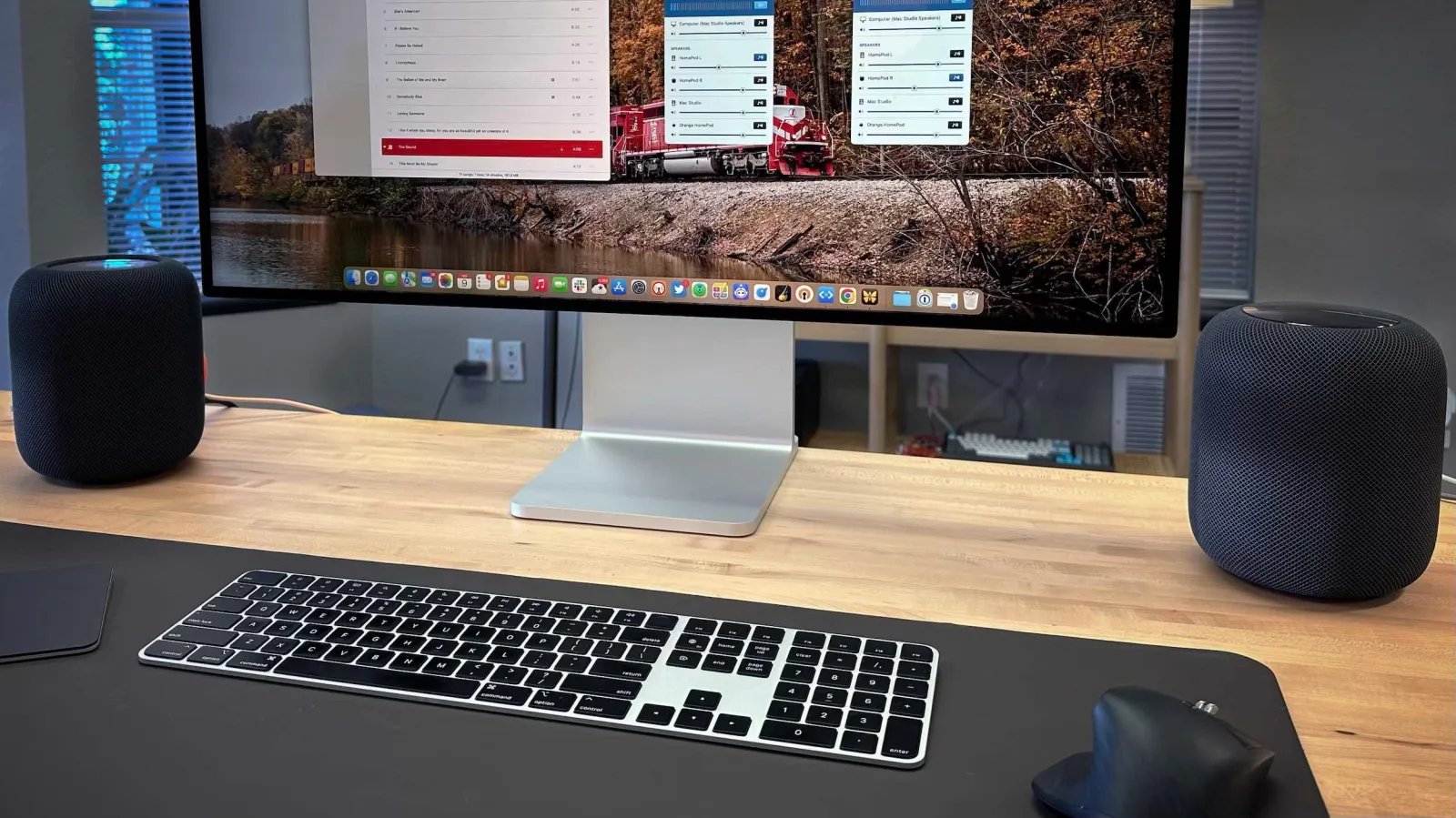
Are you looking to level up your audio experience at home? Look no further than Apple HomePod Stereo Pairs. With this innovative system, you can now enjoy an even more immersive sound by connecting two HomePods or HomePod minis wirelessly. Whether you’re hosting a party, watching a movie, or simply relaxing with your favorite tunes, the HomePod Stereo Pair will take your audio quality to the next level. In this article, we’ll dive into the world of Apple HomePod Stereo Pairs and explore how they work, their benefits, and how to set them up. Get ready to elevate your home audio experience like never before.
Inside This Article
- Overview of Apple HomePod Stereo Pairs
- Setting Up Stereo Pairs with Apple HomePods
- Setting Up Stereo Pairs with Apple HomePod minis
- Optimizing Audio Performance with Apple HomePod Stereo Pairs
- Conclusion
- FAQs
Overview of Apple HomePod Stereo Pairs
The Apple HomePod is not only a smart speaker, but it also has the ability to create a stereo pair when you have multiple HomePods or HomePod minis. Stereo pairs offer an enhanced audio experience, allowing you to enjoy your favorite music, movies, and podcasts with a wider soundstage. With stereo pairs, you can create a more immersive and rich audio environment in your home.
By pairing two HomePods or HomePod minis together, you can achieve a true stereo effect. One HomePod acts as the left speaker, while the other functions as the right speaker. This separation of audio channels creates a more spacious and realistic sound, making you feel as if you’re in the middle of a concert or surrounded by your favorite band.
Setting up stereo pairs with Apple HomePods is a breeze. You can do it through the Home app on your iPhone or iPad. Simply open the Home app, tap on the “+” icon to add a device, and follow the instructions to set up your second HomePod or HomePod mini. Once both devices are set up, tap on the stereo pair option, and the Home app will guide you through the process of creating a stereo pair.
If you prefer to set up stereo pairs with Apple HomePod minis, the process is similar. Using the Home app, you can add and set up the second HomePod mini, and then create the stereo pair just like you would with the larger HomePods. The convenience and flexibility of creating stereo pairs with HomePod minis allow you to enjoy high-quality audio in any room of your home.
Optimizing audio performance with Apple HomePod stereo pairs is essential to ensure the best sound quality. The HomePods automatically adjust the audio output based on their placement in the room. You can further optimize the audio by adjusting the EQ settings in the Home app to match your preferences and the acoustics of your room.
With Apple HomePod stereo pairs, you can take your audio experience to the next level. Whether you’re listening to music, watching movies, or hosting a party, the stereo effect will immerse you in the sound and create an enjoyable atmosphere. So grab another HomePod or HomePod mini and create your stereo pair to elevate your audio experience today!
Setting Up Stereo Pairs with Apple HomePods
Apple HomePods offer a remarkable audio experience, but did you know that you can enhance that experience even further by setting up stereo pairs? Stereo pairs allow you to connect two HomePods together, creating a more immersive and spacious soundstage. Whether you’re listening to music, watching movies, or simply enjoying your favorite podcasts, setting up stereo pairs with your HomePods will take your audio enjoyment to the next level.
The process of setting up stereo pairs with Apple HomePods is incredibly simple. Here’s a step-by-step guide to get you started:
- Ensure Compatibility: First, make sure that your HomePods are compatible with stereo pairing. Currently, this feature is available for the original HomePod model running at least iOS 11.4 or later.
- Place the HomePods: Next, find the ideal locations for your HomePods. Ideally, they should be around 6-12 feet apart from each other and facing the listening area. This configuration allows for optimal stereo separation.
- Open the Home App: Launch the Home app on your iOS device, which is typically pre-installed. If not, you can download it from the App Store.
- Tap and Hold: Locate one of the HomePods you want to use for stereo pairing and tap and hold it. This will bring up a menu of options.
- Access Settings: From the options menu, select “Details” and then tap on “Create Stereo Pair.”
- Select the Second HomePod: The app will now guide you through the process of selecting the second HomePod for stereo pairing. Choose the desired HomePod from the list of available devices.
- Confirm the Stereo Pair: After selecting the second HomePod, confirm your choice in the app. The stereo pair will be created, and the HomePods will be linked together.
- Adjust Audio Settings: Once the stereo pair is created, you can further optimize your audio experience by adjusting the sound settings in the Home app. For example, you can adjust the balance to fine-tune the sound distribution between the HomePods.
- Enjoy Stereo Sound: Now that your HomePods are set up as a stereo pair, sit back, relax, and enjoy the rich, immersive sound that these devices offer. Whether you’re listening to your favorite music or watching a movie, you’ll be amazed at how the stereo pairing enhances the audio experience.
Setting up stereo pairs with Apple HomePods is a straightforward process that doesn’t require any technical expertise. In just a few simple steps, you can transform your listening experience and enjoy room-filling sound with exceptional clarity and depth. So go ahead and give it a try – your ears will thank you!
Setting Up Stereo Pairs with Apple HomePod minis
If you have Apple HomePod minis, you can also create a stereo pair for an immersive audio experience. Setting up stereo pairs with Apple HomePod minis is a straightforward process that will enhance your listening pleasure. Here’s how you can do it:
1. Ensure that you have two Apple HomePod minis that are within range of each other and connected to the same Wi-Fi network.
2. Open the Home app on your iPhone or iPad.
3. Tap the “+” button in the top right corner to add a new accessory.
4. Select “Add Accessory” and follow the on-screen instructions to add your first Apple HomePod mini to the Home app.
5. Once the first HomePod mini is successfully added, tap the “+” button again to add another accessory.
6. This time, select “Add Stereo Pair” from the options.
7. Choose the first HomePod mini you added as the left channel, and select the second HomePod mini as the right channel.
8. Follow the on-screen instructions to complete the setup process, including selecting a room and assigning a name to your stereo pair.
9. The Home app will now configure your Apple HomePod minis as a stereo pair, optimizing the audio output for a wider soundstage.
10. Once the setup process is complete, you can control your stereo pair using the Home app, Siri, or AirPlay.
With your Apple HomePod minis set up as a stereo pair, you’ll enjoy a richer audio experience with enhanced depth and clarity. Whether you’re listening to music, watching movies, or playing games, the stereo pair will provide a more immersive soundstage.
Note that while stereo pairing is available for Apple HomePod minis, it is not compatible with other HomePod models. If you have a mix of HomePods and HomePod minis, you can still create separate stereo pairs with the respective models.
Optimizing Audio Performance with Apple HomePod Stereo Pairs
Apple HomePod Stereo Pairs allow you to take your audio experience to the next level by combining two HomePods or HomePod minis into a powerful stereo sound system. With this setup, you can enjoy a wider soundstage, enhanced separation of instruments and vocals, and a more immersive listening experience. To make the most of your HomePod Stereo Pairs, follow these tips to optimize the audio performance:
- Placement: The placement of your HomePods is crucial to achieve optimal audio performance. Make sure to position them at least 1-2 meters apart from each other and place them at ear level in relation to your listening position. This positioning will create a balanced stereo image and deliver the best audio quality.
- Room Acoustics: Consider the acoustics of your room when setting up your HomePod Stereo Pairs. Rooms with hard surfaces, such as tile or hardwood floors, tend to produce more reflections and echo, which can affect the audio quality. To minimize these issues, you can add soft furnishings, such as carpets or curtains, to absorb some of the sound reflections and improve the overall listening experience.
- Audio Calibration: Apple’s HomePods are equipped with advanced audio calibration technology that analyzes the room and adjusts the sound output accordingly. To ensure accurate calibration, set up your HomePod Stereo Pairs using the Home app on your iPhone or iPad. This will enable the devices to analyze the room acoustics and make necessary adjustments for optimal sound quality.
- Equalizer Settings: Customize the sound according to your preferences by adjusting the equalizer settings. Open the Home app, go to the HomePod settings, and select the “EQ” option. From there, you can choose from various presets like Bass Boost, Treble Reducer, and more. Experiment with different settings to find the one that suits your audio preferences and the genre of music you listen to the most.
- Room Size: Consider the size of your room when setting up your HomePod Stereo Pairs. Larger rooms may require more powerful speakers to fill the space adequately. If you have a large room, opt for the original HomePods, which deliver a more robust sound performance compared to the smaller HomePod minis.
- Immersive Surround Sound: Take advantage of the Dolby Atmos feature available on Apple Music to enjoy immersive surround sound with your HomePod Stereo Pairs. This feature brings a three-dimensional audio experience to your music, making you feel like you’re in the middle of a concert or a movie theater. Simply play Dolby Atmos-enabled tracks from Apple Music and let your HomePods create a captivating audio atmosphere.
By following these tips, you can optimize the audio performance of your Apple HomePod Stereo Pairs and elevate your listening experience to new heights. Whether you’re enjoying your favorite playlist, watching a movie, or hosting a party, the stereo sound produced by the HomePods will immerse you in a rich and vibrant audio experience.
Conclusion
In conclusion, pairing your Apple HomePods or HomePod minis in stereo is a fantastic way to enhance your audio experience at home. Not only does it provide a more immersive and immersive soundstage, but it also offers a broader and deeper range of audio, allowing you to truly appreciate your favorite music, movies, and podcasts.
With the easy setup process and seamless integration with Apple devices, creating a stereo pair with your HomePods is a breeze. Whether you’re looking to fill your living room with crystal-clear sound or enjoy multi-room audio throughout your home, this feature allows you to customize your audio setup to suit your preferences and needs.
So, go ahead and take advantage of the stereo pairing feature on your Apple HomePods or HomePod minis. Immerse yourself in the richness of the sound, feel the beats resonate through your space, and enjoy a premium audio experience that will elevate your home entertainment to new heights.
Below are some frequently asked questions about Apple HomePod stereo pairs:
FAQs
- What is an Apple HomePod stereo pair?
- How can I set up a stereo pair with my HomePods?
- Can I create a stereo pair with different generations or models of HomePods?
- What are the advantages of using HomePod stereo pairs?
- Can I use stereo pairs for other audio purposes besides music?
An Apple HomePod stereo pair refers to a setup where two HomePods or HomePod minis are connected together to create a more immersive and room-filling audio experience.
To set up a stereo pair with your HomePods, make sure they are placed in the room where you want to enjoy the audio. Open the Home app on your iOS device, go to the Home tab, press and hold one of the HomePod icons, and then tap on “Details.” From there, select “Create Stereo Pair” and follow the on-screen instructions to complete the setup process.
No, you cannot create a stereo pair with different generations or models of HomePods. The stereo pairing feature is designed to work only with two of the same model, either two HomePods or two HomePod minis.
Using HomePod stereo pairs can significantly enhance the audio experience. By placing two speakers strategically in a room, you can create a wider soundstage and enjoy a more immersive and balanced audio output. It’s particularly great for music lovers who want to experience their favorite songs in high fidelity.
Absolutely! HomePod stereo pairs are not limited to music playback only. You can use them for watching movies, playing games, and even as a sound system for your Apple TV. The stereo configuration creates a more powerful and engaging audio output, enhancing the overall experience of any content you are consuming.
